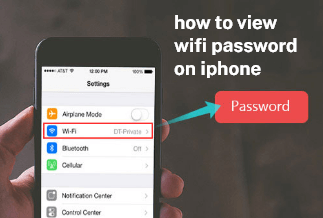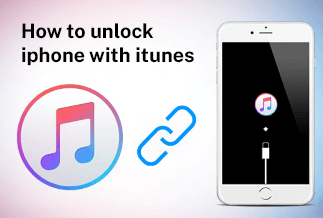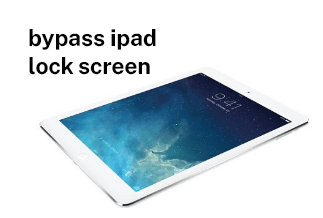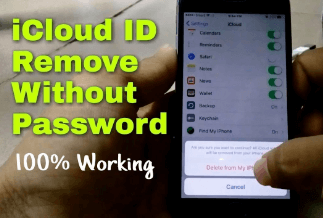Forgetting your iPhone passcode is never a happy situation as then you are left with only one solution- erasing all your data. It will remove all your data and the passcode you set earlier, enabling you to develop a new one. In another case, if your iPhone gets lost or stolen, you must be worried about protecting your data. So here, you must wipe off or erase your iPhone device without any password.
But how to wipe an iPhone without passcode? Is there a sophisticated and seamless way to do so? You can go for either a factory reset or can make use of professional iPhone unlocker software. Whatever you select, we are here to guide you with the necessary steps of 4 practical ways along with other details about the method.
4 Ways to Wipe an iPhone without Passcode
| Workable Solutions | Step-by-step Troubleshooting |
|---|---|
| Method 1: Use a Professional iPhone Unlocker Software | Start with connecting your iOS device and proceed with entering the Recovery mode....Full steps |
| Method 2: Use iTunes to Wipe an iPhone Without Passcode | First, ensure that your iPhone device is disconnected from the PC, and then...Full steps |
| Method 3: Use iCloud to Wipe an iPhone Without Passcode | Proceed to iCloud.com and enter the password and your Apple ID...Full steps |
| Method 4: Use Recovery Mode to Wipe an iPhone Without Passcode | First, see if you have an iPhone 7 or an earlier model. If yes, hold the side and...Full steps |
Method 1: Use a Professional iPhone Unlocker Software
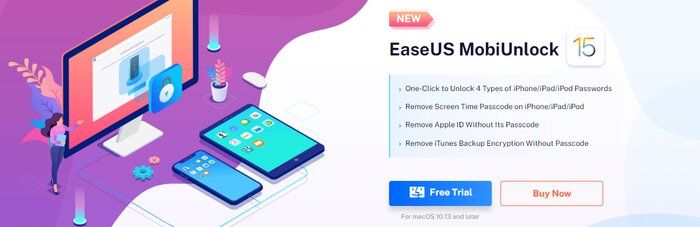
Sometimes when you get your hands on a rare or old iPhone, you cannot remember the passcode you set long ago. Or, if you are using a preloved or second-hand device, you may not know the password. In this case, after many unsuccessful attempts, you may require professional iPhone unlocker software, EaseUs Mobi Unlock.
EaseUS Mobi Unlock is a fantastic unlocker software with outstanding performance that can test on unlocking any iOS screen. It is beginner-friendly, simple-to-use software that needs no expertise in technology to operate. You can also smoothly restore or export any password stored on the iOS device.
![]() Pros
Pros
- It helps remove Screen Time Passcodes on various devices, including iPad, iPods, and iPhones
- It assists in removing Apple ID without using any password
- It helps in turning off backup encryption on iPhones without using a password
- It assists in managing passwords of 3 types on the iPhone without a hassle
![]() Cons
Cons
- Some of the advanced functions are not free
Price: Its starts at $29.95/Month.
Compatibility: Windows and Mac
Steps to Follow:
Step 1: Once your iOS device becomes inaccessible, you must continue using your iOS device on your PC. Ensure to download and install the EaseUs MobiUnlock file.
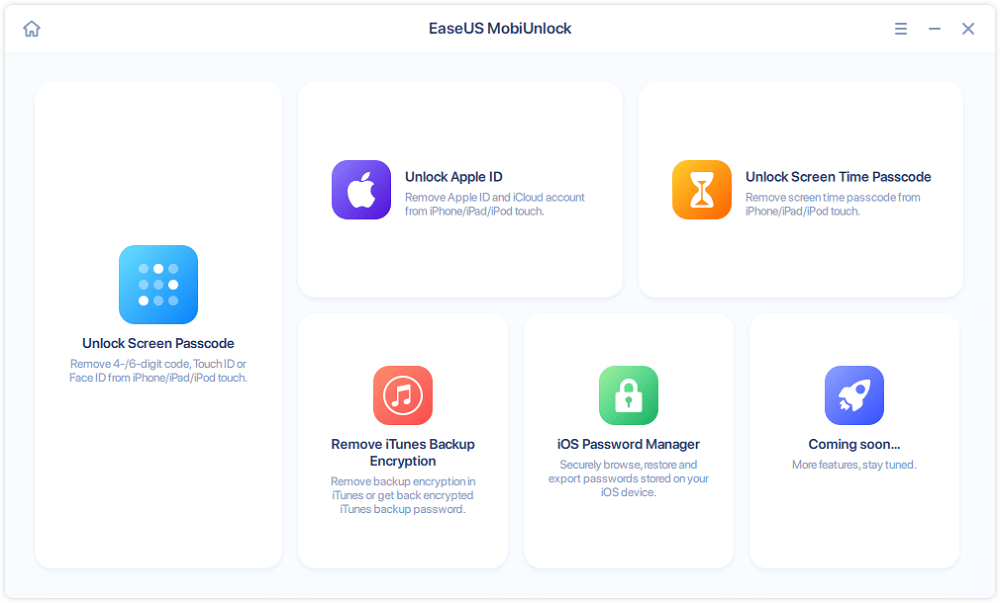
Step 2: Next, connect your iOS device to the computer and launch the EaseUs MobiUnlock. Then, go to the homepage and select "unlock screen passcode."
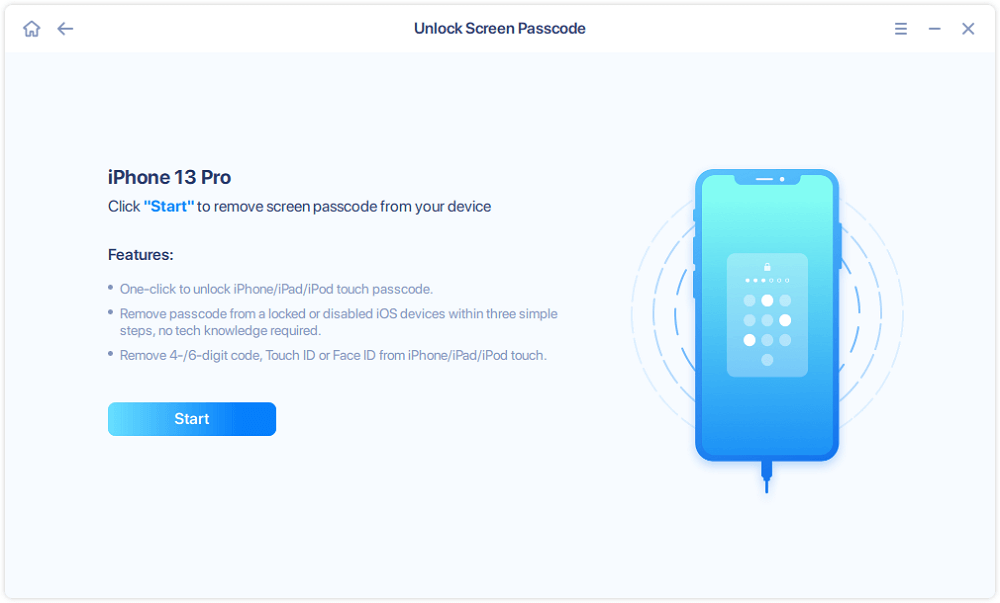
Step 3: Once the software recognizes your device, click start to continue.
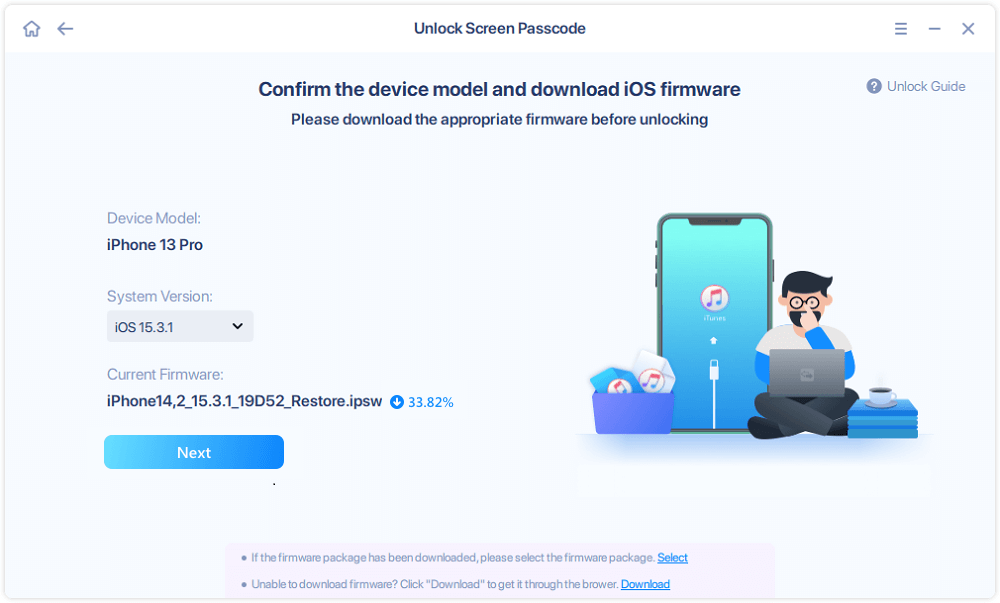
Step 4: Verify your device model, then click next to download the latest firmware for your device. It will show up if it's already downloaded. So, click on it instead.
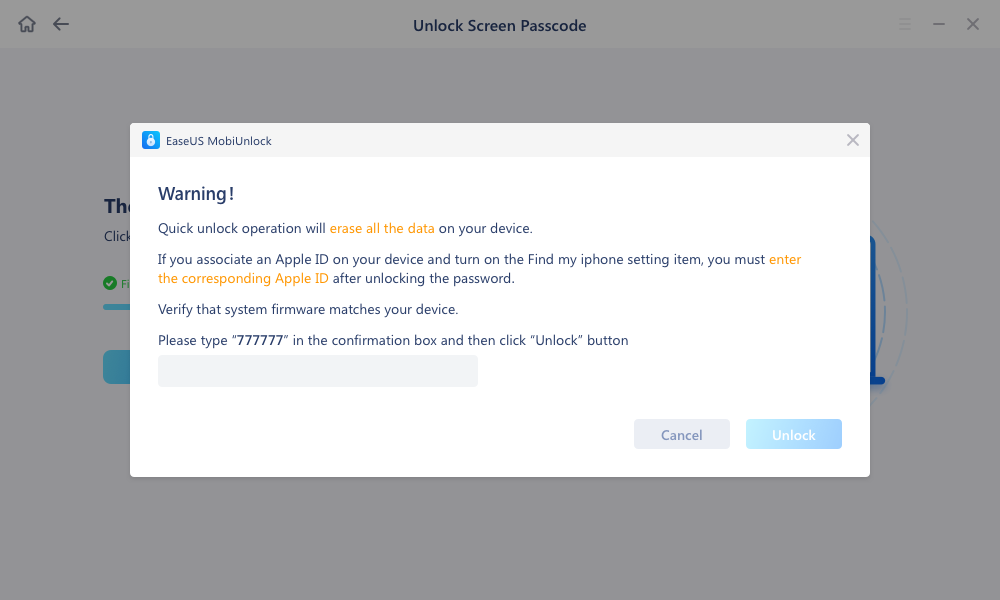
Step 5: After downloading the firmware, select and click on unlock. Enter all the necessary information in the popped-up window. Then click unlock for the tool to start unlocking your device.
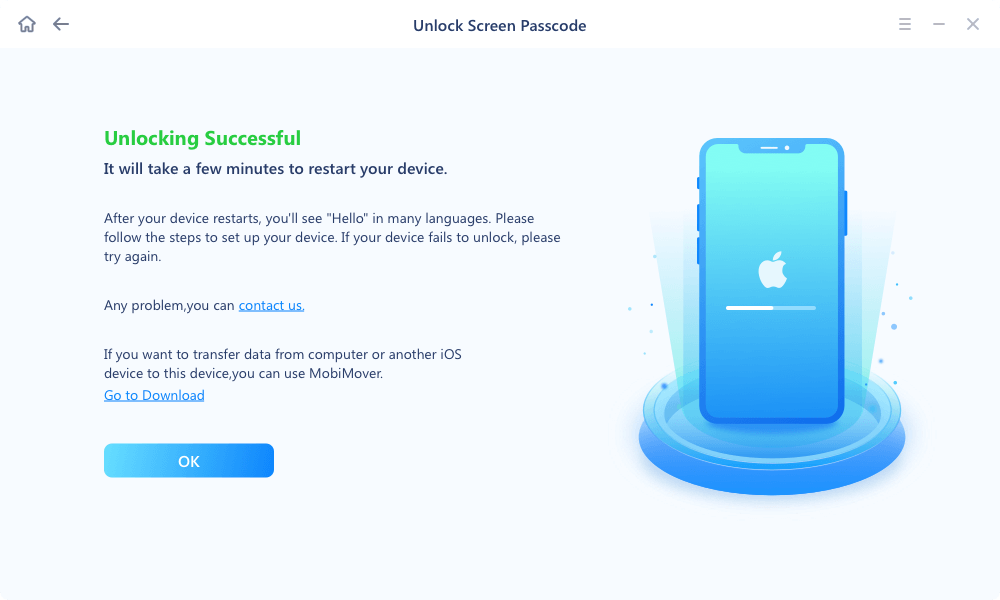
Step 6: Hold on while the software unlocks your device for you.
Method 2: Use iTunes to Wipe an iPhone Without Passcode
If you enter the wrong password for all the available attempts, you will find your iPhone locked forever, showing you a message popping up on the iPhone screen as 'iPhone is disabled connect to iTunes.' Using iTunes can be said to be an official way for the user to reset a locked iPhone. However, before starting the process, the user must ensure that the latest iTunes is installed on their PC.
![]() Pros
Pros
- It is effortless to use and execute, but it does incorporate complicated steps in this process
![]() Cons
Cons
- The user may lose all the settings and iPhone data
- The user must enter an ID for iCloud and a password associated with the iPhone account
Steps to Follow:
Step 1: First, ensure that your iPhone device is disconnected from the PC and then turn it off.
Step 2: Afterward, enter the Recovery mode and connect your device (iPhone) to your PC. You need to hold the side button on your iPhone 8/ Plus or later. In the case of the iPhone 7/7 Plus, locate the Volume down button and press it. If your iPhone version is 6s or earlier, you must do the same with the home button. Keep holding the respective buttons unless you can see the recovery-mode screen.
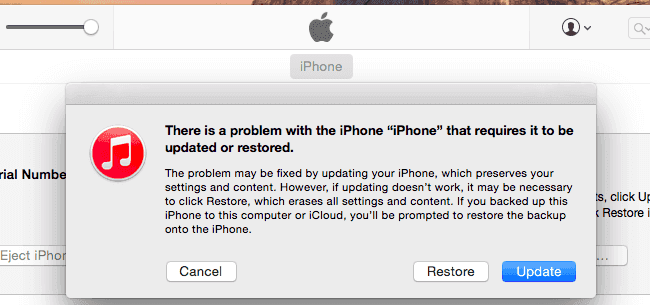
Step 3: iTunes will launch automatically after the previous step.
Step 4: Now, you have to proceed with selecting 'Restore' in the window of iTunes. Then you must wait until iTunes downloads software for your required device. After that, follow the instructions to erase information from your iPhone.
Step 5: Now, you need your iPhone to set up perfectly. If you have already made your backup, choose the restore option on your device from iTunes.
Method 3: Use iCloud to Wipe an iPhone Without Passcode
If you wish to find a solution to how to wipe an iPhone without a passcode, you can also make use of iCloud. It can help the user in the following ways: You can visit iCloud.com to erase the iPhone data or use a different Apple device with the same Apple ID used on the locked iPhone.
![]() Pros
Pros
- It is seamlessly easy to use and execute
![]() Cons
Cons
- It deletes all the data and settings of the iPhone
- You must know your iPhone device's ID and password for iCloud ID
- It needs an internet connection, mobile data, or wi-fi to work. The mobile data or wi-fi must be on for the iPhone device
- The user must set up 'Find my iPhone' beforehand on the device; otherwise, this method will not work
Steps to Follow:
Step 1: Proceed to iCloud.com and enter the password and your Apple ID. Alternatively, you can start by opening the 'Find My Device' option on a second Apple device with the same ID you used earlier on the locked iPhone.
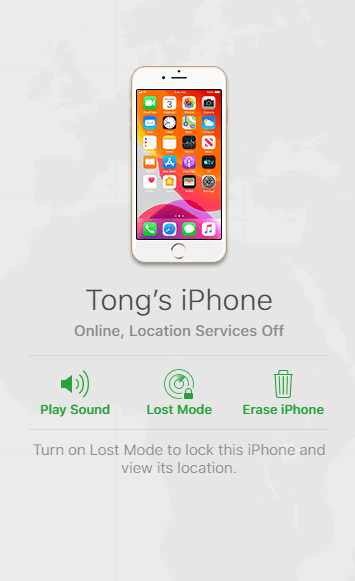
Step 2: You have to locate and proceed with erasing the device.
If you visit iCloud.com, you have to choose 'Find iPhone' then 'All Devices' and go for a selection of iPhones to wipe off. Then proceed with choosing 'Erase iPhone.'
If you are using 'Find My app,' you need to go to the tab for 'Devices' in the application. Then proceed with clicking the locked iPhone, and you can scroll down and choose 'Erase This Device.'
Step 3: You must give some time for the process to finish. Once you do it, you must set up your iPhone to use it again.
Method 4: Use Recovery Mode to Wipe an iPhone Without Passcode
If you wish to restore your iPhone with the help of Recovery mode, it updates your OS to help delete all the data on the iPhone. It helps if you have already backed up your data with iTunes, iCloud, or otherwise. As soon as your iPhone gets a restore, it automatically exits this mode and restarts.
![]() Pros
Pros
- It does not require any professional help to carry out the process
- It is recommended and used even by Apple
![]() Cons
Cons
- It will erase all your settings and erase them from your iPhone
- It is a tricky process to boot an iPhone in this mode. If you cannot execute it, the Recovery will fail
- Even if you carry out the process successfully, you need to do an iCloud login to use your iPhone device. But if you don't know the password, it's useless
Steps to Follow:
Step 1: First, see if you have an iPhone 7 or an earlier model. If yes, hold the side and volume button together to turn it off. Next, swipe the slider once it appears.
If nothing happens, press together the Home and Side buttons of your iPhone.
If you have an iPhone 8, 8 Plus, X, or later make use of the side button.
If you are using iPhone SE, you can use the Home button.
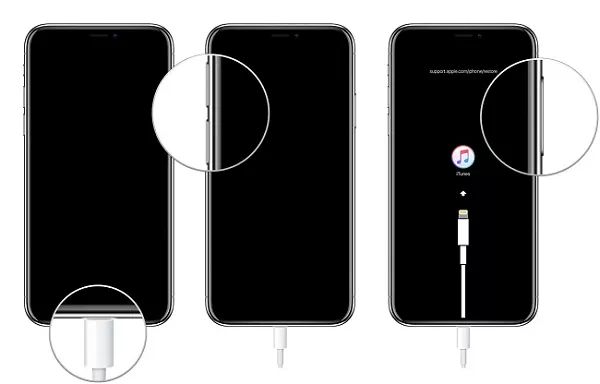
Step 2: Now, you have to proceed with pressing and holding the required buttons as per your iPhone model while connecting it with the PC. Do not leave the button.
Step 3: Do not let go of the button unless you see the Recovery mode. Once you see the screen for a passcode, restart your iPhone.
Wrapping Up
The methods we have summarized as a solution for how to wipe an iPhone without passcode query will solve your issue instantly. So, for example, if you use EaseUS Mobi Unlock software, it will help you with its efficiency and speed to help you unlock your iPhone efficiently. Alternatively, you can also use iTunes if you are looking for the official way to get the solution.
By using iCloud, you can wipe your iPhone without passcode via iCloud.com, but it will make you lose almost all its settings. You can also use Recovery mode, but sometimes booting the device becomes tricky for the user.
So, if you wish to unlock your iPhone without a hassle, use EaseUS MobiUnlock to improve your experience.
Price: Its starts at $29.95/Month.
Compatibility: Windows and Mac