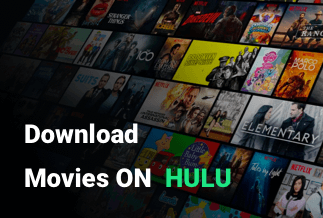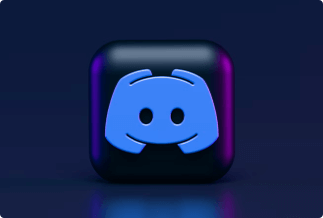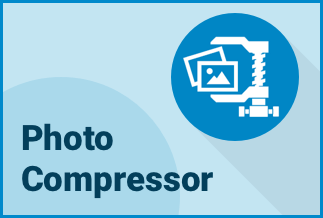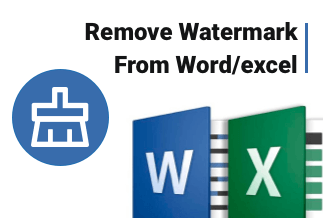If you don't want Instagram to automatically crop your videos when you upload them, then you need to use a reliable video resizer for Instagram. Most people assume it is tough to go the extra mile and learn how to resize a video for Instagram. But your audience will appreciate the extra effort, as it would boost your engagement.
In this article, we will introduce you to three different tools that you can use to resize video for Instagram. Follow the simple steps and make a good choice between the different video resizers for Instagram mentioned in this article.
Table of Content:
1. Use Free Online Tool to Resize Video for Instagram - Veed.io
2. The Easiest Way to Resize Video for Instagram - EaseUS Video Editor
3. Alternative Way to Resize Video for Instagram
Use Free Online Tool to Resize Video for Instagram - Veed.io
Veed.io is a simple, yet powerful video editor. It offers online video editing, recording, hosting, and sharing. Key features include translation, noise reduction, cropping, transitions, compression, and converting the video format.
Step 1. Visit the official Veed.io website and click on Upload Your Video. Visit Site.
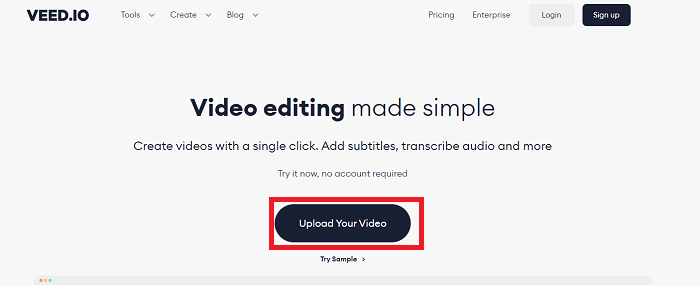
Step 2. A new project window will open. Click on Upload a file.
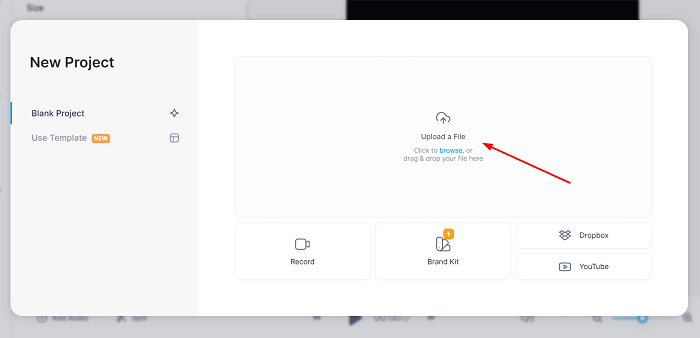
Step 3. Once your video is uploaded, go to Settings in the left toolbar and select Size from the drop-down box. You can choose from predefined video dimensions and aspect ratios. You can resize your video for the Instagram story and choose the TikTok option if you need the size of Instagram Reels.

Step 4. To fit your video material into the canvas, click and drag the corners. You would find two options; fill the canvas and fit the canvas.
Reduce the amount of dark space on the edges as much as possible.
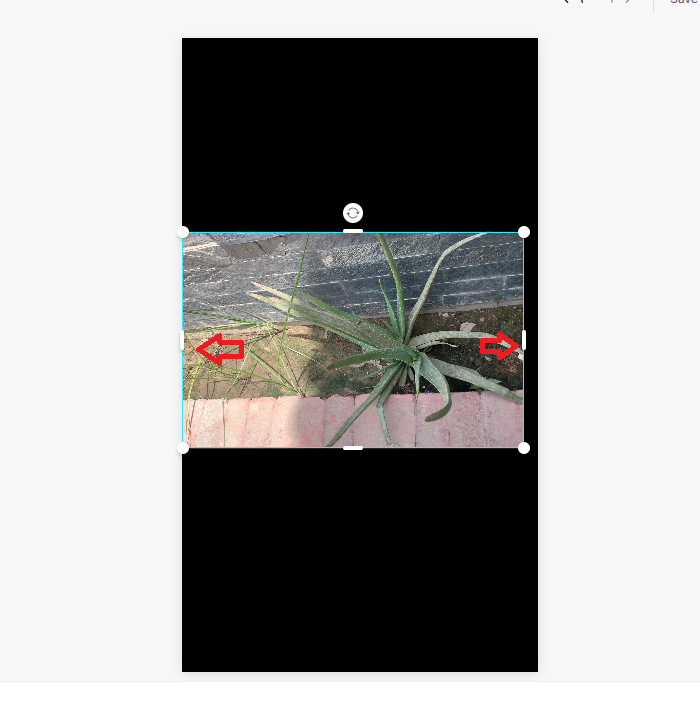
Step 5. Export your video
From the top right corner press the button 'Export' and now you can export your resized video for Instagram. Choose the quality you want your video to have. There are many options ranging from Draft, Standard, to Instagram's recommended settings.
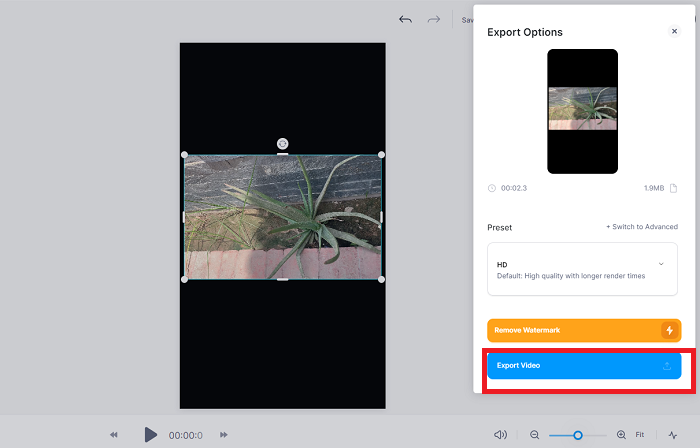
The Easiest Way to Resize Video for Instagram - EaseUS Video Editor
It is one of the best video resizers for Instagram. You can use this editor to make your video masterpieces for various occasions. Here are some of the key features of EaseUS Video Editor:
- Trims, edits, divides, merges, and rotates the video
- It mixes video clips and you can use elegant video effects
- You can speed up/slow down your clip
- You can also customize your video by adding or removing a watermark
- It is capable of eliminating or reducing undesirable background noise
- It resizes your videos for different social media platforms
- This simple video editor for Windows 10/8/7 can handle both basic and expert video editing tasks.
Price: It starts $17.97/Monthly.
Compatibility: Windows 7/8/10/11
Follow these steps to resize your video for Instagram using EaseUS Video Editor:
Step 1. Files to upload
To add your video, go to "Import" and then "Import File." You can edit the video by dragging it to the timeline.
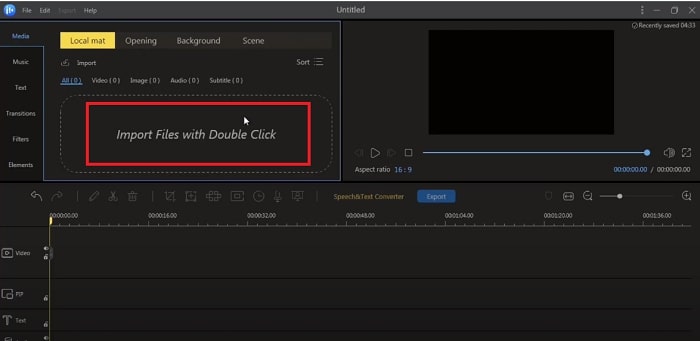
Step 2. Choose the appropriate aspect ratio for your Instagram video.
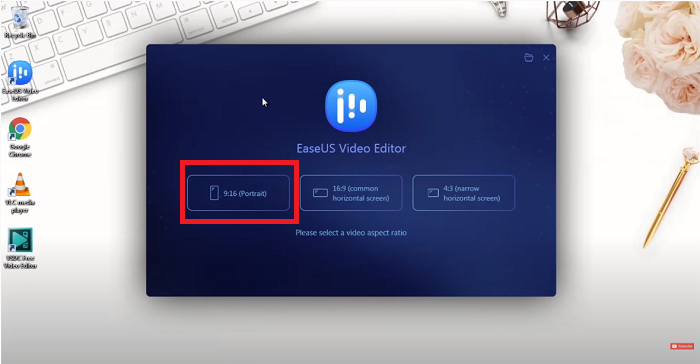
Step 3. Split your Instagram video to resize it
Splitting your Instagram video into many parts is one approach to adjusting its size. Then you can cut out the bits you don't want, and your video will be shorter. Click on the "Split" option after selecting your video in the timeline and placing the marker where you want to split it.
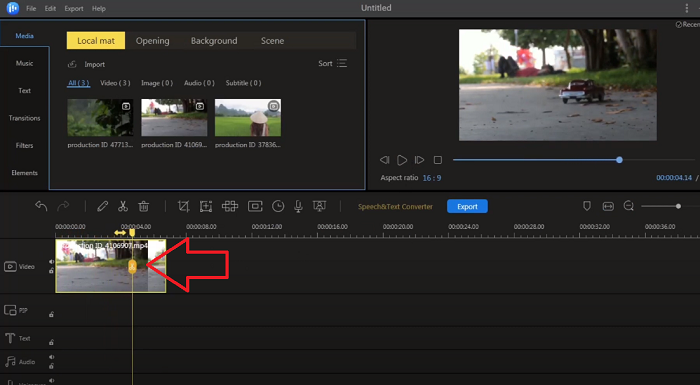
Step 4. Change the size of your video by cropping it
Cropping helps to cut off specific sections of your video. Select the "Crop" tool and click on your video in the timeline to use it. Cropping can be adjusted, and your video will be cropped appropriately.
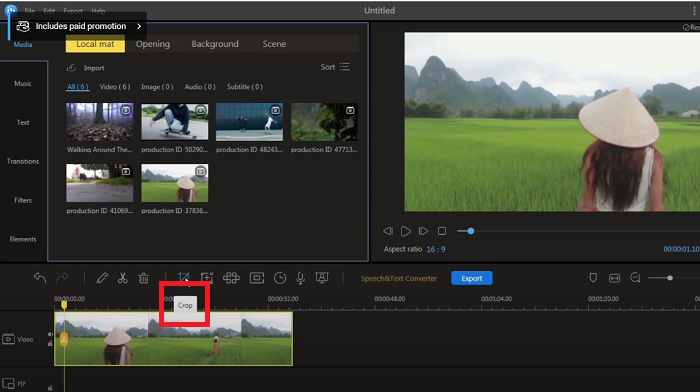
Step 5. Save the Instagram Video That Has Now Been Resized
After you've resized your video, you'll need to export it to an Instagram-friendly format. Select your video format, quality, duration, and video cover. Then, press "Export" to begin saving your video in your system.
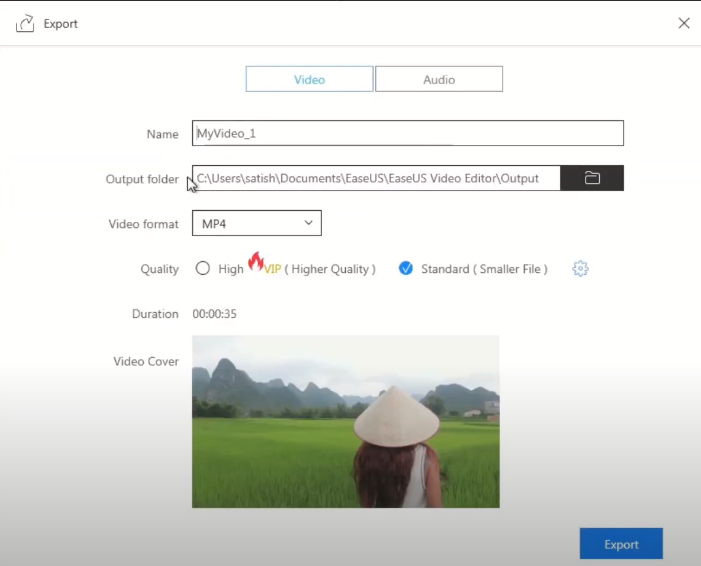
Alternative Way to Resize Video for Instagram
There's another tool to resize your Instagram video called Resizegram. This free tool allows you to resize any video to meet Instagram's suggested video dimensions, including square (1:1), vertical (9:16), and portrait (4:5).
| Comparison among Veed.io, EaseUS Video Editor and Resizegram | ||||
|---|---|---|---|---|
| Veed.io | EaseUS Video Editor | Resizegram | ||
| Subtitling, editing, effect/text encoding and many more complex functions are available in Veed.io. The free version is excellent | Both simple and expert editing options are available. 100+ graphic effects, including transitions, filters and overlays are built-in. Audio can be extracted from a video. File conversion is supported | Resize videos to fit the dimensions of Instagram videos. Works on Windows, Mac, iPhone and Android devices. To crop videos for Instagram stories, Feeds and IGTV. | ||
| It's too restrictive in adding texts and trimming videos | It has the capability to add text or subtitles in your video | It doesn't have an option to add texts. | ||
Follow these steps to resize your video for Instagram using Resizegram:
Step 1. Upload the video
Upload your video that you want to resize for Instagram. You can crop the video or add padding to it (black or white borders, also known as bars).

Step 2. Select the dimensions
Select the required video dimension to start resizing your videos, so they fit correctly on Instagram Stories and Instagram Feeds.
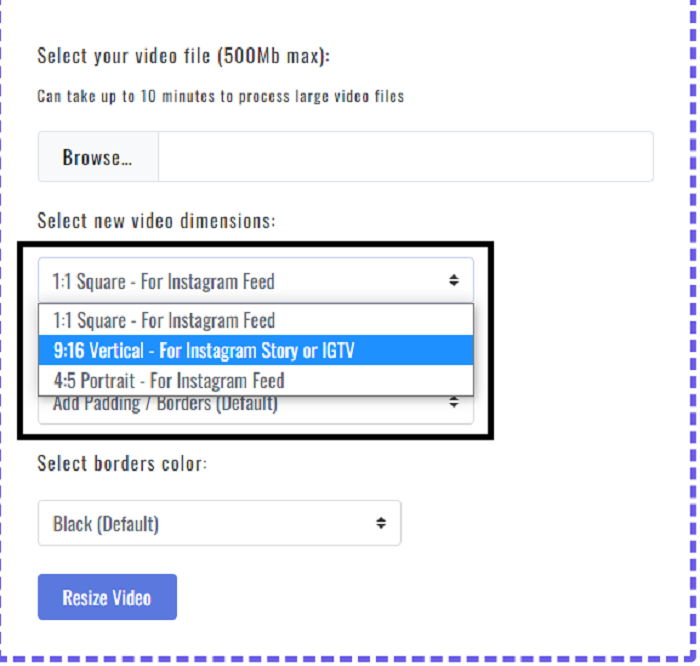
Step 3. Resize the video
Now press "Resize Video" and get the resized video for Instagram.
 Select an Image
Select an Image
Sum Up
This article mentions how you can easily follow the steps to resize videos for Instagram by using unique tools like Veed.io, EaseUS Video Editor and the alternative, Resizegram. We also have added a comparison table that explicitly shows that EaseUS Video Editor is perfect with the capability of adding texts to the video and helps you include different effects to the resized video. You can look at the comparison table to make a good decision to resize your Instagram video with the proper aspect ratio and dimensions.
Price: It starts $17.97/Monthly.
Compatibility: Windows 7/8/10/11