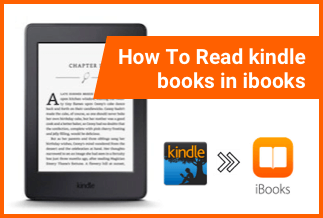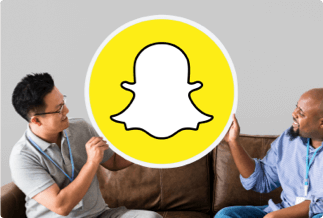Forgetting your iPhone passcode can be frustrating, and despite numerous efforts, if you cannot solve the problem, it makes you lose both your energy and patience.
Some of the reasons to reset your iPhone are:
- You have forgotten the Passcode for your iPhone.
- You need to sell your iPhone or give it to someone and want to erase all your data before the process.
- Your iPhone gets disabled, unavailable, or locked.
- You got a pre-loved iPhone that has a passcode.
Irrespective of your reasons, if you are seeking answers on how to reset iPhone without password, you are at the right place. Herein we are introducing the best five ways to solve this issue instantly. Check them out in detail below.
Part 2. How to Reset iPhone Without Password
Method 1: EaseUS MobiUnlock
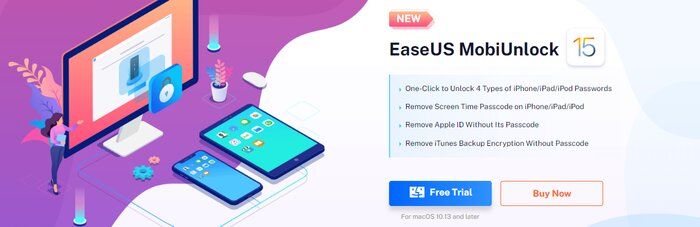
EaseUS MobiUnlock is a fantastic software that assists with unlocking an iPhone using various tools. Fortunately, it does not require any passcode to remove the backup encryption of iTunes, and it works seamlessly on both Mac and Windows devices. You can remove any lock, be it in a four or 6-digit code or a Face ID or Touch ID EaseUShelps you remove all of them instantly.
Features
- It helps in bypassing all sorts of Passcode in a single click.
- It assists in removing Apple ID without using a password.
- It helps you with its remover for backup encryption and turns it off without needing a passcode.
- It helps in managing three types of passwords freely on your iPhone.
- It has good performance and is easier to use.
Price: Its Windows version starts at $29.95/Month, its Mac version starts at $49.95/Lifetime.
Compatibility: Windows and Mac
Steps:
Step 1: Start by connecting your iPhone and proceeding with recovery mode:
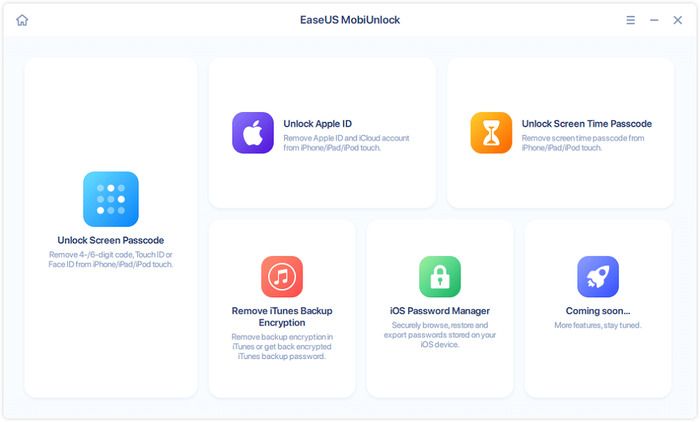
First, connect the device to the PC and proceed with Recovery Mode instructions.
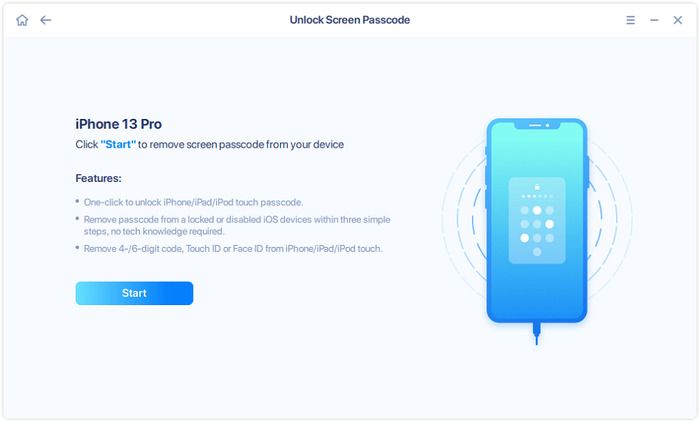
Step 2: Download and verify firmware:
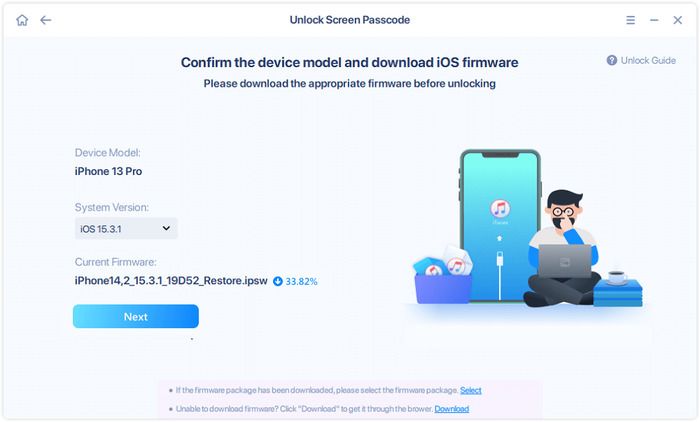
The software can detect the version number and the type of device. Then you have to make a selection for 'Firmware' on your PC, or you can also proceed with downloading a new one utilizing the network. It will be verified automatically by the software.
Step 3: Unlocking the device:
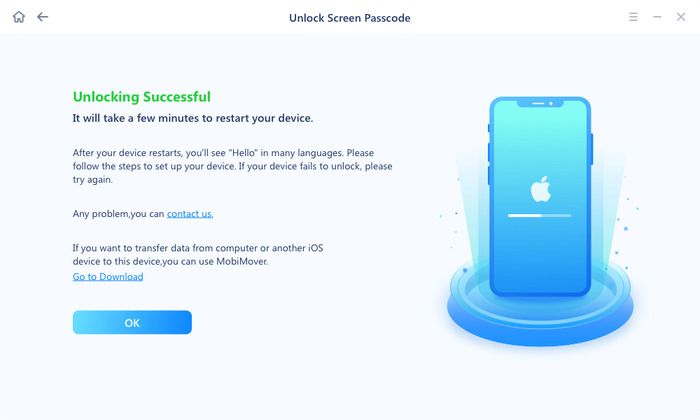
To start the reset mode, you have to click on the 'Unlock' option and then proceed with entering the verification code. The process will begin by itself once you wait for some time.
Method 2: iTunes
If you are looking for an answer to 'how to reset iPhone without password' using iTunes, then you must know that it must sync to your device on a prior basis. Before proceeding with the reset process, ensure your data is backed up to your iTunes account, and it will enable you to recover all your valuable data later.
Steps:
Step 1: First, you must plug your device into your PC and open iTunes. Then click on 'Summary' from the left side.
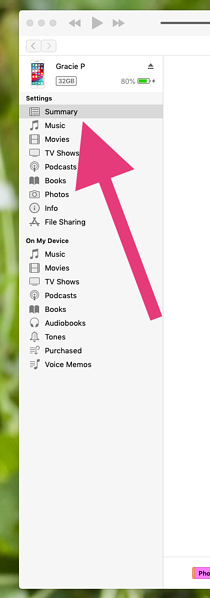
Step 2: As soon as the 'Summary' screen appears, look for the option of 'Restore iPhone' and click on it. It will lead you to a confirmation window for resetting the device and give confirmation.
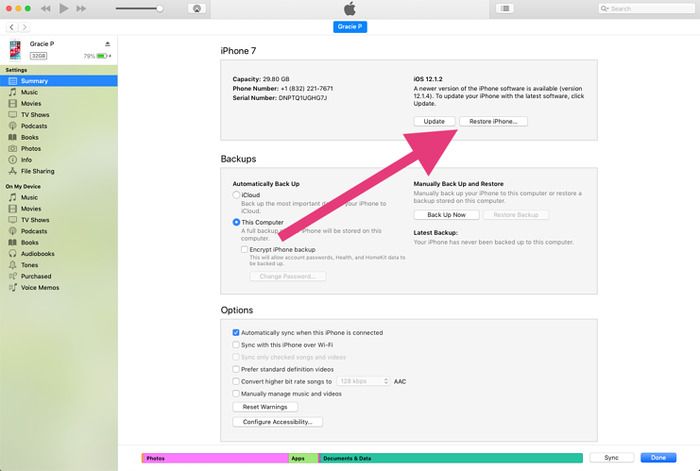
Step 3: Once the process finishes, the user can access the iPhone without entering the Passcode. You can restore your device later on with backup information.
Method 3: iCloud
If you are looking at 'how to reset iPhone without password,' you must try factory reset via iCloud. Herein you can use it to reset the iPhone screen lock instead of the password for iCloud. It requires the user to enable 'Find My iPhone' on their locked device and must have their password and Apple ID.
Steps:
Step 1: First, you must open iCloud.com using your browser on your PC or other devices and then log in using your Apple ID and the password.
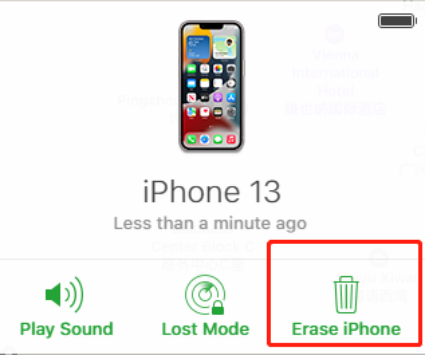
Step 2: Now, by clicking on Find iPhone, go ahead with tapping on 'All Devices' from the top menu bar. You will find the iPhone to reset on the list.
Step 3: Now click on your device, locate 'Erase iPhone,' and tap on it. It will enable erasing data along with Passcode.
Method 4: Recovery Mode
If you are choosing Recovery mode while finding the answer to 'how to reset iPhone without password,' you must be dealing with an utterly out-of-hand situation. Herein your iPhone may turn unresponsive, and it can't shut down using the standard method. So, you use Recovery mode using different buttons per your iPhone model.
Steps:
Step 1: First, put your iPhone on, switch off and then connect it to the PC.
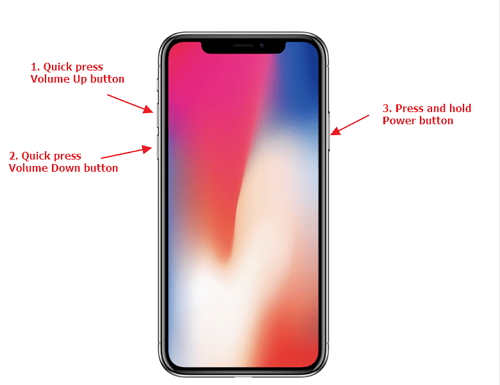
Step 2: For iPhone 6s and older versions, you need to press along with holding the 'Side' and 'Top' buttons.
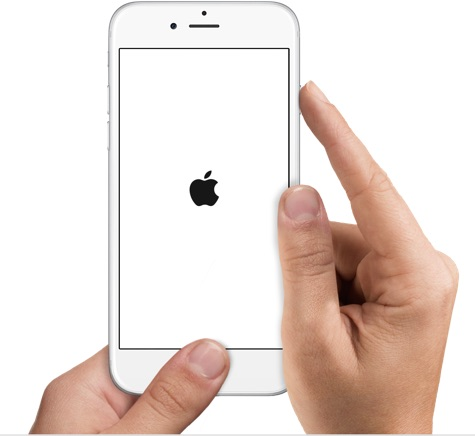
For iPhone 7, press along while holding the buttons together for 'Side' and 'Volume down' functions.
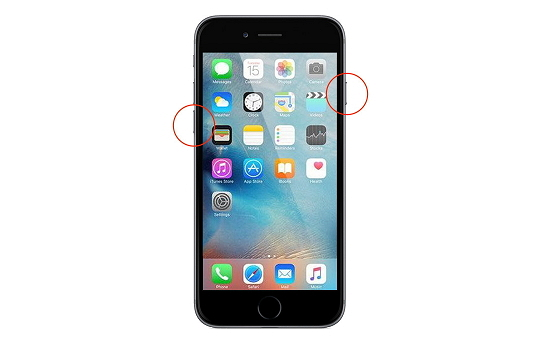
For iPhone 8 and later, go ahead with holding along with pressing the buttons for 'Volume Up,' 'Volume Down,' and 'Side.'
Step 3: Hold the respective buttons until you see the screen for recovery mode along with the iTunes connection.
Step 4: Now, select the 'Restore' button in iTunes.
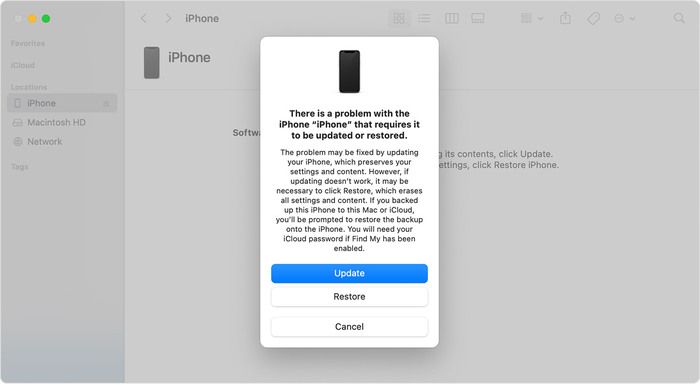
Step 5: You will receive confirmation for the action, and it will delete your iPhone data.
Step 6: Set up your iPhone from scratch or restore backup on your device.
Method 5: Settings
If you have a backup on iCloud for your iPhone data and enabled 'Find My iPhone' on your device, then the Settings method can work for you. It will allow Apple to identify your device and you being the authentic user.
Steps:
Step 1: From 'Settings,' go to 'General' then 'Reset,' then proceed with tapping on 'Erase All Content and Settings.'
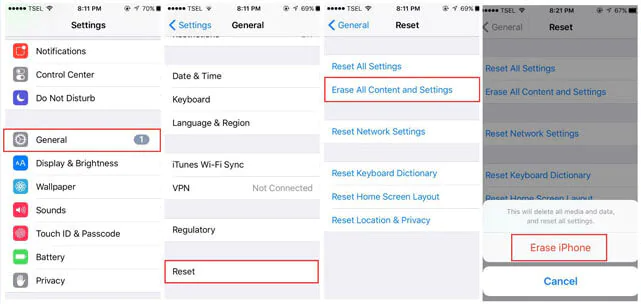
Step 2: You will see a 'Hello' screen while restarting your device, and after completing a few steps, your phone will turn as good as new.
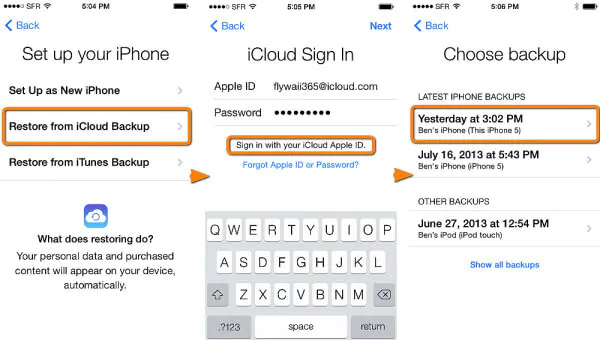
Step 3: As soon as you see the screen for 'Apps Data,' tap on the option for 'Restore from iCloud Backup.' Then tap on 'Choose Backup' to proceed further.
Part 3. Conclusion
Forgot your iPhone passcode and tried numerous attempts to log in again but could not find out 'how to reset iPhone without password'? We are sure with the best five ways provided above, you will be able to resolve the issue instantly. You can back up your essential data using iTunes. Alternatively, you can use iCloud for resetting the iPhone by using 'Find my iPhone.'
If you use the Settings option for the purpose, you must have an iCloud backup stored already on your device. For example, if you are using Recovery Mode, you will have to use a different set of buttons per your iPhone model. Lastly, if you are not a pro at technical stuff, we suggest you use EaseUS Mobi Unlock to make the process work on any iPhone model and work out seamlessly.
Price: Its Windows version starts at $29.95/Month, its Mac version starts at $49.95/Lifetime.
Compatibility: Windows and Mac