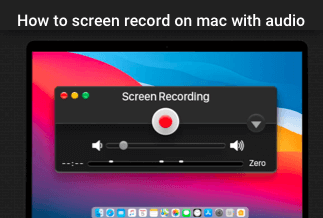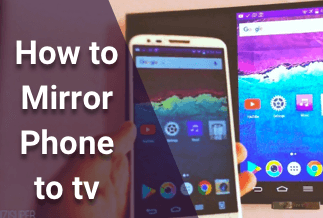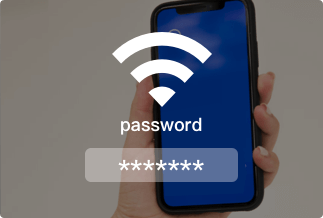PDF is a popular format used in business and educational documents. It's appealing because of the ease and stability of transmission across all operating systems. However, the most irritating aspect is that some PDF files have watermarks that make them unreadable to readers. Although watermarks are essential for copyright purposes, the negative side is that they affect readability.
With various PDF watermark remover tools, you may remove watermark from PDF files for a better reading experience. And we're happy to share some offline and online tools for removing watermarks from PDF documents. Now let's look into the details.
Part 2. How to RemoveWatermarksfrom PDFOffline on Windows
Method 1.EaseUSPDF Editor(Best Way)
This PDF editor for Windows is an all-in-one application that makes managing PDF documents a breeze. Besides removing watermarks,you may also create and apply your watermark to the PDF to protect your copyright.
As the name says, this program gives you all the tools you need to edit PDF files. For example, it lets you effortlessly add or remove text/images from a PDF file. Because the tool allows you to alter a scanned PDF, it's also beneficial.
Features
- Add a watermark or password to your PDFs and edit them.
- Crop, divide and merge PDF pages, among other things.
- It is possible to convert PDFs to and from various file formats.
- Allow PDF documents to be readily signed.
- Directly send PDFs through email.
Price: It costs $29.95/Monthly, $49.95/Annual, $79.95/Lifetime.
Compatibility: Windows
Steps-by-Steps Instructions
Step 1. Open EaseUS PDF Editor and Import Files
Open EaseUS PDF Editor and click the "Open File" button in the lower-left corner to import the PDF from which you want to remove the watermark. Simply click "File" and then "Open" to import the PDF you want to change.
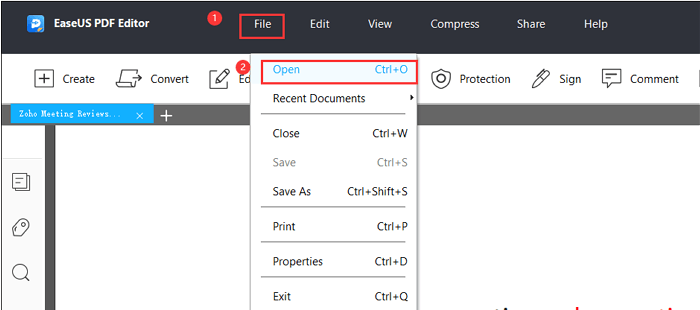
Step 2. When the software has opened the watermarked PDF file, go to "Pages".
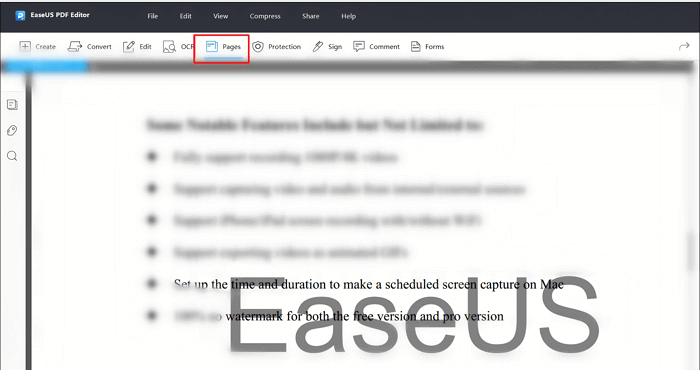
Step 3. Press the watermark button and remove
There is a "Watermark " button under the "Page Design" menu. When you press the button, you'll be presented with three options. By selecting the last one, you can "Remove" the watermark.
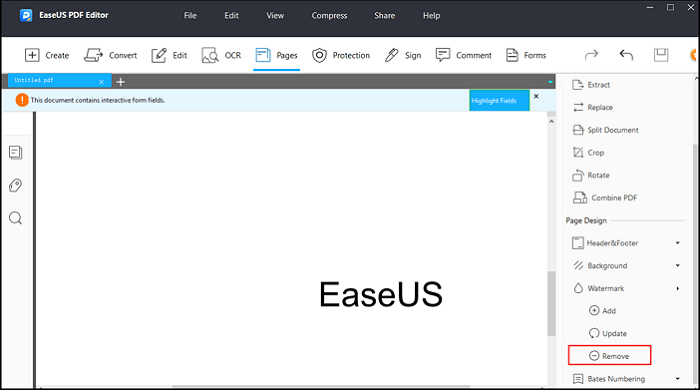
Step 4. Press "Yes" and Save
A pop-up window will appear, asking if you permanently want to remove the PDF's watermark. Click "Yes" to confirm your choice. You may now save the changed file by pressing the "Save" button.
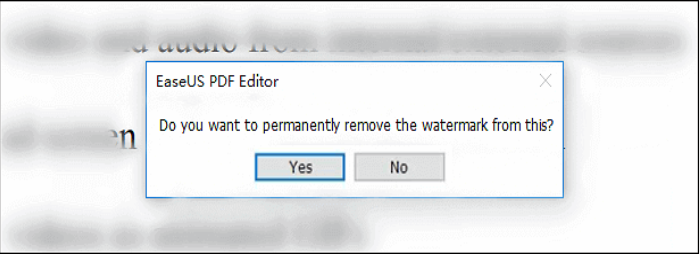
Method 2. Adobe Acrobat Pro
Because Adobe Acrobat generates the PDF format, it's usually a good idea to seek assistance when we run into problems with it. We can read, edit, and convert PDF files with Adobe Acrobat. As a result, removing the watermark from PDF is simple.
Steps-by-Steps Instructions
Step 1. Open Adobe Acrobat Pro and Select PDF.
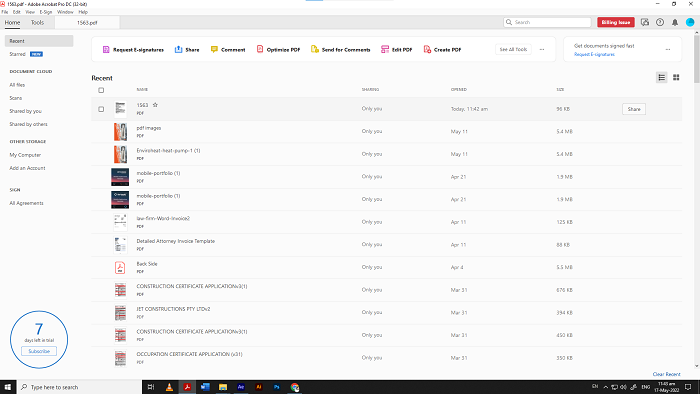
Step 2. Press Edit PDF from the right column
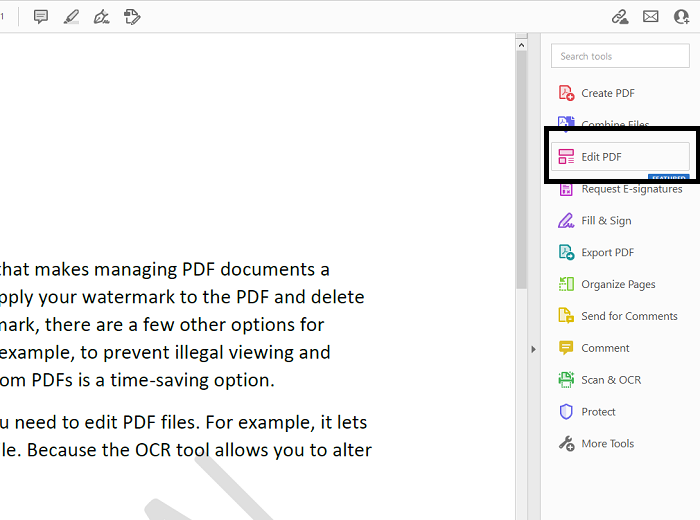
Step 3. Press "Watermark" and click "remove."
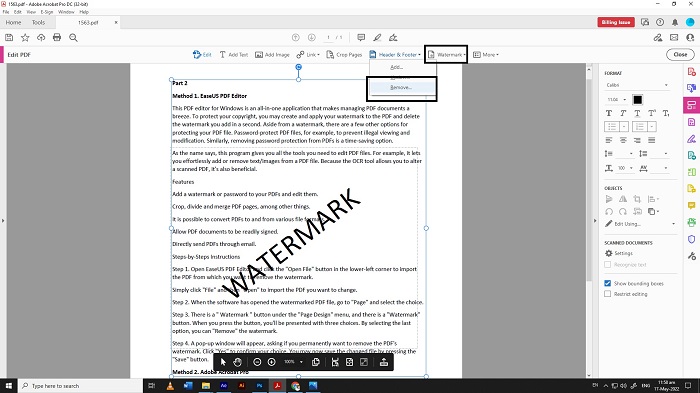
Step 4. Press Ok and get the PDF without the watermark.
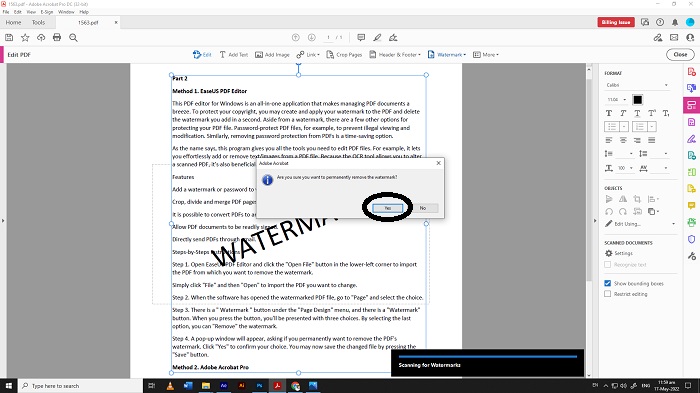
Method 3. Microsoft Word
Using Microsoft Word to remove watermark from PDF may not be the first thought that comes to mind. However, installing Word universally may be the most common way to eliminate watermarks for free.
Step 1. Open the Word file and press the “design” option.
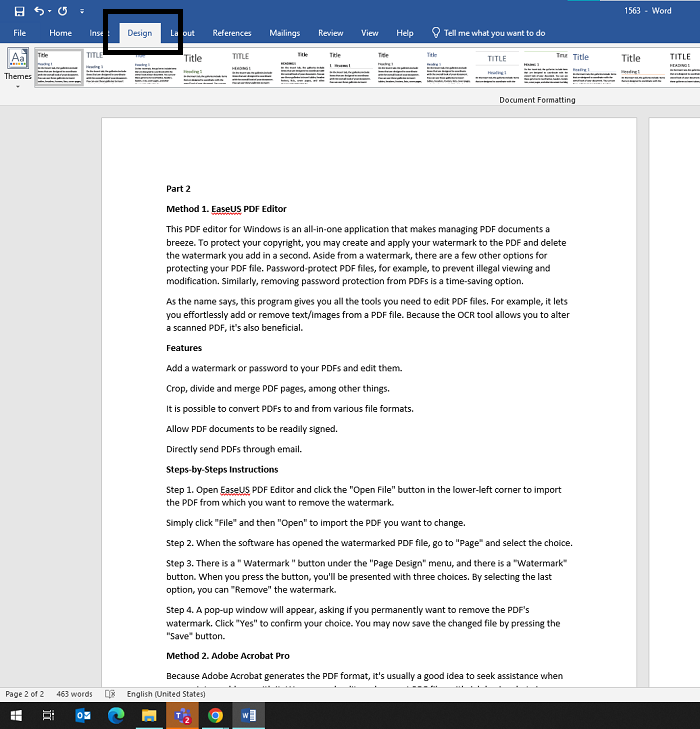
Step 2. From the top right corner, press “watermark.”Click the “remove” option to remove the watermark.
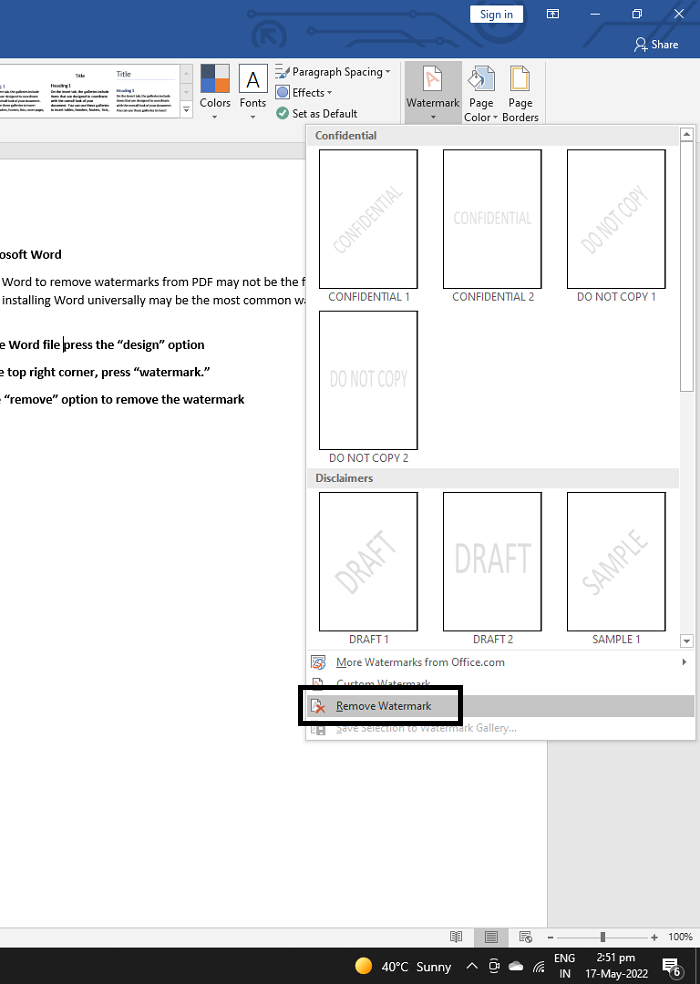
Method 4. Soda PDF
Soda PDF is an advanced PDF software that provides all the tools that a user can possibly need for PDFs. You can edit pages, and convert them to Word, Excel, or even PowerPoint. You can also create fillable PDF documents.
Step 1. Open the PDF file in Soda PDF and click on “watermark,” which gives you two options from which you can either add or remove. Click “Remove”
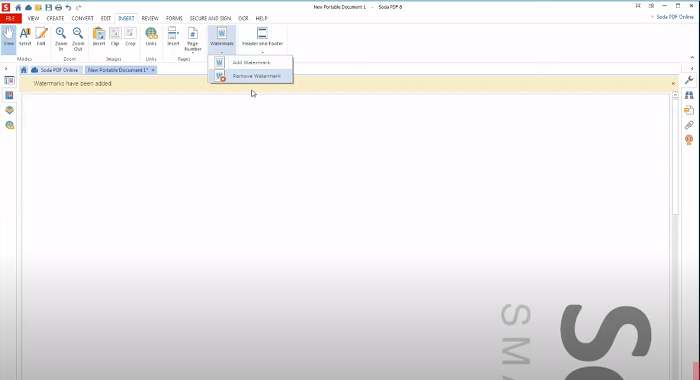
Step 2. Press “Ok” and get a new file without a watermark
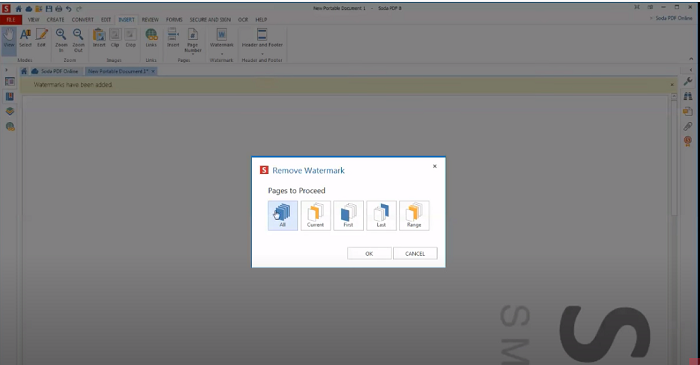
How to RemoveWatermarksfrom PDFOffline on Mac
Method 1. PDFelement
Users of PDFelement have access to a well-coordinated set of PDF management capabilities. They can remove watermarks from PDF files using PDFelement's Batch Processing tool. They can handle a large number of pages at once. This tool saves a lot of time while also being relatively simple to use. Follow the steps below to remove watermark from a PDF in bulk easily:
Step 1. Open the PDF file
Go to the Home page of PDFelement and click the "Batch PDF" button. Select the "Tool" tab. Click the "Batch Process" button on the following menu. A new window emerges on the screen. Select "Watermark" from the left-hand column.
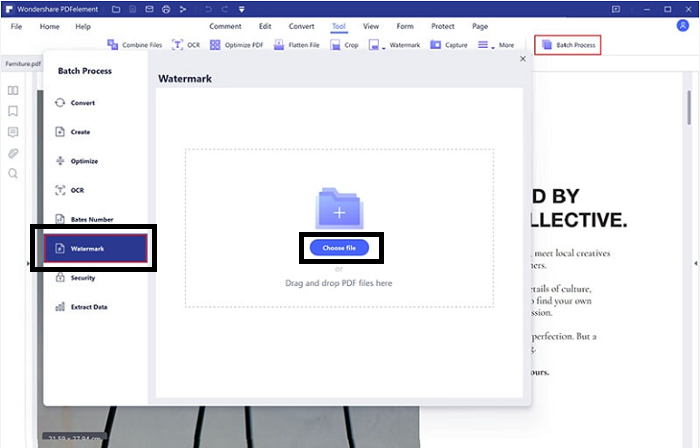
Step 2. Remove Watermark
Choose "Remove Watermark" from the drop-down option once you've added all of your files. Tap "Apply" to finish the batch removing the watermark.
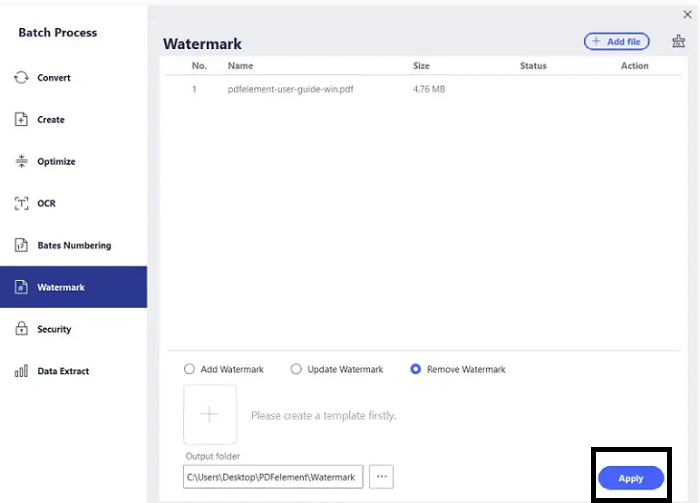
Method 2. MarkPDF
MarkPDF is a sophisticated tool for removing watermarks from PDF files on Mac and Windows. The Mac version, which we're using here, features a macOS-specific interface that makes it easier to use than most other Mac PDF programs. The settings are well-organized, and you may practically add thousands of PDFs to apply or remove watermarks.
Step 1. Choose the left option "remove Watermark from PDF".
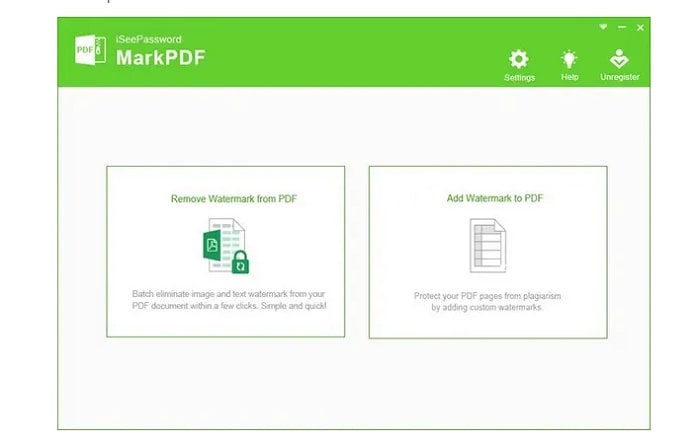
Step 2. Import files
Import multiple files by dragging them into the interface or using the Add Files option. All available images will appear when you click Start, allowing you to spot the watermarks. You can also sort them by whether or not they have a watermark, such as an image or text.
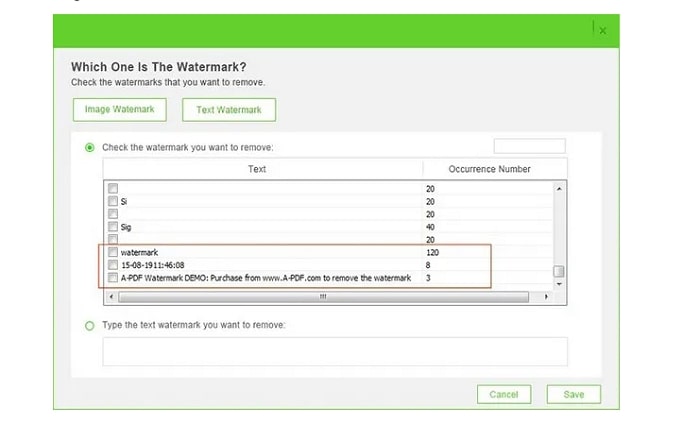
Step 3. Choose the files and get rid of Watermark
Select the ones you want to get rid of and click Save. This will delete all of the watermarks you've selected from the pages you've imported.
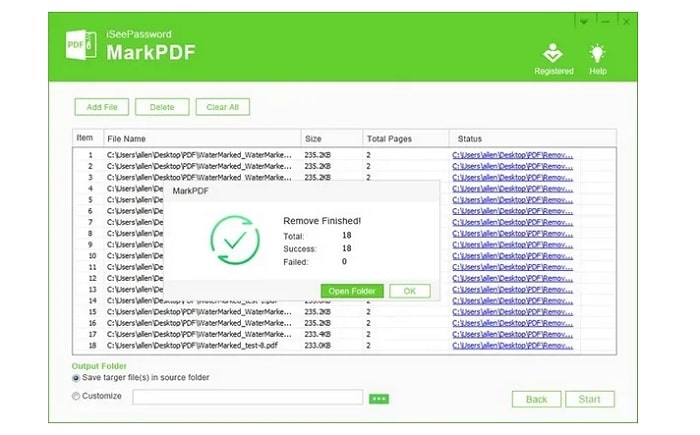
How to RemoveWatermarksfrom PDFOnline
Method 1.pdfFiller
In case you don't want to download an application to your system, you can always use pdfFiller to remove watermarks online. The steps are as follows:
Step 1. Open the official website and Import the File
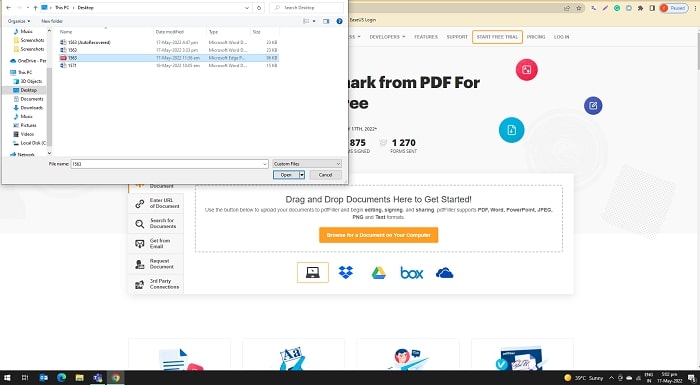
Step 2. Upload a File.
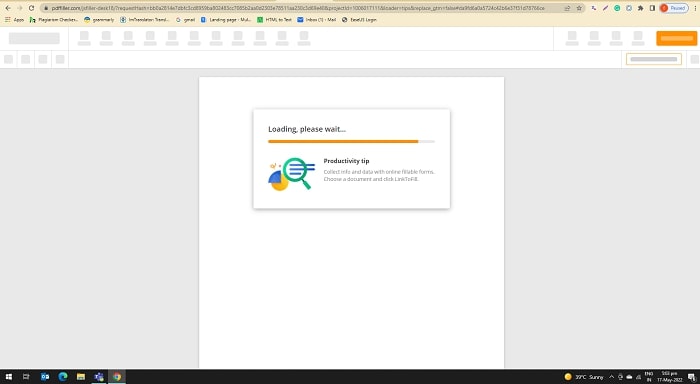
Step 3. Press Edit Watermark on the right corner.
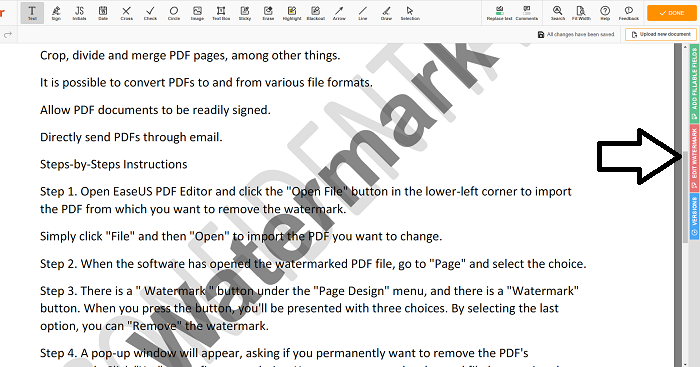
Step 4. Untick The Watermark Box and Save the New File.
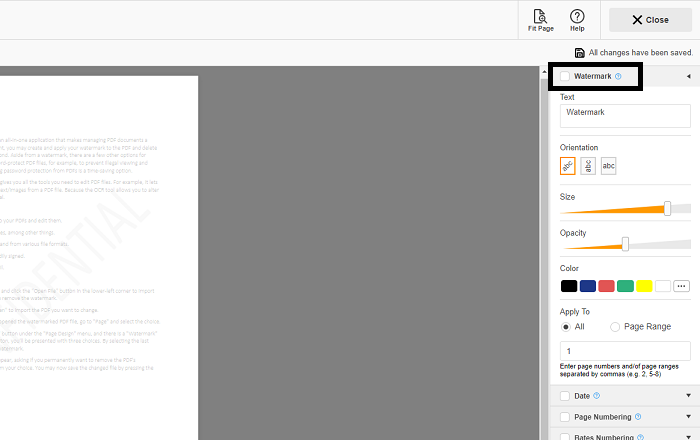
Method 2. Google Docs
Google Docs is not a great tool to work on documents online, with centralized storage that you can access anywhere. One thing you didn't know is that it can remove watermark from pdf almost instantly.Let's look at using Google Docs to remove a watermark from a PDF file.
Step 1. Open your Google Drive. Click "new," and upload the watermarked PDF.
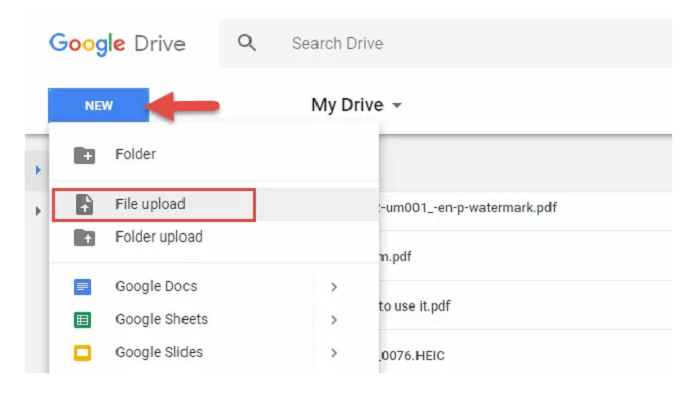
Step 2.Select the PDF, and click "open with Google Docs". This will automatically remove the watermark.
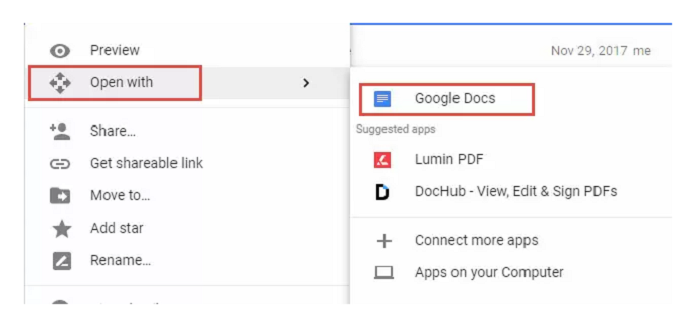
Method 3. PDF Zorro
Another capable PDF editor is PDF Zorro, which lets you merge, divide, crop, rotate, protect, unlock, and convert PDF files, among other things. With PDF Zorro's Whiteout, Blacken, and Eraser tools, you can remove watermarks from PDFs.
Step 1. Open the online site of PDF Zorro and click “Upload.”
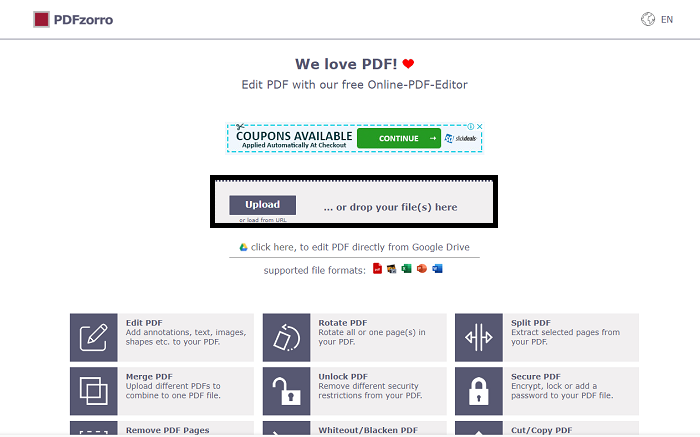
Step 2. Select the PDF file from your PC and click “Open.”
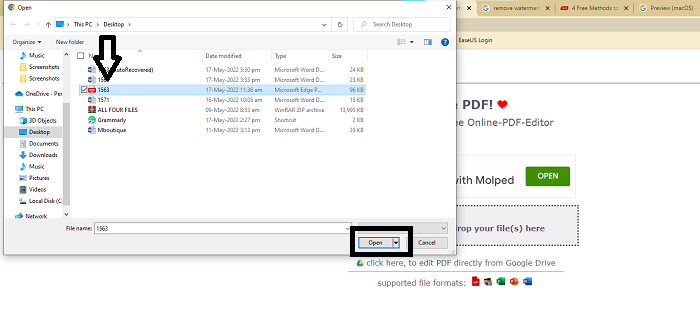
Step 3. After choosing the file, press “Start PDF Editor.”
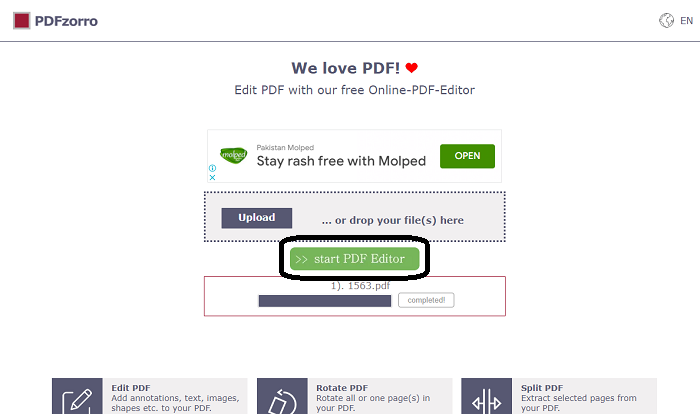
Step 4. Drag the file to edit and press the black and white eraser tool, then drag the cursor back and forth over the watermark until it is completely removed
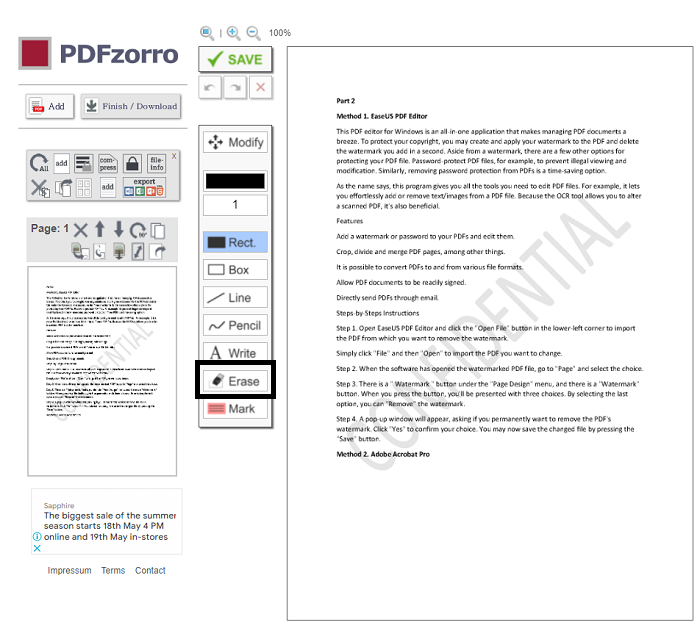
Note: It's important to note that this works best if the watermark isn't placed on the text; otherwise, the surrounding text may be deleted.
Method 4. Foxit
Foxit PDF Reader allows you to edit, review, manage and share your PDF files. The Pro version allows even more capabilities, including advanced collaboration, editing, and security.
Step 1. Visit the official site, download the software and browse your PDF file
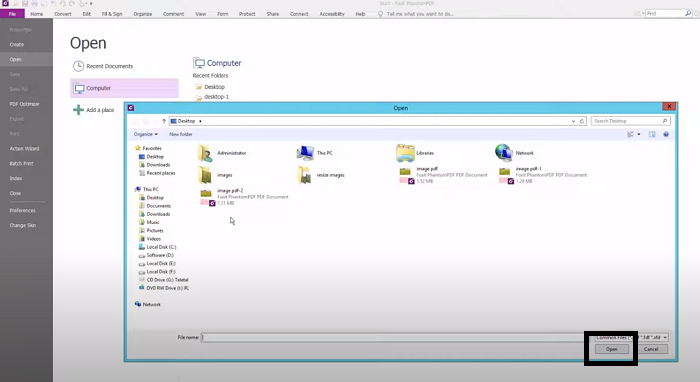
Step 2. Click “Organize” and press “Watermark” from the menu
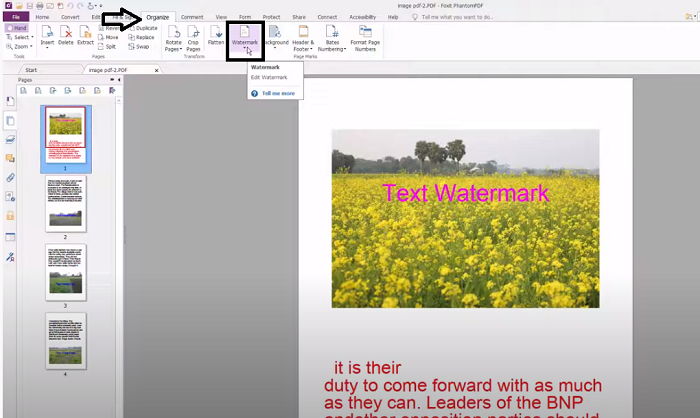
Step 3. Click “Remove all” and press “Ok” the save the new file without a watermark.
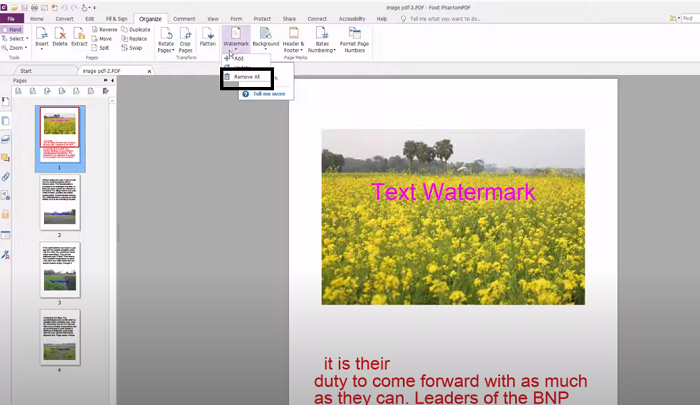
The Bottom Line
In this article, some easy-to-use watermark removers for PDF files are discussed so that you can quickly get the idea of removing watermarks in Windows, Mac, and Online. It seems complicated to remove watermark from PDF files, but software like EaseUS PDF Editor makes it easy to edit or remove watermarks. The interface of Microsoft Word is also super-friendly and easy to edit PDFs. Moreover, Foxit is a good tool but you need to ensure that the watermark isn't placed on text; otherwise, it may delete the surrounding text.
So, it has been observed that EaseUS PDF Editor is an all-rounder tool to remove watermark from PDF. In contrast, To avoid any complexities, EaseUS PDF Editor seems effective.
Price: It costs $29.95/Monthly, $49.95/Annual, $79.95/Lifetime.
Compatibility: Windows