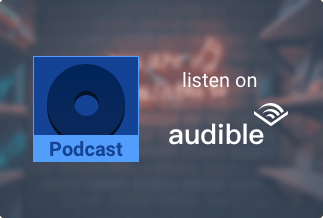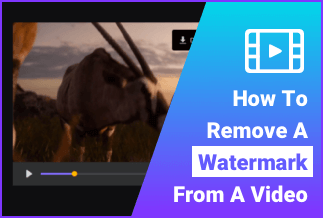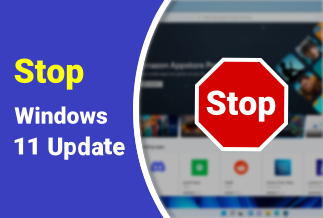Music plays a major role in our day-to-day activities, from commuting to working at the office to chilling and winding down in the evening. Music is really important in keeping us going. This reason is why people become song collectors. However, this act may have a toll on your music experience on your iTunes.
When you download albums upon albums, and you're unable to keep track of them, it will get to a point where you'll download albums or songs more than once unknowingly. So besides you listening to a single song twice or more before going to the next one, your Mac may start slowing down due to the space occupied by the duplicates.
Nonetheless, with this guide, you'll be able to remove duplicate music from your iTunes manually and automatically. Read on to find out!
How to back up music on Mac
Backing up your music files is important so as not to lose them all in case of an emergency. In case your phone is wiped, you can easily access your favorite music from iCloud or from your external hard drive rather than downloading them individually all over.
But before you back up your files, you have to consolidate your music files and locate the destination of the consolidated files. Consolidating your file help to ensure that all your iTunes files are in one folder. Here's how:
Step 1: Launch iTunes
Step 2: Click the menu bar at the top corner of your iTunes window. Then click “file” > “library” > “organize library”
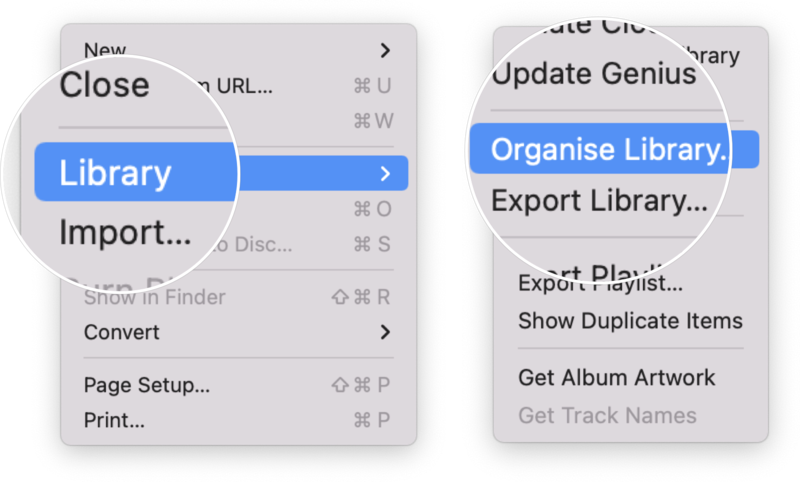
Step 3: Check "consolidate file," and click on "ok"
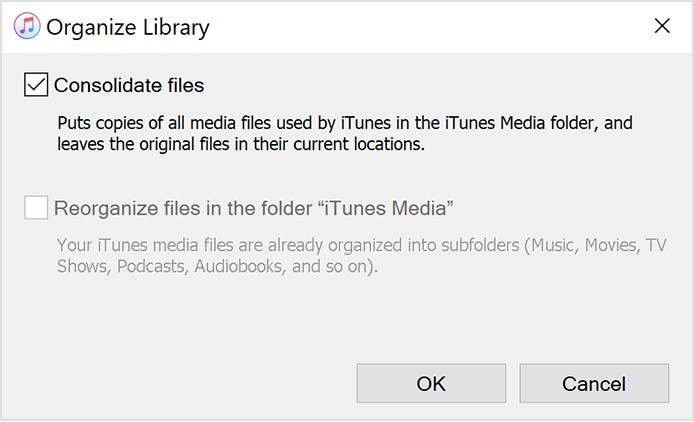
Next, you need to determine the location of your consolidated file. By default, your iTunes media folder should be located at "User"> "music"> "iTunes"> "iTunes media." However, if you can't find it automatically there,
Step 1: Open iTunes
Step 2: From the menu bar at the top of the window, click "Edit"> "Preference"
Step 3: Click the "advanced tab." You'll find the location of the iTunes media file in a box titled "iTunes media folder location."
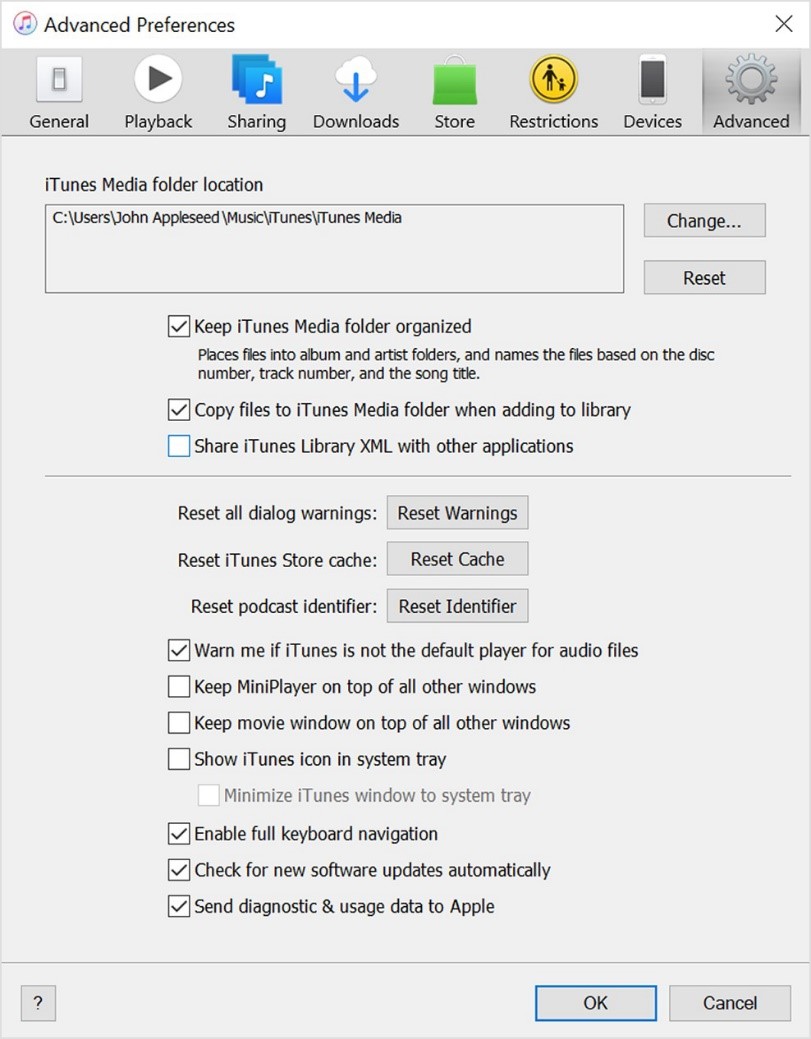
You can now proceed to backup your music files on your Mac. As a mac user, your iTunes files are automatically backed up to your iCloud. In addition, you can create a local backup for your music files on an external hard drive or in another folder.
Backup to an External Hard Drive
Step 1: Quit iTunes. Connect your external hard drive to your Mac using a USB cable.
Step 2: Locate your iTunes folder.
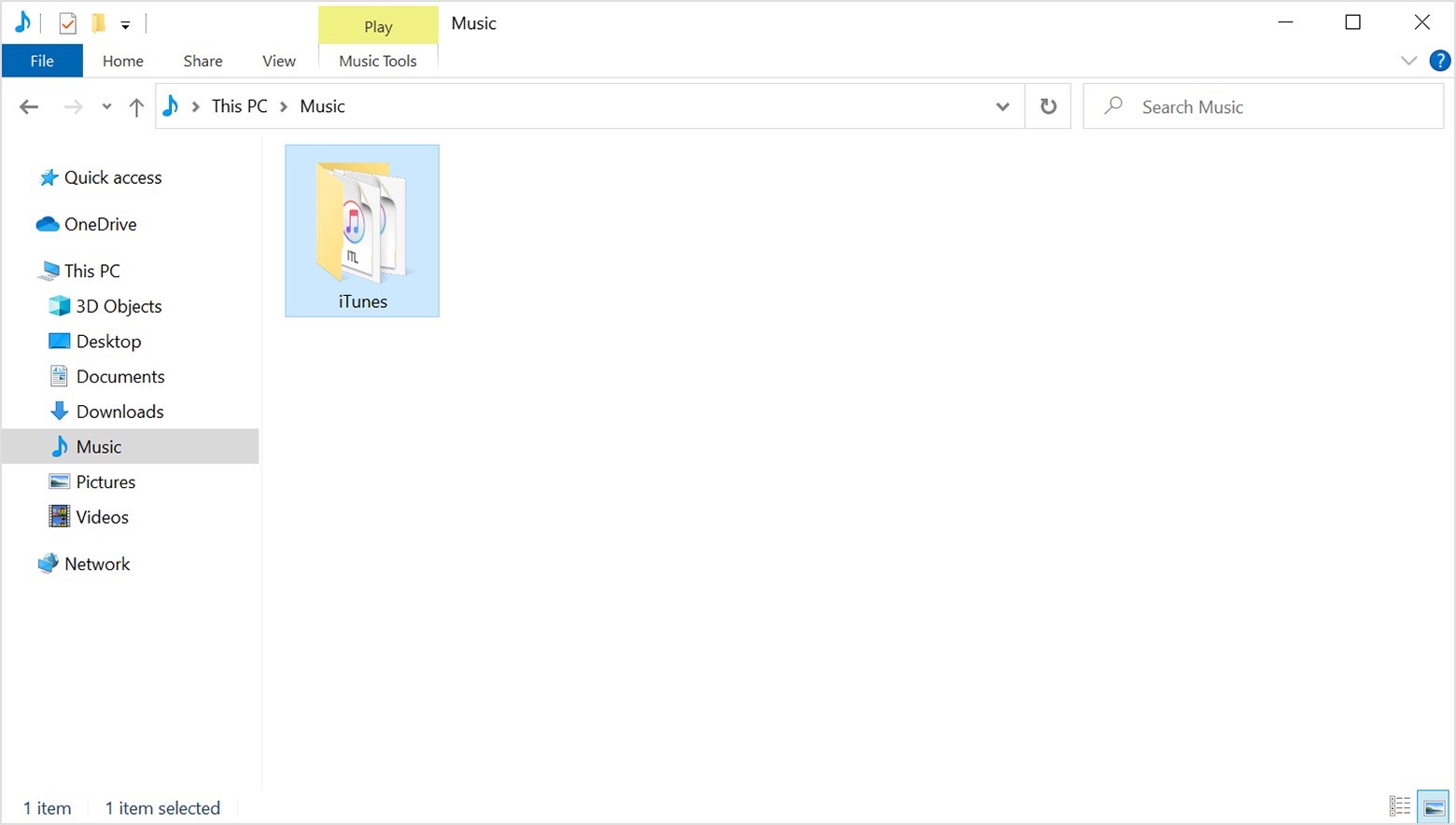
Step 3: Right-click on the folder, and choose copy.
Step 4: Go to your external hard drive. Right-click on it, and choose paste.
How to Manually Remove Duplicates from iTunes
To solve this duplicate music file issue, iTunes has a built-in function for you to delete these files manually. Here's how to go about it.
Step 1: Open iTunes on your pc
Step 2: Click “file” > “library” > “show duplicate files”. This step will show all the duplicate files present on your iTunes.
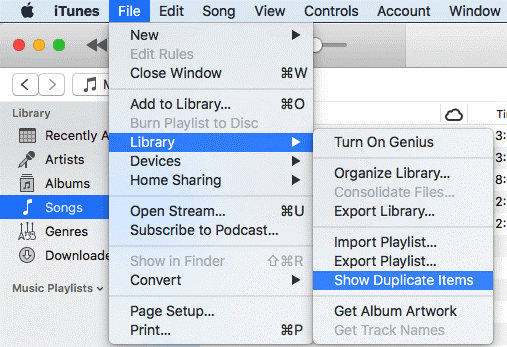
Step 3: In each group of duplicate files, right-click on the ones you choose to delete. Click "Delete from library"> "Delete song", to confirm the delete.
Step 4: Finally, you can choose to remove the song from your library (via keep file) or move it to trash (via "move to trash")
How to Automatically Remove Duplicates from iTunes
If you have many duplicates on your iTunes, clicking them one after the other to remove them can be very challenging. However, with the help of some software, you can easily search out these duplicates and delete them in no time. Some of the best iTunes duplicate finders include:
1. Easy Duplicate Finder
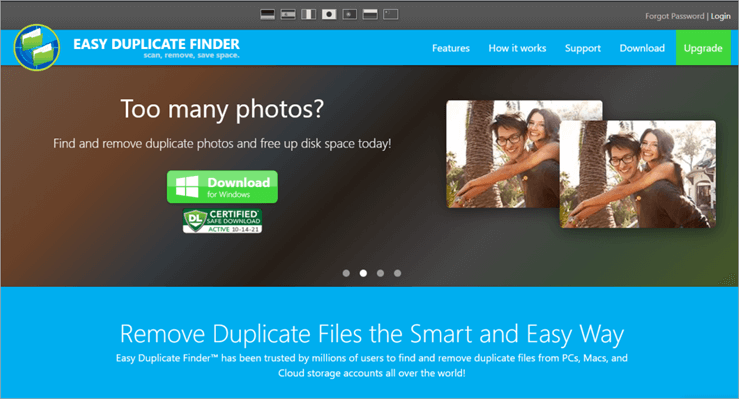
This tool is the best duplicate finder out there. With Easy Duplicate Finder, you can easily delete all your unwanted duplicates on your Mac, quick and easy. With a 3-step process, you can easily use this tool to delete not just your duplicate music but your images, videos, pdfs, and all other redundant files.
Easy Duplicate Finder has a feature that allows it to look into compressed files to check for duplicates. It can also easily look up files on your google drive, etc., to check for duplicates. These features make it the best and easiest duplicate finder you'll see. It offers a free version. However, the paid version gives you more control over your files before deleting them.
Price: Its single computer license charges $59.95/year.
Compatibility: Windows
Pros
- It can find lots of duplicates at a go
- It can look through compressed files, music tags, and file contents.
Cons
- Some consider its paid version expensive
How to use:
2. Tune sweeper 4
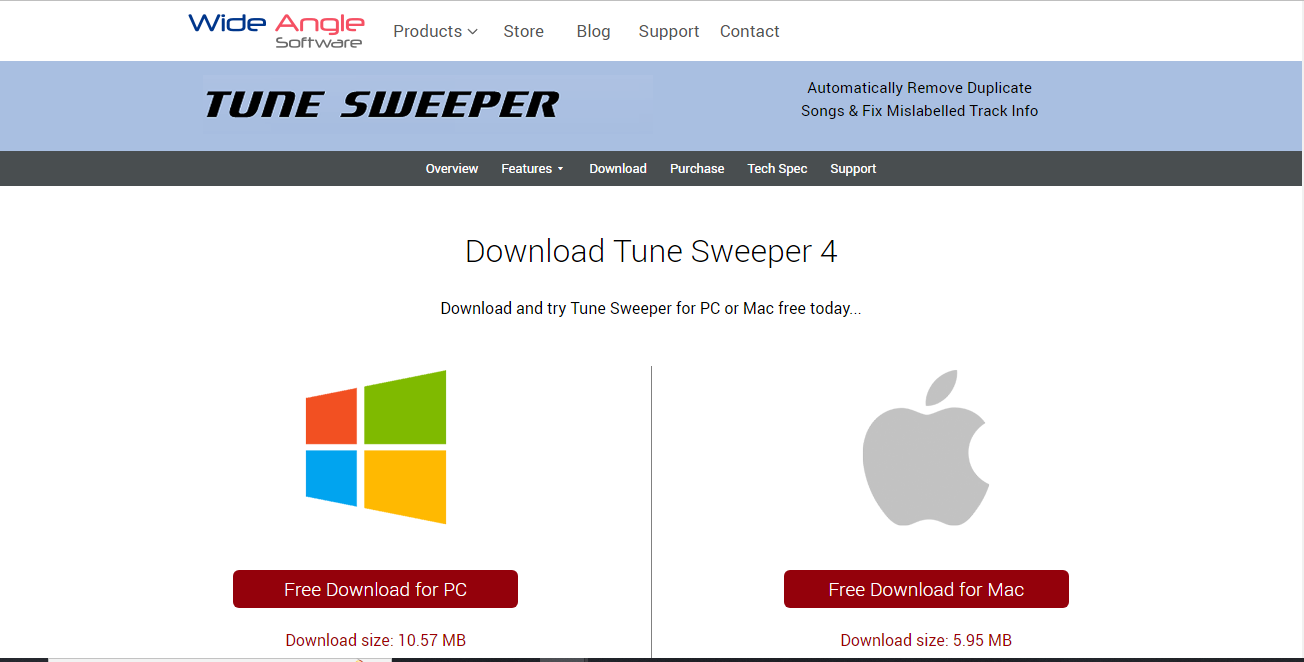
Besides being an iTunes duplicate cleaning app, Tune sweeper 4 is a one-stop app for all your music cleansing activity. With simple interphase, this tool offers varieties of options for its users. It has spectacular features. Its duplicate finding is that it goes through your library, searches out the duplicates, and suggests which of them should be deleted based on the quality, most played, and latest played.
This tool provides an amazing user experience by automatically downloading missing artworks of any music file in your library. In addition, Tune sweeper helps you fix all your track details and can scan through your hard drive for songs currently not in your iTunes library. This tool also has a paid and free version you can explore.
Pros
- Helps suggest which of the duplicates to keep
- It automatically downloads missing artworks of your music files from the internet.
Cons
- It can be slow when scanning
3. TuneUp
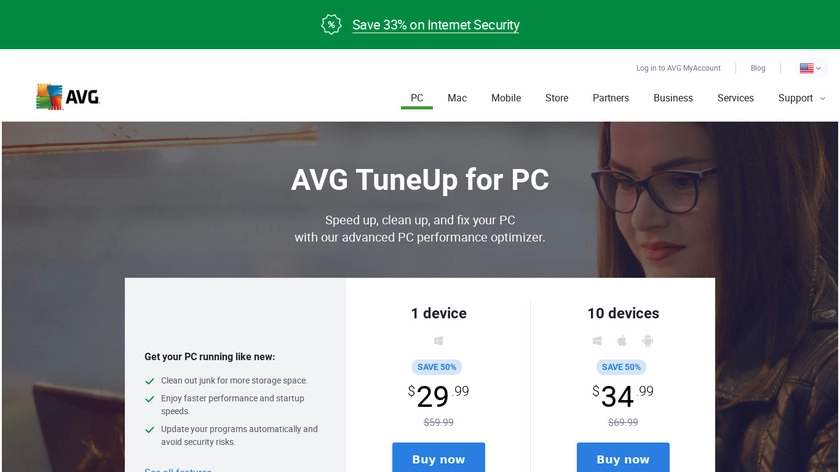
TuneUp is another important iTunes duplicate file finder. This tool helps you locate and delete a mass of duplicate files at a go. With some tweaks, this tool can help boost your RAM/CPU performance, speeding up your Mac. In addition, it has a "system advisor" feature that alerts you when the system is slowing down with its causes, giving you options to fix it.
One of the perks of this tool is that it can help prevent or reduce system crashes. The "system scan" option scans through the entire system and returns a piece of detailed information on them. These details include bugs, junks, cache files, etc., and allow you to decide which one to fix.
Pros
It can delete multiple files at a time
It scans through the whole system to detect errors
Cons
Scanning takes a while to complete
4. Gemini
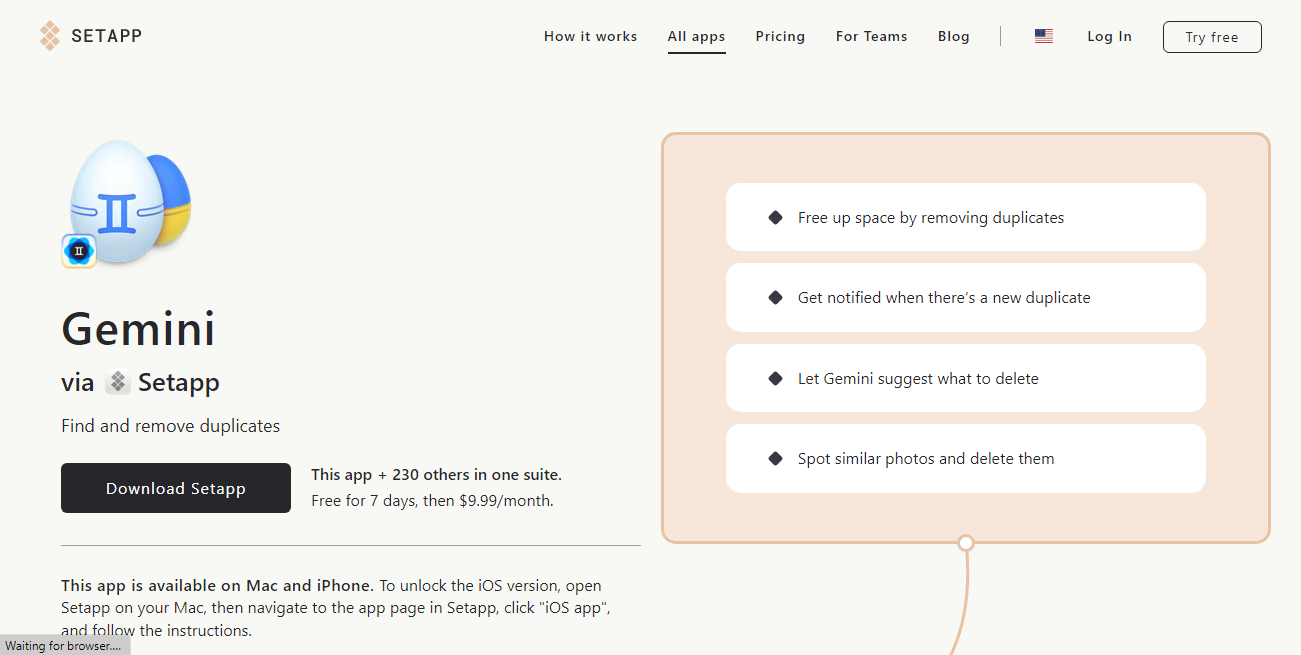
This duplicate finder tool has a simple user interface and a unique algorithm that allows it to determine duplicates, even those with different names. Gemini does a deep search on your iTunes files in no time and allows you to keep the one you want, increasing your available disc space.
This tool notifies you immediately there's a duplicate file, allowing you to sort this on the spot. It also suggests to you which one is the original and the duplicate. Gemini's algorithm notices how you delete your duplicates and the ones you tend to keep and applies this information to other files to be scanned.
Pros
- Its algorithm learns from your pattern of retaining duplicates and uses it to suggest which one to delete
- It alerts you immediately whenever there is a duplicate file
Cons
- It offers no extra cleaning feature
Conclusion
Duplicate files, especially music on your iTunes, can take up larger spaces than you can imagine. However, with the tools listed above, you can easily eliminate these duplicates. You can check each of them out and see which one suits you best. However, Easy Duplicate Finder is highly recommended due to its easy-to-use interphase, which allows you to get rid of duplicate music, pdfs, and other redundant files.
Price: Its single computer license charges $59.95/year.
Compatibility: Windows