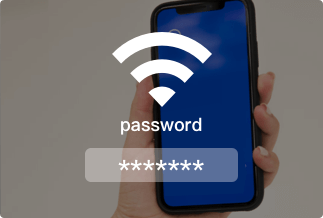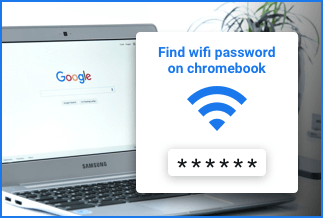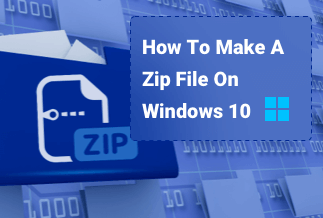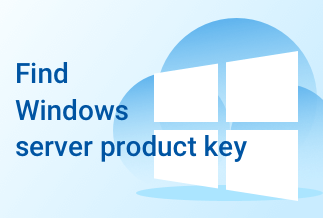Since Windows 8, PC manufacturers have stopped placing your Windows Product key at the back of your PC. Every personal computer with a pre-installed copy of a Windows OS now has its Product Key included in the computer BIOS or UEFI.
The operating system directly fetches the Product Key during your computer installation phase. Implying that it doesn't need to be fetched or protected, your system will do all that for you.
Windows Product Keys are essentially used for Windows operating system activation, migration, or reactivation after reinstalling. However, it becomes a significant problem if you lose or fail to save the product key and need to input it when needed. How then can you locate it on your system?
This guide examines two effective ways to recover your Windows 10 Product Key using BIOS/EFI and Key Finder.
2 Ways to Recover Windows 10 Product Key
There are a few ways to recover Windows 10 Product Key on the internet. However, we will concentrate on the best two methods of recovering your Product Key for this guide. Listed below are the methods.
Method 1: Recover Windows 10 Product Key With EaseUS Key Finder
Method 2: Recover Windows 10 Product Key From BIOS/EFI
Method 1: Recover Windows 10 Product Key With EaseUS Key Finder
If you need to carry out a new installation or transfer your Windows license to a different/new computer, your product key is a valuable asset to possess. With the EaseUS Key Finder, you can easily find the product key for Windows systems and SQL servers with no specific requirements.
Pros
- Restore Windows and Windows Server product keys.
- Locate product serials for different popular computer programs.
- Recover product licenses after system or hard disk crashes.
- Instantly recover and backup all your Product Keys.
Cons
- Compatible with Windows 11, 10, 8.1, 8, and 7 servers.
Method 2: Recover Windows 10 Product Key From BIOS/EFI
If you use a Windows 8 or 10 PC, you can recover your product key from your computer BIOS/EFI. The product keys are stored in the system's BIOS or UEFI firmware by the manufacturer.
Pros
- Offers a built-in solution to recovering Windows 10 Product Key.
- Less recovery time.
Cons
- The cumbersome process of recovering the product key.
Recover Windows 10 Product Key with EaseUS Key Finder
EaseUS Key Finder is an all-in-one smart utility capable of revealing productIDs and CD-Keys of Windows, Microsoft Office, SQL Server, Adobe, and other applications installed on your computer. It also displays the accounts and passwords logged in Web Browsers such as Google Chrome, Internet Explorer, Edge, and Mozilla Firefox.
Most importantly, EaseUS Key Finder helps you regain your Windows Products Key access. You can find and store serial numbers of various office applications and copy or export a number to a private location with a single click.
Price: It starts $19.95/Monthly.
Compatibility: Windows 11/10/8.1/8/7/Server
Here is the step-by-step guide to recovering Windows 10 Product Key using the EaseUS Key Finder.
Step 1: Download and install EaseUS Key Finder on your computer.
Step 2: Launch EaseUS Key Finder and select Windows under the Registry Key tab.
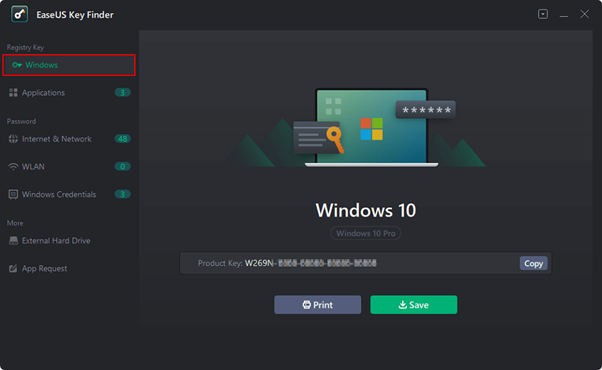
Step 3: Check the product of the Windows on the right side. Hit the Copy option to copy the product key.
Note: You can also save or print the product key.
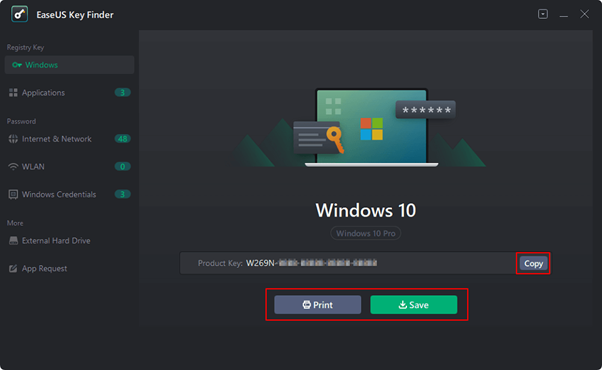
With these simple steps, you would have access to your Windows 10 Product Key. EaseUS Key Finder offers you a more straightforward way to recover your product key.
Recover Windows 10 Product Key From BIOS/EFI
As stated earlier, newer versions of Windows 8 and 10 computers do not have their keys stored in the software. This measure was taken to prevent the keys from being wiped, smuggled off, or removed, and it prevents people from looking at your computer sticker to access your product key.
The product key is stored in the computer's BIOS or UEFI firmware by the producers. If you have your key installed in the system BIOS, you can easily reinstall a similar edition of Windows the system came with.
However, you must find your PC product key in case of damages, reactivation, or reinstallation of your Windows operating system in a new computer. Suppose you want to recover your product key embedded in the BIOS or UEFI of your system. It's pretty easy. Follow the steps given below:
Step 1: Click on the Start option of your Windows and type in Powershell. Then run the Powershell application that pops up.
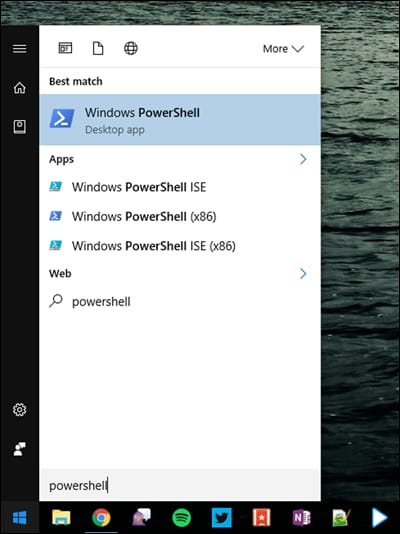
Step 2: Next, enter the following command Get-WmiObject -query 'select * from SoftwareLicensingService').OA3xOriginalProductKey
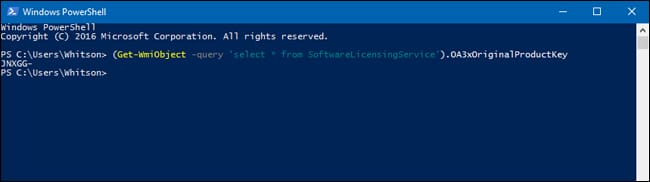
Step 3: After typing in the command, press Enter.
Your embedded product key will be displayed once you press enter. Ensure you write it down and keep it in a safe place.
Sum Up
Replacing your PC's hard drive will require you to reinstall and reactivate Windows or Office on your new system. Locating the Windows activation key is time-consuming when using the Windows built-in tools such as Powershell.
A more effective, quick, and simple way to find your Windows activation key is to use third-party software such as the EaseUS Key Finder. The EaseUS Key Finder is an intelligent tool that helps you find your Windows product keys installed on your computer in no time.
Compared to retrieving from BIOS/EFI, you avoid typing in formats that can be wrong or, much worse, result in deleting the original product key. To avoid these issues, we highly recommend you utilize the EaseUS key Finder to recover Windows 10 Product Key.
We hope this guide relieves you of the time-consuming process of finding your Windows activation key.