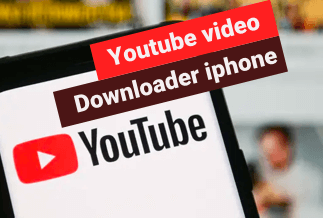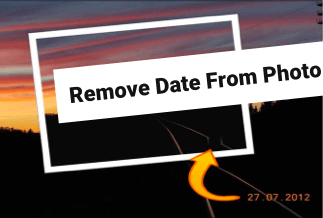Whatsapp is not only a popular messaging medium, but you can also use it as an alternative for voice and video calls. Without spending any extra money, you can make calls from anywhere through WhatsApp and connect with your friends and relatives. But what if you wish to capture a surprising moment while making this call. Can you record WhatsApp calls?
Today, we will describe various ways to do so on iPhone and Android. We will also suggest fantastic software for the same purpose to work on both Windows and Mac devices to record Whatsapp calls in excellent quality. If you wish to share it any time, you can do so quickly and play it on multiple devices.
Table of Content:
Record WhatsApp Calls on iPhone - 2 Ways
Method 1: Use iPhone Built-in Screen Recorder
Method 2: Use APP Call Recorder
Record WhatsApp Calls on Android - 2 Ways
Method 1: Use Android Built-in Screen Recorder
Method 2: Use AZ Screen Recorder
Record WhatsApp Calls on Windows/Mac
Record WhatsApp Calls on iPhone - 2 Ways
iPhone allows easy recording of Whatsapp calls via a built-in screen recorder. You can also use third-party software or applications for the job.
Method 1: Use iPhone Built-in Screen Recorder
For iOS users, there is a built-in screen recorder available to record WhatsApp calls. It is known as an easy-to-use method without needing any download or purchase. Along with recording WhatsApp calls, there are many options available to export and post the same on the required social media handles in case of promotion.
Step-by-step Guide:
Step 1: Locate Settings and proceed with clicking on the Control Center.

Step 2: Now, to record whatsapp calls, locate and press + icon.
Step 3: From the bottom of the screen, you will be able to swipe up and open the control center or swipe down and find it on the right-hand upper corner on the home screen available on iPhone X or later.
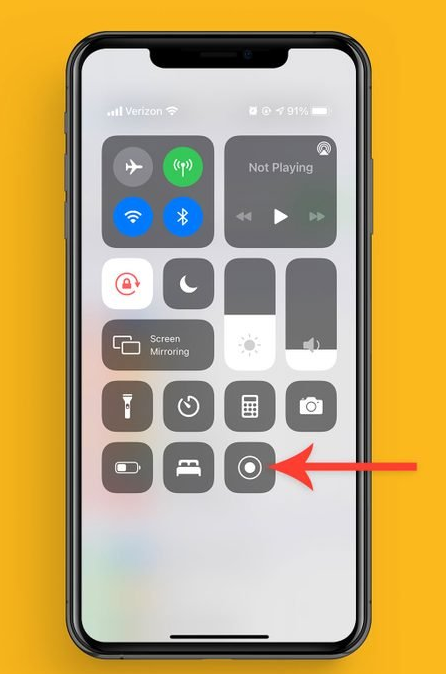
Step 4: To begin the recording, long-press the Record button.
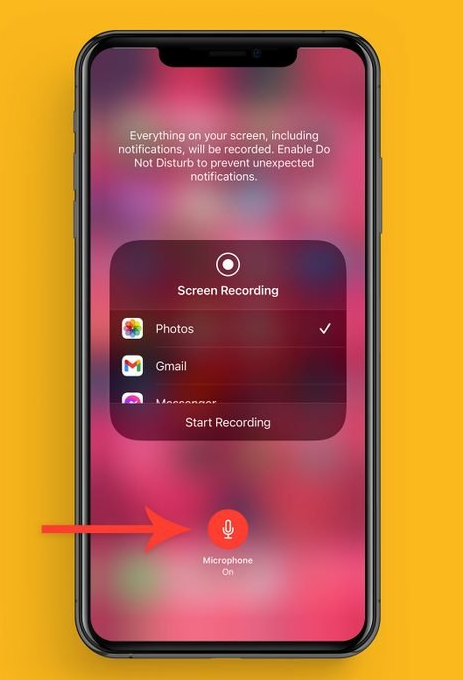
Step 5: Now, open your Whatsapp and start making a call.
Step 6: As soon as the recording gets done, press Stop available on the top portion of the screen and tap on the red bar.
Method 2: Use APP Call Recorder
Alternatively, if you are not okay with the in-built option, you can use App Call Recorder to record WhatsApp calls on your iPhone. You can use these recordings to record the surprising reactions of your buddies and family and share them with them in the form of a video later on.

Step-by-step Guide:
Step 1: Install the APP Call Recorder on your iPhone from the App store. Visit Site.
Step 2: Launch the app and give all the necessary permissions for free access.
Step 3: Open the app and start recording your WhatsApp call; you can turn on your iPhone speaker before starting with your WhatsApp call.
Step 4: Make adjustments to the volume if required.
Step 5: As soon as you finish with the WhatsApp call, save the recordings at the desired location.
Record WhatsApp Calls on Android - 2 Ways
Method 1: Use Android Built-in Screen Recorder
Some Android devices offer a built-in Screen Recorder to record WhatsApp calls. You can follow the given steps while promoting your ideas through WhatsApp screen recording to share them later on, on various channels. You cannot do it directly on Whatsapp; however, you can do this by following the given steps with some tricks.
Step-by-step Guide:
Step 1: Firstly, you need to swipe down two times on your Android mobile screen.
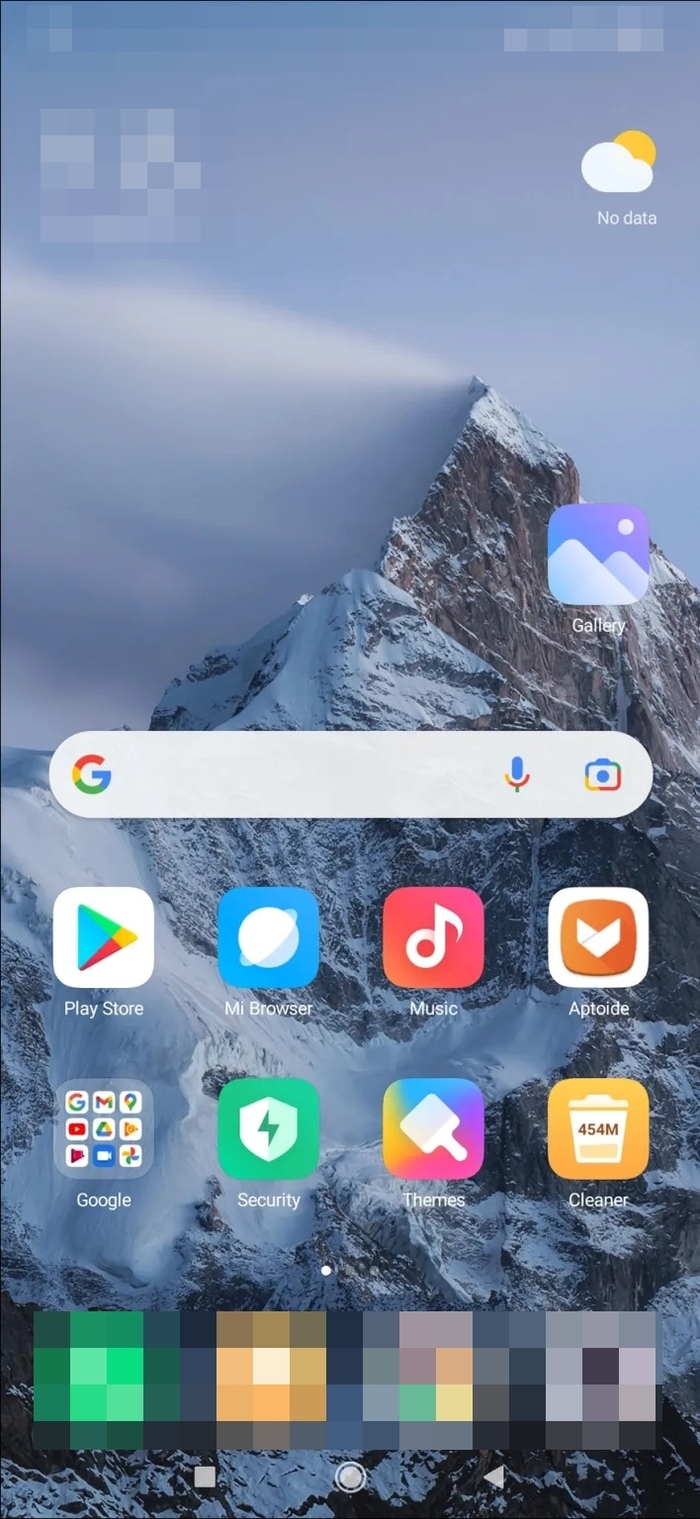
Step 2: Now locate and tap on the screen record option by swiping on the right side. Alternatively, you can tap on the edit option and proceed with dragging the screen recording to make them available as quick settings.
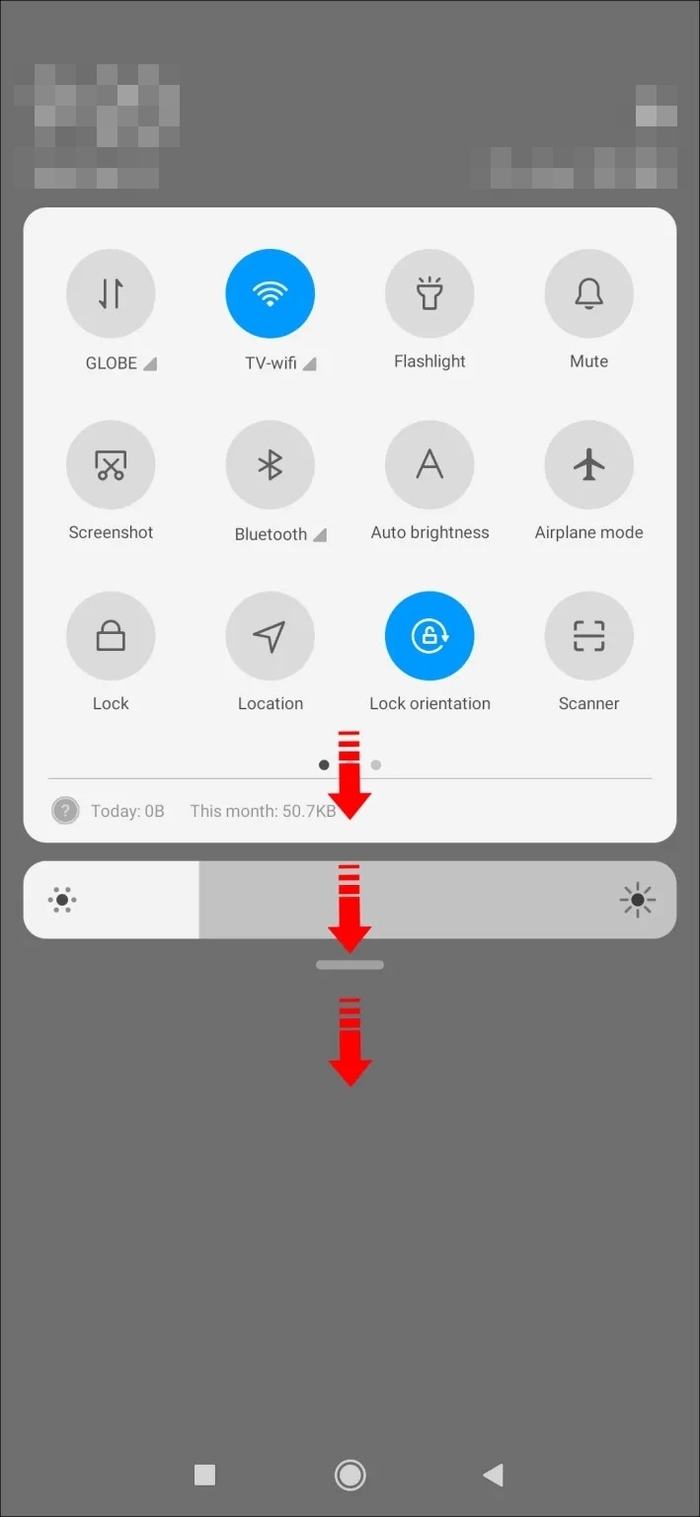
Step 3: Open your WhatsApp and tap on the option of Start to begin the recording after the countdown ends.
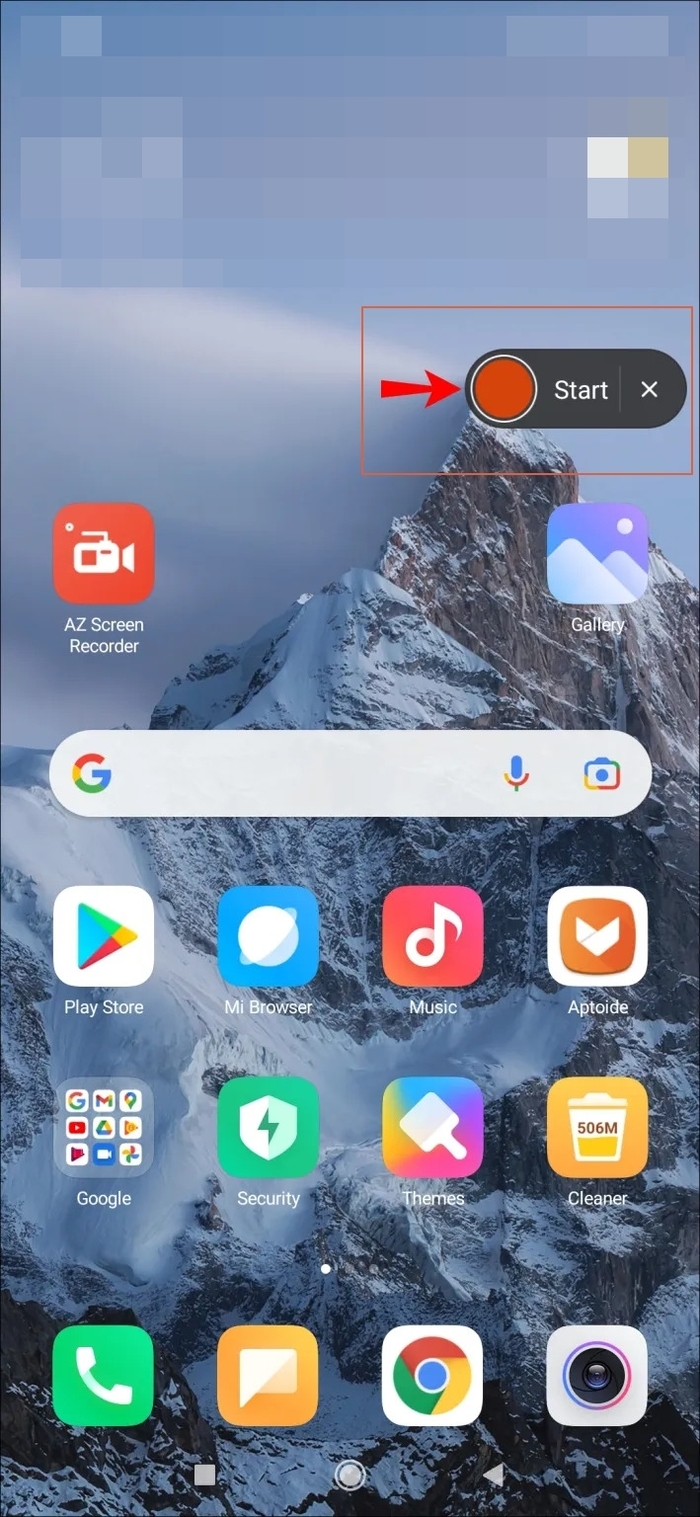
Step 4: By swiping down on the screen and tapping on the notification for the screen recorder, you can stop recording anytime.
Method 2: Use AZ Screen Recorder
If you do not have a built-in screen recorder to record Whatsapp calls on your Android, you can use the AZ Screen Recorder. It is available for free and allows the creation of videos in 1080p HD quality and 60FPS. This app also provides good use of the microphone and the timer facility, so the recording is crystal clear.
Step-by-step Guide:
Step 1: First of all, find the software on Google Play and complete its download and installation. Visit Site.
Step 2: Proceed with its launching.
Step 3: Now locate the Gear icon for setting the resolution of the video, along with frame rate and bit rate.
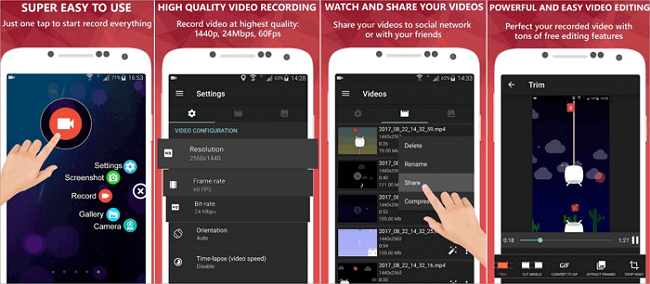
Step 4: Now head towards the home page.
Step 5: Locate the overlay of the AZ screen recorder and proceed with choosing the option of record.
Step 6: Make a Whatsapp call.
Step 7: As soon as you are done with it from the overlay of the app, press Stop.
Record WhatsApp Calls on Windows/Mac
If you wish to record WhatsApp calls, EaseUS RecExperts makes it possible for both Windows/MAC devices. It helps record in 1080p quality in various formats to play on multiple devices. Have a look at its outstanding features:
- It allows for full screen or single window feature of recording for WhatsApp on Windows/Mac devices.
- It captures any sound from the background and voice through the microphone.
- Even if your Windows/MAC device is locked, it will perform recording for both audio and video in unlimited time.
- It provides scheduling of recording for an automated recording.
- It allows the user to choose audio and video format for video output.
Price: It starts $19.95/Monthly.
Compatibility: Windows and Mac
Step-by-step Guide:
Step 1. Run EaseUS RecExperts on your Windows. If you want to capture everything on your screen, click the "Full Screen" option. This is a perfect choice when playing the streaming video in full-screen mode.
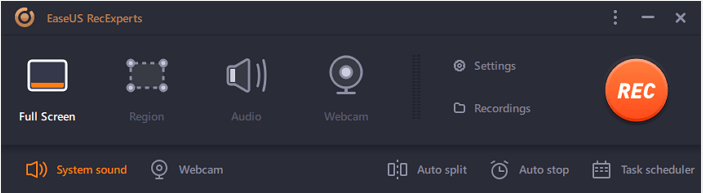
Step 2. Alternatively, you can opt for "Region" to record the specific area if you want to play the streaming video in a window.
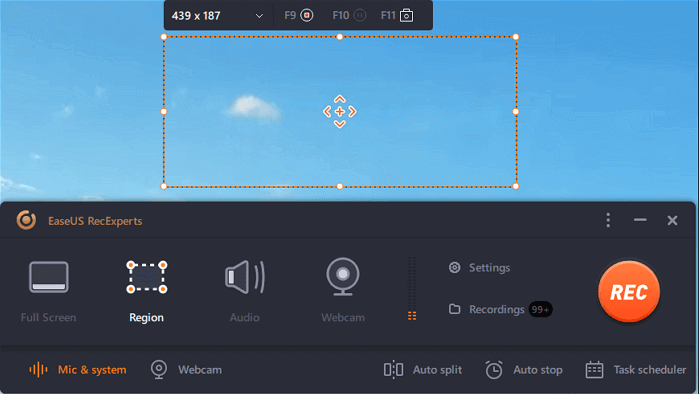
Step 3. Now, you can hit the "System sound" button to choose the sound source you prefer and adjust the volume. Upon that, click "REC" to start recording.
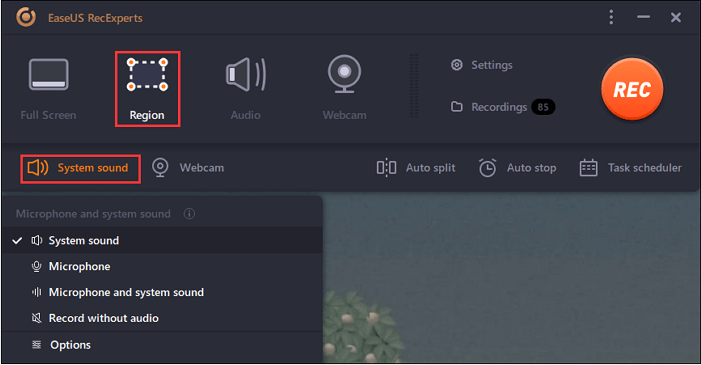
Step 4. When the recording is ongoing, you'll see a toolbar floating on the screen, which you can avail yourself of to pause or stop the recording process.
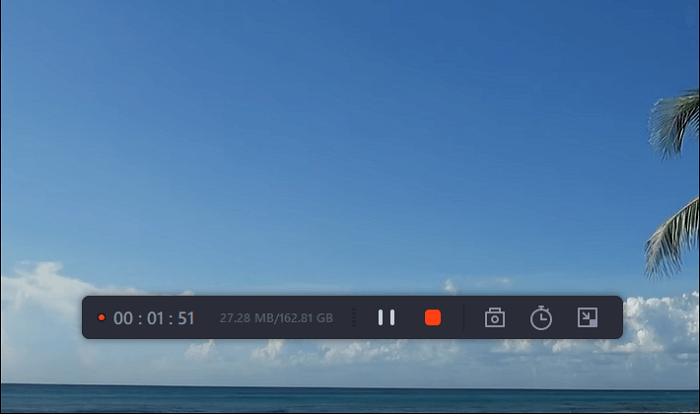
Step 5. Once you are done with the recording, click on the red stop button and then your captured video will be automatically saved on your device. You are also allowed to view the recording and utilize tools for trimming it, extracting audio from it, or adding an opening and ending section as the built-in media player appears.
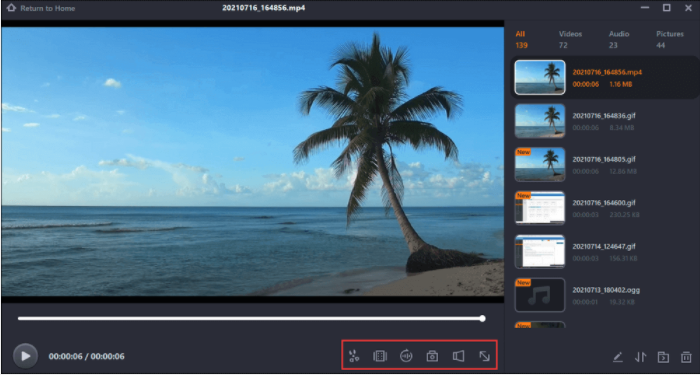
Final Words
We provided information about various ways to record WhatsApp calls on Android/iPhone devices. You can choose any one of them as per your requirement and preference. However, for Windows and Mac devices, we recommend EaseUs RecExperts to record your whatsapp calls in excellent quality whether you are presenting a meeting or explaining a strategy in-game, etc. You can export the finished recordings in various formats as well. So, it is an excellent choice to make for recording your whatsapp calls.
Price: It starts $19.95/Monthly.
Compatibility: Windows and Mac