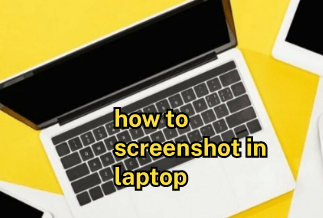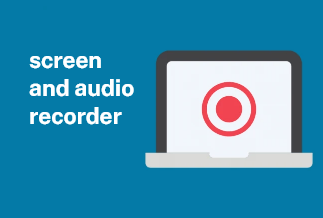Nowadays, people understand the worth of creating different types of videos and have started developing them in various versions. This practice has opened promising and profitable avenues for the general public. Sometimes influencers use their PC's screen to record their activities as content for their videos where they are using specific software, explaining a website, or taking a lecture on an important issue.
For carrying out this activity, they use Firefox as a primary browser. However, sometimes they face an issue with it and find difficulty in displaying important content on their browser. Herein screen record Firefox comes into the picture to help out such creators.
Best Screen Recorder for Firefox
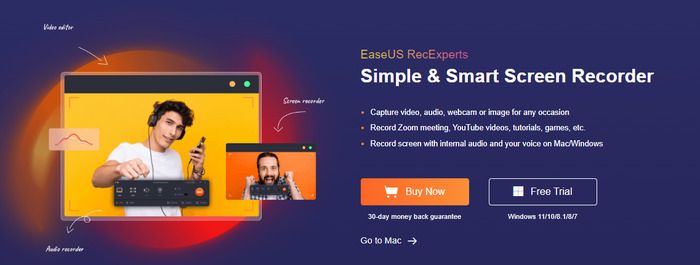
EaseUS RecExperts is a robust software that allows capturing videos, webcam, audio, and images and recording youtube videos, games, tutorials, zoom meetings, etc. In addition, the user can record their screen with internal audio along with the user's voice on their Windows or Mac devices.
Features:
- It helps record full screen or a part of it and multiple screens.
- It has an auto-split and auto-stop feature.
- There are many flexible settings for output and various file formats, including MP4, PNG, etc.
- It can create screenshots while the recording is going on.
- It helps in trimming the recording along with making adjustments for volume.
Price: It starts $19.95/Monthly.
Compatibility: Windows and Mac
Steps:
Step 1. Run EaseUS RecExperts on your Windows. If you want to capture everything on your screen, click the "Full Screen" option. This is a perfect choice when playing the streaming video in full-screen mode.
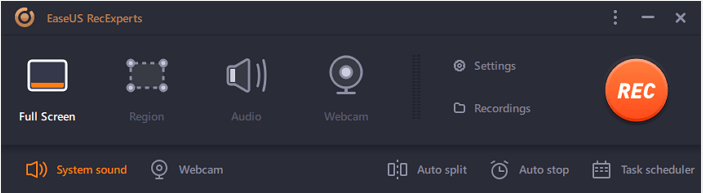
Step 2. Alternatively, you can opt for "Region" to record the specific area if you want to play the streaming video in a window.
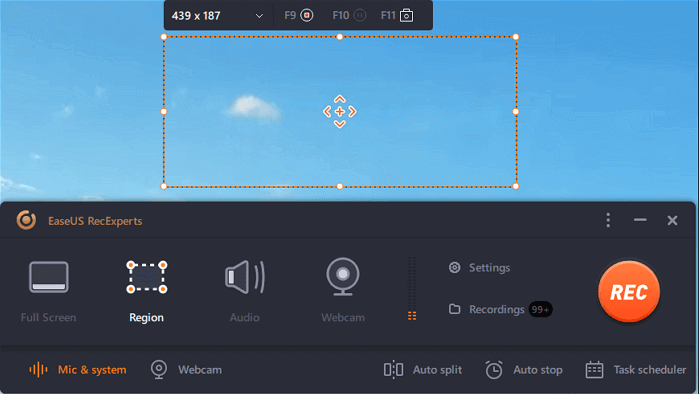
Step 3. Now, you can hit the "System sound" button to choose the sound source you prefer and adjust the volume. Upon that, click "REC" to start recording.
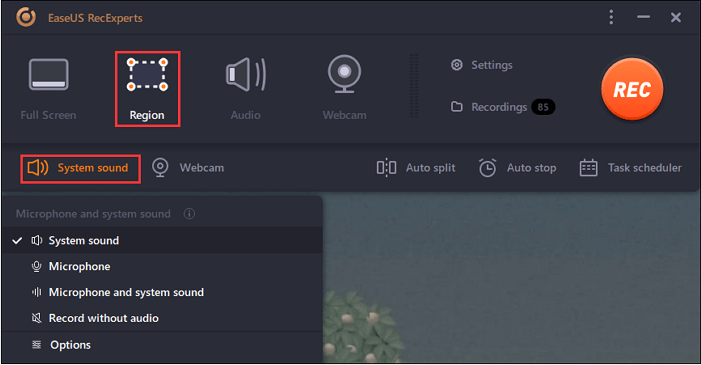
Step 4. When the recording is ongoing, you'll see a toolbar floating on the screen, which you can avail yourself of to pause or stop the recording process.
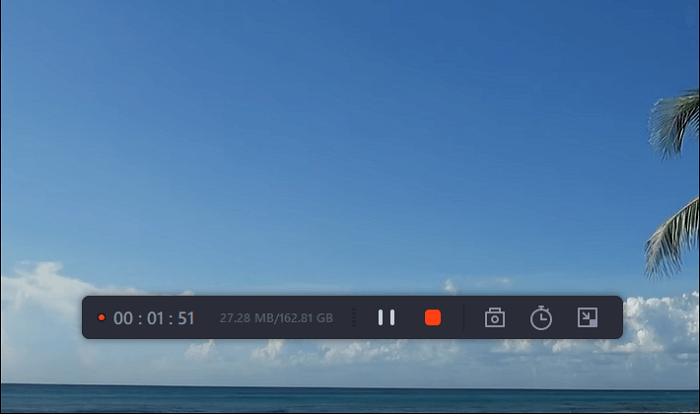
Step 5. Once you are done with the recording, click on the red stop button and then your captured video will be automatically saved on your device. You are also allowed to view the recording and utilize tools for trimming it, extracting audio from it, or adding an opening and ending section as the built-in media player appears.
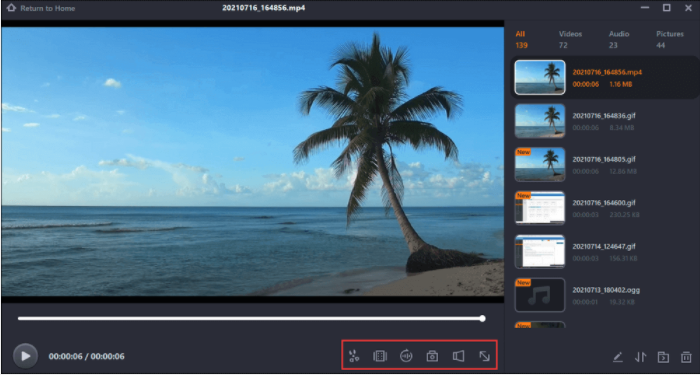
How to Screen Record Firefox With the Built-in Tool
Method 1. Windows 10 Game DVR
If you have looked for several screen record Firefox options, you must check out this built-in option for Windows users. Windows 10 Game DVR is a simple-to-use platform that helps save videos in desirable quality, resolution, and audio options. With a seamless control bar, the users can efficiently supervise their activity.
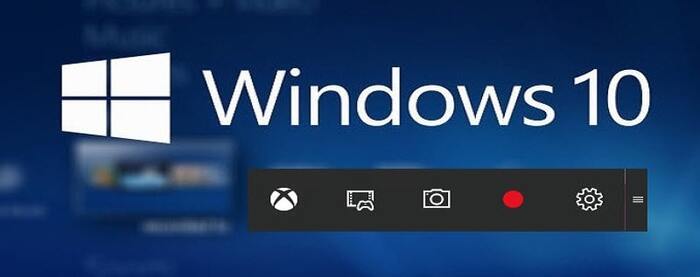
Step by Step Guide
Step 1: Start by launching the Windows 10 Game DVR.
Step 2: Then start the recording for gameplay by hitting the red button on the screen.
Step 3: When the recording finishes, go ahead by hitting the button for stop given on the screen.
Method 2. QuickTime Player
It is a media player option available as a built-in for MacOS, but it also integrates with a screen recorder.
Step by Step Guide
Step 1: Open the Firefox browser and fetch the URL for screen recording.
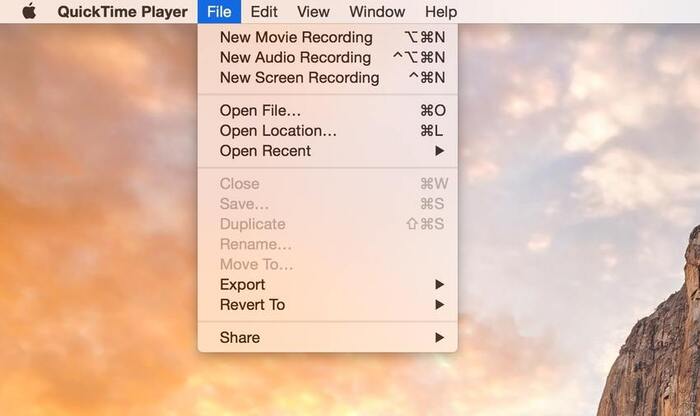
Step 2: Go ahead with locating the Applications window and launching QuickTime Player. Alternatively, the user can also use the Finder app to find the Mac player.
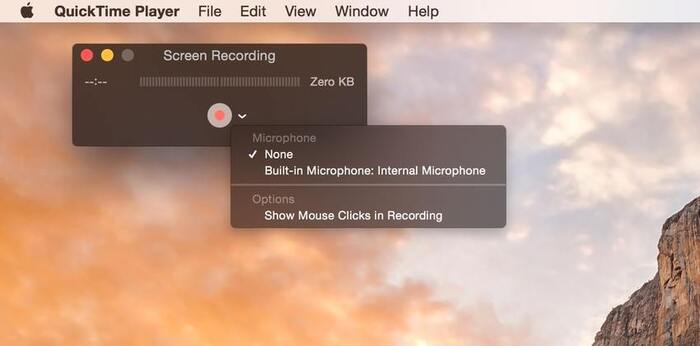
Step 3: In the QuickTime player, locate the File and proceed with clicking on New Screen Recording. Then go ahead with beginning the recording by clicking on the button for Record.
Step 4: After completing the recording, press Command + Ctrl + Esc. Or tap on the Stop option using the Menu bar.
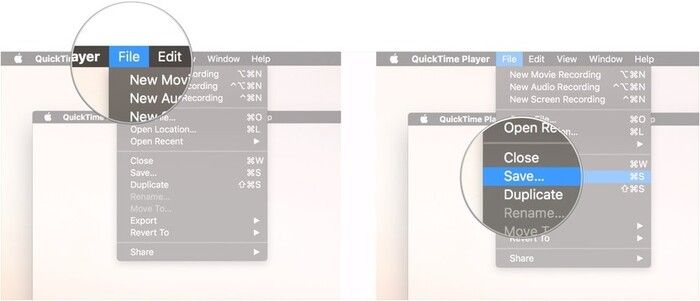
Step 5: Click on the Save option for saving the File or use the Export option to export the recording in the desired resolution.
Top 3 Firefox Screen Capture Add-on Extensions
You can use these add-on extensions if you wish to use the screen record Firefox facility without software or a built-in tool.
1. Awesome Screenshot & Screen Recorder
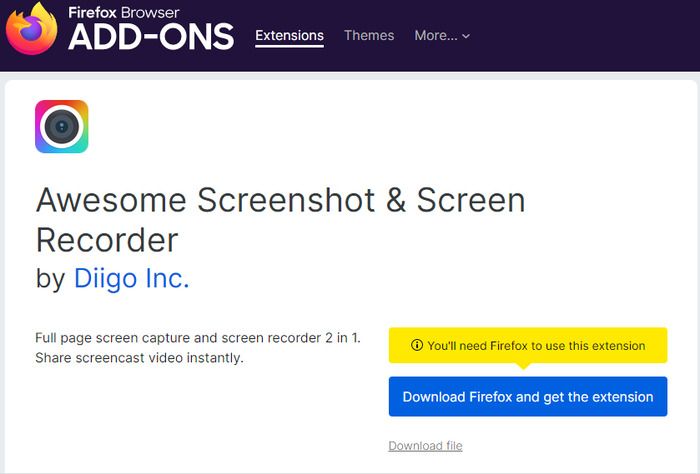
If the user is looking for a multi-purpose option, the Awesome Screenshot & Screen Recorder extension can help the user take screenshots of any specific tab used for browsing. It also assists in initiating recording without restart of the browser.
Pros:
- It helps share the recordings on social sites such as Facebook.
- It serves the dual purpose of taking recordings along with the video.
Cons:
- The user may find it challenging to capture full screen in a shot owing to the absence of a framing facility.
- Not all functions work correctly at all times.
Verdict:
It is an easy-to-use extension that provides a recording and screenshot capturing facility and many editing features. The user also gets a sharing facility for their videos and fantastic erasing quality for removing content from screenshots. However, there is no framing supported on it.
2. Live Recorder
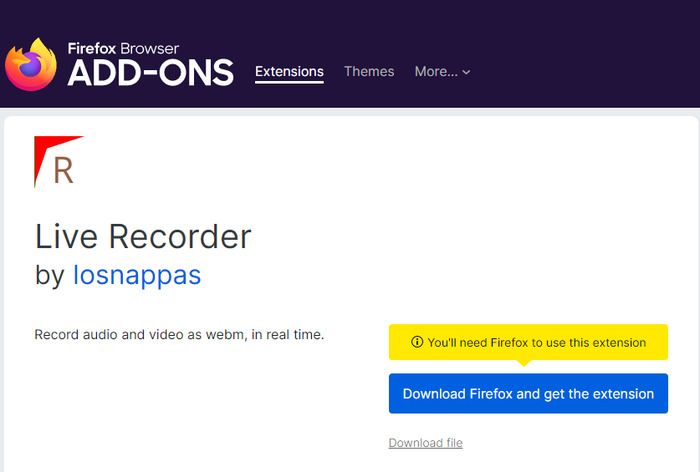
Live Recorder is a complete and helpful extension for Firefox that assists the user in recording audio and video as a WebM in real-time. It is effortless to use, and the user can see the preview before playing or downloading the File.
Pros:
- The recording for audio and video is available in real-time.
- The software's interface is straightforward and self-explanatory and provides a preview facility to the user.
Cons:
- The user does not get any editing features.
- The user can record video in WebM format.
Verdict:
It restricts the user to WebM video format. Without editing tools, the user must start over to correct any messing with the video file. So, we will not recommend this unless you are a pro at getting the video perfect in one shot.
3. FireShot
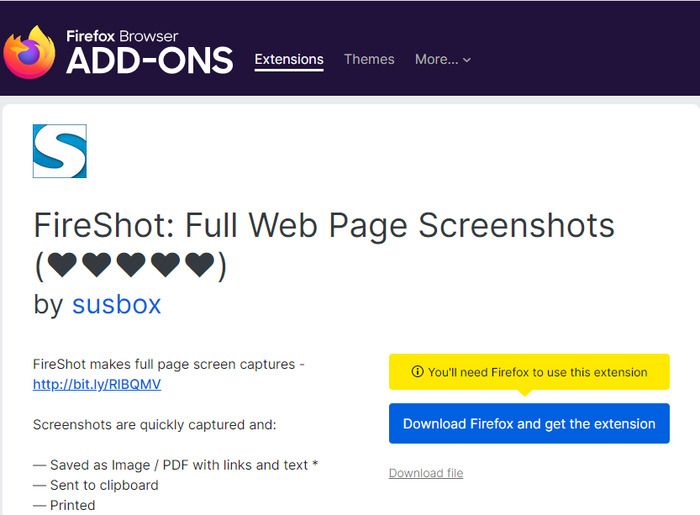
If one is looking for a seamless plugin for your Firefox browser, FireShot is available as an easier-to-access option. Whether snapping a screenshot, editing an image or email, uploading, or printing, FireShot can ace them all.
Pros:
- Easily accessible.
- It helps in uploading screenshots directly on Facebook, etc.
Cons:
- Advanced features are available only on the paid version.
- The user cannot access the API.
Verdict:
It is accessible in free and paid versions, and users can also access it to share screenshots on popular social media sites. In addition, the built-in editor provides an annotating facility for the screenshot to add exciting elements. However, the user cannot avail of these advanced features with the free version.
Best 2 Free Screen Recorder Online for Firefox
1. Online Screen Recorder: Screen App.IO
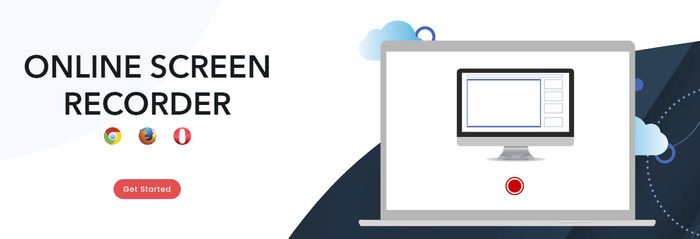
Screen App.IO is a free-to-use online screen recorder Firefox that assists in recording videos of shorter or longer durations. The user can also help record the browser tab, application window, and screen.
Pros:
- It does not need any installation and has a simple user interface.
- There is no registration required.
Cons:
- No advanced features are available for editing the video.
- The user cannot save the recorded videos in cloud storage.
2. Screencast-O-Matic
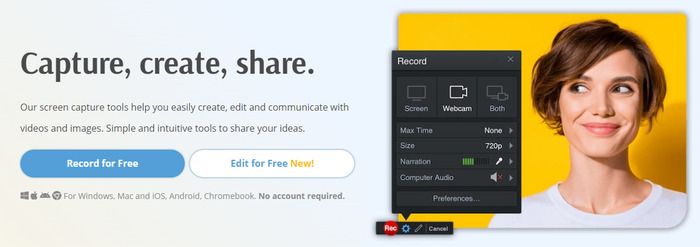
It is an online screen recorder Firefox that is available as an online option for recording screens on Windows, Chromebook, and Mac without effort. It can record anything from videos related to Instagram, Youtube, etc., and the user can also use effects to make valuable edits to the video.
Pros:
- The user can add music and captions to recorded videos.
- It helps the conversion of videotapes into formats like MP4, FLV, etc.
- An effect helps add and resize the webcam to use for pictures.
Cons:
- For using advanced features, the user must have a VIP account.
Conclusion
We have provided you with fantastic options to provide screen record Firefox features. Use a built-in tool such as Windows 10 Game DVR and QuickTime Player for Windows and Mac users, respectively. The user can also use online options available for Firefox as; Online Screen Recorder: Screen App.IO, which does not provide editing options for videos, or Screencast-O-Matic, which offers advanced features only on VIP accounts.
The users can also utilize FireShot, Live Recorder, and Awesome Screenshot & Screen Recorder as browser extensions to avoid downloading any app. But for extensive software that captures any video on both Mac and Windows, use EaseUs RecExperts software to get the best screen recording
experience.
Price: It starts $19.95/Monthly.
Compatibility: Windows and Mac