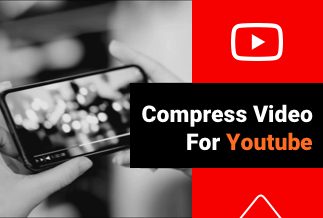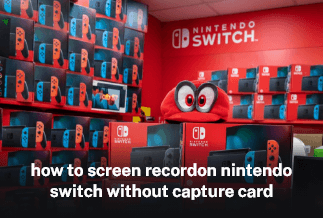There are several reasons why people record their gameplay. It might be to capture some moments during the gameplay for reference records. It can also be to share your gameplay with friends and acquaintances to review your skill and share moments with them.
Geometry Dash is a popular and fun-filled game that's perfect for any kind of gamer. It's easy to learn and challenging to master, which makes it very popular among gamers. It is a multiplayer game, making it a great choice to have a nice time with family and friends.
This game is ideal for everyone that likes to play games. And if you're looking for how to record geometry dash, this article is the one for you. Here, you'll see how to record geometry dash so that you can be your best and show off what you've got!
How to Record Geometry Dash on PC
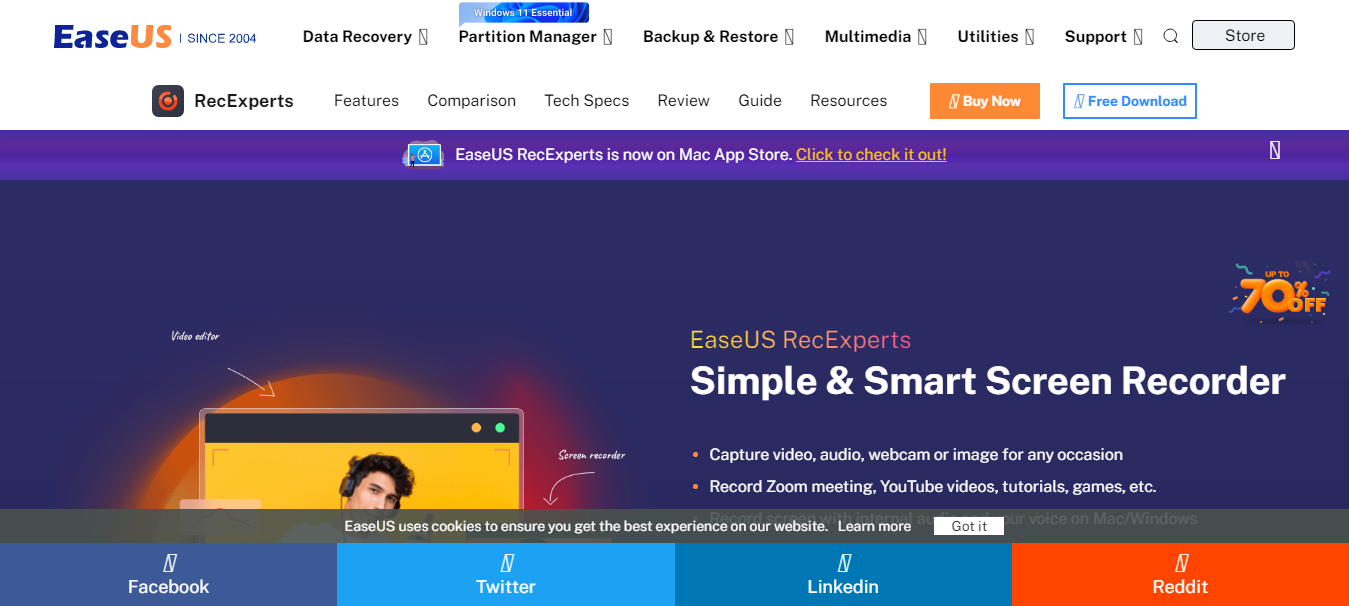
Easeus Recexpert is one of the most efficient screen recorders available, allowing you to record all or sections of your PC. It supports many file types and is suitable for a photo, video, and audio screen recordings. EaseUs RecExpert can help record your favorite Geometry Dash game with a very high resolution, as high as 4k UHD, and save it in various file formats like MP4, AVI, etc.
This tool can also help you record multiple sections of your laptop simultaneously and take screenshots of your laptop. After recording, you can edit the video using the tool to your taste, remove watermarks, and share screenshots. While recording, the tool can allow you to zoom in and out of the game to get a clearer view of anything you choose.
EaseUs RecExpert can also help you lock your Geometry Dash game on your window, preventing any interruption with your recording despite any popup on the window. The tool comes in paid and free and paid versions; you can go through its plan and pricing to see what works for you.
Price: It starts $19.95/Monthly.
Compatibility: Windows and Mac
How to use
Step 1: Launch the EaseUS RecExperts software on your computer.
Step 2: You can either click the "Full Screen" option (for recording the whole screen) or select "Region" (for customizing the recording area). Upon that, choose the recording area with your mouse. If you want to record video with audio, you need to click the "Sound" icon on the bottom-left corner.
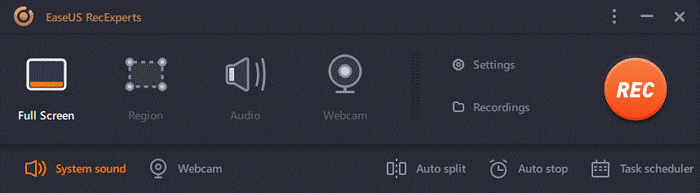
Step 3: Click the "Settings" button to apply more options and select the corresponding specification based on your needs. When finished, click "OK".
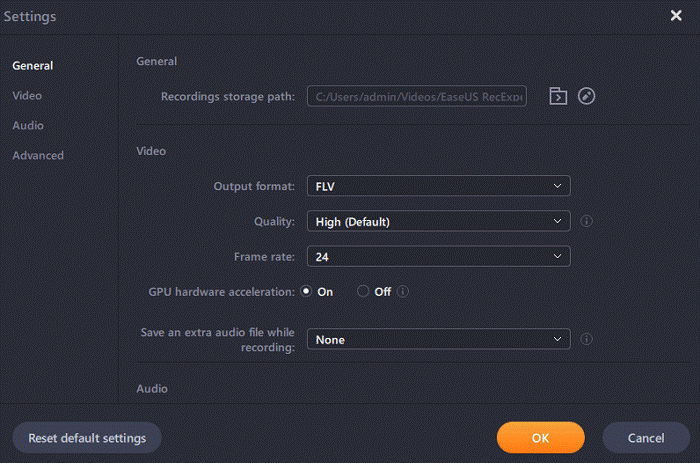
Step 4: Hit the "Sound" button on the bottom-left corner and open the system or microphone sound if you prefer to record audio and screen simultaneously. With that, select "OK" to ensure the audio options.
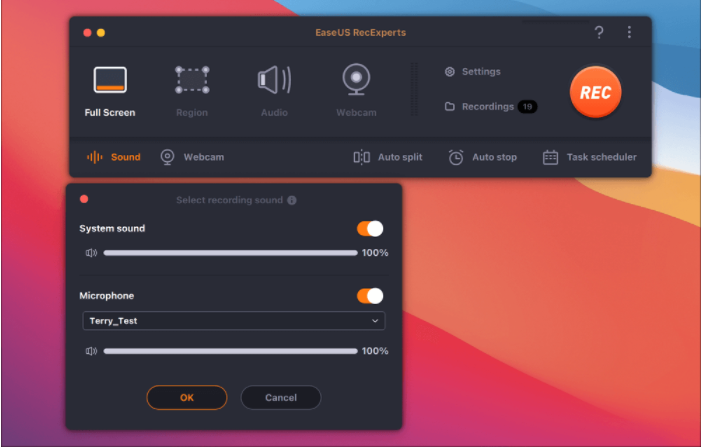
Step 5: Click the "REC" button to start recording. And click the red button on the timing bar to stop recording when it finishes.
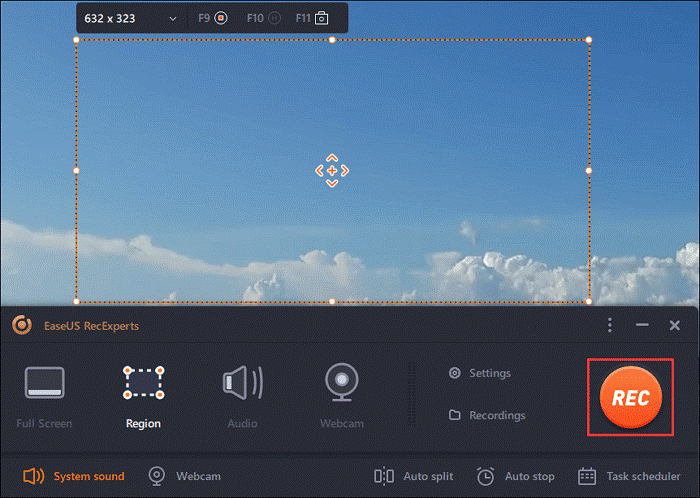
You can find the recording videos in the "Recordings" which is located in the main interface. Select the video and edit it as you want.
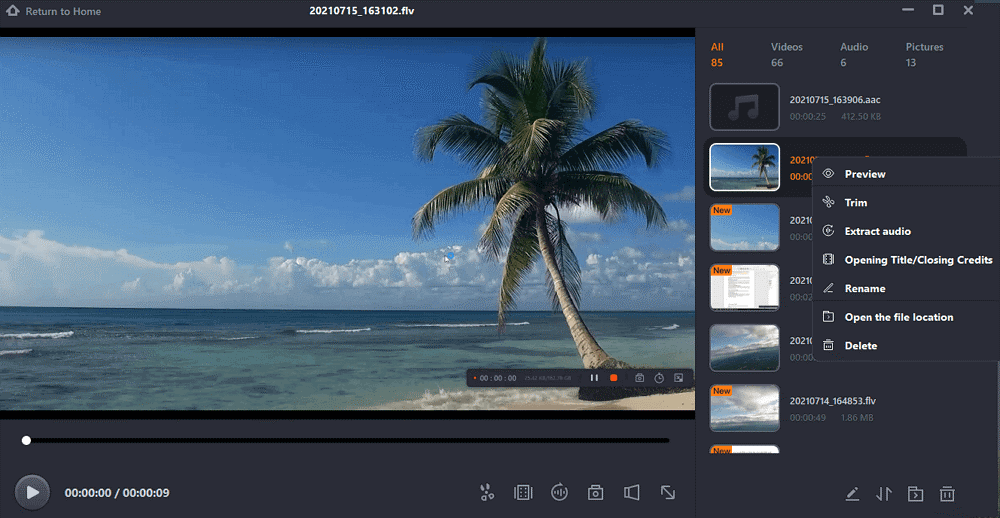
How to Record Geometry Dash via OBS
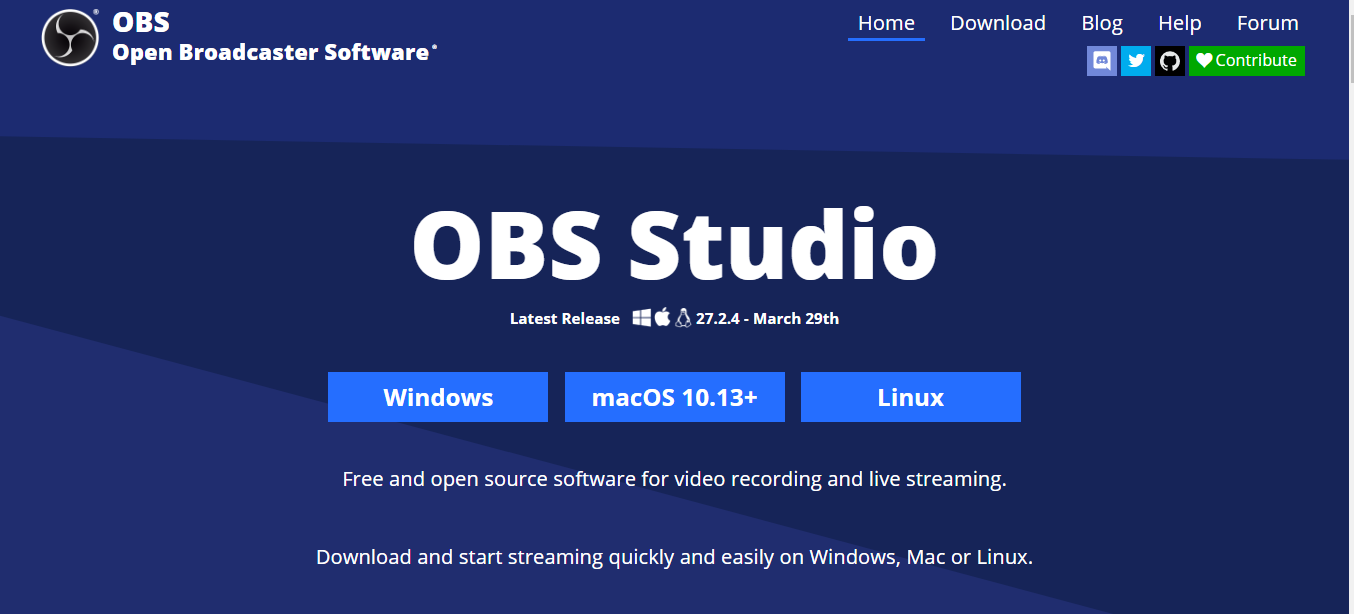
OBS is another notable tool to use to screen record your favorite game. This tool is quite popular and has highly effective real-time audio and video capturing and mixing, which helps to create scenes using elements from various sources like webcams, capture cards, window captures, etc.
Furthermore, this tool helps you to set up unlimited scenes with which you can switch effortlessly between them using a customized transition. It has an in-built audio mixer which helps to filter out noise gate, noise suppression, and gain. Moreso, OBS has several video transition effects that are customizable for your use when switching scenes.
All these functionalities make it one of the ideal tools to screen record your Geometry Dash game. So, if you want to use this tool, then follow the steps below to set it up.
Step 1: You need to adjust the settings to lessen recording lag. Select "Output" > "Recording," then switch the "Recording Format" to "flv." Press "OK" to save the adjustments. This setting has been proven to lessen video lag and aid in seamless video recording.
Step 2: Launch OBS and select the "+" in the "Source" section at the bottom left of the screen.
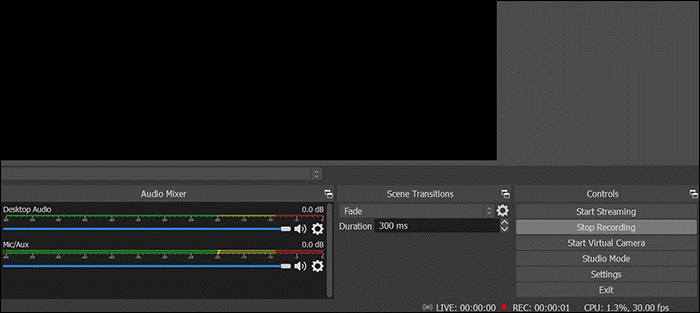
Step 3: Next, name the recording screen and press the "+" symbol once more to add a screen named geometry dash or something related.
Step 4: Press settings and select "Default" under "Capture third-party overlays (such as steam)." Then press OK
Step 5: Simply select the "Recording" button to start recording your Geometry Dash games after setting up the audio as you see fit.
FAQ
1. Which platform can Geometry Dash run?
Geometry dash can run on several platforms, including iOS, Android, Windows Phone, Microsoft Windows, macOS
2. How to record Geometry Dash on mobile?
Several tools are available to record Geometry Dash on your mobile device. You can research them to see which one is ideal for you.
3. Is Geometry Dash Available On PC?
Yes! There is. The Geometry dash game is available for various operating systems of computers. Ensure you search for the one specifically made for your laptop's operating system, so you can have a smooth ride while playing the game.
Conclusion
Recording your favorite moments in your game can help you keep memories you cherish for later. It can also help review your skills by peers and friends, making you know how to improve yourself. Hence, the reason why recording your favorite game, Geometry Dash, is essential.
According to the information above, two of the most efficient tools to screen record your Geometry Dash game have been explained. Of the two, we would recommend using EasUs RecExpert due to its multiple functionalities and features, making it an easy-to-use tool for all.
Price: It starts $19.95/Monthly.
Compatibility: Windows and Mac