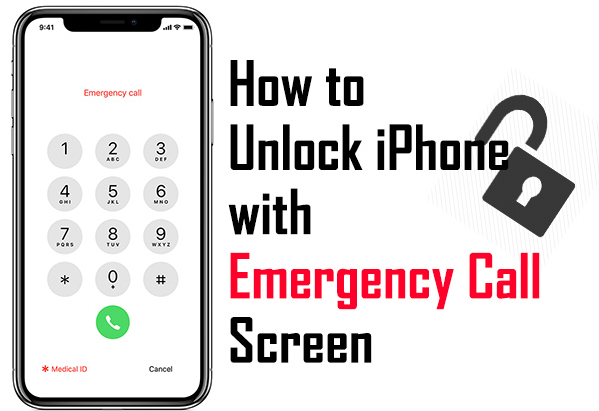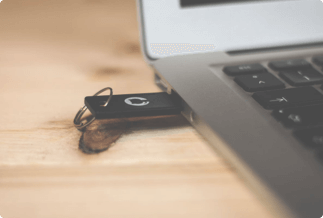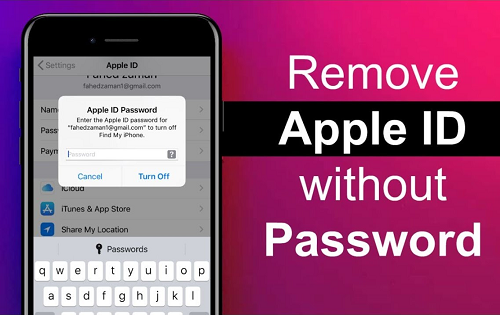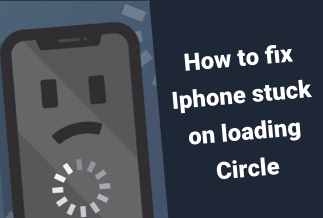Itcanbe fairly annoying when you are running low on your hard drive space while you crave a new fascinating game. Even thoughSSDshave come with a bigger capacity, so have games. There are loads of elaborate games over 200GB, consuming most of the room for a modestly sized disk. In this case, you can try to move the PC game to another hard drive to tackle the problem without the hassle of downloading or installing these games again.
Today's how-to guide will show you some practical methods for moving a PC game to another hard drive. Read on and learn how to do it.
Table of Contents:
How to Move a PC Game to Another Drive via EaseUS Todo PCTrans
How to Move a PC Game to Another Drive via Windows settings
How to Move a PC Game to Another Drive on Steam
How to Move a PC Game to Another Drive on GOG Galaxy
How to Move a PC Game to Another Drive on EA Origin
How to Move a PC Game to Another Drive on Epic Games Store
How to Move a PC Game to Another Drive on Blizzard Battle.net
How to Move a PC Game to Another Drive on Ubisoft Uplay
How to Move a PC Game to Another Drive on Riot Games
Best Method - How to Move a PC Game to Another Drive via EaseUS Todo PCTrans
EaseUS Todo PCTrans is a lightweight yet versatile transfer tool that enables you to smoothly move your favorite PC games to another hard drive, saving you from the hassle of redownloading and reinstalling them. If you want to migrate all your fascinating games to a new hard drive with simple clicks, EaseUS Todo PCTrans is your ideal helper.
Furthermore, EaseUS Todo PCTrans is capable of moving data, applications, and accounts between computers and restoring programs and files from a dead computer.
Exclusive Features
- Auto Transfer.Your programs, files, and settings will be automatically transferred to your new PC.
- Unnecessary to Reinstall Programs.You can directly migrate data without the painstaking of installing applications.
- Free Transfer Assistance.EaseUS technical experts provide 24/7 service whenever you need data transfer assistance.
Price: It starts $49.95/month
Compatibility: Windows
Step 1. Connect the destination drive to your computer
Where do you want to place the games from their original location? Use the correct way to connect the drive to your computer, where EaseUS Todo PCTrans is installed. Run the games transfer software, choose "App Migration" and then click "Start".
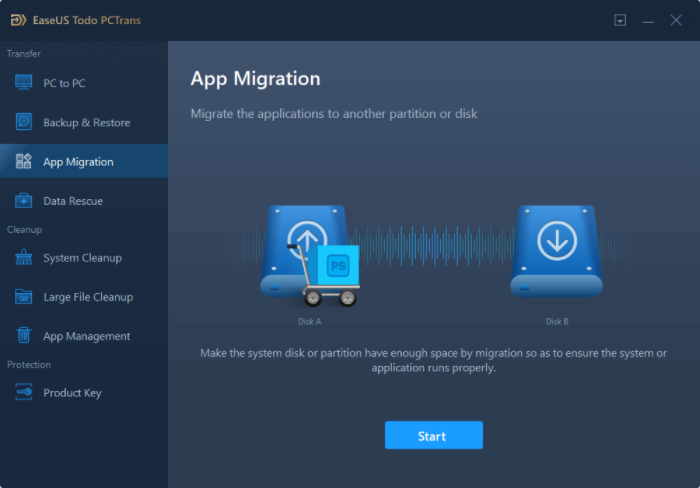
Step 2. Choose the games you want to change the location
On the left bar, choose the original drive where your game programs are installed, locate the games and tick the checkboxes. Click the triangle icon to choose the target drive as the file path. After all the selection, click "Transfer".
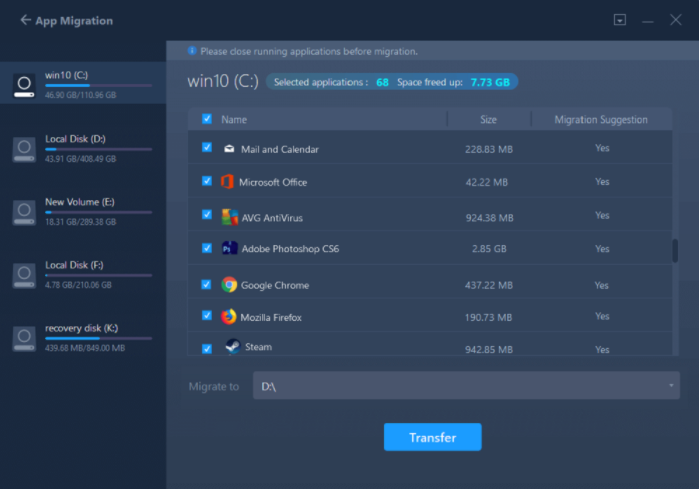
Step 3. Transfer the games to the destination drive
The software will work on moving the selected games from the original location to your customized location. Wait for the process to finish.
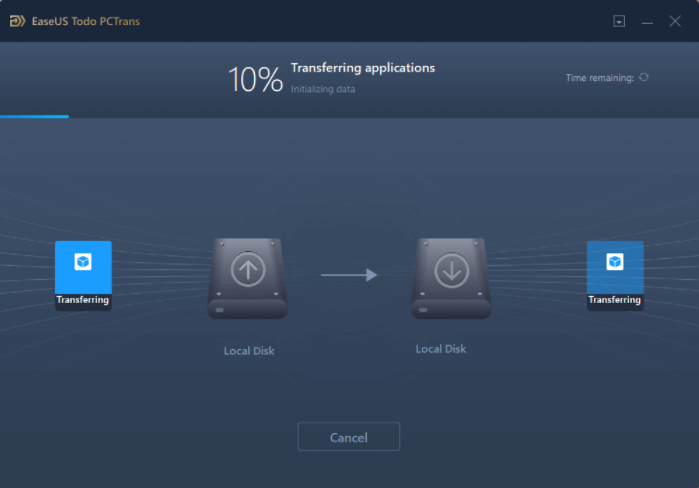
How to Move a PC Game to Another Drive via Windows settings
You can also turn to Windows settings to move PC games to another drive, which can be more complicated. Here's how to do that.
Step 1.Go to Windows 10 Settings by tapping the Windows Key + I simultaneously or head to the Start menu and hit the Settings gear icon.
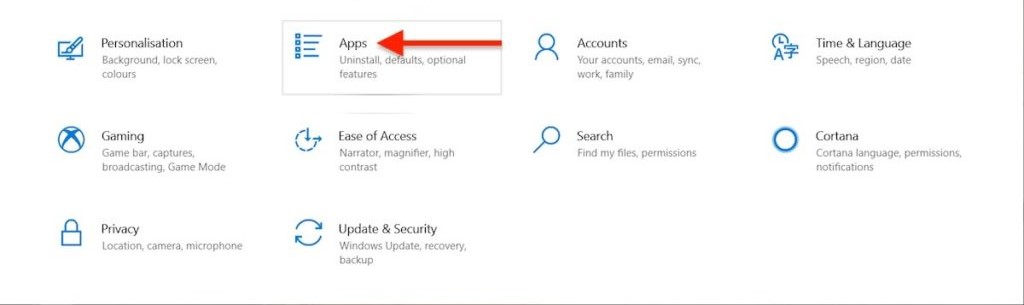
Step 2.Click on Apps on the left side pane and select Apps & features. Upon that, hit on the Game or an App and choose Move to move to another drive or location.

Step 3.Select the destination drive to move the game and hit on Move to start the transferring. Now, you have moved your games to a different location and don't consume the primary storage where Windows 10 is installed.
How to Move a PC Game to Another Drive on Steam
Steamis a huge game platform covering most of your digital collection, rendering it less painful to move your games by adding a bunch of Steam libraries so that you are allowed to configure more than one location where your games are stored.

Step 1.Navigate to the main window and select Steam > Settings. Upon that, head to the Downloads tab on the sidebar and choose Steam Library Folders, then hit Add Library Folder. You can select any other folder on your system to serve as a
secondary install location.
Step 2.Now, you'll be offered an option between your previously selected library folders as you install a fresh new game.
Step 3.If you want to transfer the game you currently have installed, simply right-click its name in Steam's library sidebar and subsequently go to the Local Files tab. With that, select Move Install Folder to access to a drop-down that comes with the choice of all your library folders.
Step 4.Now, choose the folder you prefer to move the game to and click the Move Folder. If the game's files consume too much space, the whole transfer process may cost a bit of time. However, when it's done, Steam will launch the game smoothly.
How to Move a PC Game to Another Drive on GOG Galaxy
To transfer game files on GOG, you need to move them manually by yourself in the first place. Upon that, trick the launcher into thinking it's installed the files on the new drive.
Step 1.Navigate to GOG Galaxy's installation folder, whose default location is C:\Program Files (x86)\GOG Galaxy\Games. After that, manually transfer the game files to the new location based on your needs.
Note:You can check the guide section called "Manually Moving Game Files" if you get stuck on this step.
Step 2.Once done, head to your "Installed" games, right-click on the game and then selectManage Installation > Uninstall.
Note:An error will pop up, telling you it could not uninstall the game. Just ignore it.
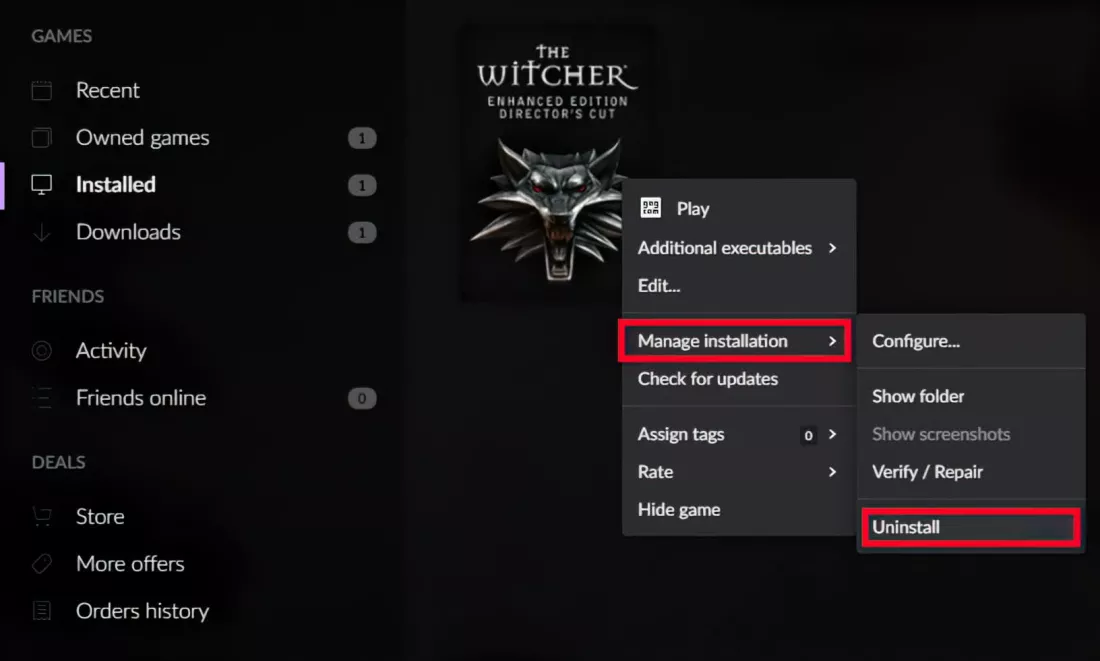
Step 3.The game will move from the "Installed" section to the "Owned" section. Now, right-click on the game's card and select install. With that, a small window shall appear. You'll need to click on the default file path to check a drop-down list.
Step 4.Select the browse option in the list and go to the folder where you've just transferred your game. Now it will start installing your game, and it will complete apace since the files are already there.
How to Move a PC Game to Another Drive on EA Origin
You can easily move your games at Origin since it comes with a built-in "Move" button.
Simply navigate to your library and right-click on the game to choose Move Game. A move option will appear for you to select the drive you prefer to move the game to.
You shall see the progress in a File Explorer pop-up. When it's done, you can play the game smoothly.

How to Move a PC Game to Another Drive on Epic Games Store
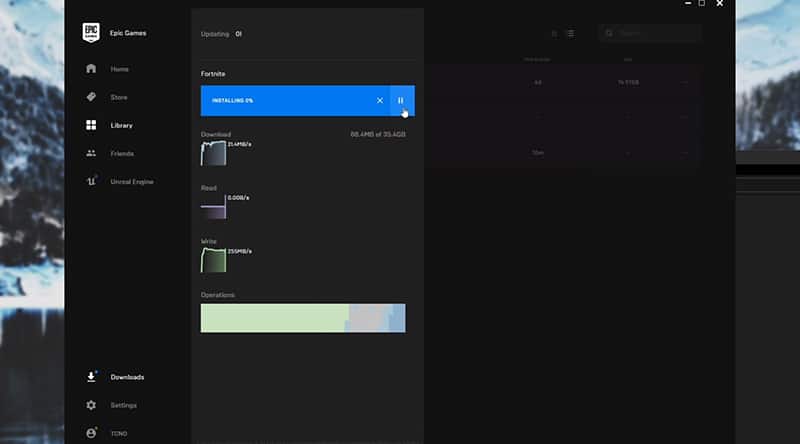
Moving games at theEpic Gameslauncher can be quite annoying out of the way Epic's platform works.
Step 1.Locate the folder where your chosen game choice is currently installed and transfer it to a new place. Upon that, alter the name of the folder like Fortnite X.
Step 2.Go to the Epic Games store and click the three dots below the game. As the files are no longer there, your game should "uninstall" instantly. Hit the game to start the installation again, yet note that you'll have to choose the location you desire on the new drive.
Step 3.Once installation begins, click the X to cancel it. Go back into File Explorer and find the new game location to delete the "Fortnite" folder and rename back "Fortnite X" to "Fortnite."
Step 4.Go back to the Epic launcher and resume the download. Wait a minute to verify that all your files are there.
How to Move a PC Game to Another Drive on Blizzard Battle.net

To move your games via Blizzard's Battle.net, you'll have to transfer the files manually and steer the launcher in the right direction.
Step 1.Go to your Battle.net games directory and choose your desired folder to move games.
Step 2.Move this folder to a new desired location on the destination drive and navigate to Battle.net to open its Settings. Locate the game in question under the Game Install/Update tab and hit Use a Different Folder.
Step 3.Go to the location where you moved the files. Following that, Battle.net will verify the integrity of the files, and you can play the game smoothly later.
How to Move a PC Game to Another Drive on Ubisoft Uplay
Similar to Battle.net, you'll have to move the actual files using File Explorer for migrating your games.
Step 1.Locate the game directory and copy it to your new drive. Remove the folder from its previous location.
Step 2.Go to Step Uplay, right-click the game in question, and then go with Uninstall. Once done, right-click the game and click View Game Details.
Step 3.Now, you should see a new button showing up under Download named Locate Installed Game. Hit it to direct the launcher to your game's new location.
How to Move a PC Game to Another Drive on Riot Games
Riot's launcher is relatively straightforward as it launches games via shortcuts. Simply Manually move your game files and right-click on the executable file.