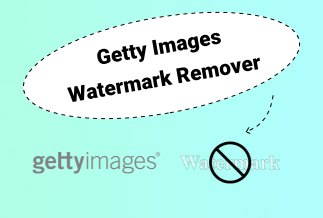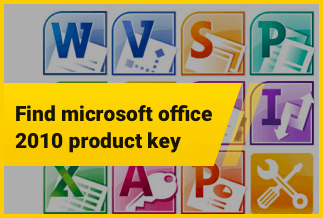An Apple ID plays an essential role on your iPhone. It allows setting up various devices such as Macbooks, iPhones, iPods, etc. It lets users enjoy multiple Apple services, like downloading the required applications from the iOS App Store. Users generally seek to remove Apple ID because of three primary reasons:
- The user has a plan to sell his old iPhone.
- Removal of the existing Apple ID is required if you switch to a new device.
- Suppose you have forgotten the password of the Apple ID. To access the device, you must know how to remove Apple ID without password.
Users often get stuck at this phase to remove Apple ID without password. Apple doesn't allow users to sign out of their iCloud account and create a new Apple ID without a password. This article will introduce 4 top methods to remove Apple ID without password to guide you on this issue.
Best Ways to Remove the Apple ID From iPhone Without Password
Method 1: EaseUS MobiUnlock
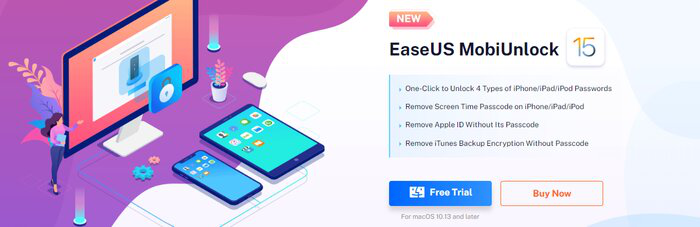
Generally, it's a daunting task to either sign out or remove Apple ID without password. It is ground-level account security. However, sometimes you might forget your Apple ID's password and be unable to reset it for a few reasons. For example, maybe you buy a second-hand iPhone having already signed in with Apple ID. So it becomes a necessity to delete that Apple ID from your iPhone.
One of the best convenient ways to remove Apple ID without a password is using EaseUS MobiUnlock. This Apple ID remover tool is a reliable software that helps remove unwanted Apple IDs on iPhones. As a trusted iOS fixer, EaseUS MobiUnlock possesses the ability to deal with multiple complicated issues with your iOS devices. The highlights of a few are listed below:
Noble features:
- Removes Apple ID from iPad/ iPhone or other iOS devices
- Quickly unlocks your iPhone or iPad screen
- Turns off screen timing without passcode
- Disables backup encryption of your iTunes
- Views and exports saved passwords on iPad/iPhone
Price: Its starts at $29.95/Month.
Compatibility: Windows and Mac
Quick Tip: The iOS data in your phone wipe off while using EaseUS MobiUnlock to remove Apple ID without password. Hence, back up your iPhone data before using the software. Just proceed with the step-by-step guide below.
Step-By-Step Guide:
Step 1: Launch the EaseUS MobiUnlock on the PC. Connect your iPad or iPhone. Visit the software's home page, and select "Unlock Apple ID."
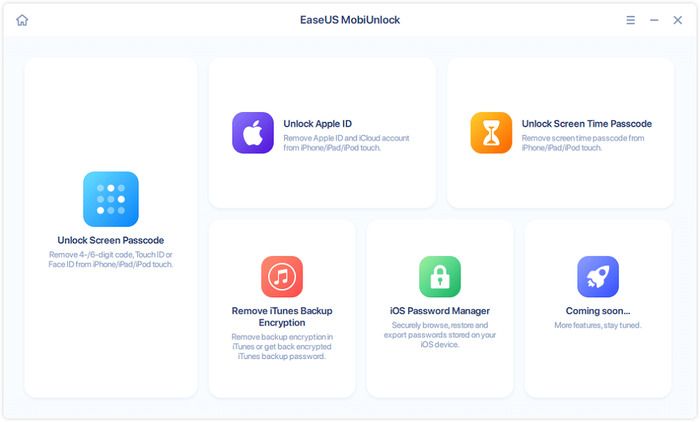
Step 2: As a result, the program will start recognizing your device. Once the device is detected, tap on 'Start' to proceed further. Then, you are required to download firmware. Then, after it's ready, tap on 'Unlock Now.'
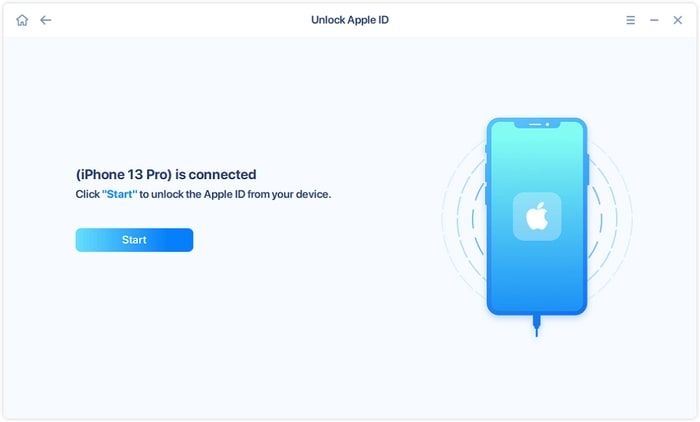
Step 3: You would notice a pop-up warning screen asking you to fulfill the necessary information. Fill in the details and then press on the 'Unlock' icon.
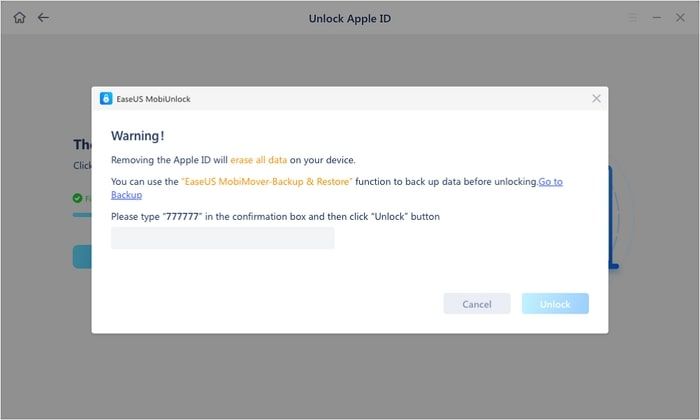
Step 4: After the process, you can quickly regain access to the device with your new Apple ID.
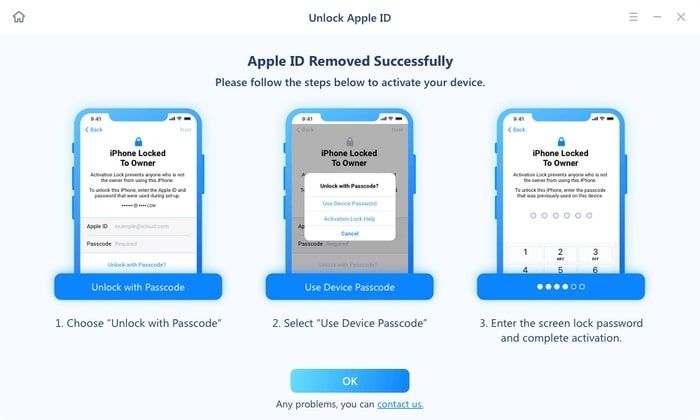
Method 2. Remove Apple ID in iTunes & App Stores on iPhone
If you look forward to removing your Apple ID by completing the sign-up process required in iTunes and the App Store on the device, you can do this without a passcode. Then proceed with the step-by-step guide:
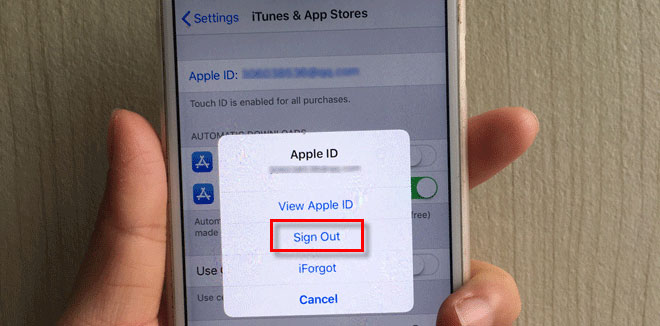
Step-By-Step Guide:
Step 1: Head to settings and open iTunes and App stores.
Step 2: Select the Apple ID, and opt to sign out. Instantly, it would wipe off the existing Apple ID. However, you can use any other Apple ID or create a new one to sign in to your App Store and iTunes.
Method 3. Remove Apple ID Without a Password by Restoring iPhone
If the existing Apple ID is used in Apple services like iMessage and iCloud on your iPhone, removing it without a passcode is impossible. In such a case, restoring an iPhone through iTunes is the best solution since it removes all the data, including the Apple ID and the password. So do a backup to store every critical data on your device.
Step-By-Step Guide:
Step 1: Link your iPhone to the PC and open iTunes afterward.
Step 2: For iPhone 7 version, click and hold the volume down button and the power button simultaneously. Hold it until your iPhone steps into recovery mode.
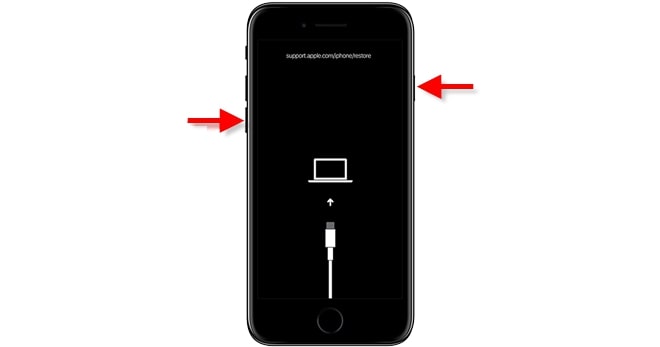
Step 3: After your iPhone steps into recovery mode, a dialog box will pop up via iTunes stating that there's an issue with your iPhone which needs to be restored/ updated. Tap on restore.
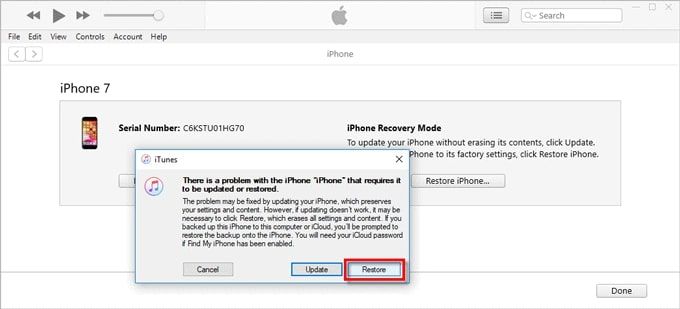
Step 4: iTunes would begin downloading the software for the iPhone. As the downloading process marks its end, it will extract the software, and you can restore your iPhone to the factory settings. Then, be patient until the restoring operation finishes. Usually, it takes some minutes.
Step 5: After the restoration process, you will see that both the Apple ID and the password are successfully removed from your iPhone. Reset your device.
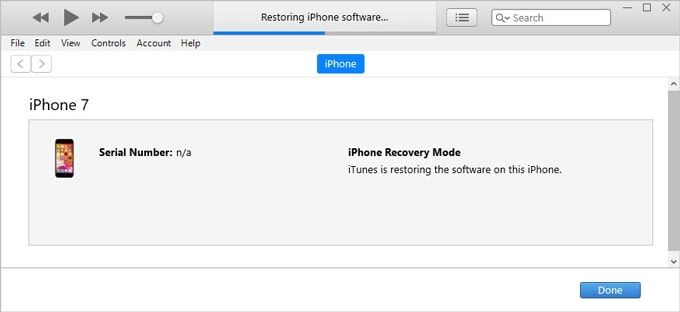
Step 6: While setting up your iPhone, if you notice an activated lock screen asking for your Apple ID and passcode, click on 'Unlock with the passcode link.' Select use device passcode.
Step 7: Type the passcode entered the last time to unlock your iPhone, so removing the activation lock and using another Apple ID to set up the iPhone becomes easy.
Method 4. Remove Apple ID From iPhone Without Password Using Itunes
Enjoy the valuable benefits of the restore feature present in iTunes to reset the iPhone and delete Apple ID from your device without a passcode. The precondition while using this method is to assure that you have disabled "Find My iPhone" on your iPhone.
Step-By-Step Guide:
Step 1: Begin with the installation process of iTunes on your computer. Establish a stable connection of your iPhone to the computer with the help of your USB cable.
Step 2: Select the 'restore' icon appearing in the pop-up from iTunes. The latest Apple software would be downloaded and installed on iPhone.
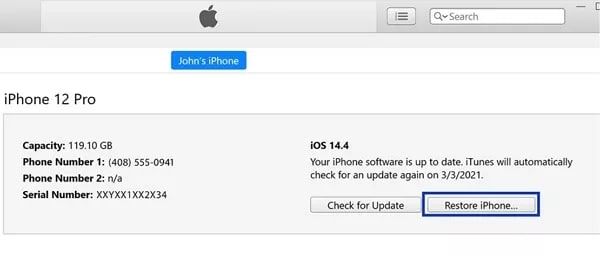
Step 3: After completing the restoration procedure, your iPhone will restart, displaying a 'Hello' page, followed by the "Activation Lock" page. Select unlock with a passcode and opt to use the device passcode to set up your iPhone.
Conclusion
If you fail to remember the passcode of your Apple ID but are still looking forward to removing it from the device, don't worry. This article has found a way for you. You can try out any of the four methods mentioned above to remove Apple ID without a password at your convenience.
Amongst the four methods, the most suitable as per the past users is EaseUS MobiUnlock. The features and benefits of this tool, like user-friendly, secure, budget-friendly, etc., make it a top priority for the users. Moreover, this software is compatible with every iOS device and version.
Price: Its starts at $29.95/Month.
Compatibility: Windows and Mac