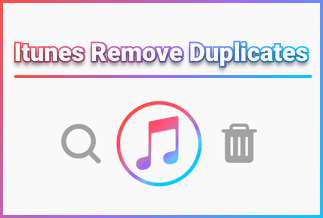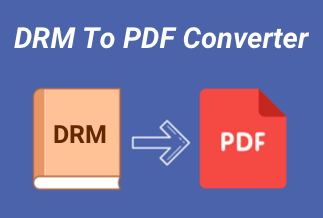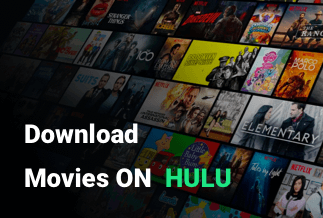While it is great to watch your favorite movies and TV shows on your smartphones, tablets, or any other mobile device when you are on the go, it is always better to connect to your TV once you are back home or when you have access to one. Alternately, there may be times when you are in a situation where you wish to share certain content you have stored on your iPhone with your friends but cannot do so due to the unavailability of ready Wi-Fi. The good news is that you can quickly remedy these situations if you know how to mirror phone to TV without Wi-Fi.
How to Mirror Android Phone to TV Without WiFi
Method 1. ApowerMirror (Easiest and Best Way)
ApowerMirror is an app that offers one of the easiest and best ways of screen mirroring for your Android devices. It makes your mirroring experience seamless with audio and uses a top-notch mainstream mirroring technology. You can use ApowerMirror to screen mirror media files from your devices to your PC with the help of a USB or WiFi and then cast your phone to your TV with absolutely no lag.
Some of the key features include:
- Full-screen display
- Allows you to take screenshots
- Record screen
- Allows display and control of PC from phone
- Screen mirroring between devices
Price: It costs $39.95.00/Yearly, $59.95/Lifetime.
Compatibility: Windows
How to Mirror Android Phone to TV Without WiFi via ApowerMirror
Step 1: Download and install ApowerMirror on your phone and PC
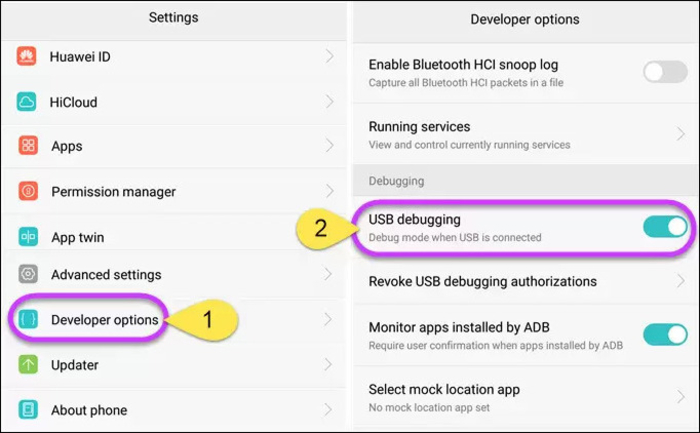
Step 2: Connect your PC with your phone with the help of a lightning cable
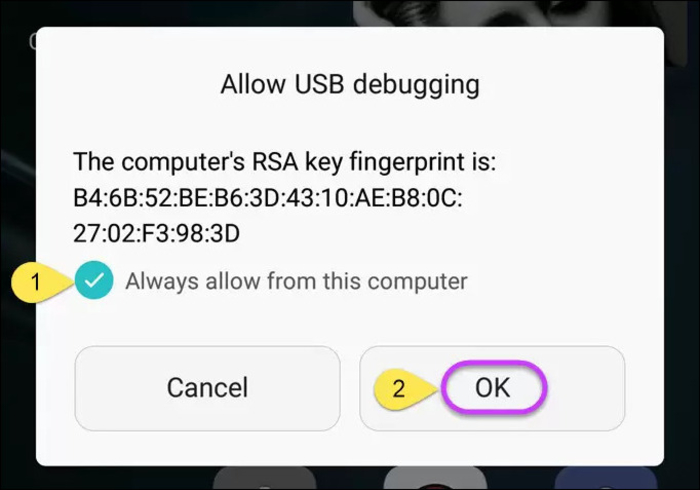
Step 3: Enable the USB debugging option
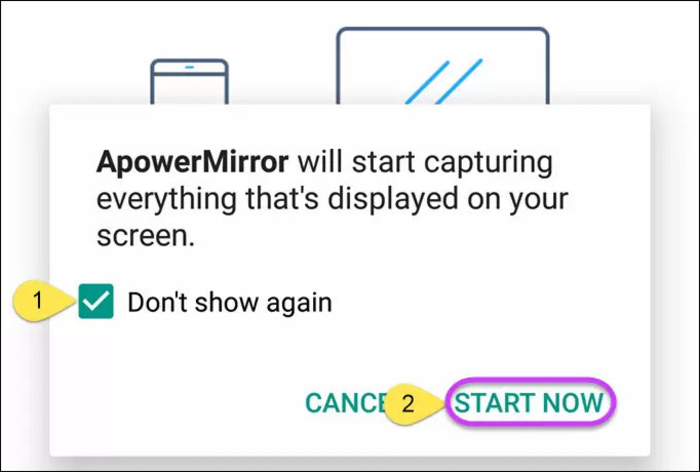
Step 4: Start mirroring after allowing Mirror to access your phone
Method 2. Built-in Mirroring Feature

You can use your Android device’s inbuilt mirroring feature to cast your Android screen, usually with the help of Bluetooth and Miracast compatibility. This will, in turn, let you mirror your Android device to the TV without Wi-Fi so that you can view your mobile content exactly as you see it on your big screen.
How to Mirror Android Phone to TV Without WiFi via Built-in Mirroring Feature
Step 1: Ensure your Bluetooth on the Android phone is on Turn On mode
Step 2: On your TV, go to Menu > Settings
Step 3: Turn on Bluetooth or the Screen Mirroring option
Step 4: Your Android device will soon feature on the Screen Mirroring List
Step 5: Enter the passcode, agree with the terms, and follow on-screen instructions to complete the process
Step 6: Your phone screen will appear on the TV as it is, only bigger
Method 3. ScreenCasting
If you want to mirror a particular app or program from your Android phone to TV, this is a good option.
How to Mirror Android Phone to TV Without WiFi via ScreenCasting
Step 1: Get the YouTube app on your TV as well as your Android phone
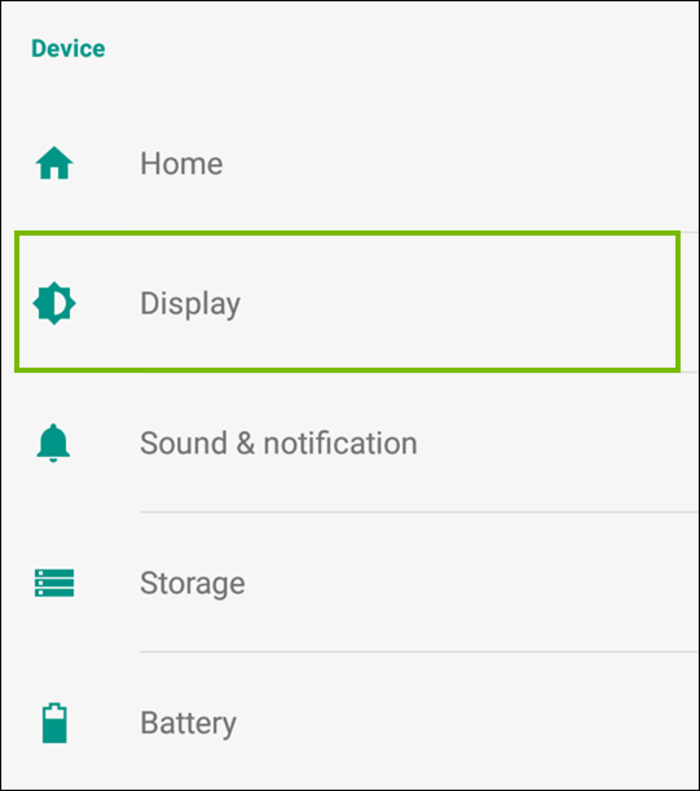
Step 2: Enter your TV code on your phone
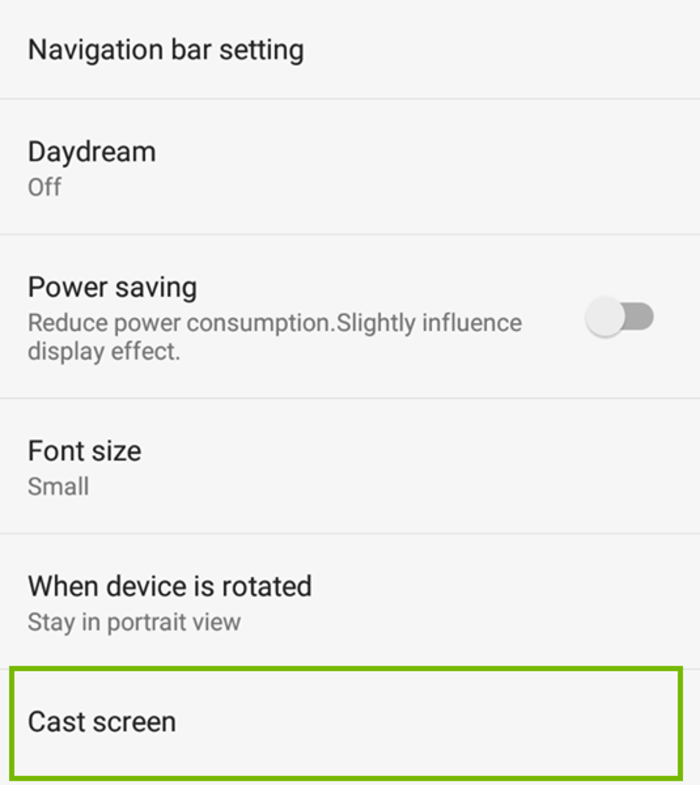
Step 3: Play your video and select Cast at the corner of the screen
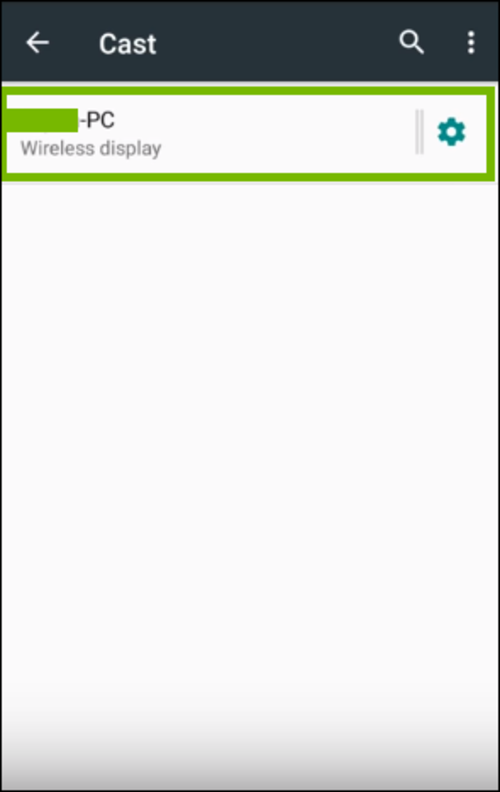
Step 4: All the videos playing on YouTube on your phone will now play on your TV. The exact process can be repeated for other streaming platforms as well.
Method 4: Bluetooth Dongle
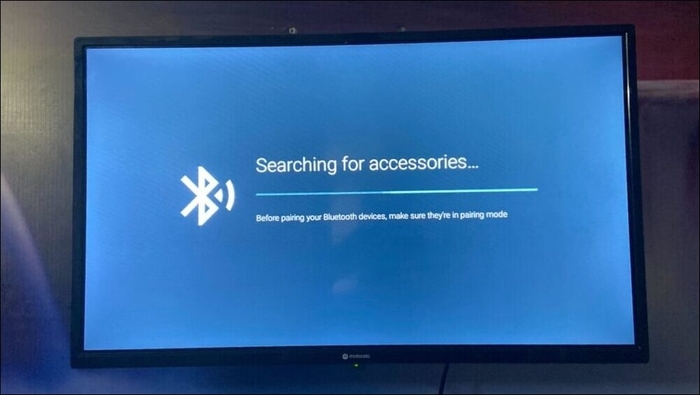
If you are using one of the older TV versions that do not support Bluetooth connection, you can mirror from your Android phone with a Bluetooth dongle.
How to Mirror Android Phone to TV Without WiFi via Bluetooth dongle
Step 1: Plug the smart device into the USB port on your TV, and it will help transfer signals between the two devices.
Step 2: On your Android phone, turn On Bluetooth
Step 3: When your TV shows are on your list, pair the devices and start mirroring
Method 5: HDMI Port

One of the simplest ways is to physically connect your phone and TV with an HDMI cable and start mirroring.
How to Mirror Android Phone to TV Without WiFi via HDMI Port
Step 1: Go to Settings > About Phone on your Android device

Step 2: Go to Build Number and tap seven times
Step 3: Stop tapping when the developer option enabled
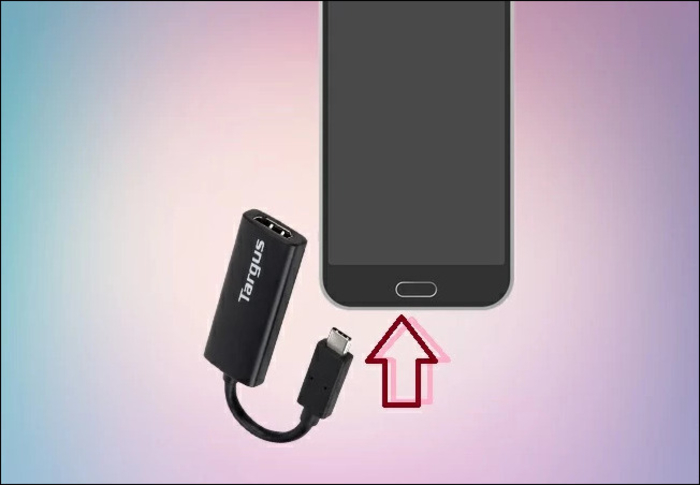
Step 4: Again go to Settings > System Settings menu > Developer Options
Step 5: Go to USB Debugging and enable it
Step 6: Connect USB cable phone to TV
Step 7: Start mirroring
How to Mirror iPhone to TV Without WiFi
Method 1: Through Apple Peer or Peer Airplay
You can use this method if your device can receive Airplay broadcasts. There is no need to connect via HDMI but simply through Peer or Airplay physically. Moreover, it can be used without WiFi but just with Bluetooth.
How to Mirror iPhone to TV Without WiFi via Apple Peer or Peer Airplay
Step 1: Disconnect your Apple device from WiFi and link both devices through Bluetooth.
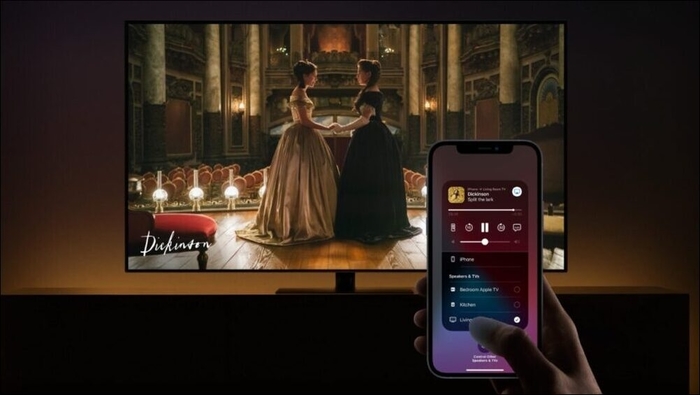
Step 2: Next, turn on WiFi on your iOS device even though it will not be used actively, and it will help in communication between the two devices.
Step 3: You will see your AirPlay controls with the option of screen mirroring in your iPhone’s control center
![]()
Step 4: Click on Screen Mirroring; select your TV on the list of devices that will then feature
Step 5: Enter the passcode you see on your TV screen onto your iPhone to initiate a connection
Method 2: Using the Apple Lightning Connector to HDMI Port
You can use your Apple digital AV lightning adaptor to cast the screen of your iPhone on your TV screen. It can be plugged into the mobile charging port at the bottom.
How to Mirror iPhone to TV Without WiFi via Apple lightning connector and HDMI Port
Step 1: Connect the Apple lightning connector with your iPhone and your TV through its bottom part and an HDMI cable

Step 2: Your device will be immediately mirrored on your TV
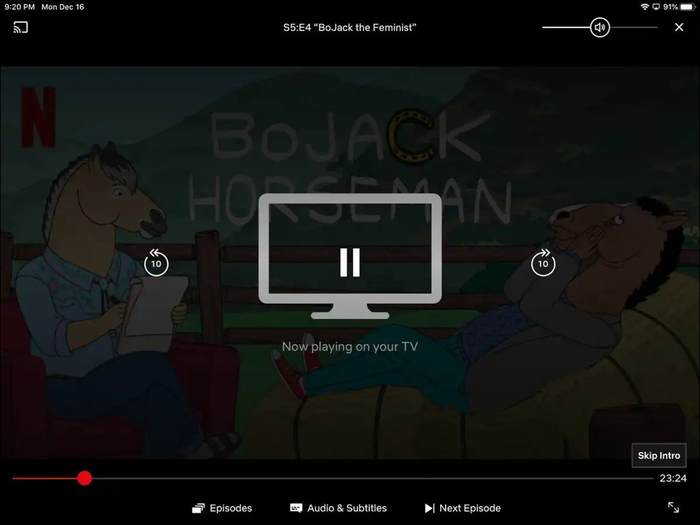
The Bottom Line
Today, in this heavily wireless world that we live in, it might seem like a daunting task when you think how to mirror phone to TV without WiFi. In this article, we have discussed various methods that can be employed to do this easily from your Android and your iOS devices and without the need for a mobile data connection or an Ethernet connection. Moreover, these alternate methods will give you the same results. If you use an iPhone and want to mirror images on your TV without WiFi, you can use its Peer to Peer Airplay feature.
Or better, if you are not entirely keen on going wireless, you can connect the Apple lightning connector to the HDMI port. You can use many ways to mirror your Android phone to TV without WiFi, such as using your phone’s built-in mirroring feature, screencasting, or going for one of the simplest and quickest options, using ApowerMirror. This is a one-stop solution for mirroring Android and iOS devices that even comes with several state-of-the-art features like screen recording.
Price: It costs $39.95.00/Yearly, $59.95/Lifetime.
Compatibility: Windows