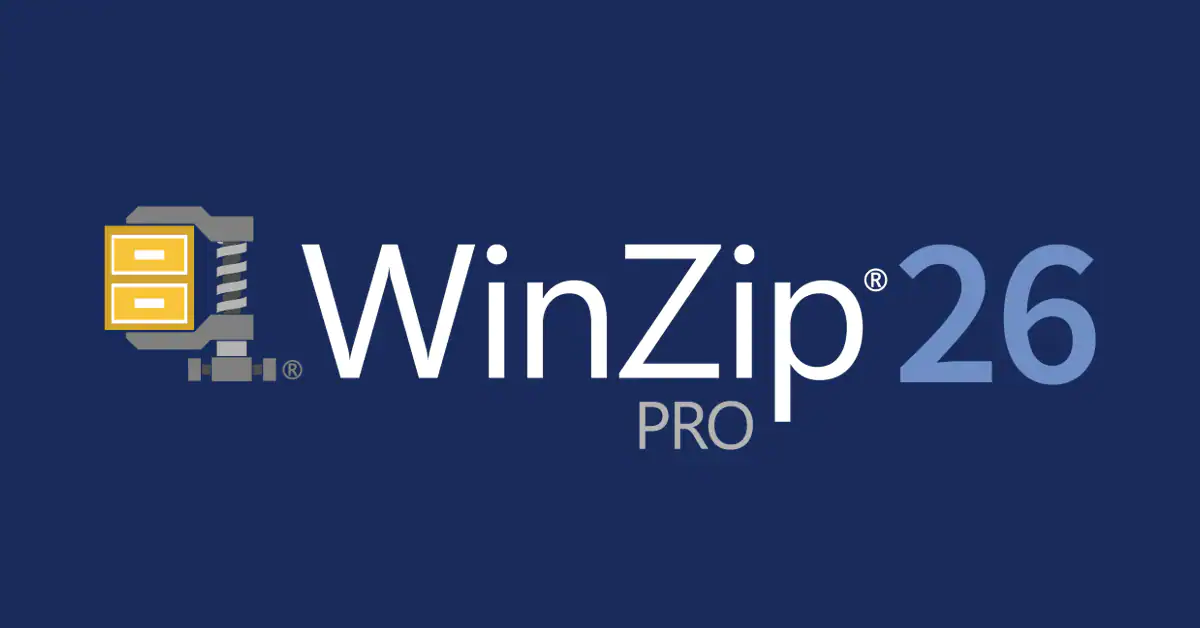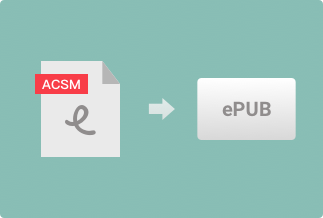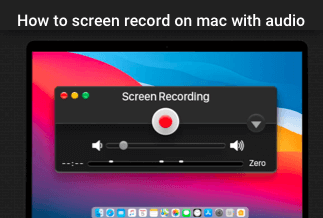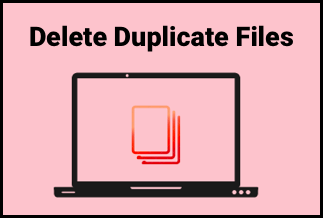RAM or Random Access Memory is essential hardware and plays a vital role in the day-to-day function of your computer. Basically, the more RAM your PC owns, the more programs it can run smoothly. However, buying RAM can be quite costly these days.
In this how-to guide, we will offer you some of the best ways to increase RAM on Windows without buying it, saving you the expenditure of purchasing an additional RAM stick. Read on and find your best pick.
How to Increase RAM on Windows without Buying
Method 1: Restart Your Computer
Restarting your PC may be one of the easiest ways to clear up your RAM. If you are used to hibernating your laptop rather than shutting it down, there might be loads of background programs running that you don't even notice. In this case, a simple restart could free up RAM and boost your PC's performance.
Albeit this method won't increase your RAM, it clears the cache and fixes some computer issues that might be undermining performance.
Method 2: Clear Applications That Are Unnecessary
If you have a bunch of applications running, they could eat up an outsize amount of your memory, which will definitely slow your computer down. Applications such as Adobe software and Google Chrome are particularly notorious resource hogs.
The best way to search for programs siphoning your PC's memory is through Windows Task Manager. To do so, follow the below-guided steps.
1. Press the Ctrl + Shift + Esc keyboard simultaneously to access Windows Task Manager.
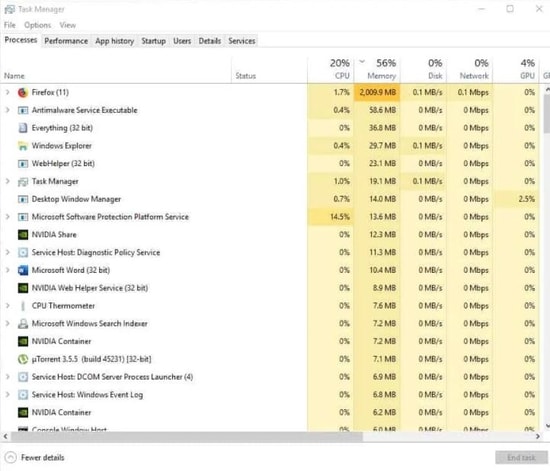
2. Check the Memory column and identify applications consuming the most memory.
3. Tap the process you want to shut down.
4. Click on the End Task button at the bottom right corner to close the process.
Method 3: Update Your Apps
You ought to install app updates timely out of security reasons. Plus, this can also help you decrease RAM waste.
Some apps suffer from memory leaks, which happens as a program doesn't return RAM to the pool once it's done using it. Such apps will consume an increasing amount of RAM over time, causing a shortage for other programs on your system.
If you stumble across a memory leak issue, you might be able to fix it via installing the latest update.
More than that, the latest versions of apps will incorporate optimization and improvements, leading to less RAM usage in general.
Method 4: Disable Startup Programs Which You Don't Use
You must have downloaded and installed a host of programs since the first time you got your computer. There is a high chance that some of these programs have slipped your mind. Still, they continue to consume your valuable space and memory.
You can identify the startup programs on your computer by following the step-by-step guide below:
1. Pressing Ctrl + Shift + Esc keyboard together to open Task Manager. With that, go to the Startup tab to see programs that have been enabled.
2. Find rarely-used programs and check the impact they have during your computer's boot time.
3. Right-click on the programs you want to close one by one and choose Disable.
Method 5: Run Virus or Malware Scans
Your stuck up of RAM in your computer may also be caused by Viruses or Malware since they can take up your resources of the computer without you knowing that. Therefore, it is fairly essential that you run Virus and Malware scans on your PC on a regular basis. Running these kinds of regular scans will assist you in figuring out the problem and implementing action to prohibit any sorts of severe losses to your PC.
Moreover, you need to ensure that you keep all the software in the PC updated timely so that loopholes in your system can be smoothly stopped.
Method 6: Adjust Virtual Memory
Adjusting the Virtual Memory, or the paging file, is another solution to increasing RAM without buying a new one. The system will start using virtual memory if you run out of the RAM available on the computer.
Usually, the system does an excellent job of managing the paging file size. Yet, you may need to enlarge the default virtual memory values manually when your PC begins to slow down, or you get a "Your system is low on virtual memory" pop-up.
Here's how to do that:
1. Head over to the start menu and tap the gear icon to start the Settings app.
2. Select System and About in the Settings window.
3. Click on the System Info link located under Related Settings so as to open the System window in Control Panel.
4. Click on the "Advanced system settings" link and then open the Advanced tab.
5. Click on the Setting button that is under the Performance section and choose Advanced.
6. Choose the Change button under the section labeled Virtual memory and deselect the "Automatically manage paging file size for all drives" checkbox.
7. Enable the Custom Size option and set the Initial size and Maximum size to higher values.
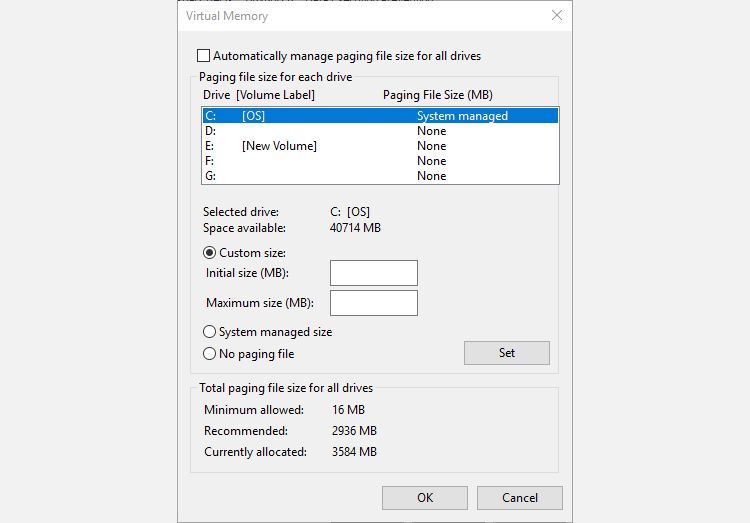
Sum up:
We hope that now you learn the solutions to the issue of how to increase RAM without buying it. All you need to do is to adopt the methods mentioned above and you will definitely get a much faster PC.