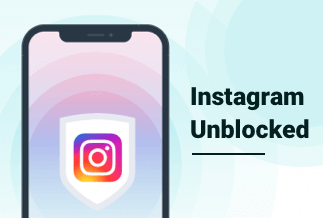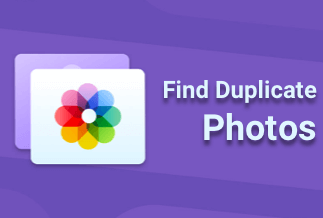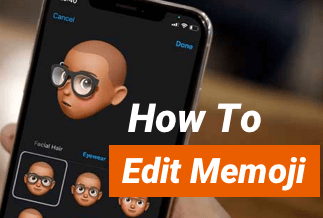TikTok is one of the most prevalent apps these days, boasting one billion active users monthly worldwide. Still, there must be times when you crave downloading some intriguing videos from TikTok yet find out that you can't for reasons such as poor Internet connection or copyright issues.
To settle this problem, we will walk you through how to screen record on TikTok. Read on and learn how to record a TikTok on different devices.
How to Record a TikTok on Android
How to Record a TikTok on Windows and Mac
How to Record a TikTok via Online Screen Recorder
How to Record a TikTok on iOS
If you are on an iPhone or iPad, you can directly utilize the iOS built-in screen recorder to smoothly record your favorite TikTok videos without any hassles. Here's how to do that.
Screen Record TikTok on iPhone
Step 1. Go to Settings and find "Control Center" to add Screen Recording in your iPhone's control center by tapping "+."
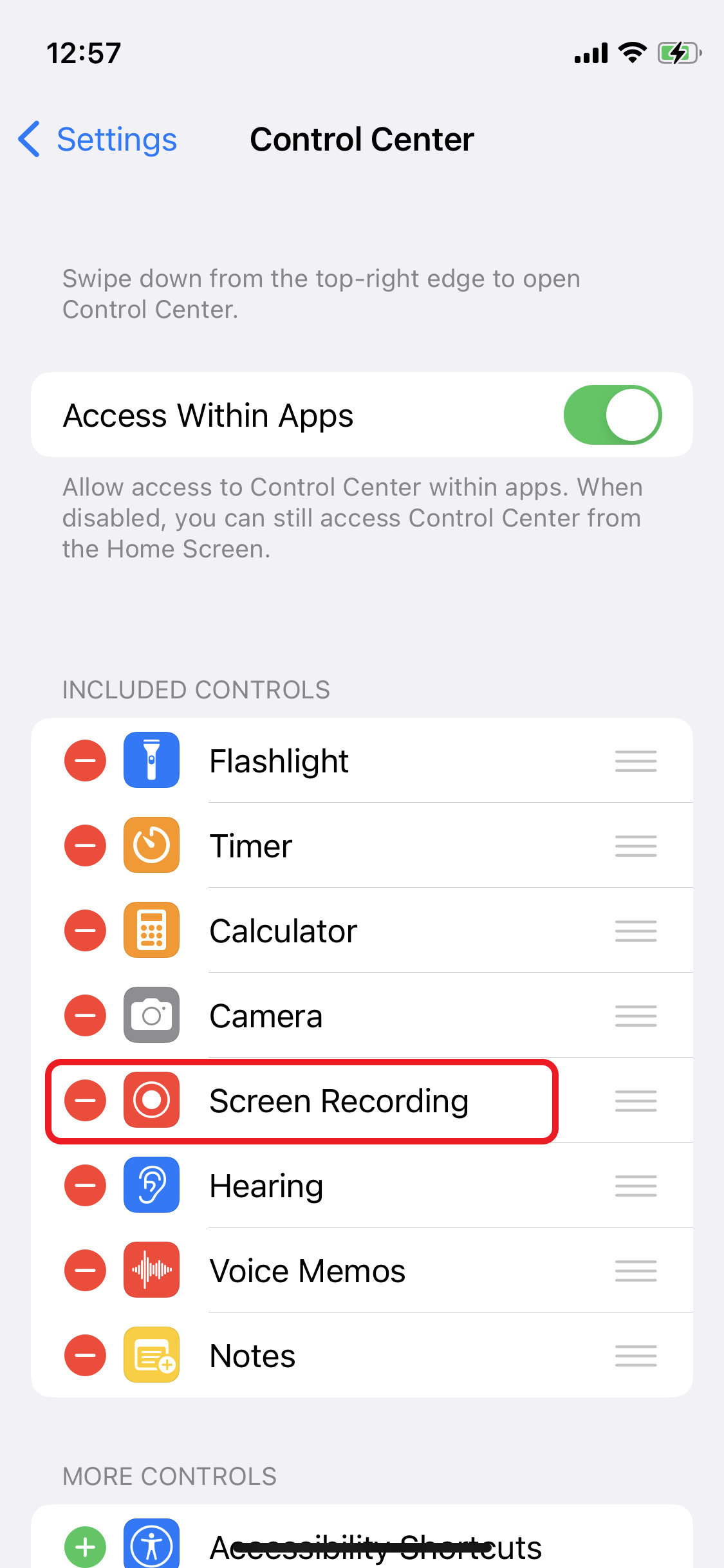
Step 2. Swipe up from the bottom of the screen (for iPhone with Home button) or swipe down from the top-right side of the screen and tap "Record".
Step 3. Launch the Tik Tok and open the video you want to record after the three-second countdown to start the recording.
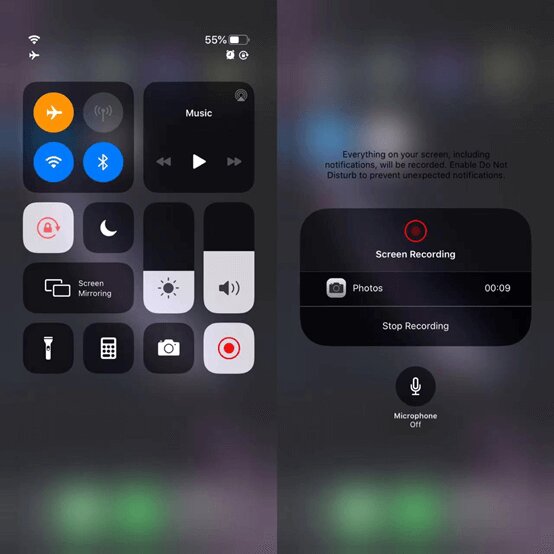
Step 4. Once done, tap the "Screen Recording" button in the floating recording control to end the recording.
Step 5. You can check your recorded video by heading over to your camera album.
Screen Record TikTok on iPad
Step1. Connect your iPad to the Mac running OS X Yosemite or later with a lightning cable.
Step2. Launch QuickTime Player and click "File." Upon that, choose "New Movie Recording."
Step3. Once a recording window pops up, hit on the little arrow of the drop-down menu and select your iPad.
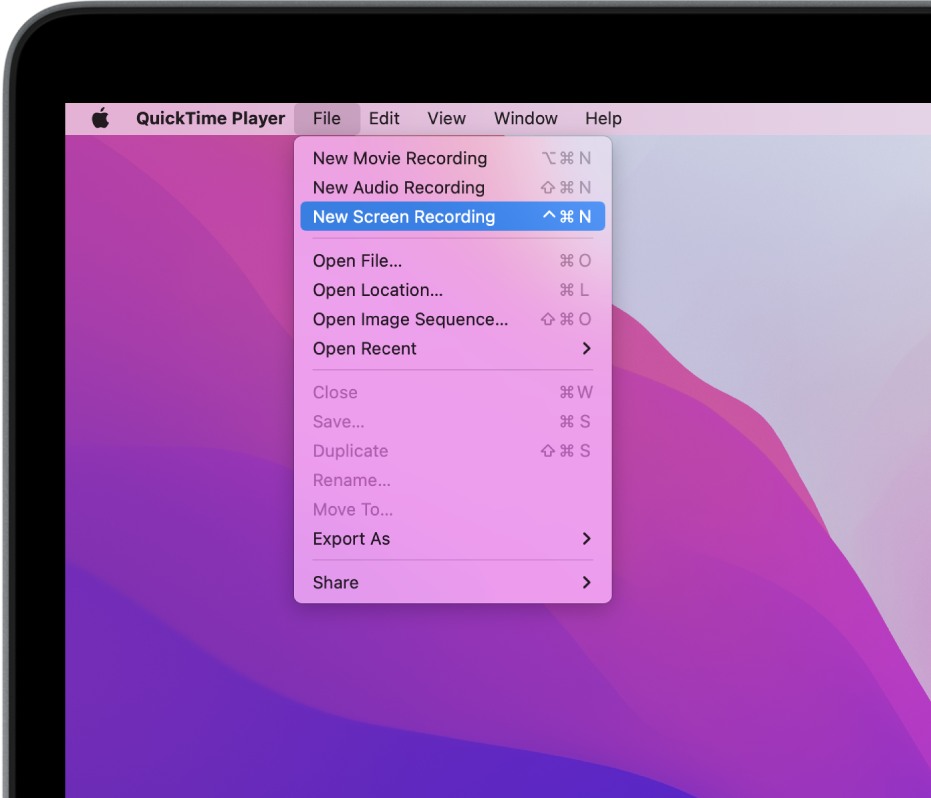
Step4. You can select the Mic of your iPad if you prefer to record sound effects.
Step5. Now, open the TikTok video you want to record and hit the "Record" button. Once the recording is finished, press the "Stop" button to end the recording.
How to Screen Record on TikTok on Android
If you are on Android, you can simply use the built-in screen recorder to save TikTok videos you are into without the painstaking of downloading any third-party app. To successfully record your favorite TikTok videos, follow the detailed instructions below.
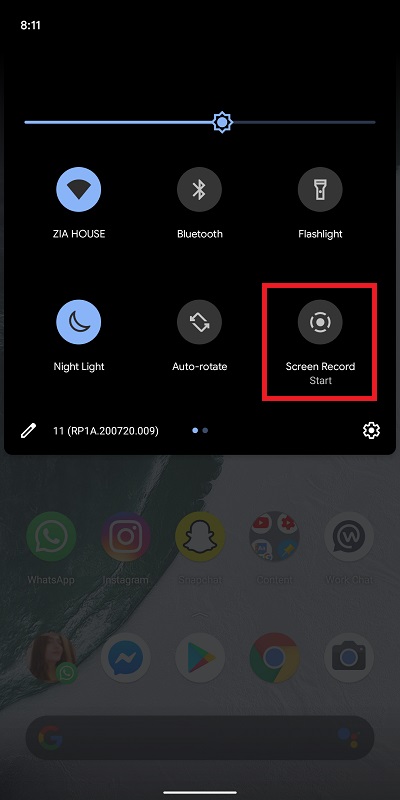
Step 1. Swipe down the notification bar from the top of your screen and tap "Screen Recorder."
Step 2. Set the audio mode as you like among the option of "No sound," "Media sounds," or "Media sounds and mic."
Step 3. Tap "Start Recording" and open the TikTok video you like once the countdown on your screen ends.
Step 4. Once you are done with recording, hit on the Stop button.
How to Screen Record a TikTok on Windows and Mac
Screen Record TikTok on Windows
EaseUS RecExperts is a lightweight yet versatile screen recorder that is capable of capturing video, streaming audio, webcam, or image and recording screen with internal audio on both Mac and Windows. If you are searching for a first-class screen recorder, EaseUS RecExperts is the way to go.
You can record part of the screen or select full-screen mode and trim the recording length or alter its volume based on your needs. You are even allowed to add a custom intro and outro to it.
On top of all that, you can set the frame rate of recorded footage when you want to capture the videos and save it to other formats later, including MP4, MOV, AVI, and so much more.
Price: It starts $19.95/Monthly.
Compatibility: Windows and Mac
Features:
- Record Anywhere. Record part of the screen or a full screen based on your needs. You can even record multiple screens simultaneously.
- Schedule Recording. You are able to set a time to start or stop a recording automatically. You are also allowed to schedule a bunch of tasks as you want.
- Record Any Audio. You can record sounds from your computer and smartphone and extract them from the recorded video file or during recording.
- High quality. The maximum resolution for the output videos can reach up to 1080P/4K.
Step 1. Download EaseUS RecExperts and run it on your computer. Following that, open the Tik Tok you want to record and close the hardware acceleration in the web setting.
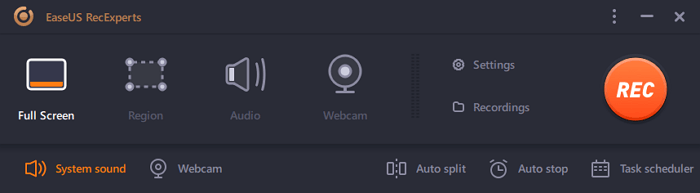
Step 2. Choose the "Full Screen" option if you prefer to record video in full-screen. Also, if you just want to record a part of the screen, hit on the "Region" button, and customize the recording area as you wish.

Step 3. After selecting the recording area, click the icon on the bottom left and select the sound source.
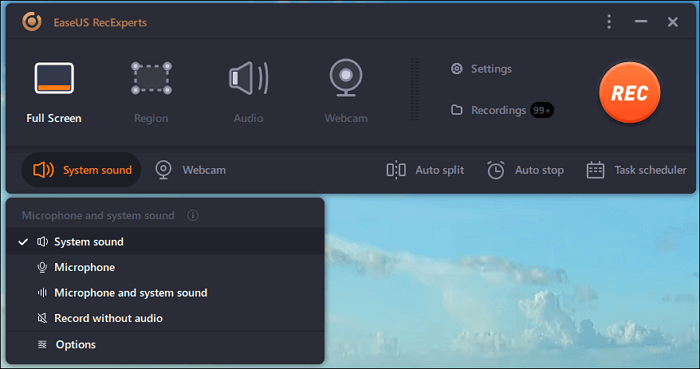
Step 4. If you want to record the webcam, hit on the "Webcam" icon at the bottom and select your recording device. Upon that, click on "OK" to confirm.
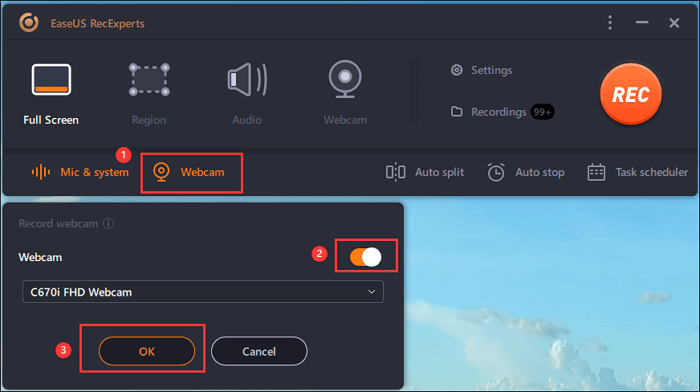
Step 5. Now, navigate back to the main interface and hit "REC" to start recording. A toolbar would offer the option to pause or stop the recording process while you record the videos. You can hit the camera icon to capture a screenshot or click the timer icon to schedule a recording work.
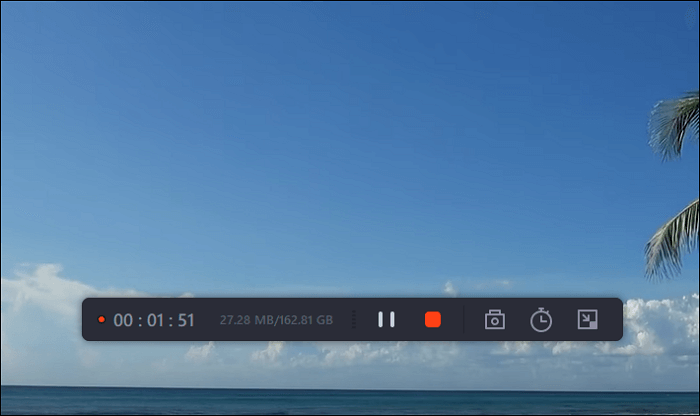
Screen Record TikTok on Mac (2 Methods)
Screen Record TikTok on Mac via EaseUS RecExperts
EaseUS RecExperts is also a decent tool when it comes to screen recording on Mac. Here's how to use it.
Step 1. You can either click the "Full Screen" option to record the whole screen or select "Region" to customize the recording area. Upon that, select the recording area with your mouse.
Note: You need to click the Sound icon on the bottom left to capture the screen with audio.
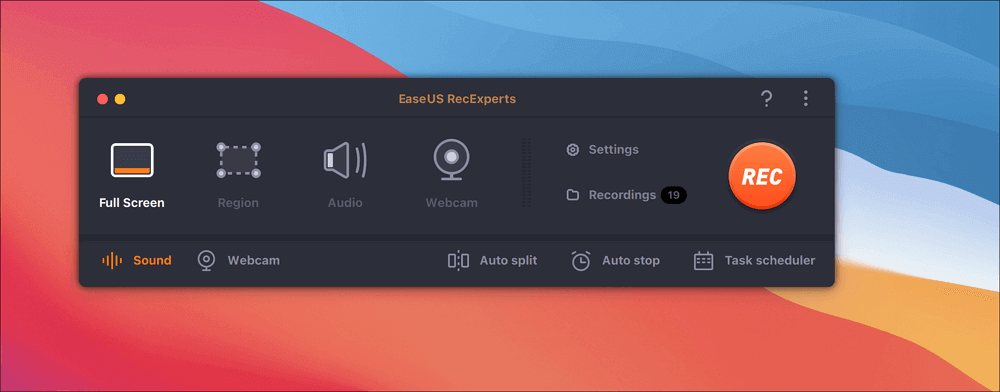
Step 2. Hit "Settings" to apply more options and select the corresponding specification based on your needs.
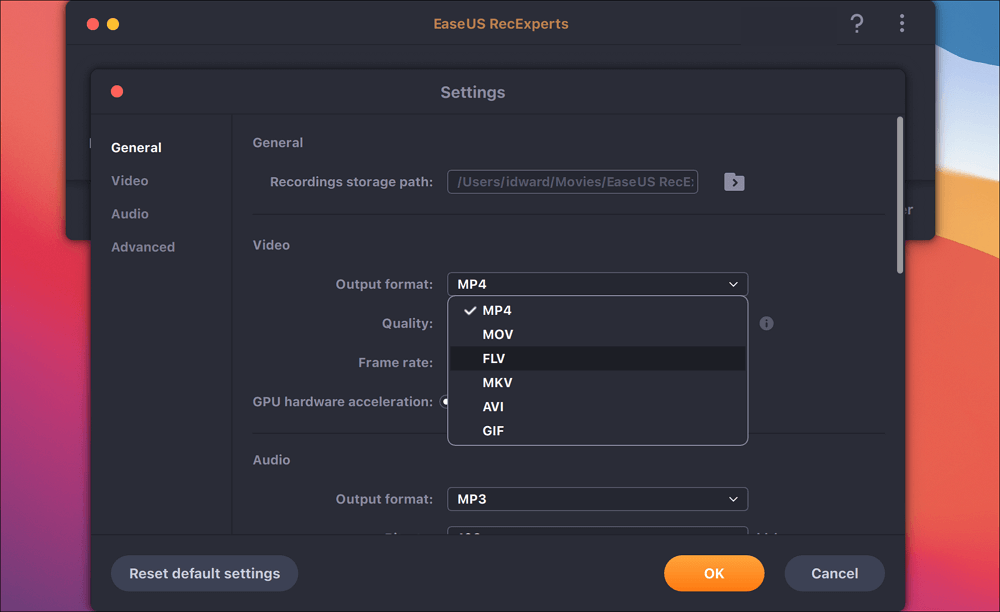
Step 3. Once done, head back to the main screen, hit "Sound," and open the system or microphone sound if you prefer to record audio and screen simultaneously. With that, select "OK" to ensure the audio options and then click "REC" to start recording.
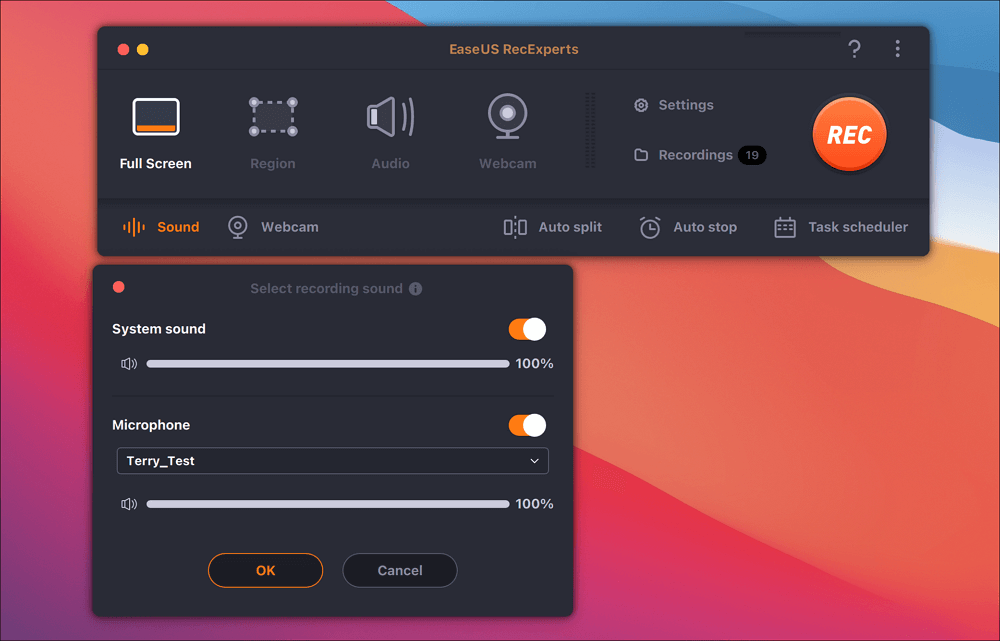
Step 4. If you want to end the record task, just click the Stop icon whenever you want. Upon that, watch the recorded video in "Recordings," which is located in the main interface. If you're going to review the target saving, check from the lists.
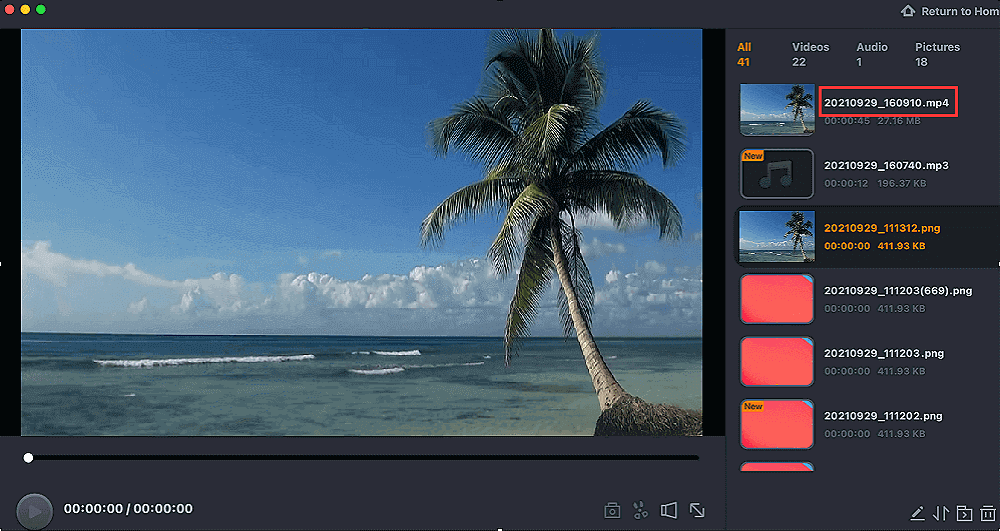
Screen Record TikTok on Mac via QuickTime
QuickTime is a powerful screen recorder tool with a friendly interface, perfectly compatible with Mac. Here are detailed steps to use it to screen record your favorite Tik Tok videos.
Step 1. Install QuickTime and launch it on your Mac.
Step 2. Select the New Screen Recording from the File section of QuickTime. With that, open the Tik Tok videos that you want to record to capture it.
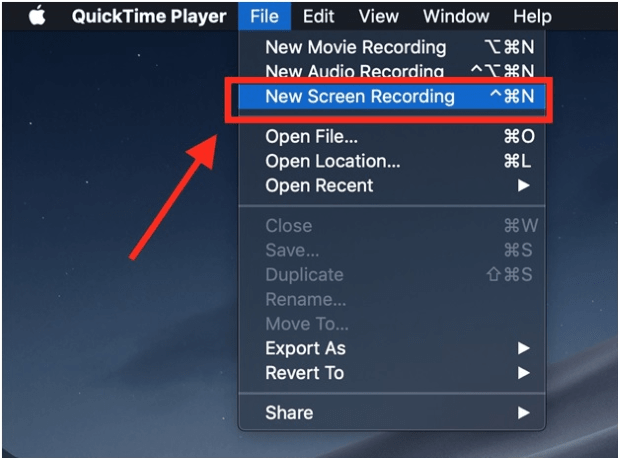
Step 3. Once you are done with the recording, end it by hitting the recording control widget's red circular button.
How to Screen Record a TikTok via Online Screen Recorder
If you do not want to download any software, you can give it a shot to HitPaw Online Screen Recorder, a gratis tool that enables you to screen record your favorite Tik Tok videos. Here's how to use it.
Step 1. Head over to the HitPaw Online Screen Recorder via your web browser and configure audio source from the options of "Microphone," "System Audio," and "No Audio." Then, click "Start Recording."
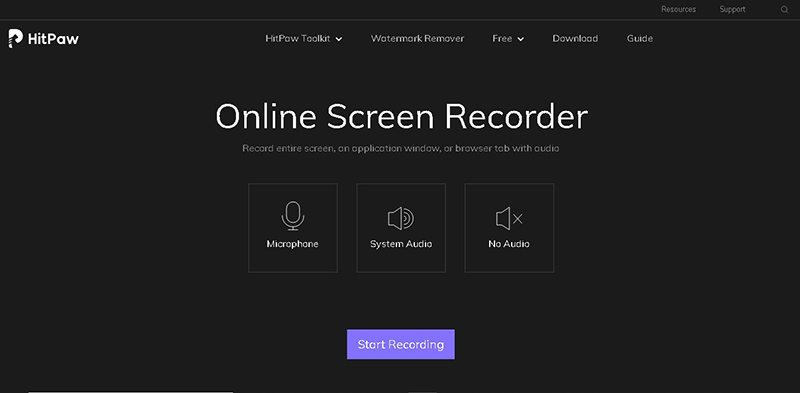
Step 2. You are allowed to select the desired screen by choosing the "Entire Screen" tab and clicking "Share." With that, Go to the TikTok video and play it to start recording.
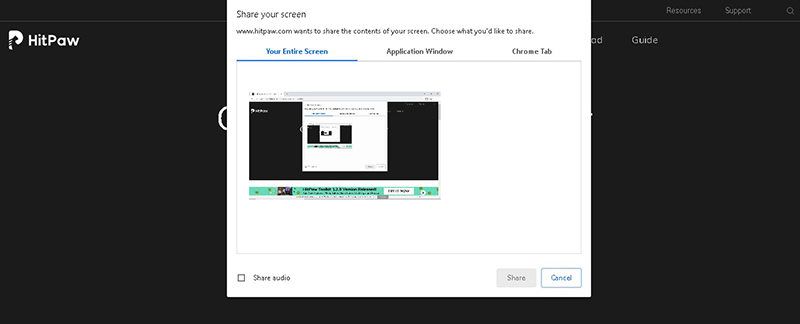
Step 3. Once done, hit stop to end the recording.
Step 4. Click "Download" to save the recording. If you want to edit the recorded clips, hit on "Cut" to go to the HitPaw Online Video Editing Toolkit.
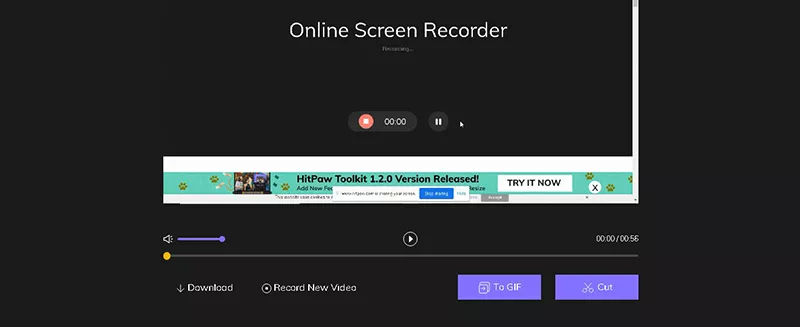
Final Words
This article offers you a detailed guide on how to screen record TikTok on different platforms. Basically, if you prefer to screen record TikTok videos on your mobile phone, you can simply use the built-in recorder whether you are on iOS or Android.
If you are a Windows or Mac user looking for a first-class screen recorder, then EaseUS RecExperts will perfectly meet your needs. This multi-feature screen recorder comes with an intuitive interface, enabling you to record your screen without any painstaking smoothly.