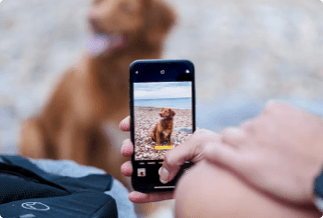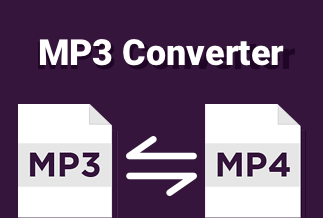Simply put, a Memoji is your cartoon avatar. It's simple to learn how to modify Memoji and create a personalized Memoji that is a replica of yourself. You can customize everything about the Memoji, from eye color to wrinkles, to make it appear like a miniature cartoon image of yourself.
Because a bespoke Memoji allows us to express ourselves uniquely, it could be a great means to add a bit of fun to chats. Everyone appreciates a one-of-a-kind sticker, particularly if it resembles them. In this article, we will discuss methods to help you learn how to alter Memojis and improve your messaging experience.
How to Edit Memoji on iPhone
Are you are an iPhone user? Here are some simple methods to edit Memoji on your iPhone.
Method 1: Edit Memoji via the Built-in Editor
Since the release of iOS13, the bulk of ios users has been able to create and edit personal Memojis as they see fit. Ensure your iphone is upgraded to iOS13 before using the built-in editor to make a personalized Memoji.
The instructions with this Apple-only editor are relatively basic. The steps are outlined in full below.
Step 1:Go to your Messages app and open it. Start a new chat with a particular connection or a group of contacts.
Step 2:Select the Apps symbol over your iPhone keyboard, followed by the Memoji tab.
Step 3:Choose the Memoji you want to alter with a tap.
Step 4:Somewhere in the left corner, select the three dots.

Step 5: To start making adjustments, tap "Edit."

Step 6:Play around with the Memoji features, such as altering your hairstyle or applying eyeglasses and jewelry.
Step 7: When you're finished, tap "Done."
Step 8: The screen will close, then you will be returned to the Memoji keyboard. Your modifications should take effect right away.

Method 2: Edit Memoji Via the Third-party App
Another method to edit Memoji is to use a third-party app. One such app is the Avatoon app. Avatoon is a fantastic Memoji maker application that allows you to create Memoji from the start and has an extensive range of settings to render the cartoon seem precisely like you. You could even use a selfie to make a Memoji, and Avatoon will handle the rest. You can choose every aspect of hand construction, including eyelashes, tattoos, hats, and even jewelry.
Here are some easy ways to leverage Avatoon's strong features to alter Memoji.
Step 1:Install and run Avatoon.
Step 2: Select Manual Creation to make a bespoke emoji that is unique to you
Step 3:Select your facial shape, haircut, eyes, brows, and other features. Wear hats or spectacles that reflect your style.
Step 4: Now that you've made a basic animated avatar, you may use coins to add finer characteristics.
Step 5: Select a beautiful theme for your Memoji by clicking just on Photo Booth at the bottom
Step 6: Once you've finished decorating the Memoji, go to Poses, select a mood, and share it quickly across various social media networks

How to Edit Memoji on Android
Even though the iPhone Messages app does not allow you to create Memojis on Android, there are many other methods with which you can create your personalized emojis on Android. MojiPop is a fantastic free program that allows you to create your emoji. It's chock-full of stickers and cartoon characters to fit any mood or feeling. Simply snap a selfie and use your animated face to communicate. You can also customize your Memojis to fit your preferences. Then share your Memoji to your pals as a humorous personalized Memoji to amaze them.
Here's a simple step-by-step guide for you:
Step 1: Launch MojiPop and select Create Avatar from the menu. You either snap a selfie or select a photo from your collection. Indicate the age range.

Step 2: MojiPop will present you with a variety of image styles; select the one that best represents you and tap Next.
Step 3:Using the options for hair, eyes, and headwear, customize the personalized Memoji to appear much like you. To save it, tap Confirm.

Step 4: Select a gif style from the Discover page to compliment someone or convey your sentiments.
Step 5: tap share to choose any of your social media platforms
Conclusion
We trust that our quick guide on how to alter Memoji will assist you in creating multiple images of yourself to communicate effectively.
Are you prepared to use unique Memojis to make your interactions more fascinating and engaging?
You no longer need to wait now that you understand how to customize Memoji to your preference. Start creating a humorous avatar of yourself to text with and share with your friends.