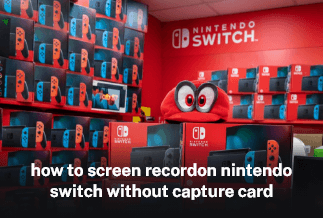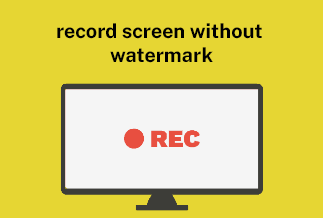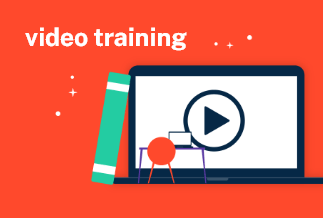Being a Mac user, the unexpected feeling of recording something on the screen may occur at any time. For example, it may be a webinar, presentation, an online video streaming on YouTube, or even an application window that needs to be shown to the programmer.
For serving this purpose, the user may look for an option of a free screen recorder MacBook, or they can also use QuickTime software as a standard built-in option available for recording purposes. However, your search will end here if it is regarding a fantastic option that serves multiple utilities along with screen recording.
We offer the seven best options as a free screen recorder for Mac to serve your screen recording purpose right.
Best 7 Free Screen Recorder for Macbook
1. EaseUS RecExperts (Free Trial Available)
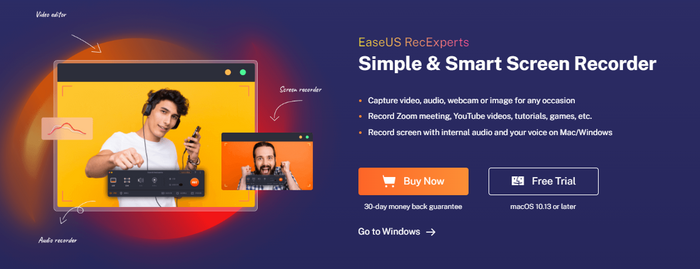
EaseUs RecExperts captures audio, webcam, video, or any picture for the user seamlessly. It also assists in recording YouTube videos and zoom meetings along with games or tutorials as per the purpose. It also helps record screens, internal audio, and the user's voice.
Features:
- Assists in recording full screen or a particular screen portion as required.
- It helps in making videos more engaging by recording the speaker via webcam.
- The user can schedule a time for starting and stopping a recording.
- There is a facility for auto splitting and auto-stopping available for recording.
- Facilitates editing the recording along with trimming the same as per requirement.
Price: It starts $19.95/Monthly.
Compatibility: Windows and Mac
Step-by-step guide:
Step 1. Open the your favorite video and launch EaseUS RecExperts on your Mac. If you prefer to capture the whole screen, you can select the "Full Screen" option. Alternatively, you can choose "Region" to customize the recording area and select the recording area with your mouse.
Meanwhile, to capture the screen with audio, you'll need to click the Sound icon at the bottom left corner.
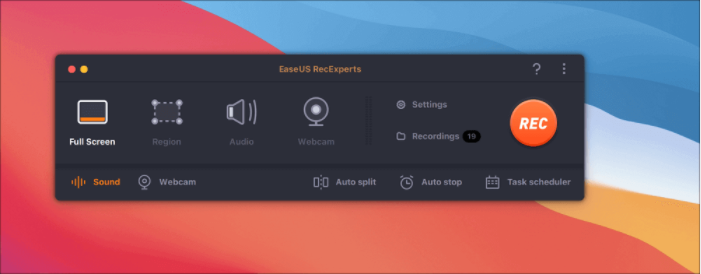
Step 2. You can apply options like changing the output format of the video, the quality, etc by clicking the "Settings" option.
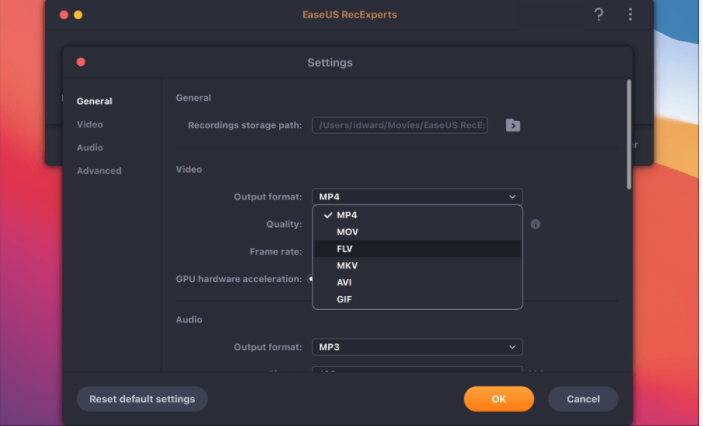
Step 3. Once done, go back to the main screen and hit the Sound icon. With that, enable the system or microphone sound if you want to record audio and screen simultaneously. Confirm the audio options by clicking "OK" , then hit the "REC" button to start recording.
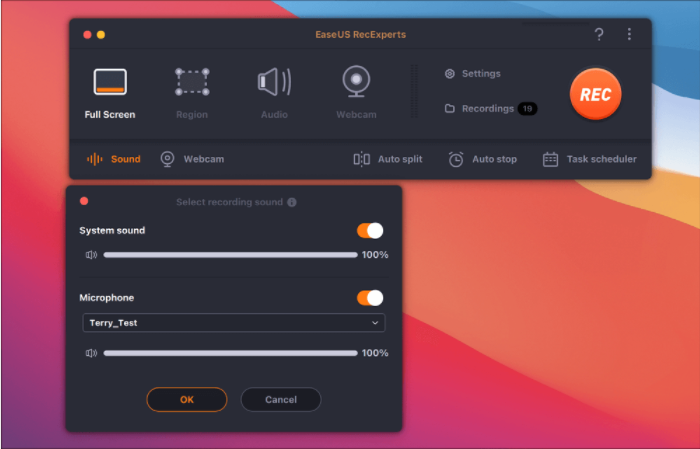
Step 4. After you finish the recording, click "Stop" to end the process. You are allowed to watch the captured video in "Recordings" and review the target saving from the lists.
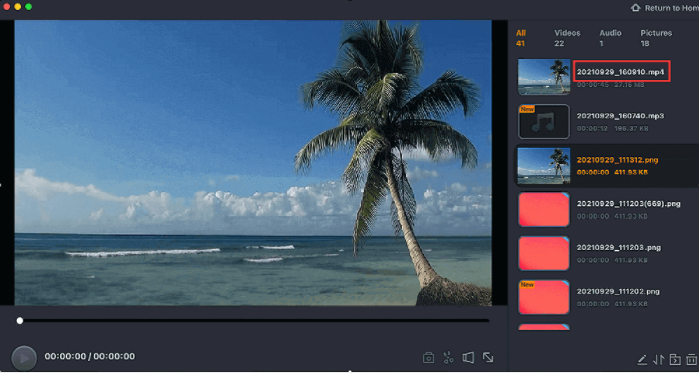
2. QuickTime
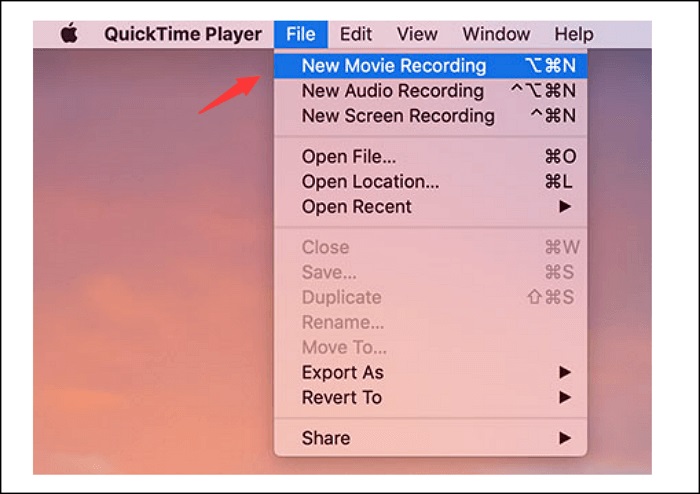
QuickTime is a sound and capable free screen recorder MacBook that works intuitively for users. They find it seamlessly easier to navigate when you need a media of your choice. In addition, there is a facility for both recordings as well as editing of videos.
Pros:
- It is capable of playing iTunes files.
- It comes as an automatic inclusion with MacOS.
- It helps teachers make video and audio recordings for their students to check out later.
Cons:
- It can do screen recording in .mov format.
- It does not work as efficiently with downloaded files as the iPhone recorded videos.
3. OBS
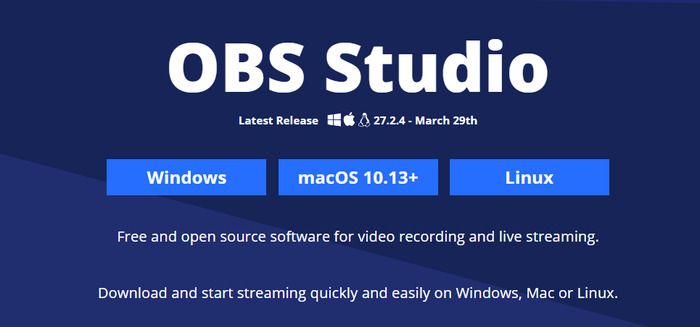
OBS is a free screen recorder MacBook that is available as open-source software. It helps the users in live streaming and recording videos seamlessly by using its multiple plug-ins. In addition, OBS assists the users with device capture, use of a source in real-time, encoding, broadcasting, and recording facilities.
Pros:
- It allows the users to use unlimited sources and screens for recording.
- It assists in encoding by using AAC and H.264 formats.
- It gives the output of files in standard formats like MKV and MP4.
Cons:
- There is no availability for customizing the color schemes.
- Non-availability of an Undo option makes it difficult to correct a minute fault.
4. VLC

VLC provides the users with a great variety of shortcuts available for the keyboard and works with a lot of convenience along with flexibility.
Pros:
- It has excellent capabilities for streaming.
- There is a good variety of plug-ins available.
- It works with Windows and Linux, too, in addition to Mac.
Cons:
- It is not capable of sorting music files.
- The user interface is bland.
5. Monosnap

Monosnap is a free screen recorder for Mac that enables users to take screenshots as well. Using a cloud facility, they can seamlessly go for clarification and transfer recordings and screenshots. Along with the screen, the user can utilize it for capturing even a separate window.
Pros:
- It assists in capturing the entire screen, selected window, or even a particular portion of the screen.
- It helps highlight minute details with the assistance of arrows, text, pens, and shapes.
- It uploads the snapshot in a click to the storage provided by the software.
Cons:
- For selecting the same area for multiple screenshots, the user must repeat the process.
- Very complex program.
6. ScreenFlow
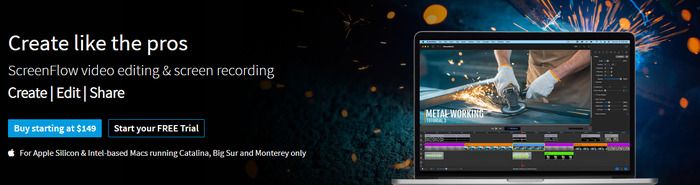
ScreenFlow is yet another free screen recorder for Mac that not only records but also provides options for editing as soon as the recording gets completed. In addition, the user can control the mouse's movements and keystrokes to make the recording experience more enjoyable.
Pros:
- It is a screen recorder that also helps in editing and is lightweight.
- It enables the user to record audio along with the video as a simultaneous function.
- It supports export formats and uploads the recorded ones directly on YouTube.
Cons:
- Specific sets of keys are to be used to stop the recording.
- The iOS devices cannot use the macOS version.
7. Apowersoft Screen Recorder
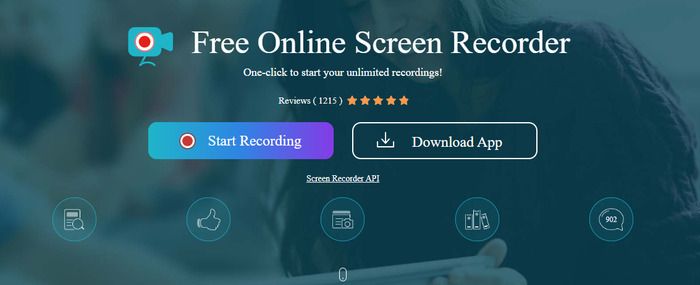
It is a free screen recorder MacBook that works seamlessly for recording screens in a few steps. For example, the user can go for pause and resume facilities when screen recording is being done.
Pros:
- It aids in screen recording in very few clicks.
- The user can flexibly use screen capture.
- It helps the user with scheduling their essential tasks and recording automatically.
Cons:
- It cannot capture a monitor set up as a secondary option.
- Sometimes the user may report frequent crashes of the application.
Conclusion
The best free screen recorder MacBook choice is tough, but we vote for EaseUS RecExperts because of its brilliant functionality and ease of use on various devices. VLC can be a close runner. However, it does not offer an excellent user interface.
If the user is a power user, they can use ScreenFlow or Apowersoft Screen Recorder as an alternative. Monosnap, a complex software, can be used by professionals.
On the other hand, with a bare minimum functionality, QuickTime can be useful as a built-in free screen recorder for Mac if the user does not intend to get external software.
Price: It starts $19.95/Monthly.
Compatibility: Windows and Mac