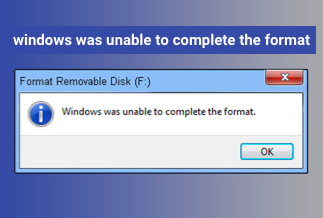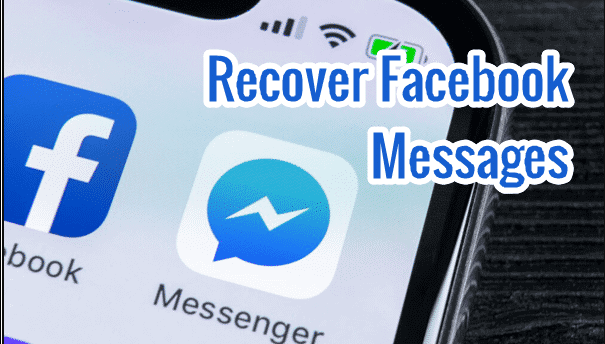The Windows 11 system has been launched for a while. Are you trying to transfer your Window license from 10 to 11? Then you need to find your Windows product key to achieve it. However, most people won't spend time remembering the complex numbers because they won't use them usually. So how to find your lost Windows product in Windows 10 system? Keep reading the post. It will provide you with four easy methods and their specific steps.
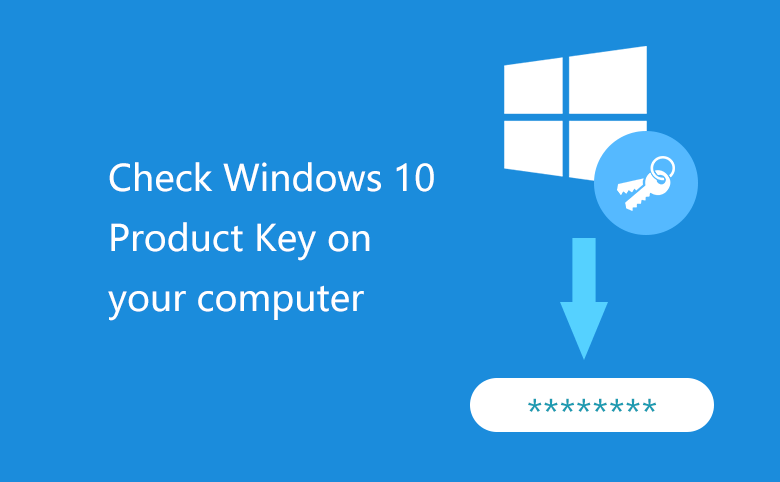
What is Windows Product Key
Before getting into the topic, you are supposed to know the basic concept in this post - Windows product key. So what is the Windows product key exactly? The product key is a 25-character code that is used to activate Windows. Each product key is unique, and it helps to verify that Windows hasn’t been used on more PCs than the Microsoft License Term allows.
4 Easy Ways to Find Your Windows 10/11 Product Key
Here we list 4 easy ways to find your Windows product key; you can follow the instructions step by step to find your Windows license.
Method 1:Use A Third-Party Software - EaseUS Key Finder
Method 3:Use the Command Prompt or PowerShell
Method 4:Use a Windows Registry
Method 1:Use A Third-Party Software - EaseUS Key Finder
Designed to find all kinds of digital passwords and keys, The EaseUs Key Finder is our first recommendation. With multi-functional features, the EaseUs Key Finder can help you find your Windows product key with just one click, which is very easy and time-saving. Here are the specific steps.
Price: It starts $19.95/Monthly.
Compatibility: Windows 11/10/8.1/8/7/Server
Step-by-step Guide:
Step 1: Download and install EaseUS Key Finder on your computer.
Step 2: Launch EaseUS Key Finder and select Windows under the Registry Key tab.
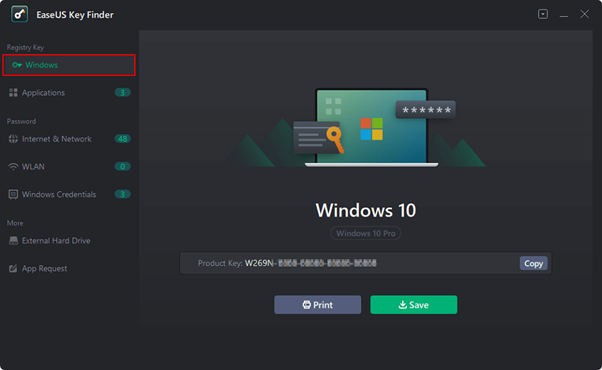
Step 3: Check the product of the Windows on the right side. Hit the Copy option to copy the product key.
Note: You can also save or print the product key.
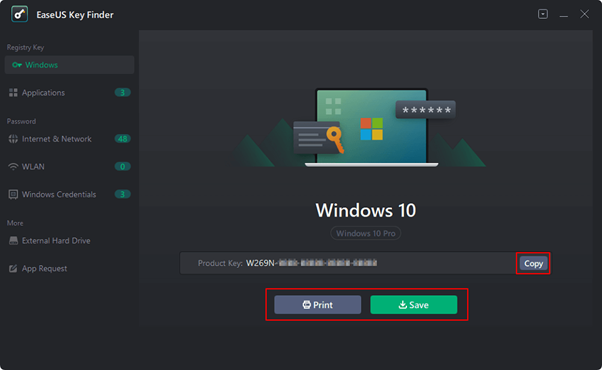
Compared with other methods, the EaseUs Key Finder is convenient and easy to use, which is definitely worth trying.
Method 2:Check COS Sticker
Check your COS sticker is also an easy way to use the original Windows system. COS sticker is often affixed on the computer's host or the back of the keyboard. If you bought your computer in an online or offline store, it could be in the computer box, which looks like this:
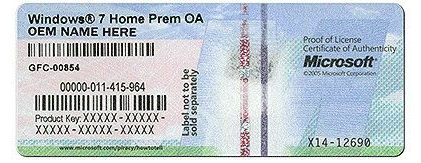
Check the host or the back of the keyboard, and the Windows product key is usually printed under the barcode.
Method 3:Use the Command Prompt or PowerShell
Using The Command Prompt or PowerShell is a way which is a little complex compared with the first and the second way. Make sure you operate every step carefully and correctly.
Step 1: Right click the "Window" icon, click the "Command Prompt(Admin)" or the "Windows PowerShell(Admin)" on the displayed results.
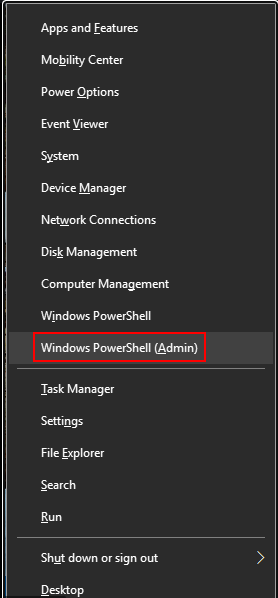
Step 2: Enter the following code on the command line of the pop-up.
(Get-WmiObject -query 'select * from SoftwareLicensingService').OA3xOriginalProductKey
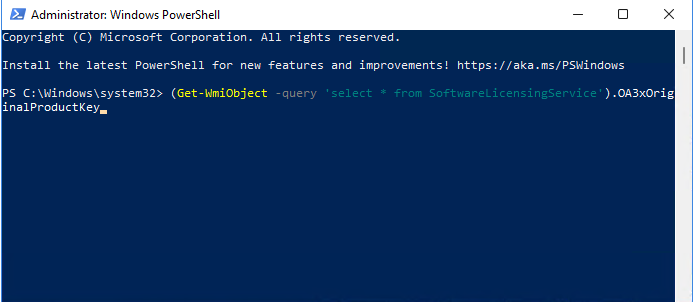
Then your Windows product key will be displayed on the screen.
Method 4:Use a Windows Registry
The Windows product key is saved in the Registry, so we can find our product key in Registry. Here are the specific steps:
Step 1: Right click the "Windows" icon, select the "Run" button. Then enter the "regedit" in the text box displayed and click "OK" button. You will get the registry editor.
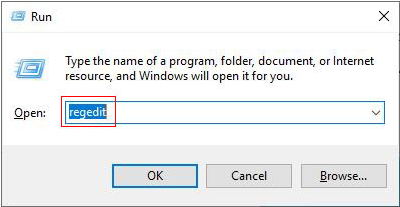
Step 2: Navigate according to the following path:
Computer\HKEY_LOCAL_MACHINE\SOFTWARE\Microsoft\Windows NT\CurrentVersion\SoftwareProtectionPlatform
When you locate the "SoftwareProtectionPlatfoem" file, double-click it. On the right interface, you can see your Windows product key next to the "BackupProductKeyDefault".
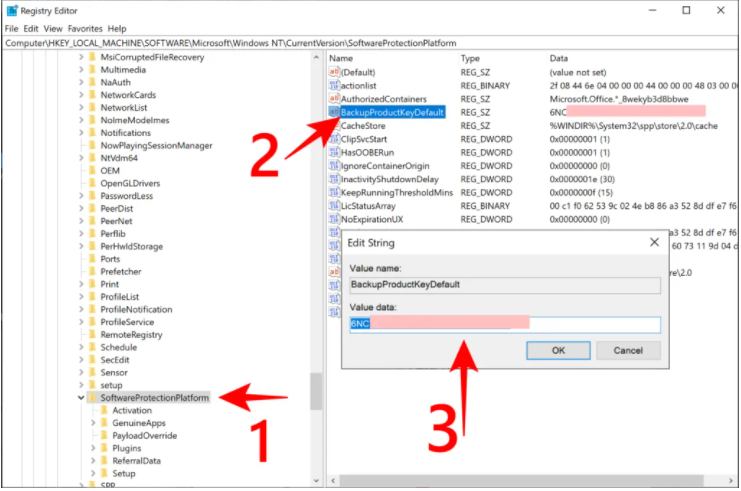
You can also double click the "BackupProductKeyDefault" the code under the "Value date" is your Windows product key.
Sum up
Finding the Windows product key is not difficult work. You can choose the way according to your preference. All the above methods are easy to operate. But EaseUS Key Finder is still the easiest and quickest way that you shouldn't miss. I hope these methods are helpful for you.