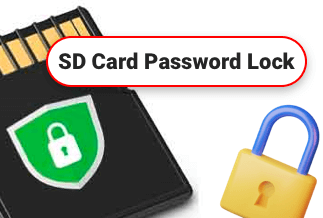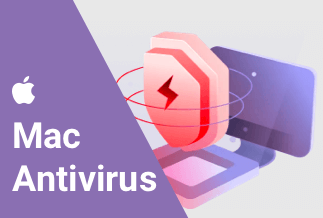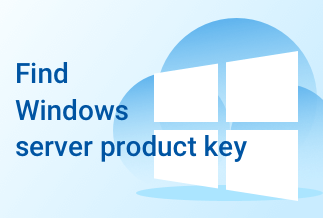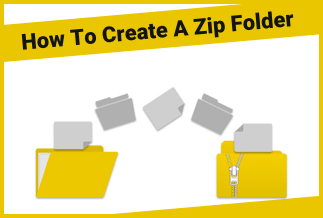Losing essential files is very annoying and upsetting. As an iPhone user, do you have the experience of deleting photos and videos by mistake? Don't know how to find them back? Well, you are in the right place. The article introduces three available methods to help you recover deleted videos on your iPhone. Keep reading and find the way that fits you.
Method 1. Recover Deleted Videos from Recently Deleted Album
Method 2. Recover Deleted Videos from iCloud Photos
Method 3. Recover Deleted Videos with Data Recovery Software
Method 1. Recover Deleted Videos from Recently Deleted Album
There may be a situation when you temporarily removed the videos from your album but didn't delete them permanently. If in this case, it will be very easy to solve the problem. Now, you need to check your "Recently Deleted" album.
Step 1: Open the Photo application on your iPhone.
Step 2: Select the "Album" option at the lower end of the page
Step 3: Scroll down to find the "Recently Deleted" file and open it.
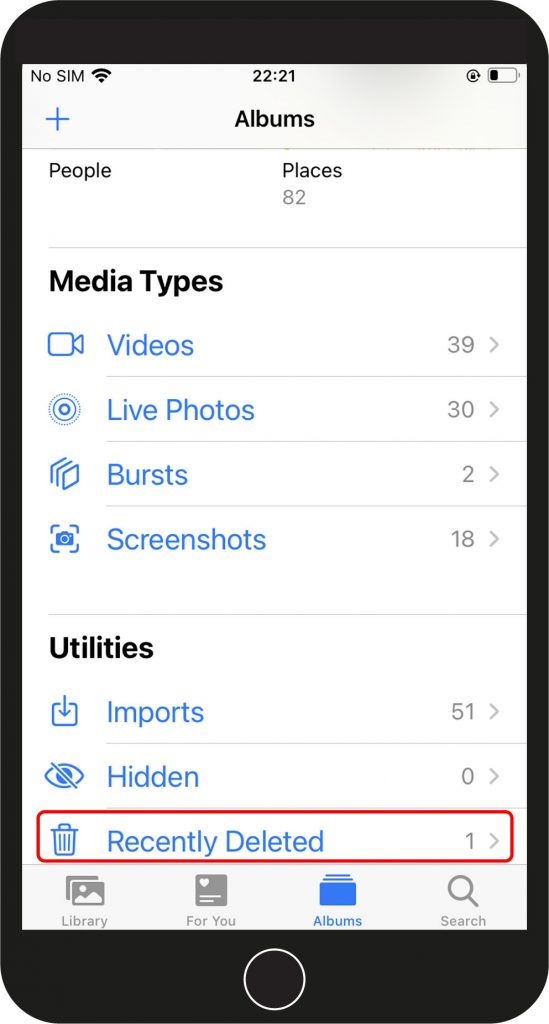
Step 4: In the displaying photos and videos, find and select the videos you want to restore.
Step 5: Click the "Recover" button to recover them.
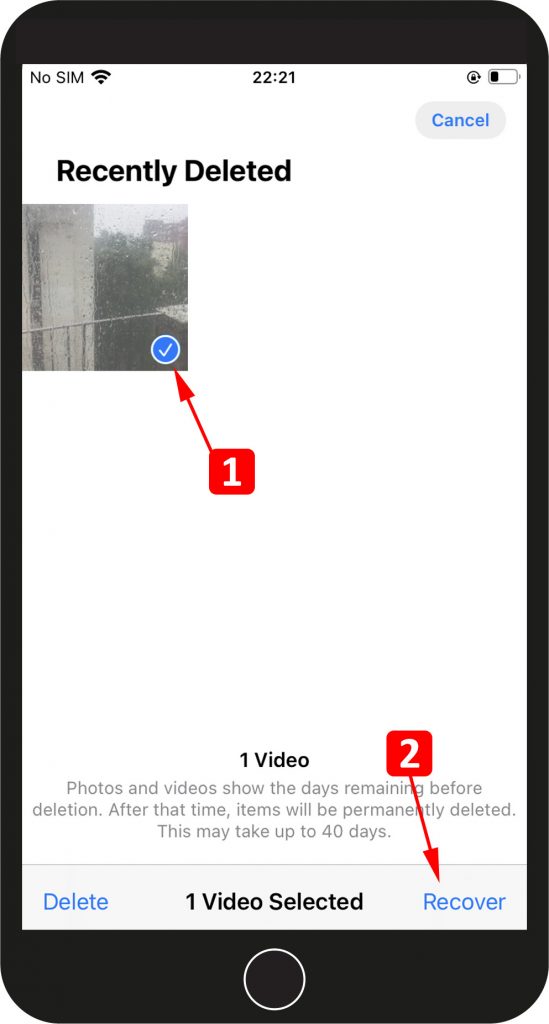
If the videos and photos in the "Recently Deleted" file are useless, select them and click "Delete" to remove them permanently.
Method 2. Recover Deleted Videos from iCloud Photos
If you can't find your videos in the "Recently Deleted" folder, it is very likely that your video will be permanently deleted. iCloud is an excellent tool to backup your files. If you have the habit of backup videos in iCloud, you can use iCloud to restore these videos.
Step 1: Enter your iCloud ID and password to sign in to your iCloud account. Visit Site
Step 2: Select Photo in the displaying options.
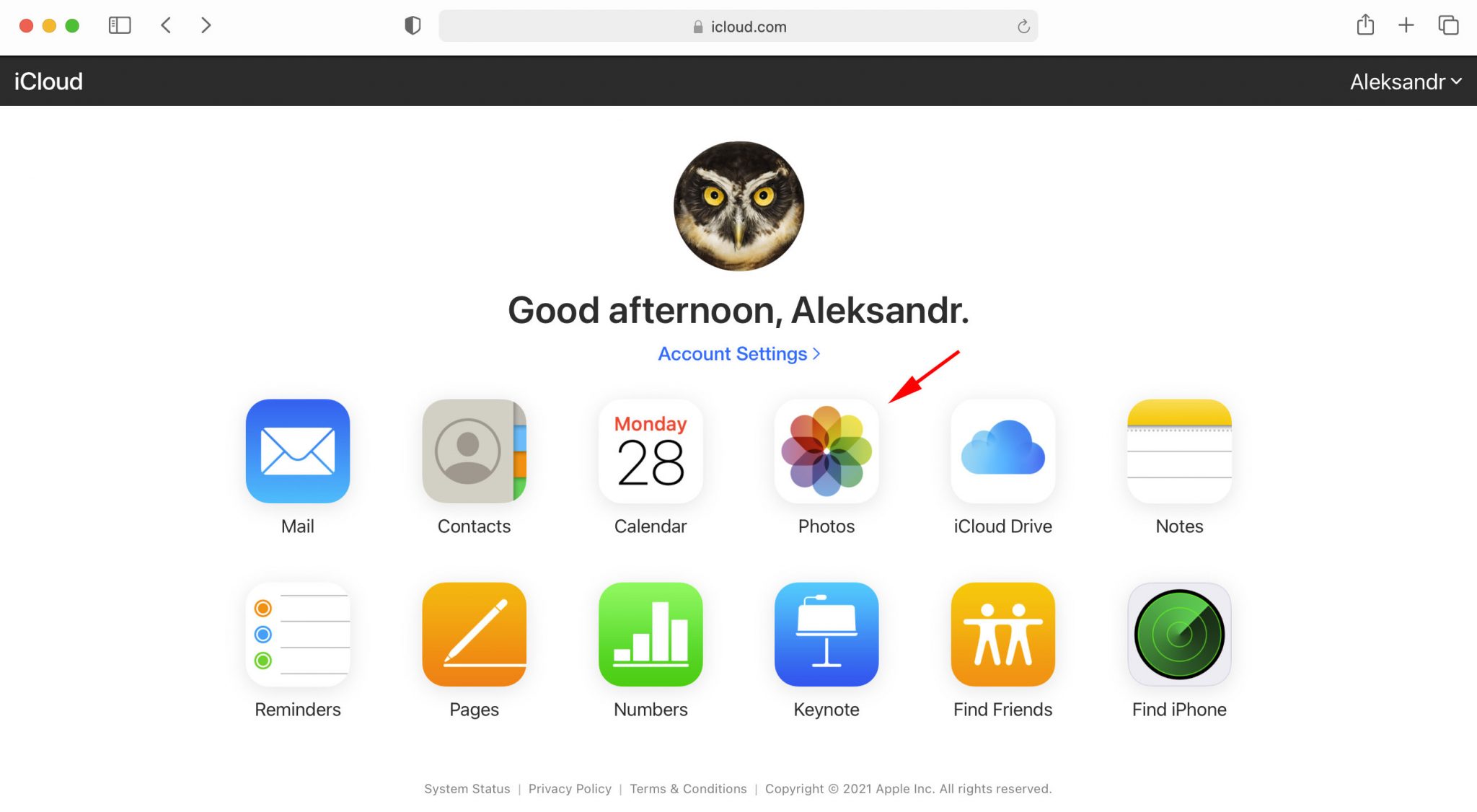
Step 3: Click the "Recently Deleted" folder and choose these videos that need to be recovered.
Step 4: Click the "Recover" button to restore videos.
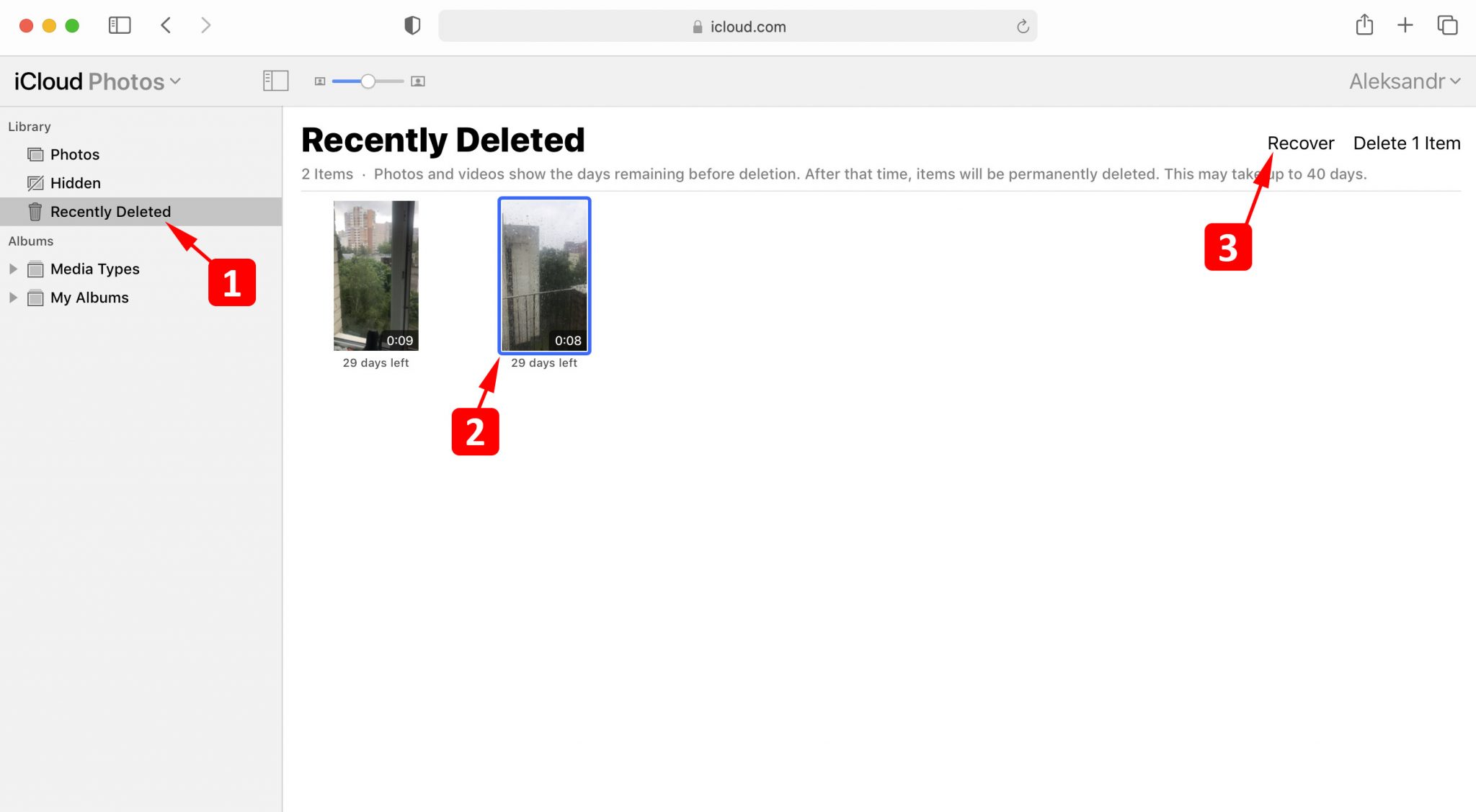
Check the iPhone you are using, and you will find these videos are back to your iPhone.
Method 3. Recover Deleted Videos with Data Recovery Software - EaseUS MobiSaver
If you are looking for an easy and time-saving way to find your videos back, then find a third-party software is your choice. Here we recommend EaseUS MobiSaver, a software which is specially designed for iPhone to do data recovery.
Here are some of the features of EaseUS MobiSaver:
- Free to use - Free iPhone data recovery for Windows and Mac.
- Multi-functions - Recover photos, videos, messages, contacts, etc.
- Wide Compatibility - Support for iOS 13 and iPhone 11/11 Pro/XS/XS Max/XR.
- Easy to use - Recover data with several clicks.
- Multi-purpose - Recover data from iOS, iTunes Backup and iCloud Backup
Now, look at the specific steps to use EaseUS MobiSaver to recover your deleted videos.
Step 1: Download EaseUS MobiSaver and Launch the software.
Price: Its Windows version starts at $59.95/Month for 1 PC, its Mac version starts at $79.95/Lifetime for 1 machine.
Compatibility: Windows and Mac
Step 2: Connect your iPhone to the computer, and choose the "Recovery Mode".
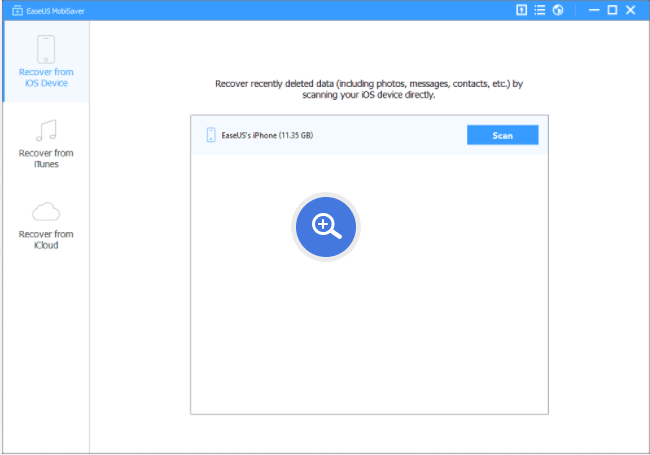
Step 3: Scan your iPhone to find the lost or deleted videos.
Step 4: Recover your videos.
Check the scanned results and choose the videos you want to recover.
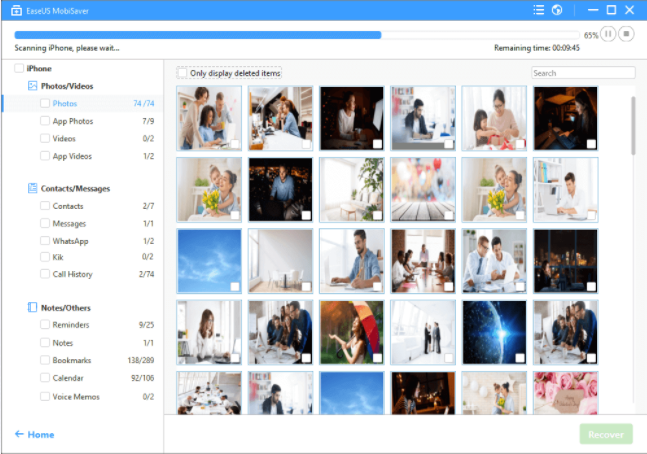
Sum Up
Recovering the permanently deleted videos is not as difficult as you imagined. You can choose the methods according to your preference and different situations.