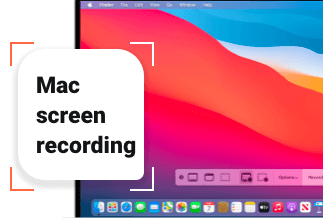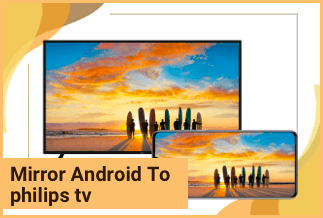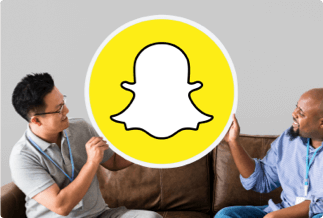Keeping track of software license keys, serial numbers, and product keys may be challenging. Reinstalling an application or Windows will require you to have the product key by your side. But, many people are unable to recall their product key because they tuck it away in a place they won't think of until they need it again.
They will also get an email with the product key, but it'll be lost in the shuffle of the hundreds of others they get each day. Plus, Windows Registry may be helpful if you're a computer whiz, but most people don't understand how it works. However, the methods listed in this article can help them. Let's get started with how to find windows 8 product key in 2022!
5 ways to Find Windows 8 Product Key
Product Key is a 25-character code, which is not easy to remember. However, you can utilize the following methods to find the product keys:
1. Find Windows 8 Product Key via EaseUS Key Finder
Is there a quick and straightforward method to find a Windows 8 product key? To their credit, EaseUS Key Finder is a very dependable third-party software program that allows you to export and save activation keys for your Windows, Adobe, and Office apps. The Product Key feature locates and stores your code in the event of a system failure or reinstallation of the software. The following should be completed in two steps: check the product key and save it to the appropriate place.
Functions
- Product keys for Windows, Office, Adobe, SQL server, and Autodesk may be found here in case of a hard disk crash
- Support for locating the web login and password that was stored by the browser: Chrome, Edge, Internet Explorer, and Firefox
- It is possible to read all wifi passwords linked to the present computer; if you forget your password, you may use a key finder to recover it
Step-wise Guide to Find Windows 8 Product Key
To find the Windows 8 product key using EaseUS Key Finder, follow these instructions:
Step 1: Download and install EaseUS Key Finder on your computer.
Step 2: Launch EaseUS Key Finder and select Windows under the Registry Key tab.
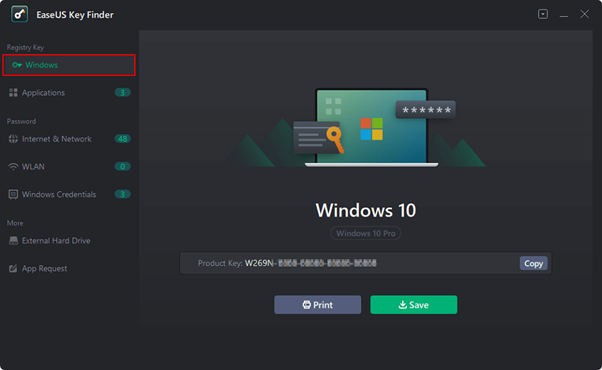
Step 3: Check the product of the Windows on the right side. Hit the Copy option to copy the product key.
Note: You can also save or print the product key.
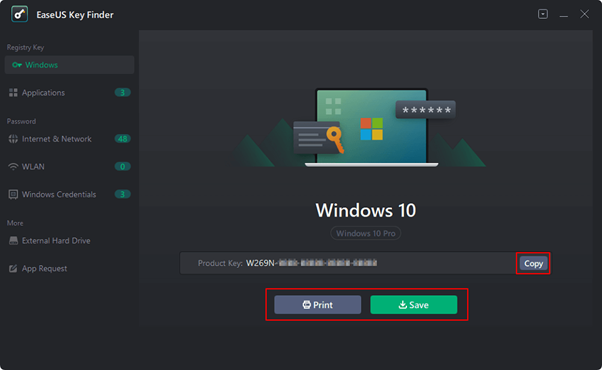
Price: It starts $19.95/Monthly.
Compatibility: Windows 11/10/8.1/8/7/Server
2. Find Windows 8 Product Key by Command Prompt
The Command Prompt is a tool used in Windows operating systems to imitate the input field in a content interface display with the Windows Graphical User Interface (GUI). It may be used to execute instructions that have been typed and conduct complex administrative operations.
Most people don't know that they can find Windows 8 product key via command prompt. However, this section will assist them.
Step-wise Guide to Find Windows 8 Product Key
To find the Windows 8 product key using Command Prompt, follow these instructions:
Step 1: Open the search box of Windows and type CMD in it.
Step 2: Click Command Prompt and then choose Run as administrator from the context menu that appears. To continue, click Yes.
Step 3: Using the command prompt window, paste wmic route software licensing service obtain OA3xOriginalProductKey, and hit Enter.
Step 4: You may now see the product key. Take a copy of it to a safe place.
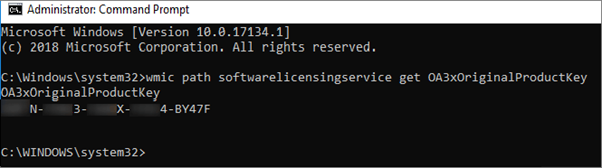
3. Find Windows 8 Product Key by PassFab Product Key Recovery
Windows 8 activation isn't working for you? You may now obtain it from Windows Register using a product key finder named PassFab Product Key Recovery, giving you a fair chance of figuring it out. Find any desktop software product keys with PassFab Product Key Recovery, the most straightforward and finest tool to use for this purpose.
Step-wise Guide to Find Windows 8 Product Key
To find the Windows 8 product key using this tool, follow these instructions:
Step 1: After installing the PassFab to your computer, launch it. After that, click on the Get Key to find the product key.
Step 2: Your Windows product key will appear in a while. You can copy it as well.
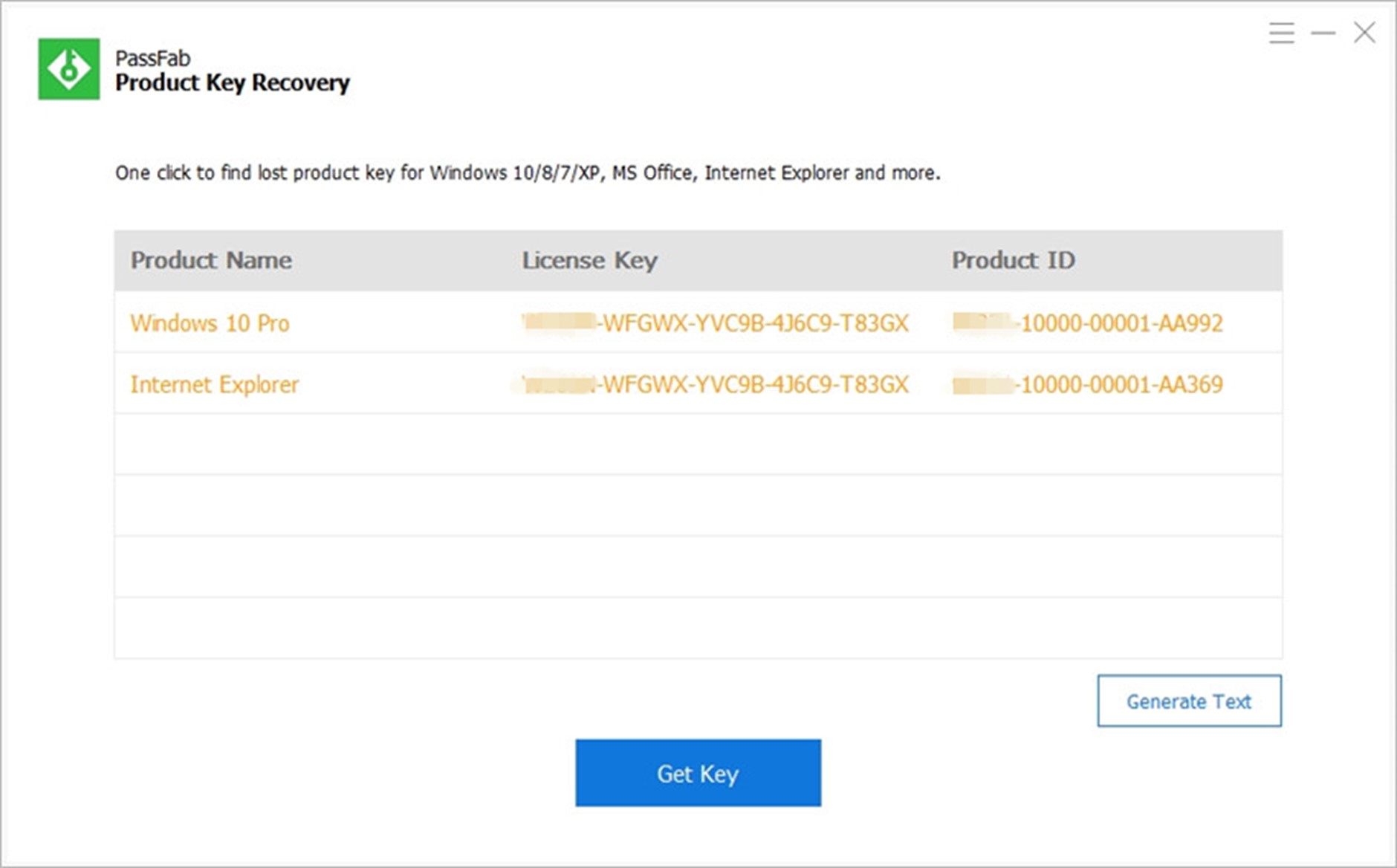
4. Find Windows 8 Product Key by LicenseCrawler
Serial numbers, product keys, and other licensing information may be rapidly retrieved with LicenseCrawler, a lightweight tool that crawls the Windows Registry. It's lightning-fast when it comes to finding the Windows 8 product key.
Step-wise Guide to Find Windows 8 Product Key
To find the Windows 8 product key using this tool after downloading and installing LicenseCrawler, follow these instructions:
Step 1: Select the machine as Localhost in LicenseCrawler. Select High-speed scan from the Start Search drop-down menu.
Step 2: See the Windows Product Key in the results. You may save the result by selecting File and then Save from your menu bar.
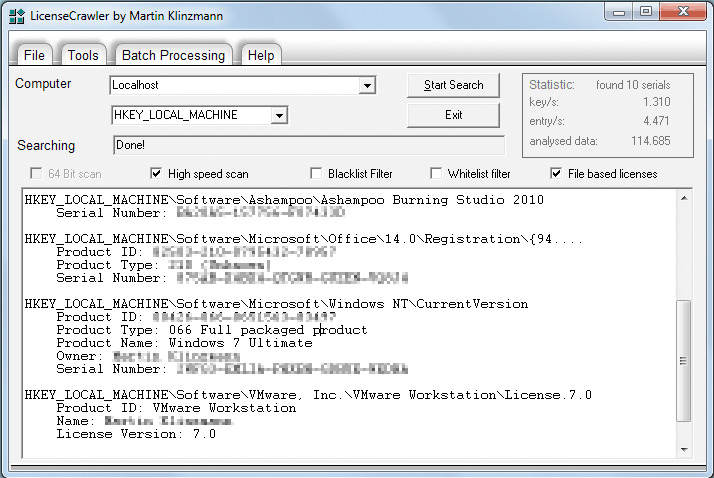
5. Find Windows 8 Product Key by PowerShell
PowerShell is yet another command-line tool that helps you find product and license keys of software and tools by using commands. It is one of the finest tools to find the product key of Windows 8 in 2022.
Step-wise Guide to Find Windows 8 Product Key
To find the product key, follow these instructions:
Step 1: To access the search bar, press Windows + S and enter PowerShell in the search field.
Step 2: Select PowerShell from the menu and select Run as administrator.
Step 3: Launch Windows PowerShell and enter PowerShell "(Get-WmiObject -query 'select * from SoftwareLicensingService'). OA3xOriginalProductKey"
Step 4: Now, you will get the product key of your Windows 8.
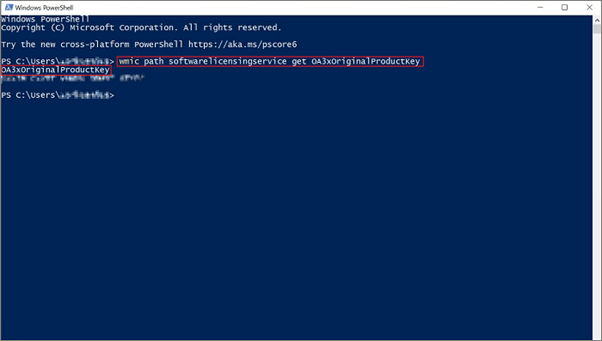
Conclusion
In this article, we have shown five methods for How to Find Windows 8 Product Key in 2022. Choose the most appropriate techniques based on your preferences. To discover your Windows 8 product key effortlessly, you may download and utilize the EaseUS Key Finder, which is available for free download and is highly recommended.