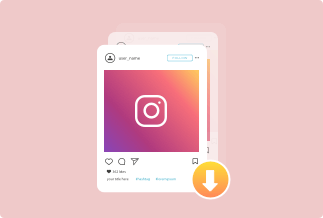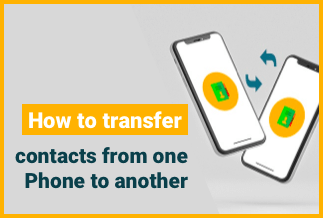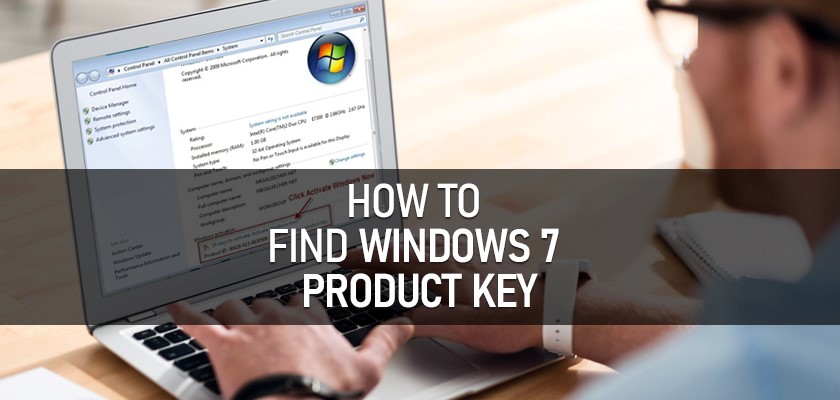
Whether you have reinstalled a new Windows 7 or just bought a new computer system, finding the original Windows 7 product can be a tough ask. You might think, why the official key is important?
Well, the official Windows key protects your purchase and allows you to use the Windows OS (Operating System) with its full features.
Now, let us discuss more on how to find a Windows 7 product key. In this article, we will be sharing some not-so-tough ways to find the Windows 7 product key.
Best Ways to Find Windows 7 Product Key

Out of all the ways, only a few are easy and effective. So, here are the best 3 ways to find a Windows 7 Product Key.
1: Find Windows 7 Product Key using EaseUS Key Finder [Easiest]
The easiest way to find the Windows 7 product key is to use third-party software as they don't require any complicated steps to follow. You can use the EaseUS key Finder to make the whole process easy and free of any risks. EaseUS is incredible software that lets you find, recover, and backup all types of serial keys. It has support for more than 1000 platforms. So, helping you find your Windows 7 key is not a problem for this software. Follow the below-detailed steps to find your windows 7 product key.
Price: It starts $19.95/Monthly.
Compatibility: Windows 11/10/8.1/8/7/Server
Step 1:
Get the EaseUS installed in your system, which is available in both free and paid versions.
Step 2:
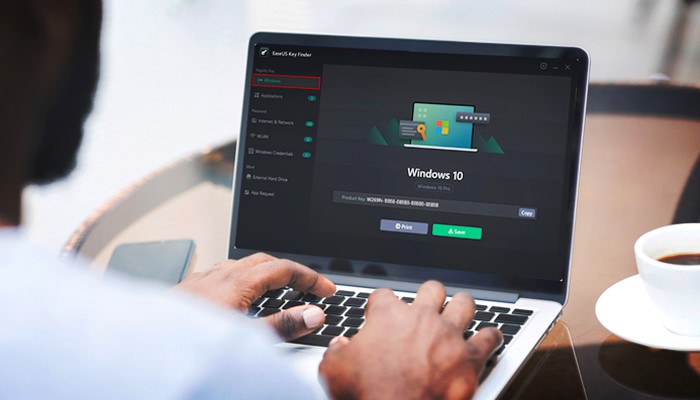
Once installed, open the EaseUS. A fresh window will open, offering you a ton of options. First, click on the registry key. From here, you have to click on the "Windows" tab.
Step 3:
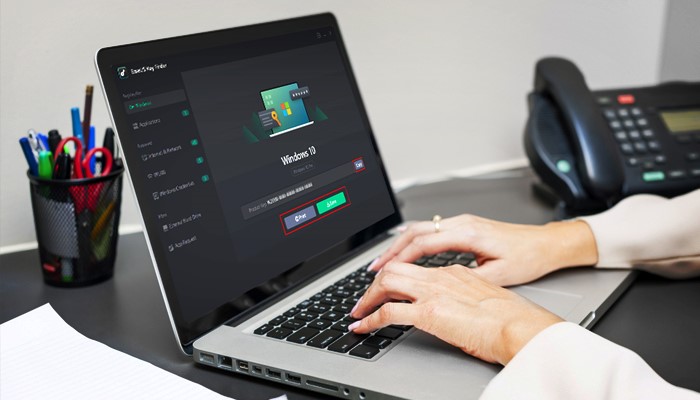
Now, click on the check the Windows key and let the software find the activation key. Within a few seconds, you will get the product key on the screen. Simply copy it and use it to activate your Windows.
Because of the easy process, EaseUS is rated as the software for finding the Windows key. No matter which version of Windows you have selected, it will help you locate its product key within a matter of a few seconds.
Advantages of EaseUS
- Fast and easy process
- No glitches involved
- Works well for all Windows OS
Disadvantages of EaseUS
- Some features are limited to the pro version
2. Find Windows 7 product key from the Certificate of Authenticity Sticker

Now, there is another way to find the Windows 7 product key. Here, you will find the product key from the COA (Certificate of Authenticity) sticker. Most PCs and even laptops have this sticker embedded on their back.
This sticker is placed alongside the manufacturer's information (such as serial no's, etc.) in a computer. From here, you can note down your Windows OS key.
Similarly, the product key is also located at the back of laptops. If it is not there, try finding it under the battery compartment. Sometimes, such information is pasted within a specific compartment. So, do not worry if the Certificate of Authenticity Sticker is not printed right at the top of the back.
In this regard, the location of the Certificate of Authenticity Sticker can vary. Actually, it depends on your Pc's or laptop manufacturer. Every company does embed such stickers, but their location can vary.
Sometimes, new laptops and computers come with a separate copy of the Windows OS. In that case, the product key can be found in the original packing of the Windows OS.
Advantages Of This Method
- Relatively Ease Way
- To The Point
- Doesn't Require Any Technical Experience
Disadvantages Of This Method
- You may have to contact your manufacturer if the COA isn't printed
3. Find Windows 7 product key with PowerShell [For Advanced Users]
As mentioned, there are several ways to find the Windows 7 product key. So, here is another way. You will have to use Windows PowerShell to figure out your Windows 7 OS key in this method. Here is how:
Step 1:
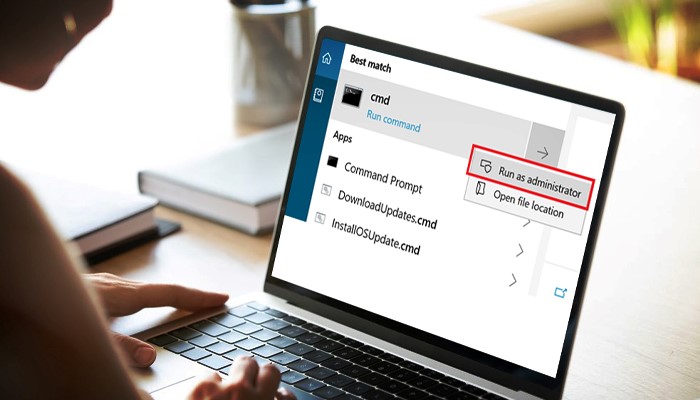
Click on start on the bottom right of your screen. Now click on Windows PowerShell (Admin).
Step 2:
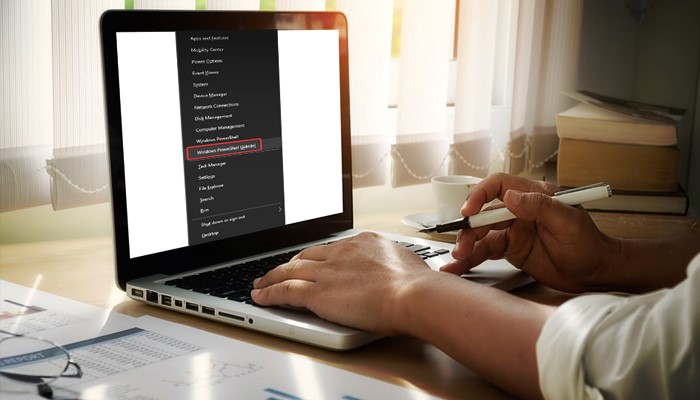
In the next step, you have to enter this command, PowerShell "(Get-WmiObject -query 'select * from SoftwareLicensingService').OA3xOriginalProductKey". Just copy and paste this command and press the enter button.
Step 3:
Once you have successfully entered the command, your Windows 7 product key will be displayed in no time.
Advantages Of This Method
- No software etc. required
- Helps find product key with ease
Disadvantages Of This Method
- You have to be a bit techy to use this method
Conclusion
So, now you know how to find the Windows 7 product key. See, there are a ton of methods. We have listed the most common and convenient ones.
However, if you want to find your Windows OS key the easiest way, simply use the EaseUS key finder. It has an easy-to-navigate UI and gets the job done in no time. So, download today to explore more!