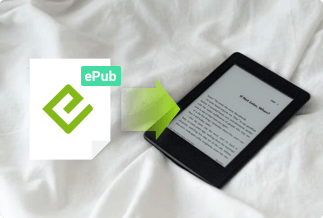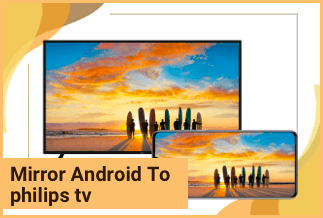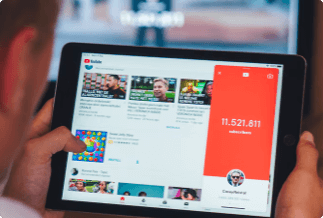There are many reasons to find software license keys on your Windows PC. The most common one is software activation or reactivation. You could also need to confirm the software expiry date or check the serial key status.
A straightforward approach would be retrieving the serial keys from a saved location. But what happens when you can't locate the license keys? Do not worry. There are alternative solutions. That's what this guide discusses. Read on to learn the four ways to find software license keys smoothly.
4 ways to find software license key
Here, we look into the four different ways to find software license keys for your Windows PC. We will carefully go through them to help you decide the best for your PC.
- Find software license key via backup
- Find software license key with EaseUS Key Finder
- Find software license key under Registry
- Find software license key from the manufacturer
For instance, third-party software like the EaseUS Key Finder is encouraged for simple and professional help. However, it is a paid app, unlike some of the listed key finding alternatives.
1. Find software license key via backup
This option is the most straightforward method. It works ONLY if you remember saving the software license keys upon product installation. The saved location could be a system folder or a storage device. All required would then be opening the saved folder and locating the serial keys.
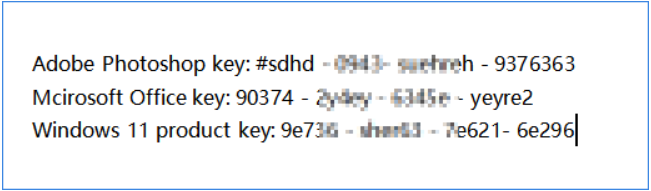
Did you forget to save the license keys on the first installation? Don't panic. Check out the other alternative methods in this outline.
2. Find software license key with EaseUS Key Finder
The EaseUS Key Finder is our recommended solution for those that do not know how to find software license keys. It is compatible with both Windows and Mac and has an automatic scanning feature that makes it fast, easy, and secure.
Price: $29.95/year
Supporting OS: Windows and Mac
See the full features of the EaseUS Key Finder:
- Find Windows system product keys
The EaseUS Key Finder helps find the Windows product keys needed to install or transfer setup to another computer.
- Access unsaved Office, Adobe product keys
EaseUS key finder also works for third-party applications like Adobe and Office setups. Probably you forgot to store the serial keys on the first installation; this EaseUS tool is available to retrieve them.
- View saved passwords and accounts on your browser
The Smart Utility feature helps find saved passwords on your Internet Explorer, Chrome, Edge, Mozilla Firefox, and other web browsers.
Price: It starts $19.95/Monthly.
Compatibility: Windows 11/10/8.1/8/7/Server
How to find software license keys with the EaseUS Key Finder
Visit the download page to get the EaseUS Key Finder and follow the steps below:
Step 1. Launch the EaseUS Key Finder tool and locate the Application tab under Registry Key.
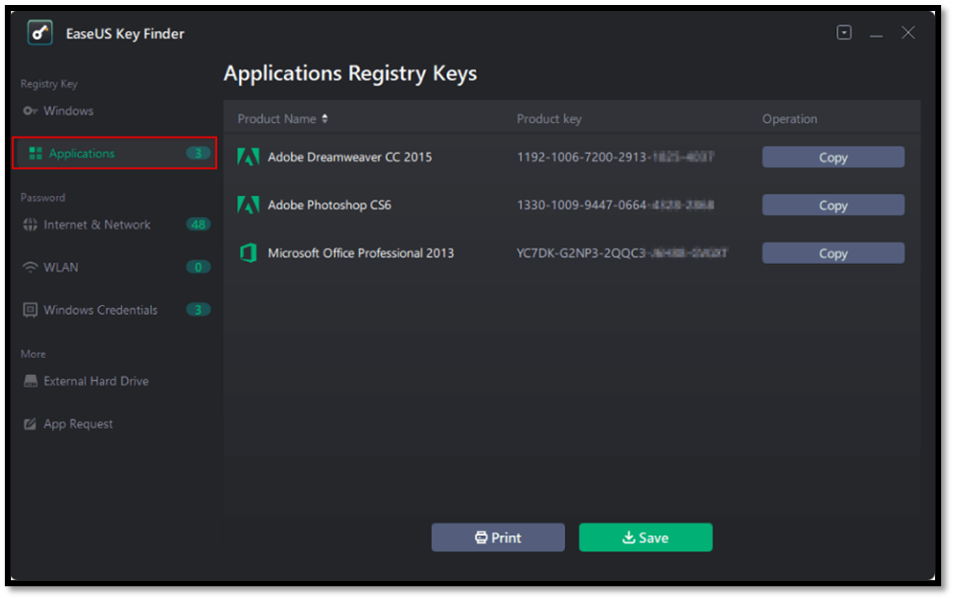
Step 2. A list of Application keys for installed software should open to the right of the sidebar containing the Application tab. Go through the list and select a copy for the targeted software license keys.
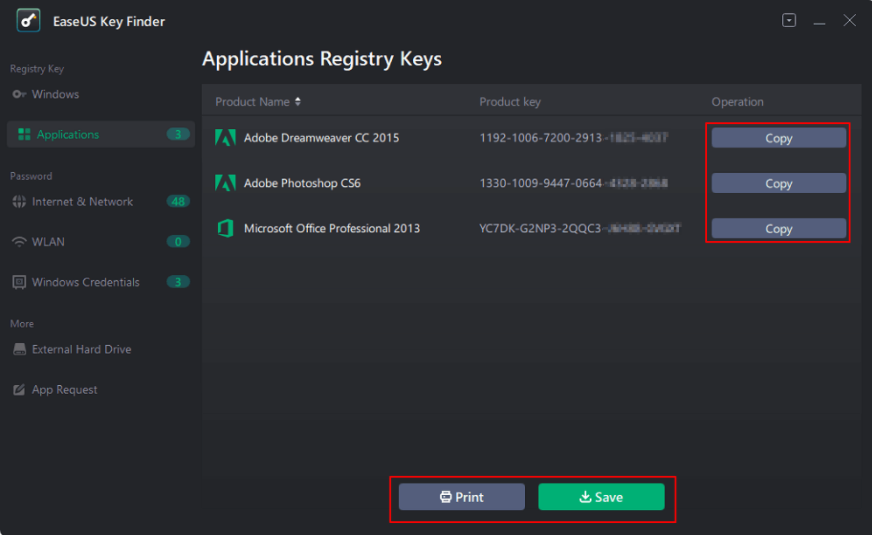
Step 3. There are Print and Save options just below the EaseUS Key Finder display. Choose one to serve as backup for the license keys.
3. Find software license key under Registry
Another alternative to find software license keys is the use of the Windows Registry Editor. Although some people do not know, it does more than management system performance and settings. Check out the steps to find the serial keys of installed software using the Registry Editor.
Step 1. Press Windows + S to open the search box and input regedit. Click Enter and select Yes on the following prompt to load the Registry application.
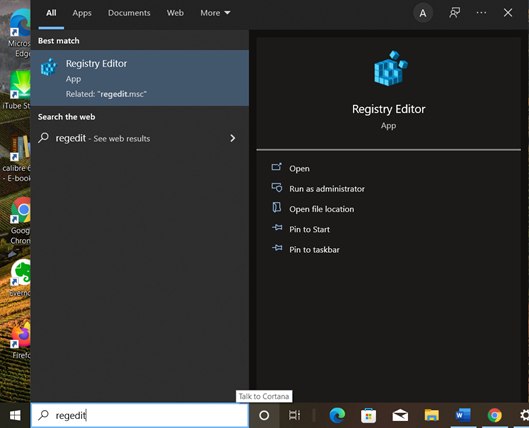
Step 2. On the left side of the Registry Window, you should see some folder icons as displayed below. Click on the one named HKEY_LOCAL_MACHINE followed by Software. Scroll through and select the appropriate folder for the software needing the license key.
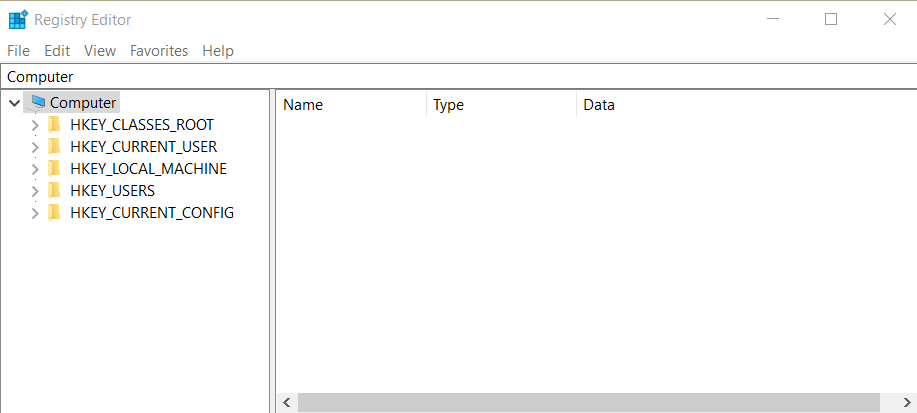
Step 3. Check the serial keys for installed applications by double-clicking the Product ID value.
Note: The limitation of this method is that it does not always give the needed serial keys
4. Find software license key from the manufacturer
The last option on our list of how to find software license key is contacting the software manufacturer. They usually have a support team that offers after-purchase incentives. Send an email or call requesting the product license keys. Alternatively, you can browse software license keys yourself by logging in to the product page.
Conclusion
If you carefully read this guide, you should understand how to find software license key. We discussed four alternative methods to obtain the product keys, and it's up to you to check out which is best.
However, the EaseUS Key Finder remains a distinctive choice because of its versatility and ease of usage. Besides, it is 100% guaranteed to get you the required keys, unlike the other alternatives. What are you waiting for? Visit the download page and purchase now!