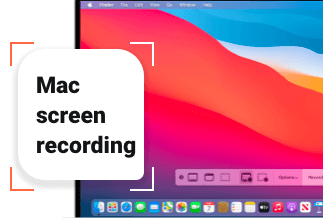If you have forgotten your ID and password, it doesn’t mean you cannot recover them because there are many advanced tools available in the market for this purpose. Some of these tools are free, and some are paid. The purpose of this article is to explain the methods that can be helpful to find your Firefox account and password.
People might need a suitable tool or method that could help them recover their Firefox account and password because this account and password are needed to prevent abuse of the services. This account makes sure that your access to Firefox Private Network is protected. So, it is necessary to keep your Firefox account confidential and set a secure password for it.
2 Ways To Find Firefox Account and Password
There are different methods available to find a Firefox account and password when you forget them. The most common way is to check your email and click on forget the password. In this way, you will be provided with a new password on the provided email.
Following are the most common and useful methods that can be used to find your Firefox account and password:
1. Find Firefox Account and Password Using Firefox Lockwise
You can find your Firefox account and password with the help of Firefox Lockwise. It allows you to access your account and password securely from anywhere. It is a tool that uses 256-bit encryption that protects your data while syncing. This tool shows that you can use Firefox to find your account and password. The major drawback of this tool is that it is not compatible with all the devices such as iPhone.
You need to follow the following steps to find your Firefox account and password using Firefox Lockwise:
Step 1: Click on the Menu button for opening the panel.
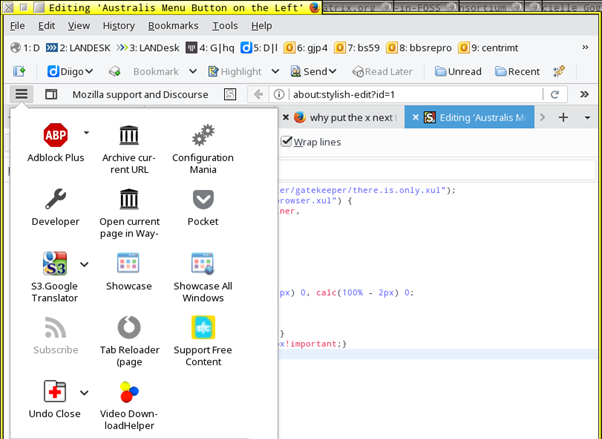
Step 2: Click on Passwords
Step 3: Add or manage account and password from the Logins page.
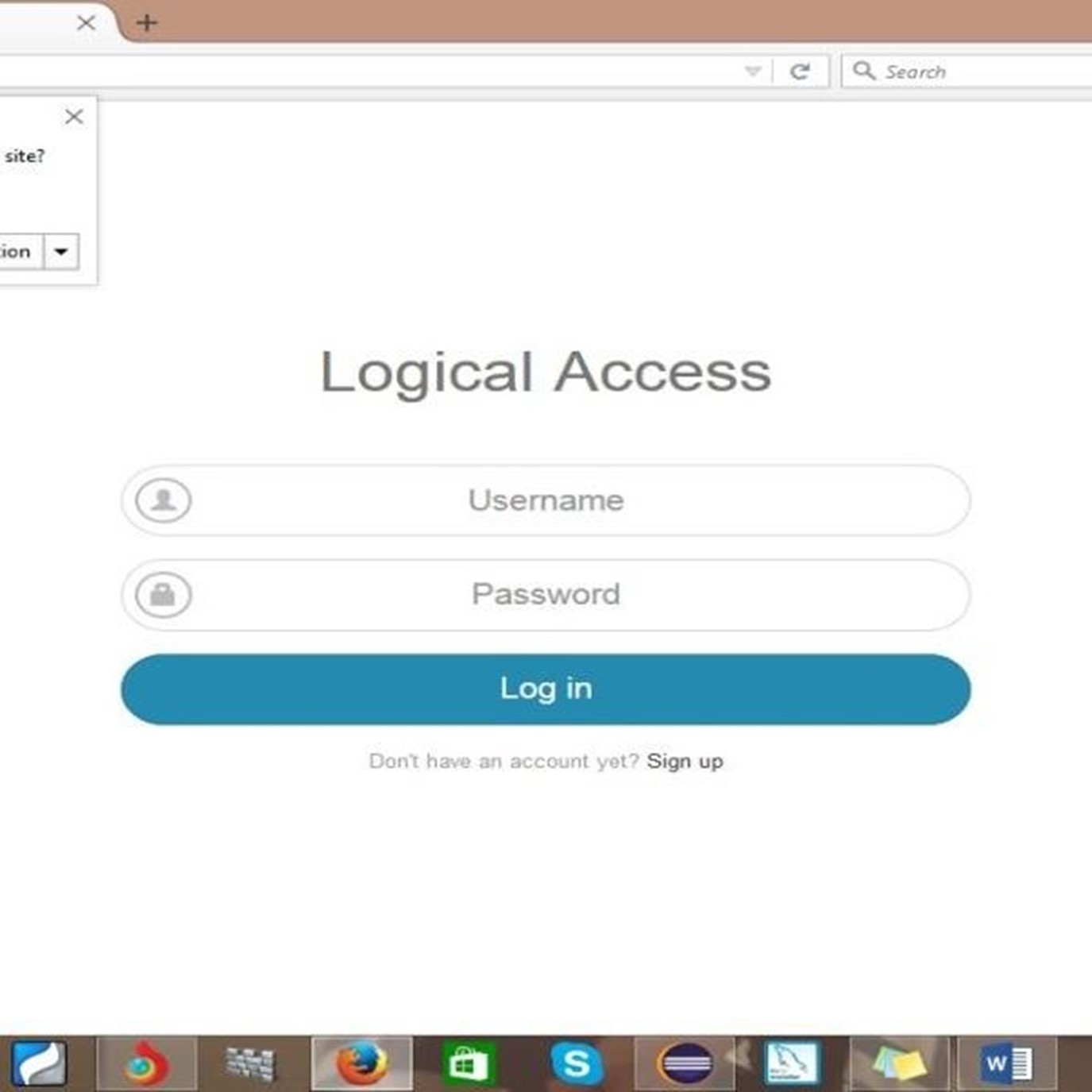
2. Find Firefox account and password using EaseUS Key Finder
If you want to reset your Firefox password, you can use EaseUS Key Finder to access your account. It is a popular tool that can automatically read your Firefox account and password. You can also use this tool to identify your Wi-Fi password. But you need to pay to get access to advanced features of EaseUS Key Finder.
Price: It starts $19.95/Monthly.
Compatibility: Windows 11/10/8.1/8/7/Server
You need to follow the following steps to find your Firefox account and password using EaseUS Key Finder:
Step 1: Download the EaseUS Key Finder, and Launch it.
Step 2: Under Password, choose "Internet & Network" from the drop-down menu.
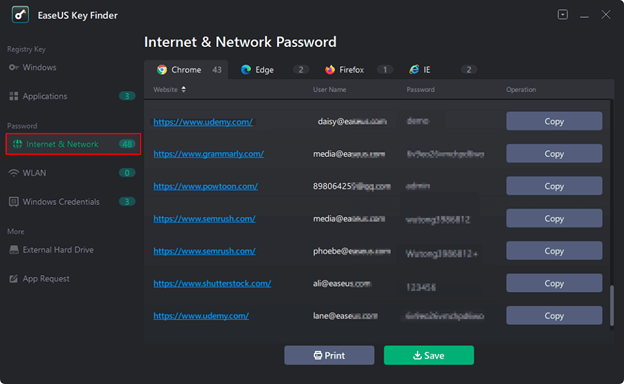
Step 3: Verify the accounts and passwords of the browsers Chrome, Edge, Firefox, and Internet Explorer.
"Copy"– Select it and then paste it immediately into your document.
"Save" – enables you to save the document as a PDF file.
"Print" – To print, connect the printer to the computer.
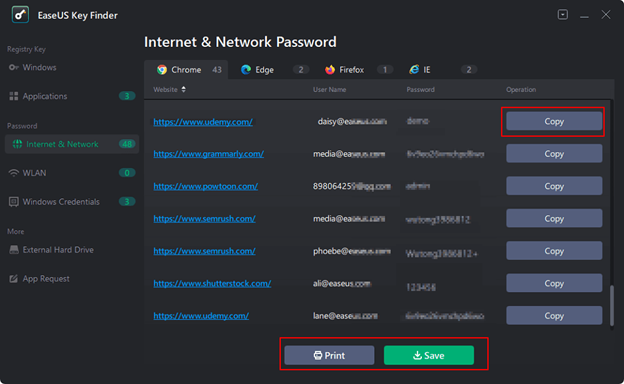
Further Reading: Change and Reset Firefox Passwords
You might know that your Firefox account syncs with your browsing information, for example, bookmarks, logins, and search history. It is recommended to change your Firefox password to prevent unauthorized users from accessing your account. You can also change this password if you notice any unusual or strange activity in your account.
You can use different types of password managers to make it easy for you to log into your Firefox account. It also lets you change or reset your password easily without any problem or issue. These managers keep your accounts safe and secure. You can use these managers on different devices as they are designed to be run on different systems.
Following are some standard methods that explain which tools you can use to change or reset your Firefox passwords:
How to Change Firefox passwords
If you are interested in changing your Firefox passwords, you can do it using Dashlane. It is a tool that can generate or change your Firefox password. When you change the password, this tool allows you to save the new password in it. You can also use the Password Generator for producing passwords to a specific length and complexity.
You need to follow these steps to use Dashlane for changing Firefox passwords:
Step 1: Open the website and click the New Password field when you get registered.
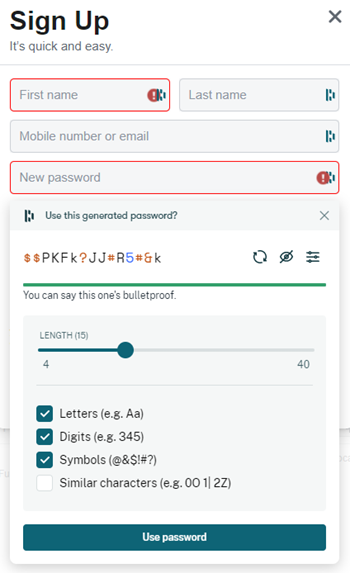
Step 2: Select Use Password for generating a new password.
How to Reset Firefox passwords
You might need to reset your Firefox passwords if you have forgotten the password. It is recommended to save your password in different locations so that you can retrieve it from the locations where you have stored it when you forget the password. For example, if you have two Facebook IDs, you can send your Firefox ID and password to yourself through messenger.
You need to follow the following steps to reset your Firefox passwords using PasswordFox:
Step 1: Download PasswordFox and launch it on your device.
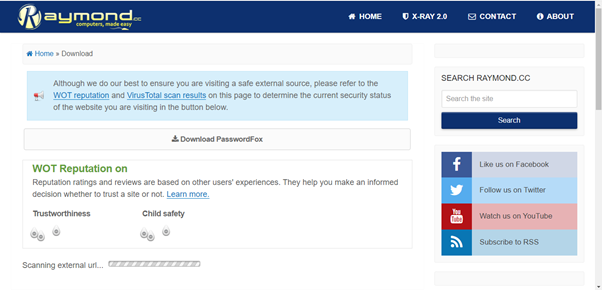
Step 2: Run the PasswordFox.exe file to activate the main window
Step 3: Update your password and save your login information.
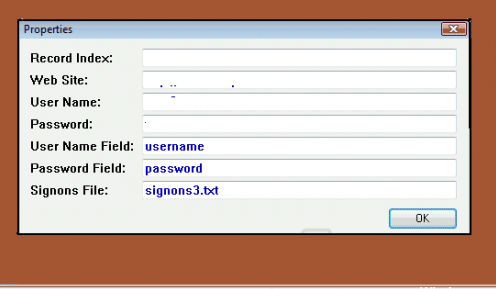
Conclusion
There are different tools and countless methods available in the market to find Firefox accounts and passwords. You need to find this account and password because it plays a vital role in keeping your information secure. This information includes your personal information and your browsing information such as cookies, search history, saved passwords, etc.
You need to keep your Firefox account secure so that no unauthorized user can access your data. That’s why it is recommended to change your password regularly after 4 to 6 months. But you should also save this password in different locations to keep it secure. You can use different tools to change your Firefox password, reset it, and save it for the future. However, the best tool for changing Firefox passwords is Dashlane and for resetting passwords is PasswordFox.