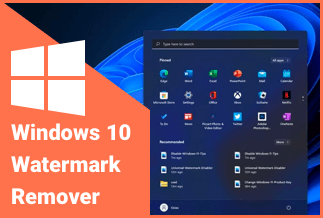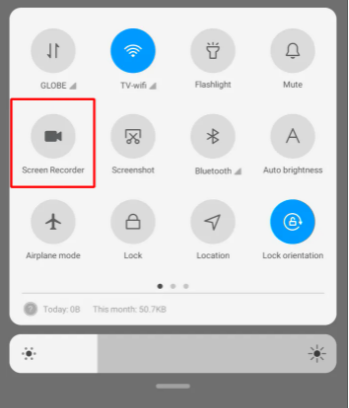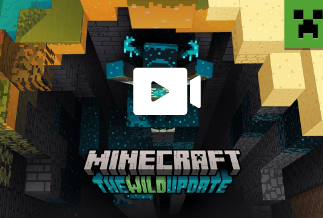Since physical appearance with emotion, body language, and expression gives a real touch to the conversation, video calling is more appealing, relatable, and reciprocal than any voice call. So, while looking for the best features and maximum options in our video calling app, Google Duo allows you to connect with up to 12 people simultaneously through video calling on any Android, iPhone, or web browser.
However, if you can't be a part of any duo call, the record duo call option can keep you connected to your missed duo call moments. So, let's see the primary reasons to record duo calls.
● To take backup of your duo-call for further analysis or input.
● Set up a long-distance interview with your crew members.
● Recorded duo calls could be a reference for any tutorial.
● It helps to understand the core concept of the call while eliminating the irrelevant one.
● It could act as evidence for any situation.
● It builds memories of quality moments.
How To Screen Record Duo Video Call on PC via EaseUS RecExperts
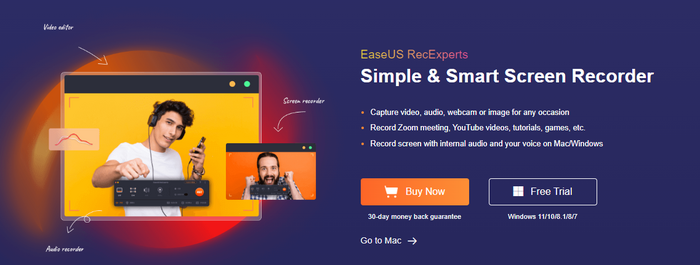
While enjoying your duo video call on the big screen of your computer, if you want to capture these moments forever, EaseUS RecExperts allows you to do that with a few clicks on your Windows or Mac PC. To record duo call with EaseUS RecExperts, you can record any internal audio or voice with your video. Let's see what exclusive features this tool has to record duo calls effortlessly.
● Record any portion or the entire duo call with a webcam recording option.
● While recording the microphone, you can extract audio from the recorded video.
● Auto-start, stop & split options to schedule and edit the recording.
● With the screenshot option, it has ten file format saving options for your recorded duo call.
Price: It starts $19.95/Monthly.
Compatibility: Windows and Mac
How to use
Step 1: Launch the EaseUS RecExperts software on your computer.
Step 2: You can either click the "Full Screen" option (for recording the whole screen) or select "Region" (for customizing the recording area). Upon that, choose the recording area with your mouse. If you want to record video with audio, you need to click the "Sound" icon on the bottom-left corner.
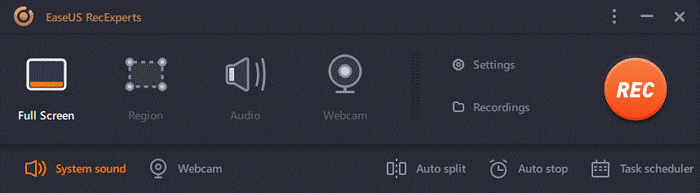
Step 3: Click the "Settings" button to apply more options and select the corresponding specification based on your needs. When finished, click "OK".
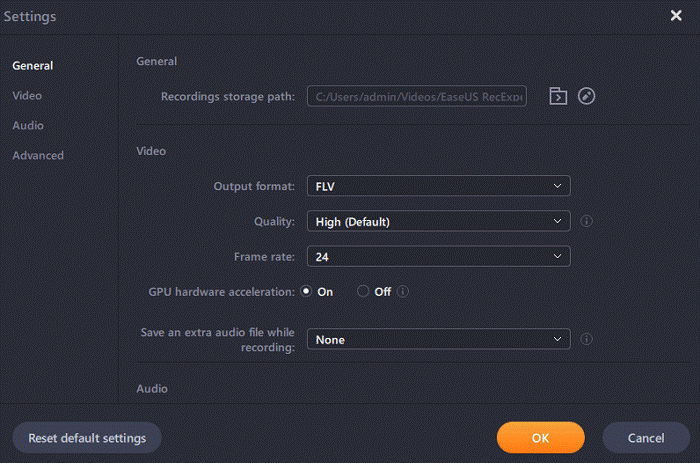
Step 4: Hit the "Sound" button on the bottom-left corner and open the system or microphone sound if you prefer to record audio and screen simultaneously. With that, select "OK" to ensure the audio options.
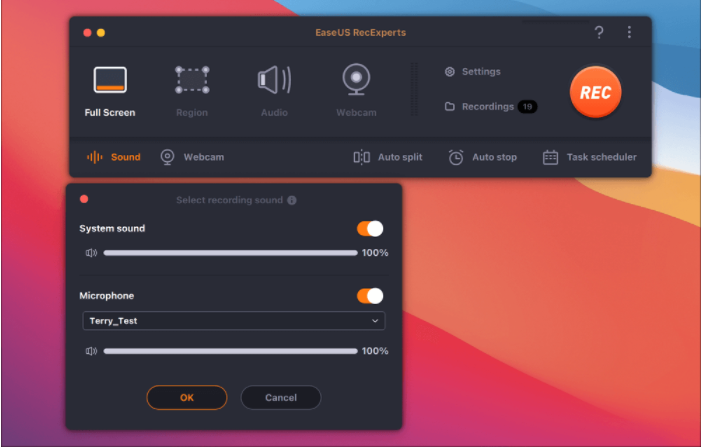
Step 5: Click the "REC" button to start recording. And click the red button on the timing bar to stop recording when it finishes.
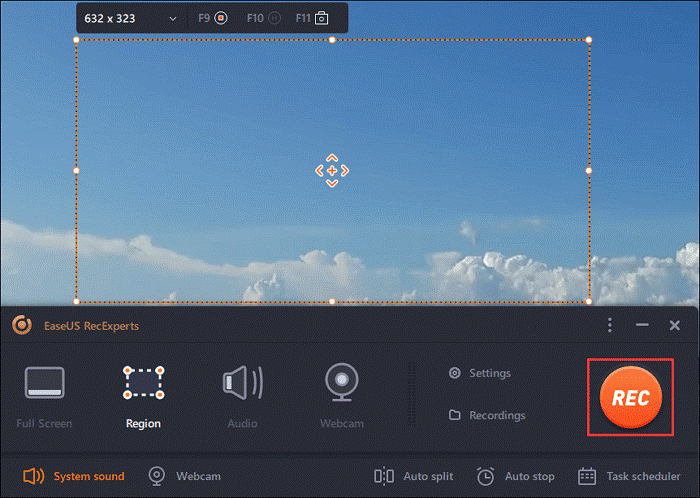
You can find the recording videos in the "Recordings" which is located in the main interface. Select the video and edit it as you want.
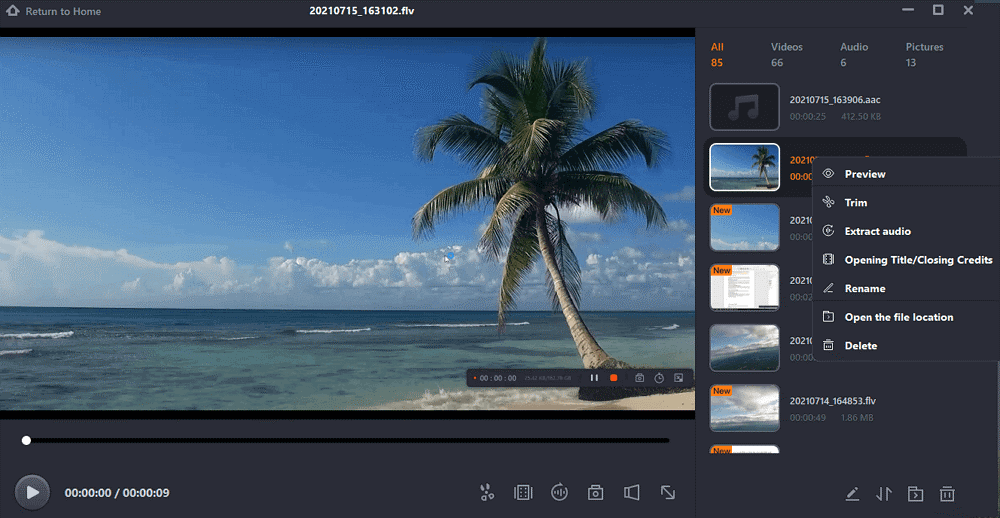
How To Screen Record Duo Video Call on Mac QuickTime
QuickTime is Mac's built-in multimedia player that lets you play & view any video, audio, images, or other media file. While enjoying your duo call, this media player would let you record duo call on your Mac PC in the most innovative & uncomplicated way.
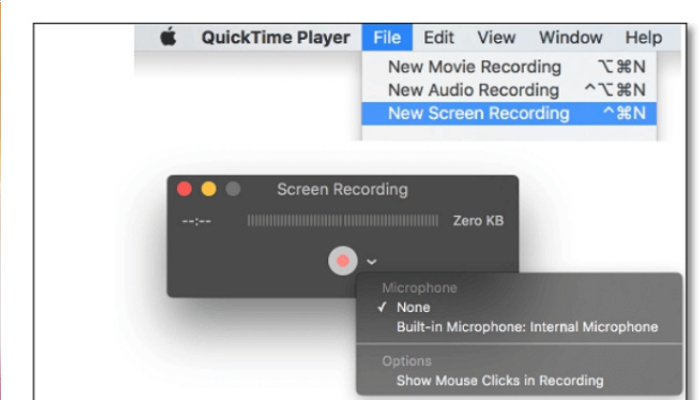
Steps to Record Duo Call on Mac
Step 1: After opening the QuickTime player on your Mac, go to the "File" & then "New Screen Recording" and select "Screen recording" once it appears.
Step 2: Click on the "Down Arrow" option next to the red record button to select the microphone option of your choice from the small opened tab. You can also select "Show mouse clicks in Recordings" from the option shown in the tab.
Step 3: Once you have finished your selection process, hit the record button to initiate the screen recording. For full-screen recording, click anywhere on the screen & for partial recording, you must select the screen portion by clicking & dragging the mouse & then hit the "Start Recording" option.
Step 4: Move to the top menu bar to stop the recording anytime you want while clicking the "Stop" icon. Then, preview your recorded duo call once it pops up. Once you are ok with the recording quality, go for the "File" & then "Save." Once a pop-up option appears on the screen, name the video & select "Save."
How To Screen Record Duo Video Call on iPhone
While enjoying your duo call on your iPhone, with your iPhone's built-in screen recording option, you can easily record duo calls to watch or share your recording anytime, anywhere, through your phone. Since it is an iPhone's built-in option, it is safe to record duo call with this feature.
Steps to Record Duo Call on iPhone
Step 1: Head to the "Setting app" on your iPhone & then "Control Centre." Locate "Screen Recording" under "Included Controls." If you can't find the option, move to the "More Controls," select the "Green+" sign, and you will get the "Screen Recording" option in the "Included Control" section.
Step 2: After that, select the "Record" option. You must wait three seconds to turn the button red & the duo call recording will start instantly. Even if the "Control Center" is closed, the recording process will be on. The time recorder will display in the top left corner in a red box.
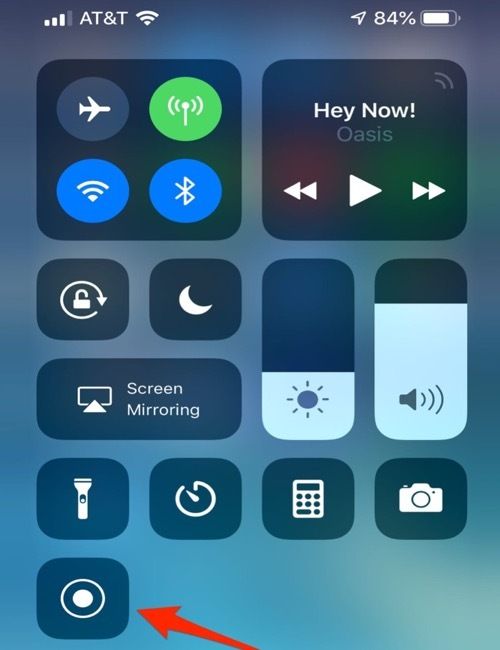
Step 3: If you want to turn on the microphone option, you must click & hold the "Record" option & you will get the microphone option to select. Once your recording is complete, click the time recorder & hit the "Stop" button. Then, while tapping the record button in the "Control Center," you can stop the screen recording process.
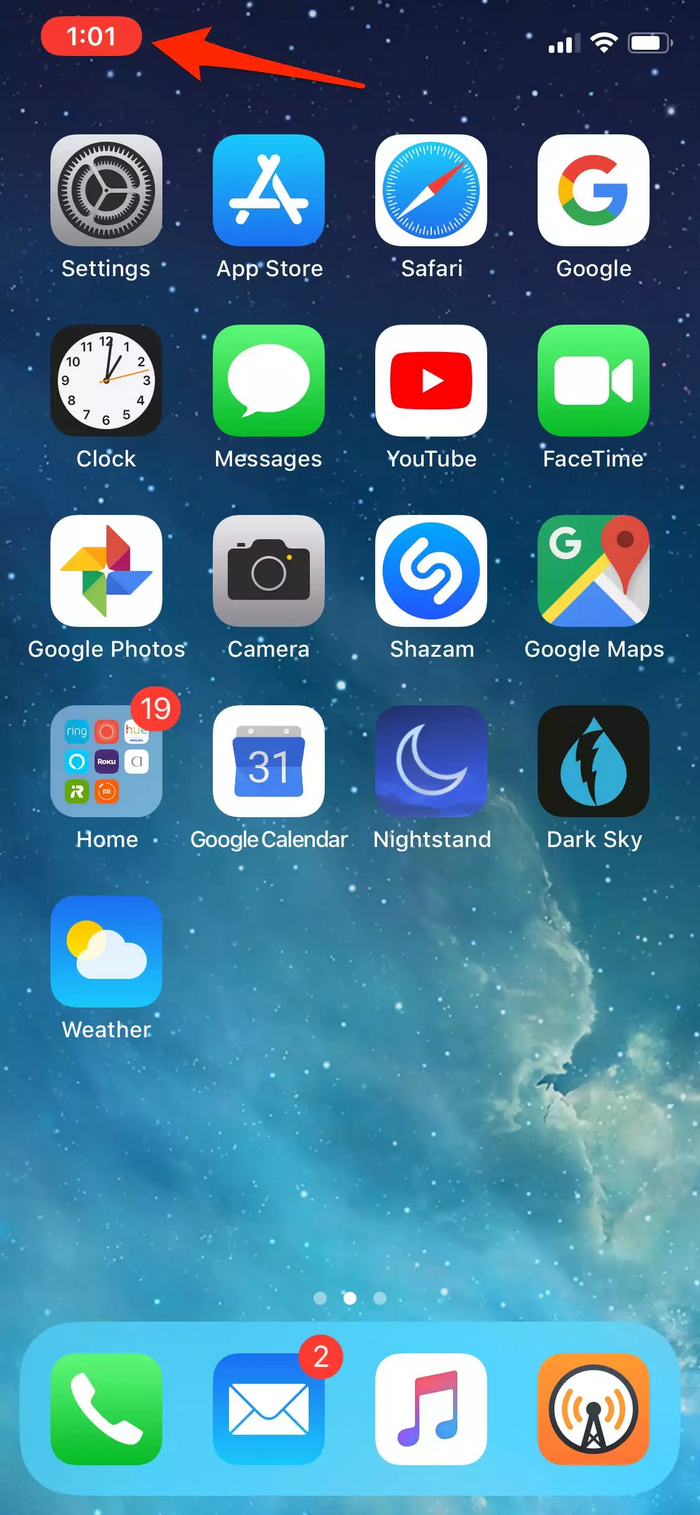
Step 4: The recorded duo video will appear in Camera Roll & to open the recording, you must open the "Photo app." Your recorded duo call is ready for further sharing or editing.
How To Screen Record Duo Video Call on Android
Android 11 has introduced a built-in screen recording function in Google mobile OS. With this option, you can easily record duo calls on your android phone while traveling, shopping, or driving.
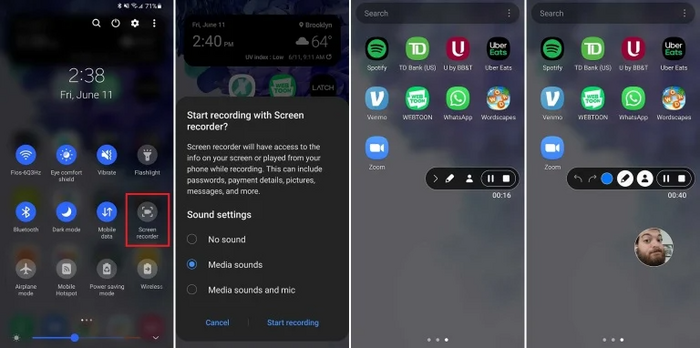
Steps to Record Duo Call on Android
Step 1: Drag down the notification screen from the top of your phone's home screen. Scroll through the quick setting option & opt for the "Screen Recorder" option. Next, you must authorize your device to record the screen.
Step 2: Once you decide what you want to record, hit the "Screen Recording" option. Then, the recording countdown starts & a toolbar will appear on the screen.
Step 3: This screen recording tool allows you to minimize the toolbar, turn on your mobile's front camera, and pause/stop the recording option according to your choice. You can move the toolbar & front camera on the screen according to your need.
Step 4: The video will save in the media storage of your phone & to access multiple settings, you must long-press the "Screen Recording" settings.
Conclusion
You can record duo call on your Android or iPhone with built-in features anytime, anywhere. However, to get the natural feel of your real-time friends' group duo call or to show any formal office presentation on your duo call, the wide screen of your PC would be the best option. So, taking the most flexible & customizable screen recording features of EaseUS RecExperts would help you to record duo calls on any Windows or Mac PC, depending on your preferences.
Price: It starts $19.95/Monthly.
Compatibility: Windows and Mac