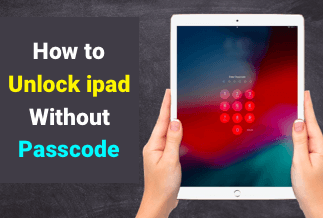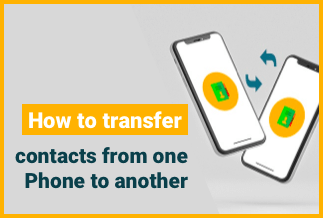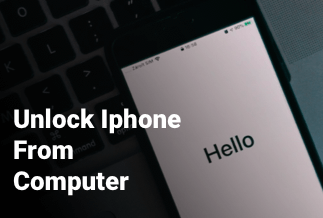Our Android smartphones are stacked with features we aren't even aware of. This smartphone feature improves our overall user experience subtly. The Android System Webview feature is one such example. An Android feature allows you to open a web page without opening the Chrome browser. While Chrome still runs in the background, WebView helps in many cases.
It is a powerful tool because it enables an embedded web browser to separate applications. It also helps developers interact with multiple web pages on other web apps. This article will go over how to enable/disable this feature and briefly discuss it.
What Is Android System WebView?
Android WebView is a built-in component in your Android phone powered by Chrome to allow Android apps to display web content. So if an app wants to open a webpage without users leaving the app, WebView makes it possible. It is available on all Android smartphones, an essential part of the software stack.
If you've never seen this app on your phone, there's nothing to worry about. Pre-installed apps often go unnoticed by the majority of users. Many apps like to show you web pages within them. The Android System WebView allows those apps to show those web contents from within the app without needing another dedicated browser.
Why Is Android System Webview Disabled?
If you're using Android version 7.0, which is Nougat or higher than that, you should be using it. However, most of us are now on Android 12, where the Android System WebView is disabled because its functionalities are covered by Chrome now.
However, if you want to enable WebView, you must disable Google Chrome. When done, it will automatically enable the WebView. Vice-versa, if you enable Chrome, it will disable the Android System WebView. Here are some reasons why it is disabled:
- It consumes a lot of battery as it constantly runs in the background. Disabling it will save a lot of battery and allow phones to last longer.
- Chrome is a better overall choice over WebView, as it is an app itself.
- WebView consumes a lot of RAM, which reduces the overall performance. Disabling it will free up space and hence improve the app experience.
- There are a lot of complaints of WebView leading to frequent app crashes.
A counterargument to this issue is that disabling Android System WebView won't allow you to view web pages from other apps. In this case, there'll be an error message showing Android System WebView has failed.
How To Enable Android System Webview?
It is your choice to enable or disable the Android System WebView. But if you disable it, it can take a toll on the overall performance of your device. Keep in mind that after Android 6, Google introduced many changes with Chrome making it capable of opening web pages.
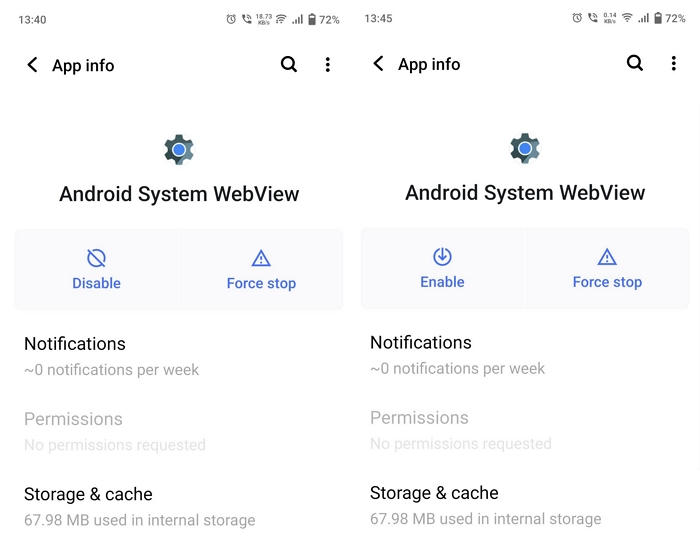
But every smartphone indeed requires an Android System WebView for some features to work. Here are simple steps on how you can enable the Android System WebView on Android 5 and above:
- Open Settings on your phone, and then navigate to Apps.
- There, all the apps present in your smartphone will be listed, including pre-installed system apps.
- Find and click on the Android System Webview app.
- Tap on Enable to enable it.
These steps will only work for devices running on Android 5 and above. In case you want to enable the Android System WebView feature on devices running Android 4.3 and below, follow these steps:
- Navigate to the Apps section, and find Android System Webview.
- There'll be three dots present on the upper right corner of your screen. Tap to open Properties.
- Go to Memory or Storage and delete all the cache data.
- Now, download the Android System WebView from PlayStore and install it.
How To Disable Android System Webview?
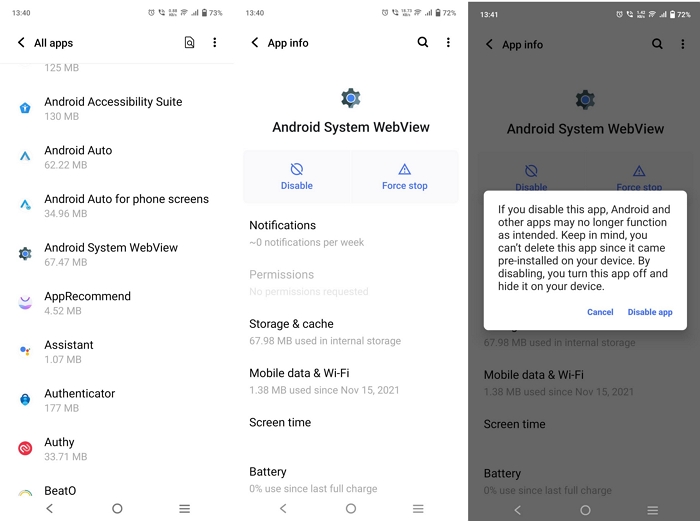
As already said, Android System WebView is a pre-installed in-built app embedded in your smartphone's operating system. Hence, it cannot be uninstalled. But it can be disabled. However, disabling it will invite multiple issues across your device if you're using Android versions of Marshmallow or lower.
It is okay to disable the Android System WebView if the device runs on Android Nougat or above, as Google Chrome has become a better alternative option. Chrome processes the entire rendering task of your device, including all the web pages opened on it. Here are simple steps on how you can disable Android System WebView on your newer devices:
- Go to Settings on your smartphone.
- Navigate to Apps and open it.
- Tap on the More icon, and then Show System.
- Finally, find Android System WebView, open it and click on Disable to disable it.
Well, these are all the steps you've to follow to disable it. There are a few other ways by which you can disable Android System WebView. One of the best ways is to open the Google PlayStore, search for Android System WebView, and click on it. Now, you'll see the option to disable it. Click on "Disable" to disable it. You can choose either of them depending on your liking, as they are equally efficient.
At this point, if you've read the entire post, you must've gotten a better idea of what Android System WebView is and its usage on our device. It helps our device open up web pages in an app without relying on a standard web browser. Still, the demerit is slightly sluggish performance, less RAM space, and high battery consumption.
Sum Up
In this article, we've discussed the advantages and disadvantages of using this feature. It depends on you whether you want to use it or not. But it is an absolute necessity for some older devices to use this. As for other comparatively newer devices, it is possible to disable the Android System WebView without facing any consequences, as Google Chrome has taken its place as a superior replacement. We hope that this article will help you make a better judgment for yourself.