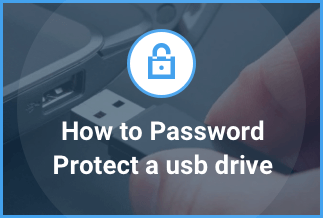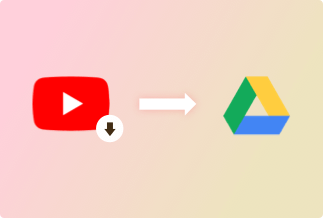Most often, Apple users boast about the iOS version upgrade and feel quite tempted. However, they are unaware that not every iOS upgrade means doing good to your device. Besides, one may suffer from some issues like apps not responding correctly, widgets being non-functional, battery issues, crashing of the device, wifi or Bluetooth connectivity, and many more.
It makes iOS users freak out because of the bugs leaving them with no other way but going back to the older version of iOS. However, it comes with a limited time window to avail of this facility. So, how to downgrade iOS within the time frame before Apple closes signing for the older version? In today's guide, we'll teach you how to downgrade your iOS to the previous version smoothly. Read on and learn more details.
How to Downgrade iOS to Previous Version (H2)
Method 1: iTunes
One Of the easiest ways to downgrade iOS is by using the latest version of iTunes, and you will get a previous version on your device. It allows downloading files related to firmware on your device to solve the purpose instantly.
Steps:
Step 1: Using your iOS device, proceed with navigating to Settings > iCloud > Find my iPhone and turn it off.
Step 2: Now download the previous iOS version from the official Apple website.
Step 3: On your PC, connect the new iOS to the old iOS.
Step 4: Then proceed with launching iTunes on your PC and make a selection of your device. If you have a hands-on Mac OS Catalina, find the window for accessing your iOS device instead of using iTunes.
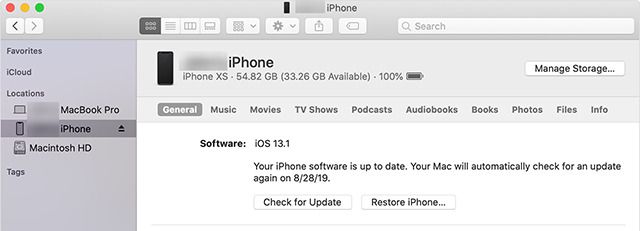
Step 5: Now, locate Summary on the left side, and click on it.
Step 6: Now, if you are using Windows, you must hold the Shift key, or if you are using Mac, you must keep the Alt/ Option key. Then select the Check for update option.
Step 7: As soon as you see the dialog box, make a selection of the previous iOS version IPSW file. Now click on the update option as you find the prompt for it on your iOS device. You will notice that the iOS device downgrades to a previous version. After that, you need to set up your iOS device, and you can restore your data from the backup files.
Method 2. Recovery Mode
If you are thinking of how to downgrade iOS, then the Recovery mode of iOS can help you. However, it varies with the model of iOS. Herein you have to press specific keys together to achieve the result efficiently.
Steps
Step 1: First, you must get an updated iTunes version for your PC or Mac.
Step 2: Go ahead with opening the Apple website and downloading the older version of iOS.
Step 3: Start connecting your iOS device to your PC and set it to Recovery mode. Depending upon your iOS version, you can opt for the following steps:
- For iPhones 8 and above: Press by holding and releasing the buttons for Volume Up and then Volume Down. Now hold the Side button until Recovery Mode appears.
- For iPhone 7: Press the Wake or Sleep button + Volume Down until you see the Apple logo. Then you'll find the Recovery mode screen.
- For iPhone 6 and lower: Press the Sleep or Wake button + Home button till you see the Apple logo. Then you'll find the Recovery Mode screen.
If you are using Face ID on iPad Pro:
- First, start pressing and then releasing the button for Volume Up. After that, repeat it with the controller for Volume Down. Now go ahead with pressing and holding the Top button, and your iOS device will restart. Continue with the same till you see the screen with Recovery Mode.
- As soon as you enter the Recovery mode, you will be asked for Update or Restore on the device. On selecting Restore, you will notice that your iOS device starts installing older iOS.
- As the procedure finishes, you'll see the Hello screen. Finish its setup and restore your data from local backup on your PC or iCloud backup.
Method 3. Delete the iOS Beta Profile
If you have an iOS beta version, you can opt for deletion from your iOS device. By utilizing this method, you will be unable to use your iOS device until you receive any update for the next version. However, if you have access to the public iOS beta version, you can remove it by deleting the beta profile and wait for Apple to release the next update soon.
Steps
Step 1: First, open Settings and then go to General.
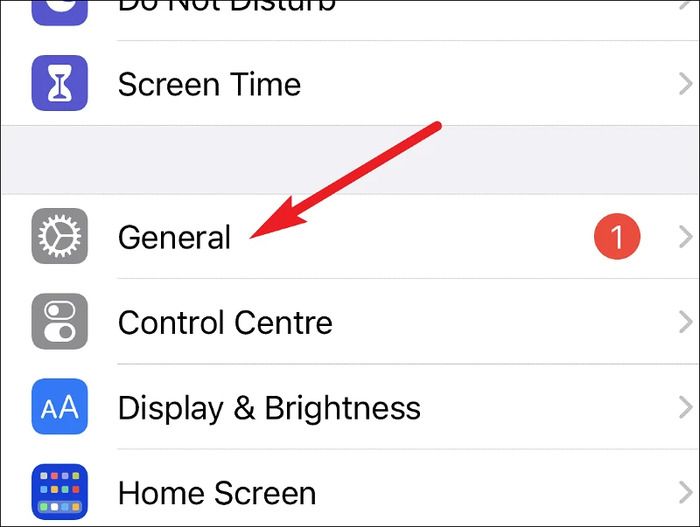
Step 2: Now proceed with clicking on profiles and device management.
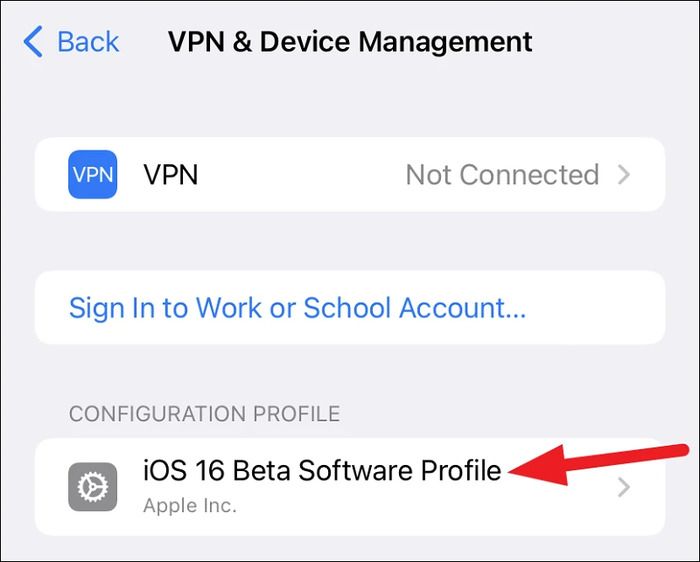
Step 3: Next, tap the 'iOS Beta Software Profile' option.
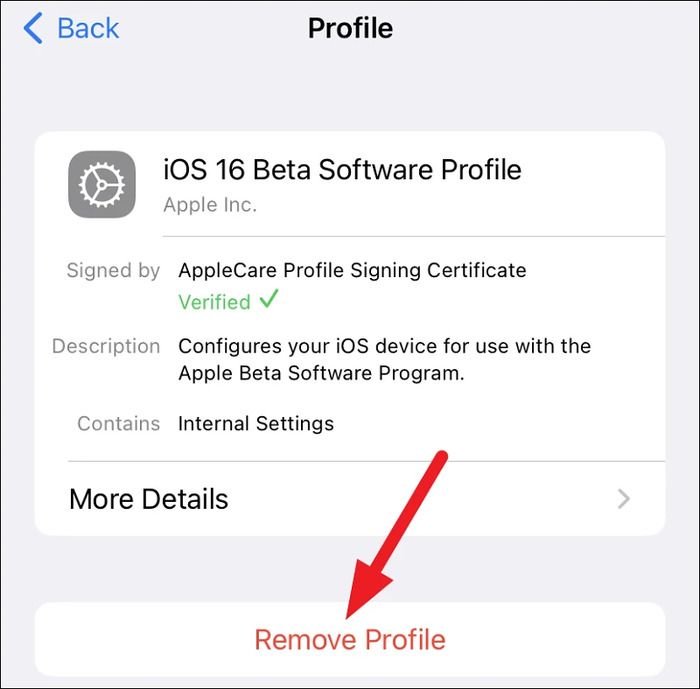
Step 4: Then, proceed with tapping on the Remove Profile option.
Step 5: Now proceed with restarting your iOS device.
Tip: If you are looking for any released update for iOS by Apple, you can install it by moving to Settings> General> Software Update.
Method 4. Restoring iOS Device to Downgraded Version
If you have already downloaded an IPSW file, now is the time to make use of it to restore your iOS device to the previous version. However, you must continue connecting your iOS device to the PC and proceed with the steps.
Steps
Step 1: If you are using Mac OS Catalina or a later version, open the Finder option, locate your iPhone model from the sidebar, and click on the same.
You can open iTunes from your PC if you use a prior old version.
Step 2: Now, you have to hold the Option key in the case of Mac devices and the Shift key in the case of Windows devices. After that, go ahead by clicking the Restore button.
Step 3: Now, make a selection for the .ipsw file you have already downloaded.
Step 4: Click the Open option.
Step 5: Proceed by clicking the Agree to accept option for nodding to Apple's terms and conditions.
It will take approx 15-20 minutes for the process to finish successfully.
Method 5. Use a Software
If you find the above ways challenging to access, you can go ahead by using a recommended software that acts as a valuable tool for achieving the purpose. Not only will a robust tool solve your problem instantly, but it will also make you lose less sweat and save much time.
Steps
Step 1: Get your hands on the latest version of an efficient software or tool for downgrading your iOS. Then launch it and click on the Downgrade iOS option from its panel.
Step 2: Start connecting your iOS device by utilizing a USB cable and choosing the option of Click to Downgrade iOS. Then click the Start Now button.
Step 3: Now select older versions of iOS, then click the Download and Downgrade button to continue.
Step 4: Once the process finishes, you will find the Downgrade of iOS, but during the process, do not disconnect the device.
Bonus Tip: How to Unlock Your iPhone/iPad/iPod Passwords With One-Click
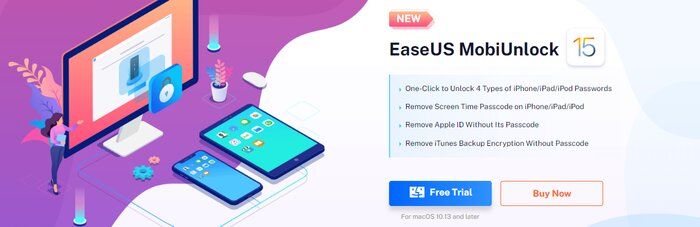
EaseUS MobiUnlock is a fantastic software with a simple user interface that assists in vanishing forgotten passwords and screen locks from iOS with security. It works superbly well, mainly if you have acquired a pre-loved iOS device or forgotten your device's passcode. Additionally, if you constantly enter the wrong password and lock your iOS device, it will help you out in that situation.
Features
- It holds compatibility with all iOS devices, whether old or latest.
- It unlocks the iOS device instantly with a click.
- It doesn't take time to remove the passcode from iOS devices.
- It is effortless to use and install owing to its instructive interface.
- It assists in eliminating passwords from a disabled or locked iOS device efficiently.
Price: Its starts at $29.95/Month.
Compatibility: Windows and Mac
Steps to Unlock the iPhone/iPad/iPod Passwords:
Step 1: Start downloading, installing, and launching EaseUS MobiUnlock software.
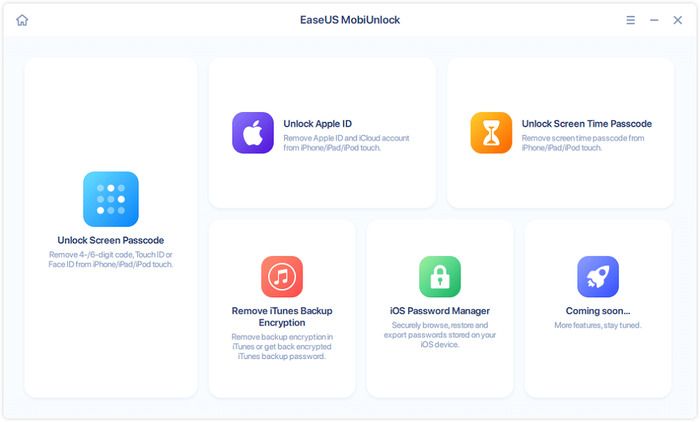
Step 2: Use a USB cable connecting the PC with your iOS device. After that, follow the instructions appearing on-screen to get into recovery mode.
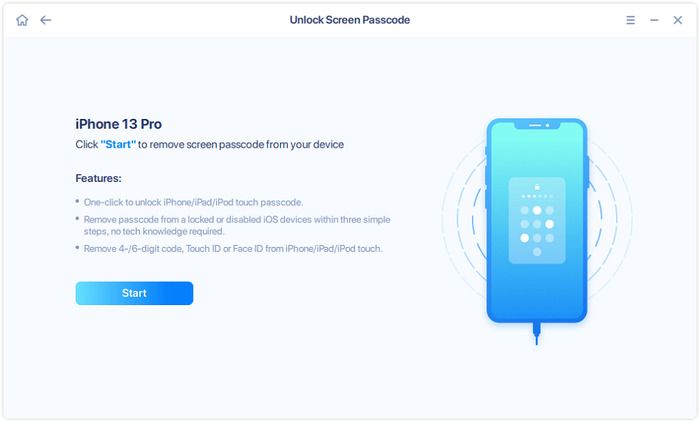
Step 3: Once your iOS device is detected, choose its model and OS from the drop-down menu. Now proceed with downloading the latest firmware.
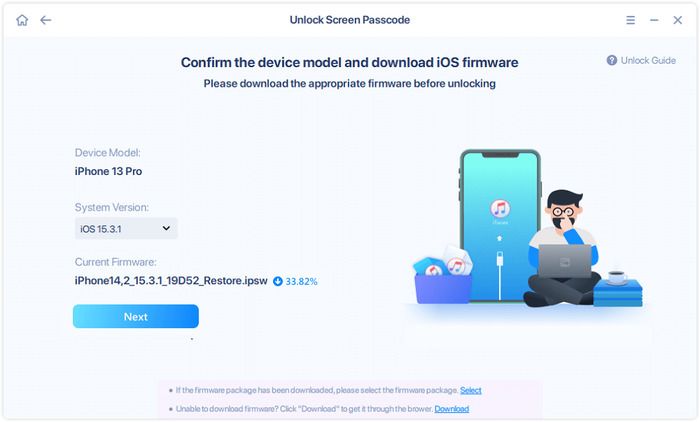
Step 4: Click the Unlock button once you have downloaded the firmware, verified it, and extracted it.
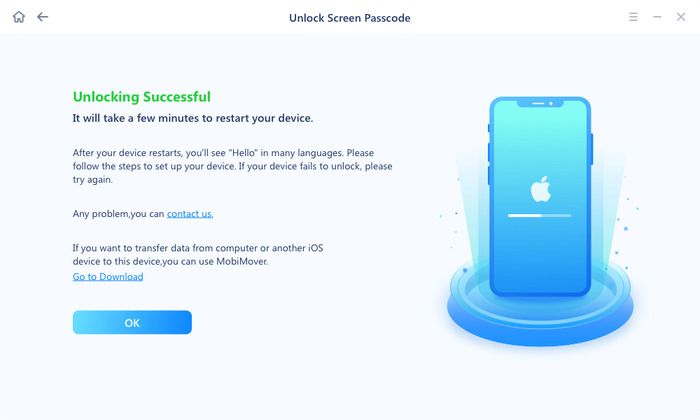
Conclusion
We have suggested five practical ways for 'how to downgrade iOS,' and you can use any of them as per your suitability. For example, you can use iTunes or recovery mode to resolve the issue. By restoring the iOS to the downgraded version, you need to make use of the IPSW file. By deleting the iOS beta profile, you can wait for Apple to release the next update so you can use it. If nothing works, use professional and recommended software for the purpose.
After making a downgrade, if your iOS device locks, we recommend using EaseUS MobiUnlock software to do the job and achieve the efficiency of your iOS with an older version.