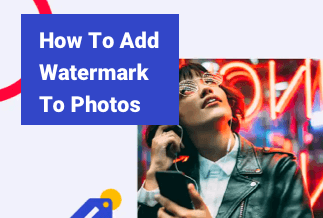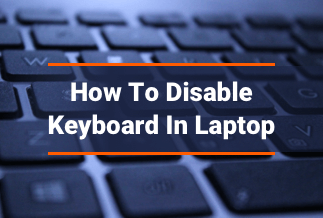Imagine a situation – you just stumbled across a video on YouTube and loved it so much. You may have watched it to a certain extent yet are not done with it. Have you decided to save YouTube videos to Google Drive and watch it later at your convenience? But, how to download YouTube videos to Google Drive?
Let us try finding how to download the favorite YouTube video to Google Drive in a hassle-free manner.
Why download YouTube videos to Google Drive?
Why do you need to download YouTube videos to Google Drive? We have been moving to the era of streaming the content rather than downloading it. Ideally, no one among us wants to dow vnload any data or file and consume the storage space.
The products like Google Drive, One Drive, Dropbox have made it easy to save all our favorite data on the cloud. In case there is minimal physical data storage, it should be a practical solution to go with an option to download the YouTube videos directly on Google Drive.
2 ways to download YouTube videos to Google Drive
While you may have plenty of options to download YouTube videos to Google Drive, we will cover two perfect ways that have proved their mettle.
Method 1. Download YouTube videos using Save to Google Drive extension
One of the most commonly used means to download YouTube videos to Google Drive can be to use the Google Chrome extension. The Save to Google Drive extension should be the most widely used extension. You can install this extension from the Chrome web store.
1. Go to the Chrome web store, download and add the Save to Google Drive extension to the Chrome browser.
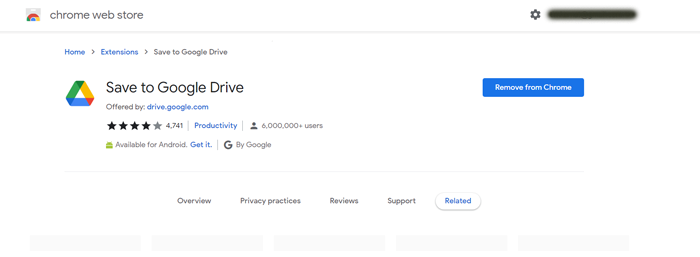
2. Go to your Google Drive and create a new folder named YouTube Downloads or anything you wish to.
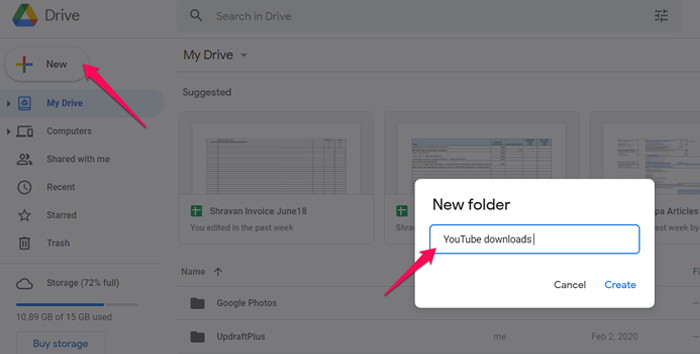
3. On the Chrome browser, right-click on the Save to Google Drive extension and then click on Options.
4. Allow the permissions that Google may request. And change the destination folder for the videos if you want to.
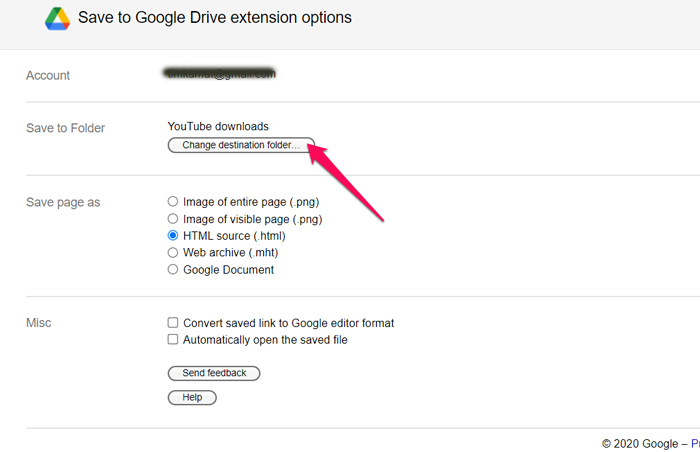
The next step will involve creating a download link for the video. This will need the use of a YouTube video downloader. Once that is done, you can go to your favorite video on YouTube and copy the URL.
You can use a video download link and pick the Save to Google Drive option. Wait till the download is complete. Once done, watch your video on Google Drive.
2. Download YouTube videos to Google Drive using iTube HD Video Downloader
Another way to download YouTube videos to Google Drive is downloading the video using third-party video downloader first and then moving it to Google Drive. Once the video has been added to Google Drive, it can be deleted from your device if you need to save space.
iTube HD Video Downloader is a powerful HD video downloader that supports over 1000 different video-sharing sites including YouTube, Facebook, Vimeo, etc.
iTube HD Video Downloader Key Features
- High-quality video downloads at 4K and full HD resolution.
- Bulk download capability to save multiple videos simultaneously.
- Download an entire playlist in one click.
- Download the videos with a 3X speed.
- Convert the YouTube videos into MP3 in one click.
Price: Its Windows version starts at $19.00/year for 1 PC, its Mac version starts at $24.95/year for 1 Mac.
Compatibility: Windows and Mac
Steps to download YouTube videos using iTube HD Video Downloader
Step 1. Download and run iTube HD Video Downloader on your Mac or Windows PC.
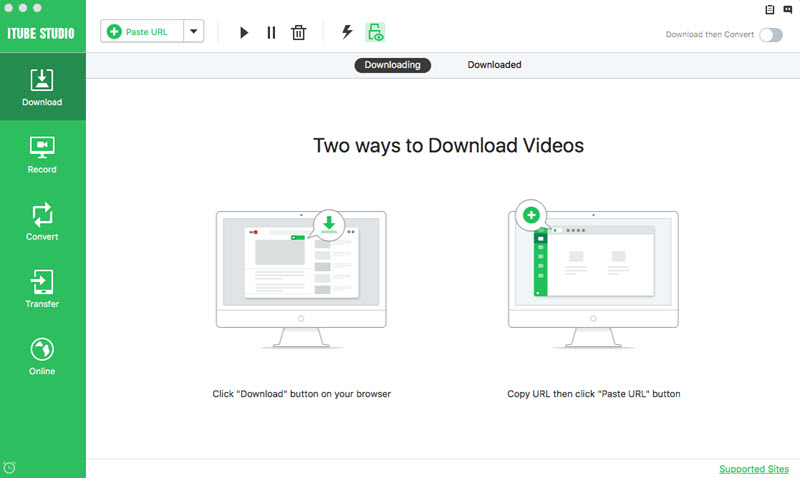
Step 2. Play the videos you want on Chrome, Safari, Firefox or any other web browser. Then you will get a "Download" button on the video window. Just click the button to download the video.
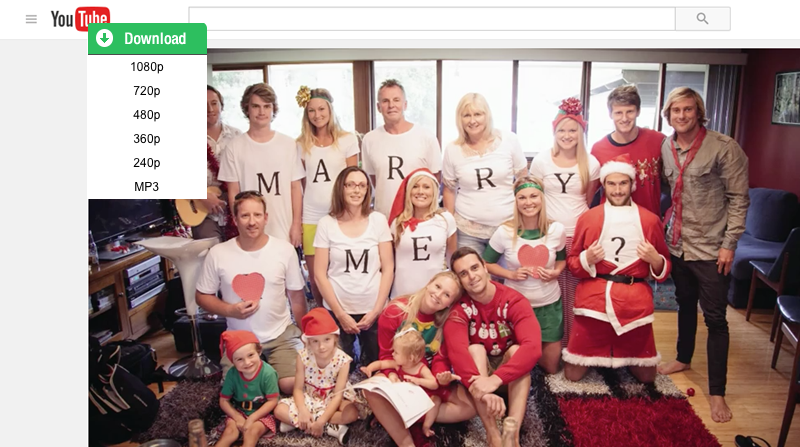
After downloading, you can find the videos under the "Downloaded" tab in "Download" menu.
- If you haven't seen the Download button, click to get an easy guide on how to install a Download button to your browser.
- If you want to download multiple videos in batch, you can continue to add them to the download queue in the same way.
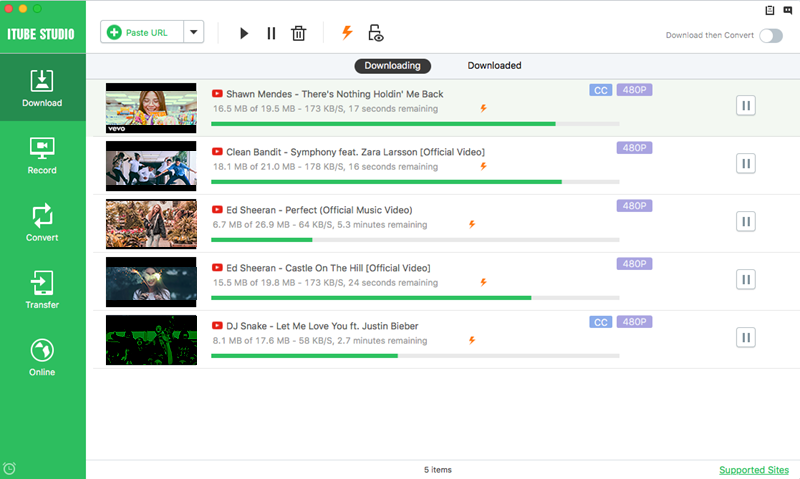
- You can also download video via a copied URL. Copy the URL of your favorite videos and paste it in iTube HD Video Downloader, then the program will begin to download the videos right away.
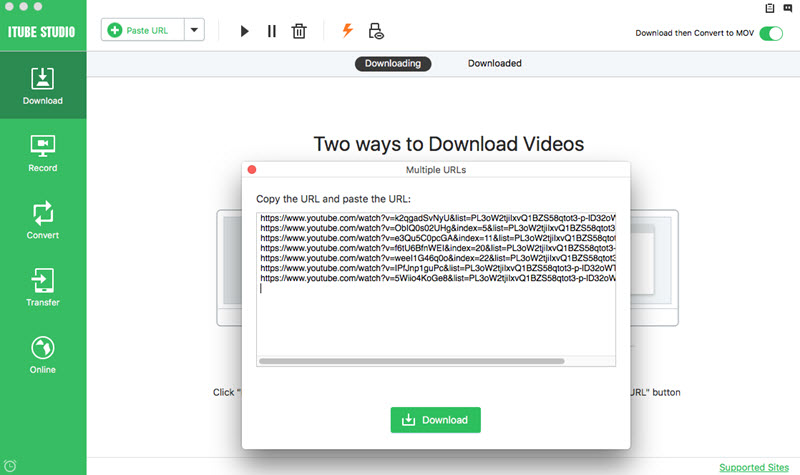
If you want to convert the downloaded videos to any other regular format:
1. click the "Add to Convert List" icon on the right of each video to import the them to the "Convert" menu.
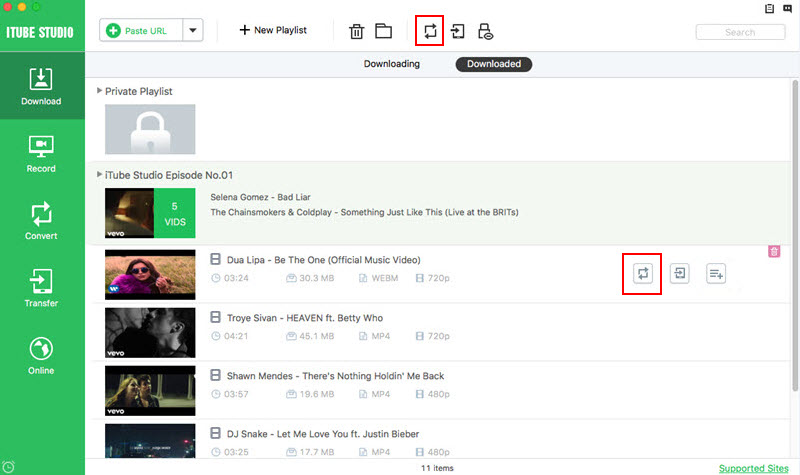
2. Go to the "Convert" menu, navigate to the video you want to convert and click the "Convert" icon beside it. Then choose your target video or audio format and click "OK" to start converting.
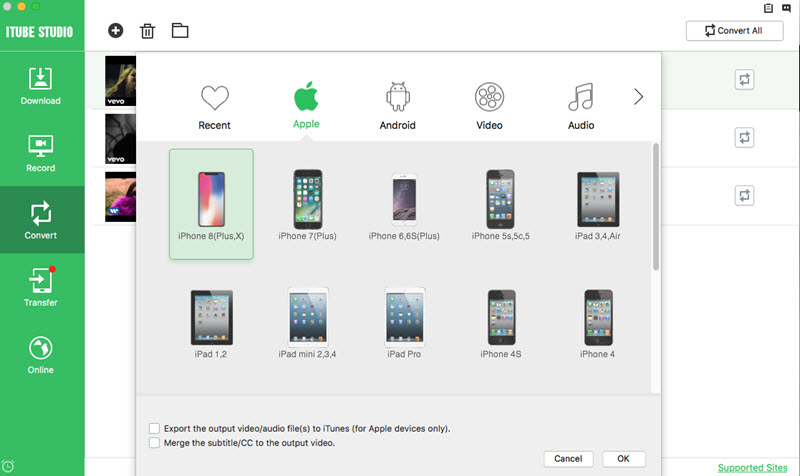
Once the download is completed successfully, upload it to Google Drive. One may delete the video on the device if there is no need for it any longer.
Conclusion
The list above provides you access to a couple of best tools that can help achieve a positive standard in downloading YouTube videos to Google Drive. Each of the methods outlined here has its specific benefits. The Google Chrome Extension can be one of the unique options in this context. The ease with which you can download the videos to Google Drive makes it a formidable choice.
However, suppose you are looking for an HD or even a 4K version of the video download capability. In that case, it may be worthwhile to invest in standalone software such as iTube HD Video Downloader. The high-end efficiency, batch downloads, and other capabilities make it a highly formidable choice for efficient YouTube video downloads.