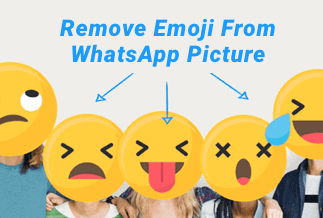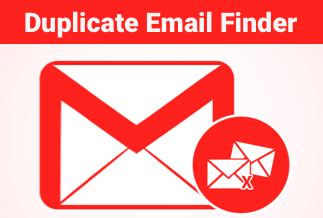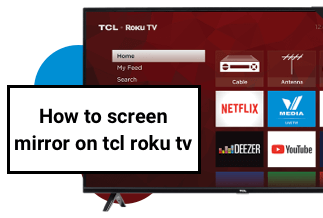There are instances when you are looking to upgrade your computer to a solid-state drive system and do not want to begin everything right from scratch. That is what you would be looking to find info on how to clone Windows 10 OS to a new SSD. Let us explore the best methods on how to clone Windows 10 OS to the new SSD.
What is the meaning of Cloning Windows 10/11 to SSD, and why do you need it?
The laptops and computers have so far been powered by hard drives. However, if you have your Windows OS installed on the HDDs, there is a possibility of several issues that you are quite likely to face. You would want to migrate your OS installation to SSDs for a faster boot time and improved performance.
The HDDs can make you wait till your computer boots up or can also be relatively slow in running your applications and programs. The SSDs have become quite affordable these days, and they have been quite faster in terms for s of loading your OS.
Cloning your OS to SSD will mean creating an exact copy of the operating system from the source drive onto your new SSD. Instead of starting from scratch and installing your operating system on the new drive, cloning the content can help you get all your details intact.
How to Clone Windows 10 OS to New SSD?
You can use several methods for cloning Windows 10 OS to a new SSD. We will explore a few good ways for the purpose.
Method 1. Clone Windows 10 OS to New SSD via EaseUS Todo Backup Home
EaseUS Todo Backup is one of the excellent tools for backing up and restoring your software for personal use, which comes with 250GB of Cloud Storage for free. The software should be one of the best tools for cloning the Windows 10 OS to a new SSD. It has been known for protecting your data in a few simple clicks. You will be able to install everything instantly. The software has been regarded as your one-stop solution for cloning, upgrading, and transferring your data and system right away.
The tool comes with the following features –
- The tool offers you a File Backup or System backup functionality. That way, you can use it to create a backup of your files and directories. The system backup is used to clone the user settings, create a bootable backup, and even restore your system without any data loss.
- The tool provides you with the features for scheduled backup and automatic backup.
- You can choose between full, incremental, or differential backup.
- It does encrypt all your backups to protect your confidential info.
Price: It starts $19.95/Monthly.
Compatibility: Windows
How to clone Windows 10 OS to SSD on EaseUS ToDo Backup?
- Install and launch EaseUS ToDo Backup.
- Connect the SSD to your device.
- Select Clone from the Tools menu.
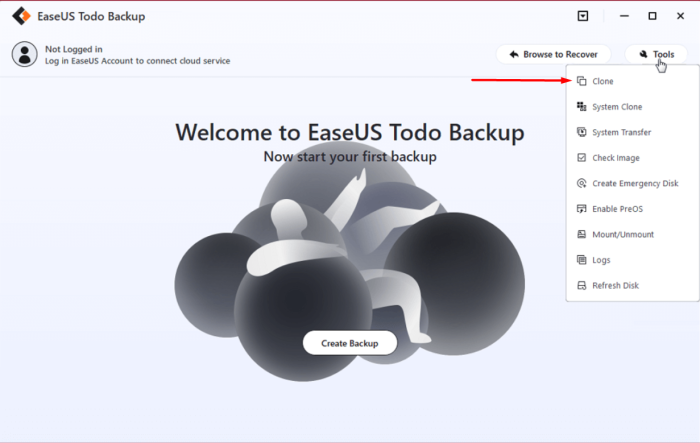
- Go to your Clone Procedures. To do this, choose the path System Clone > choose the destination disk > click Next.
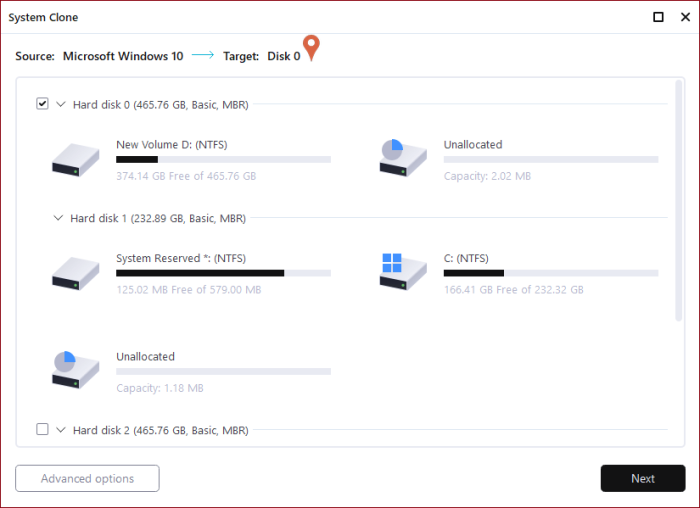
- Click on Continue, this will wipe out all your data permanently from the target disk.
- Click on Proceed to start your SSD cloning process.
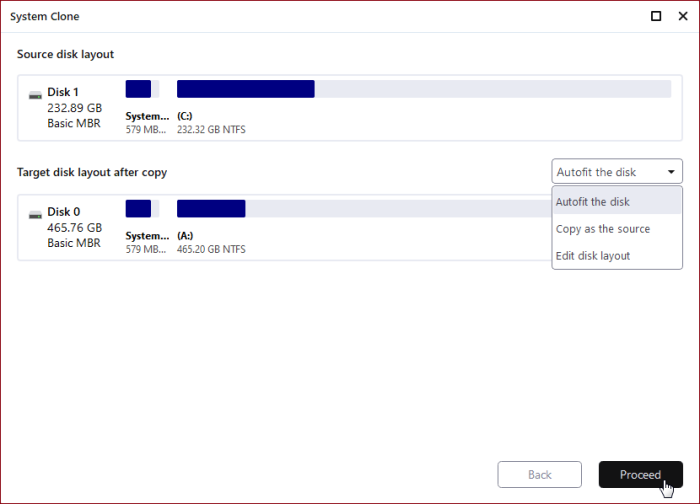
Wait till the cloning procedure is completed. That's it. You're Done.
Method 2. Use the Built-in method to clone the OS to SSD
Before you can clone the drive, it is advisable to back up the data first. It is always advisable to backup the data before messing with the drives.
Now that is done, plug in the SSD and initialize the SSD drive. If the drive is not new, you would not need to initialize it. Follow the steps to initialize the SSD. You can choose theCreate and format hard disk partitions.
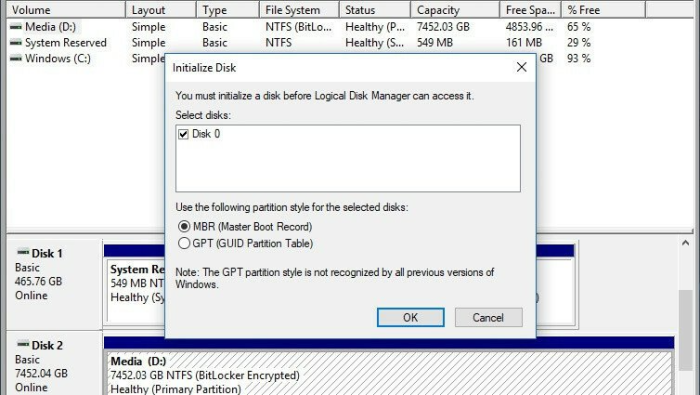
Next, clone the drive. Several tools can help let you clone the system files onto SSD. The MiniTool Partition Wizard is another good tool to help clone the system files with ease from HDD to SSD.
A Few FAQs
How to clone the hard drive to SSD in Windows 10 without reinstalling OS?
Thebest method is to make an exact clone of the old HDD and onto your SSD. You can clone all the files, including programs and personal files, folders or documents, and everything else.
Does cloning a drive copy the OS?
A cloned drive will be an exact copy of the original drive. It would include practically all files on the original drive that contain the operating system. Ensure that you have backed up the files before cloning to avoid messing with any content.
The Concluding Thoughts
Via EaseUS ToDo Backup, cloning the Windows 10 OS to SSD can be a breeze.Once the HDD to SSD cloning is complete, you can transfer the other files as per your preferences.
Price: It starts $19.95/Monthly.
Compatibility: Windows