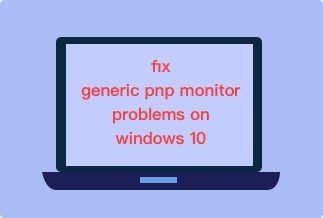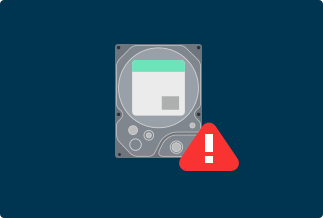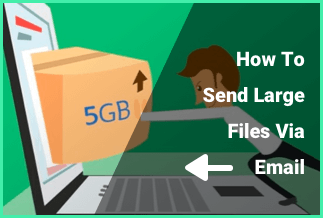Are you searching for the methods to clone SSD to HDD in Windows system? Here in this passage, you will find the most convenient and reliable way to solve your problem.
This is the tablet of content:
- Why Clone SSD to HDD
- Professional SSD Cloning Tool - EaseUS Disk Copy Pro
- How to Clone SSD to HDD in Windows without Reinstalling Windows
- FAQ
With the popularity of SSD, it is common that people clone HDD to SSD for faster speed, lighter weight, and lower price, but for some reasons, there are still situations when people would clone SSD to HDD. So why do they need to clone SSD to HDD, and how to clone SSD to HDD?
Why Clone SSD to HDD
There are four reasons why people clone SSD to HDD:
- Firstly, clone for data backup. If you are afraid that your SSD data will get lost, it is better to backup data. The data in the hard disk is ready to use and convenient to read.
- Secondly, clone for larger disk capacity. As we all know, HDD has much more storage space than SSD. If you have too much data information and SSD can’t satisfy your needs, it’s time to clone your SSD to HDD. Besides, considering the price, HDD is cheaper than SSD per GB.
- Thirdly, clone for more reading and writing times. SSDs have limited reading and writing times. If you used them up, you can't use your SSD anymore. While HDDs can be used unlimited times. So if you want to save your files for a long time, it’d be better to clone them to an HDD.
- Fourthly, clone for more accessible data recovery. It is easier to recover data from HDD than from SSD because of their different inner design structures. If you want to use a relatively more straightforward way, HDD may be a labor-saving choice.
Professional SSD Cloning Tool - EaseUS Disk Copy
There are many ways to clone an SSD to an HDD, but most people prefer to choose safe and reliable software to ensure that critical information is not lost. When it comes to safe and reliable SSD cloning software, EaseUS Disk Copy is no doubt the best choice to clone your entire disk without losing data.
EaseUS Disk Copy is a safe and professional disk clone utility to copy the hard drive entirely. It is suitable for cloning HDD to SSD and eligible for SSD to HDD, compatible with windows 11, 10, 8, 7 systems, so it will effectively help you clone SSD to HDD.
Here are some reasons why EaseUS Disk Copy is recommended:
- Easy Operation: Easily upgrade your hard drive from the old disk to a new one, with an easy-to-operate interface
- Multi-Functions: Both Clone MBR disk to GPT disk or GPT disk to MBR and clone HDD to SSD;
- Backup Data: The software makes a complete backup of the source disk. You can restore data from the corrupted hard drive in minutes.
Price: It starts $19.90/Monthly.
Compatibility: Windows
How to Clone SSD to HDD without Reinstalling Windows
After you finish installing the EaseUS Disk Copy, here are specific guiding steps on how to clone SSD to HDD in Windows system:
Step 1. Download, install and run EaseUS Disk Copy on your PC.
Click "Disk Mode" and select the hard drive that you want to copy or clone. Click "Next" to continue.
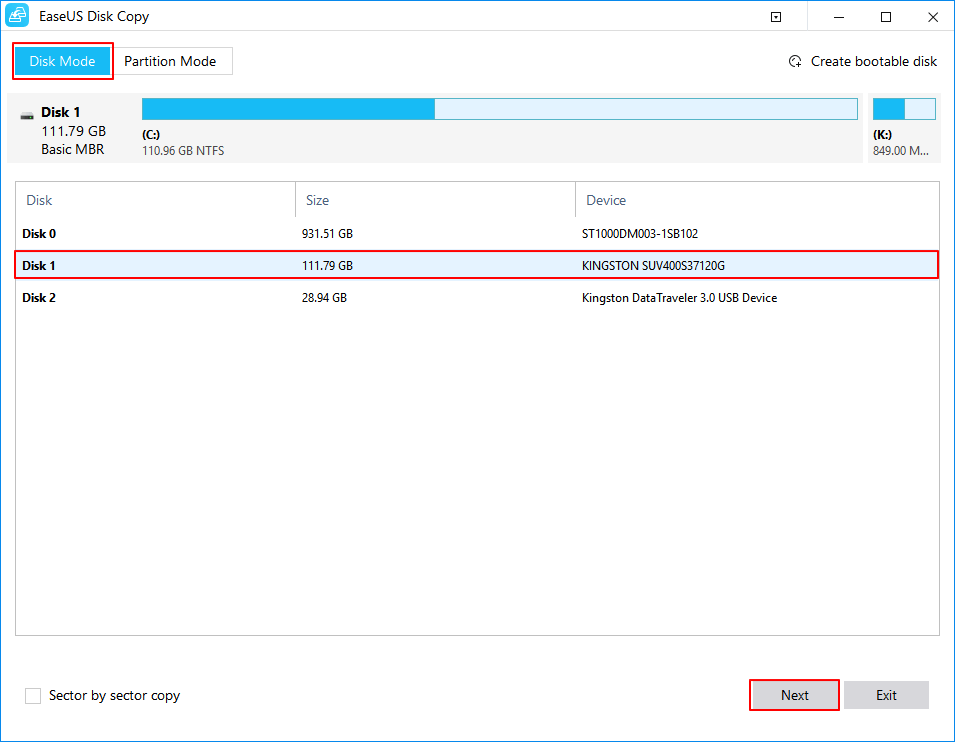
Step 2. Select the destination disk.
Note: The destination disk should be at least the same big or even larger than the source disk if you want to copy or clone the source hard disk.
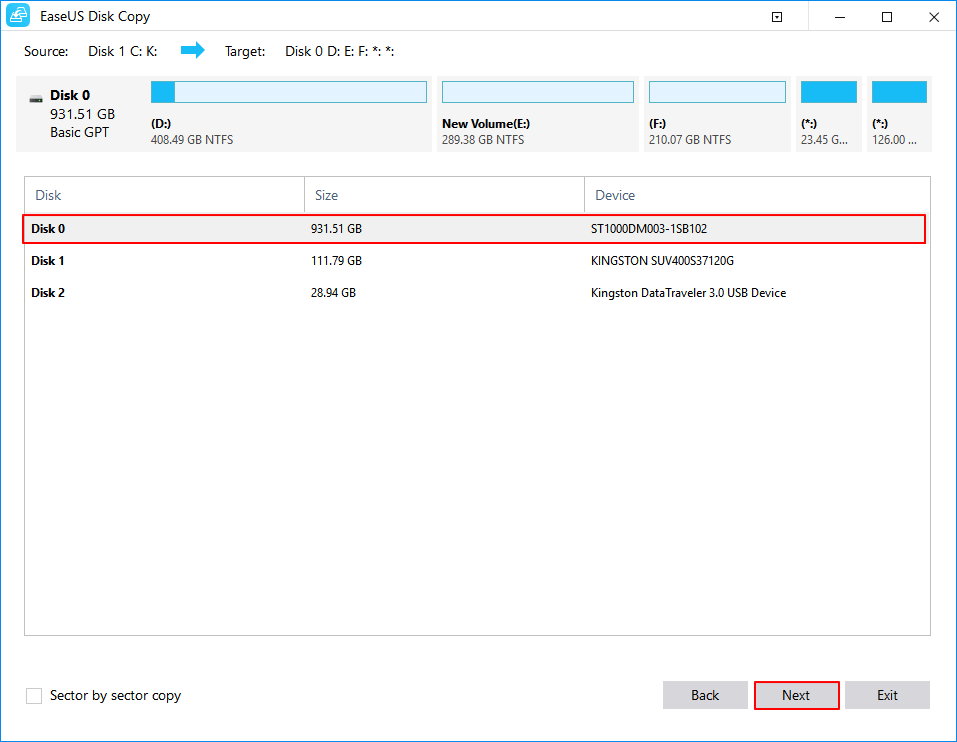
Step 3. Click "OK" to confirm if the program asks to erase data on the destination disk.
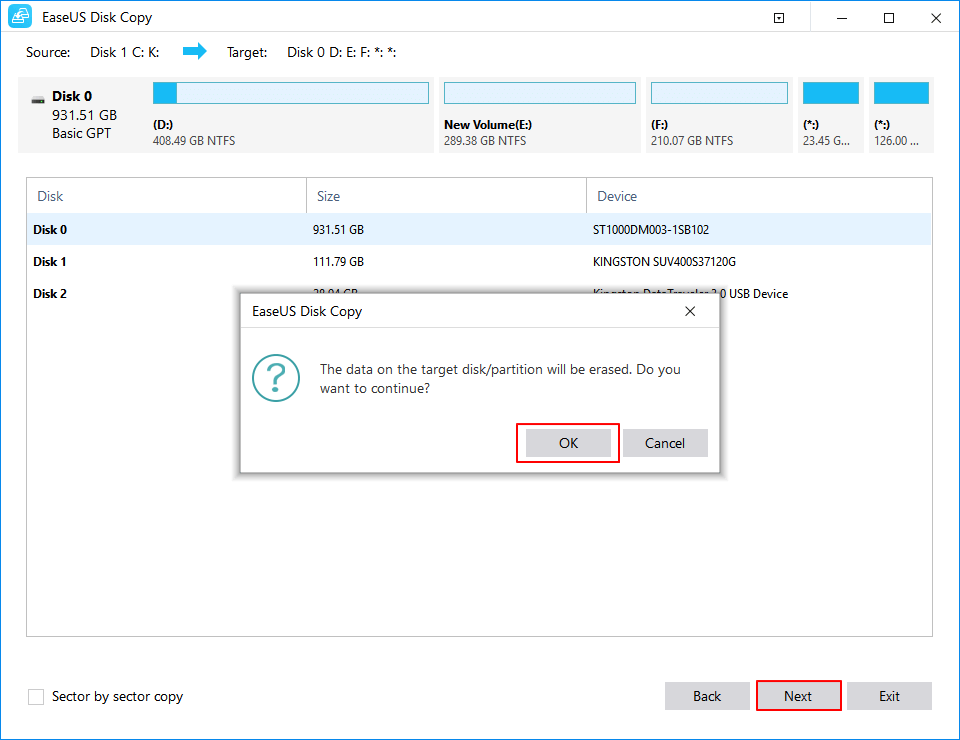
Step 4. Check and edit the disk layout.
If your destination disk is an SSD drive, do remember to Check the option if the target is SSD.
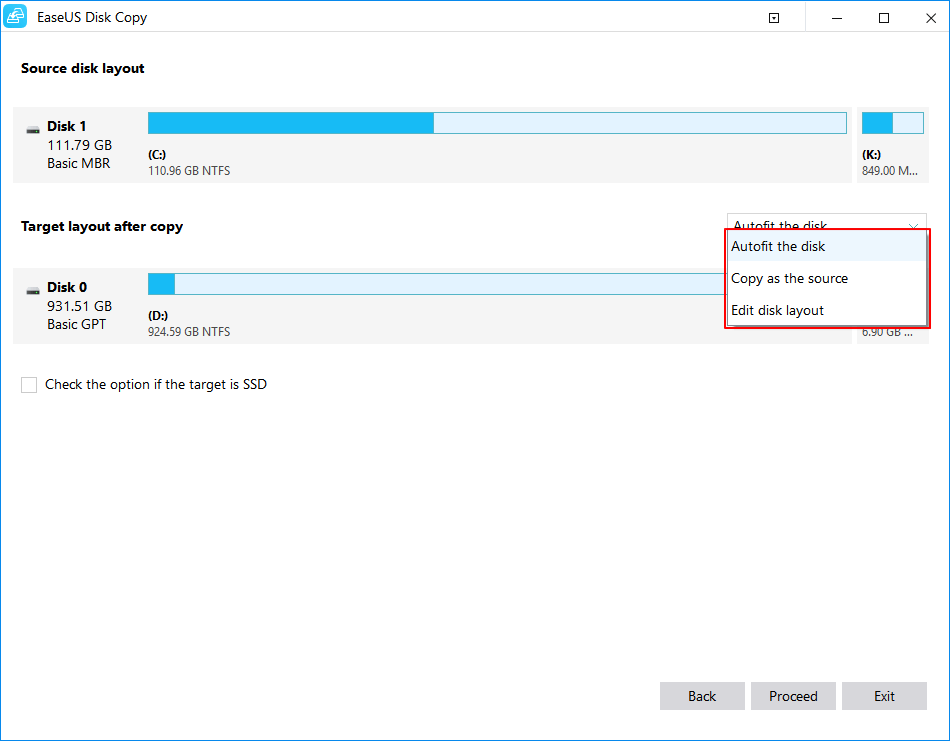
Step 5. Click "Proceed" to start the hard drive cloning process.
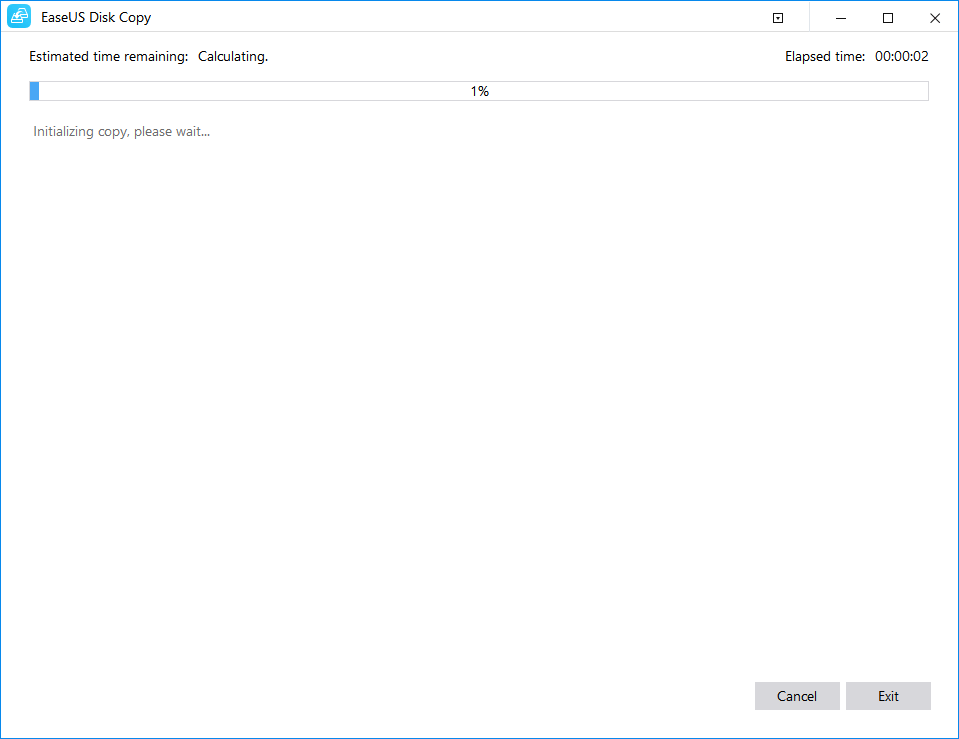
With the above simple steps, you can clone SSD to HDD easily without reinstalling Windows. EaseUS Disk Copy is an efficient tool to help you solve a problem effectively.
FAQ:
1. Can I use EaseUS Disk Copy to clone a small SSD to a larger SSD?
Of course, you can, with multi-functions, EaseUS Disk Copy can clone small SSDs to larger SSDs.
2. Is EaseUS Disk Copy free?
You can use some of the functions several times for free. If you want to use more functions, you can get it reasonably. It offers both individual and business editions. For personal use, You can get a monthly service for $19.9, an annual use for $29.9, and lifetime use for only $59.9. For the business(technician) use, you can buy a 1-year plan for $89, a 2-year plan for $129, and a lifetime plan for $29.