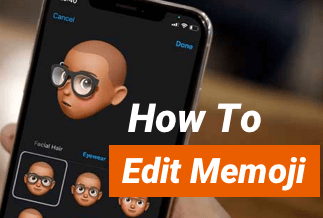There is a high chance that you crave cloning all the vital data such as photos, contacts, documents, and so on as you change to a new phone from the old one. In today's how-to guide, we will offer you a step-by-step tutorial to smoothly clone a phone on the Android platform. Read on and learn how to do it.
How to Clone an Android Phone
Method 1. Clone Android Phone with Google Drive
Method 2. Clone Android Phone with Bluetooth
Bonus Tip. Back up Android Phone with EaseUS MobiSaver
Method 1. Clone Android Phone with Google Drive
Google Drive is a practical method to backup and recover data on Android devices, of which you can avail yourself to clone an Android phone. It is capable of migrating the data via wireless work, which is quite convenient. Still, it has limited the usage of free storage space. You'll have to pay for it if your files are bigger than 15GB. Here's how to use this tool.
Step 1. Head over to Settings on your old Android phone and tap the Backup & Reset option. Then, switch on Back up my data.
Note:You'll need to sign in with the same account on a new Android device to transfer data later, so please ensure that you have remembered the account in which you are taking the backup.
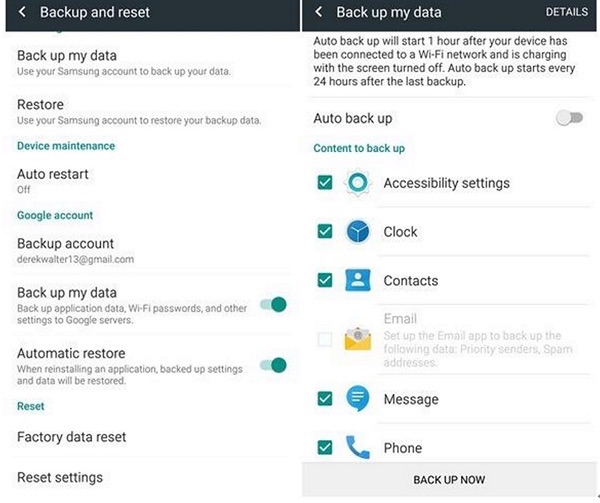
Step 2.Once the backup process is done, start your new Android phone and perform its setup.
Step 3.Now, sign in to the same Google account with your old Android phone. All the data you backed up before shall be synced to the account.
Step 4.Select the latest backup and choose the data you want to clone to the new device. Press Restore to migrate the data to the new Android phone.
Method 2. Clone Android Phone with Bluetooth
Bluetooth is also a decent way when it comes to clone an Android phone. It can connect two Android devices via wireless technology and migrate data with each other. Yet you need to note that the cloning process won't go as smoothly as other methods mentioned above. You'll have to take care of it all the time to inhibit privacy leaks. More than that, it won't work for apps.
Step 1.Swipe down the menu on the phone desktop to switch the Bluetooth on. Alternatively, head over to Settings on both of your Android phones and select Bluetooth to turn it on. Ensure that your target device has been set in discoverable mode ahead of time.
Step 2.Select your new Android phone to be the target device on your old device. Then type the key that appears on both phones and start pairing.
Step 3.Once the two devices are smoothly paired and connected, you can start migrating data between the two devices.
Step 4.Find Files Manager on your old Android phone and choose the data you are about to migrate to the new device. Upon that, tap Menu and select Share. Then, choose Bluetooth to transfer the selected.
Step 5.Now, configure the paired phone as the destination device. Upon that, a request box will pop up on your new device. Tap the Accept option to start transferring.
Bonus Tip. Back up Android Phone with EaseUS MobiSaver
If you are looking for a first-class Android data migration software, thenEaseUS MobiSaver for Androidis the way to go. It's a powerful and reliable tool that can both migrate and restore your Android data, compatible with Windows 10/8.1/8/7/XP/Vista and Android software 6.0/5.1/5.0. To clone your Android device with simple clicks, follow the detailed instructions below.
Price:
Home/Personal Use: $39.95, Single license for 1 PC;
Business Use: $399, 1 license for unlimited computers.
Compatibility: Windows
Step 1.InstallEaseUS MobiSaver for Androidon your PC and connect it with the phone you want to migrate. Upon that, run this software and hit the "Start" button to proceed. Wait a minute to let the tool recognize and connect your device.
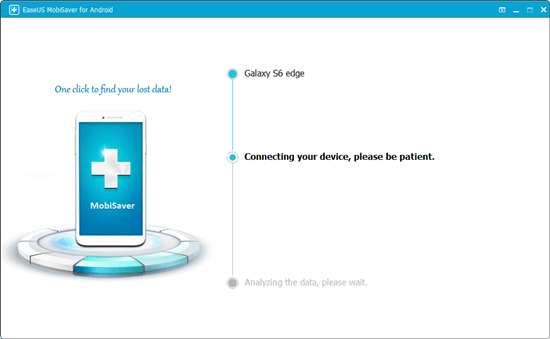
Step 2.Once your phone is detected, EaseUS MobiSaver will automatically scan over the existing data on your device together with the lost items. After the scan is completed, all found data will be shown in certain categories.
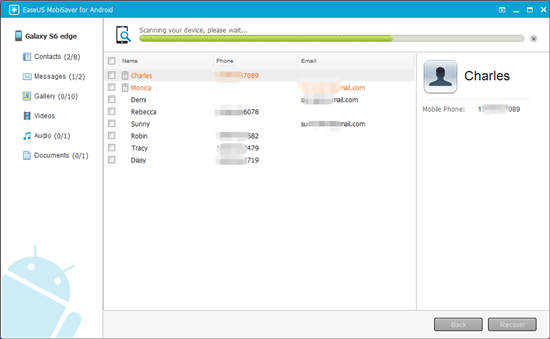
Step 3.You are allowed to choose the data you need to back up and hit the "Recover" button to save them all to the PC without any hassle.
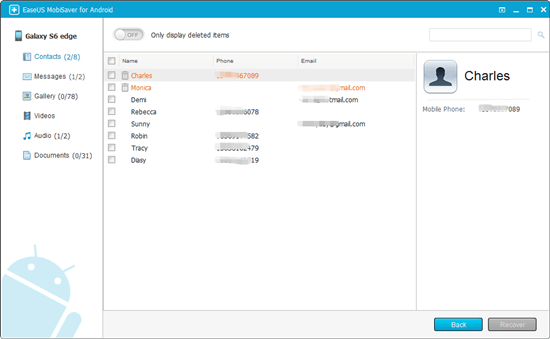
WrappingUp
So much for this how-to guide. Now you should know how to clone an Android phone. Among all the methods mentioned above, we highly recommend EaseUS MobiSaver, which is the most straightforward tool to clone an Android phone.