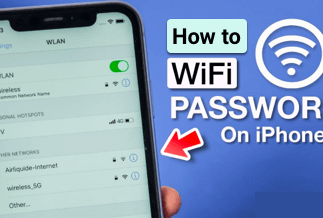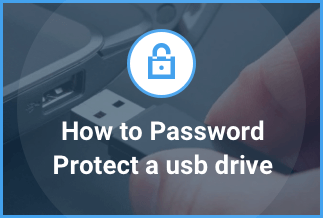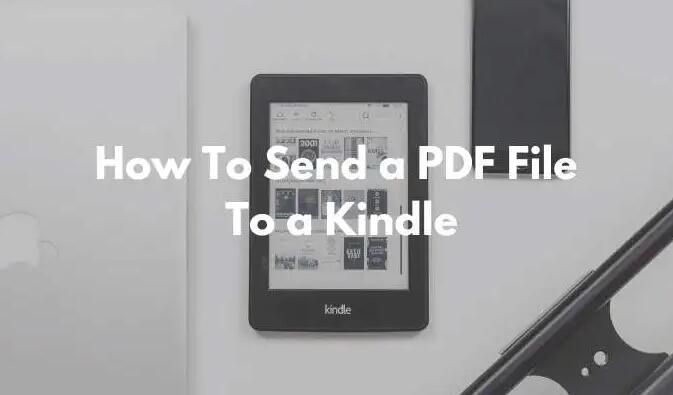Zoom is currently the most popular video conferencing program on the market. Thousands of users have downloaded the Zoom video chat software to work from home and video chat with family, friends, and coworkers. The virtual background is one of the numerous features that Zoom has introduced throughout time. You can alter the background of your Zoom meetings by using this tool. We'll look at How to Change the Background on Zoom on Different Devices in 2022 in this article.
1. How to Change Background on Zoom at Your PC
Step 1: You must first enable a virtual background on Zoom before you can use it. Log in to the web portal and select Settings from the left-hand panel.
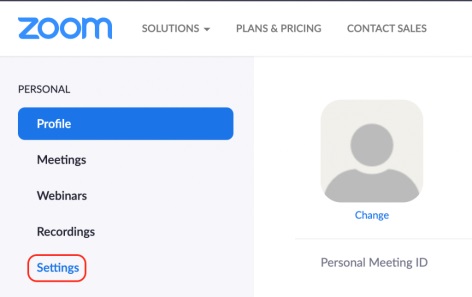
Step 2: In a meeting, choose (Advanced).
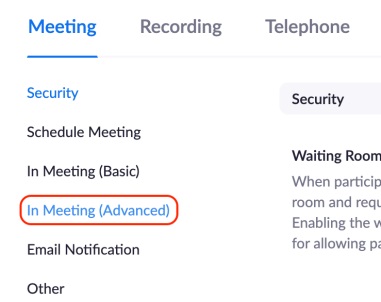
Step 3: Scroll down to Virtual background and toggle it on with the slider.
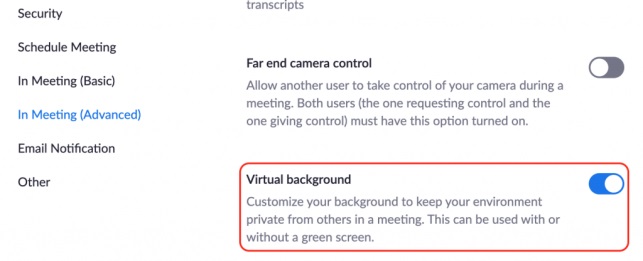
Step 4: Open the Zoom desktop application and, if necessary, log in. On the upper right of the window, click the settings symbol.
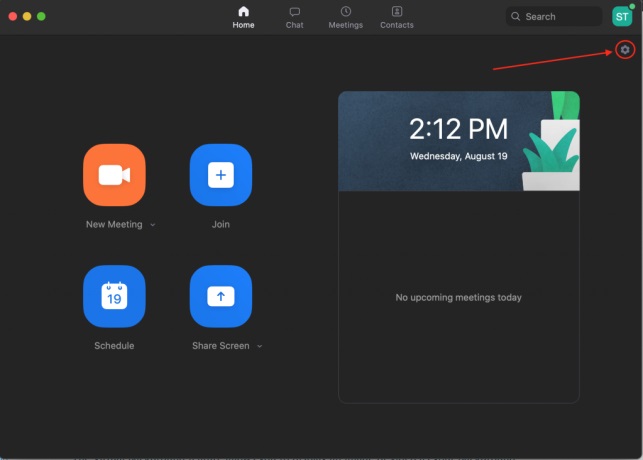
Step 5: On the left panel, select Virtual Background (or, on a PC, Background & Filters) and choose the background you desire. By selecting the plus symbol on the far right of Choose Virtual Background, you can also add your own image.
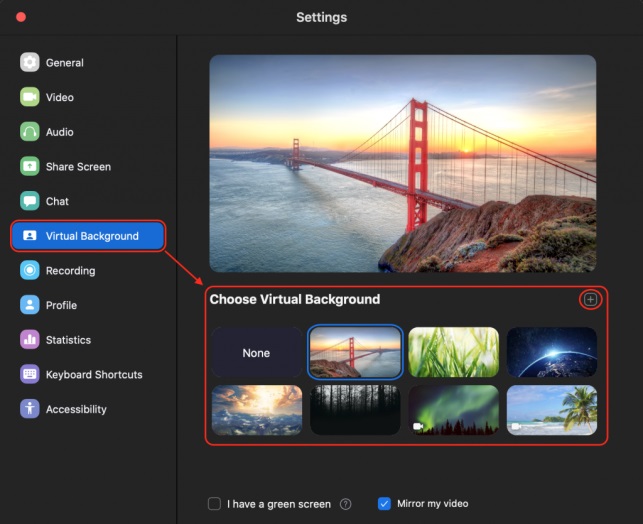
Step 6: If you're in a meeting and want to change your background, select Choose Virtual Background from the arrow directly to the right of the video icon, and then choose a new background.
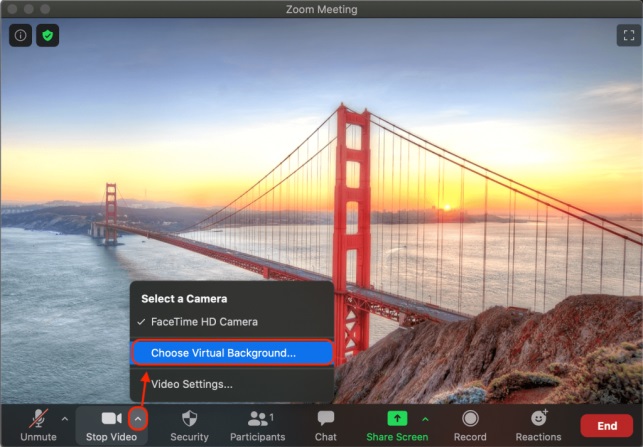
Follow these guidelines for the best results:
Make use of even, bright lighting.
Make the backdrop a solid color.
Wearing apparel the same color as your backdrop is not a good idea.
Cameras of higher quality produce better results.
2. How to Change Background on Zoom at Your Mobile Device
a) How to Change Zoom Background on the Android
It's elementary to change the background of your Zoom app on your Android phone if you're inquisitive. To begin, make sure you have Android 8 or higher installed on your device. Make sure your Zoom app is up to date if you haven't updated it in a while (version 5.3.0 or later).
Step 1. On your Android phone, open the Zoom app and select New Meeting > Start a Meeting.
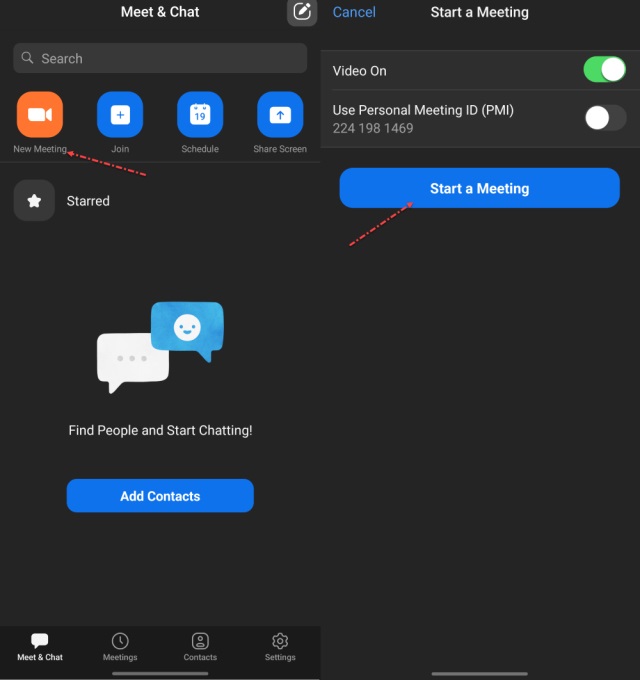
Step 2. Now, select More, then Background and Filters by tapping the screen once.
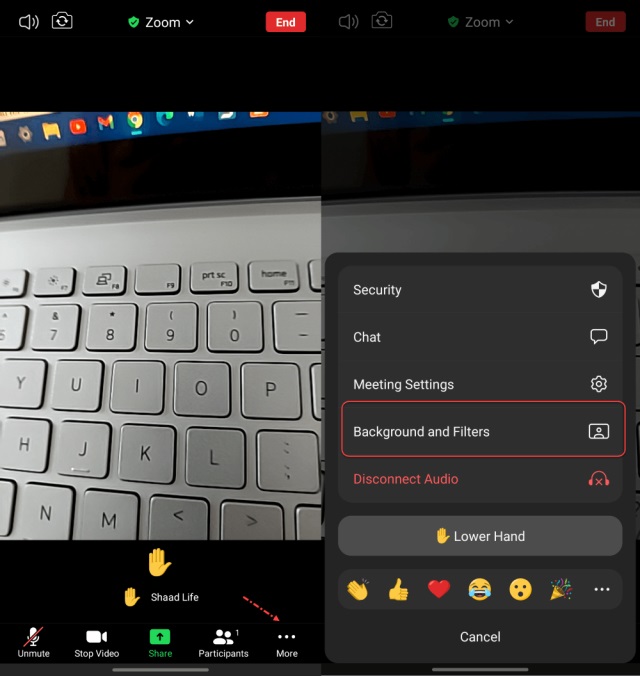
Step 3. There is a variety of pre-installed backgrounds and filters to choose from. If you select one of these, your Zoom background will be changed immediately.
Step 4. Tap the Add icon on the right to create a custom virtual background.
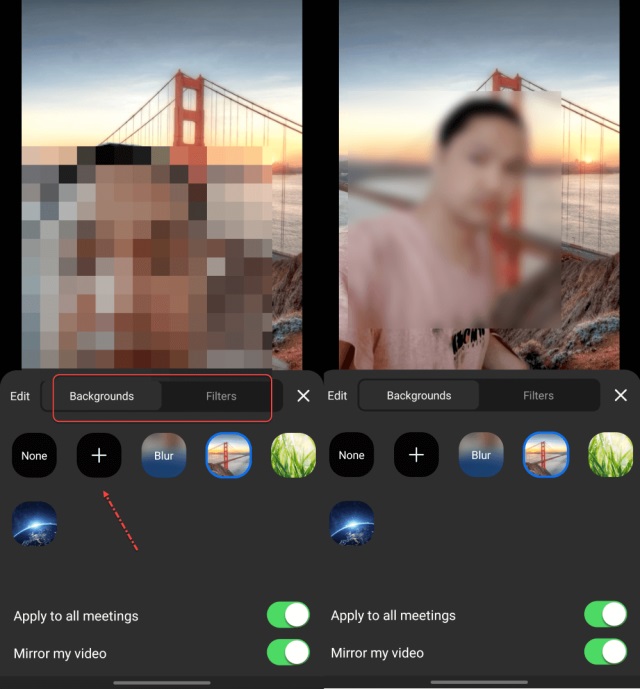
That is all there is to it. This is how you may customize the Zoom app's background on Android smartphones. Virtual backdrops are not supported by all phones, for your information.
b) How to Change Zoom Background on the iOS
Changing the zoom background on iOS and Android is essentially the same. The slight discrepancies are only visible on the screen, but they have no significant impact on the user experience. Here's how to can change the zoom background on iOS:
Step 1. Check to see whether Zoom is already loaded on your smartphone.
Step 2. Launch Zoom now.
Step 3. Please log in with your credentials if you haven't already.
Step 4. You can start a meeting or join one already in progress.
Step 5. Tap the three-dot button once you've entered the meeting.
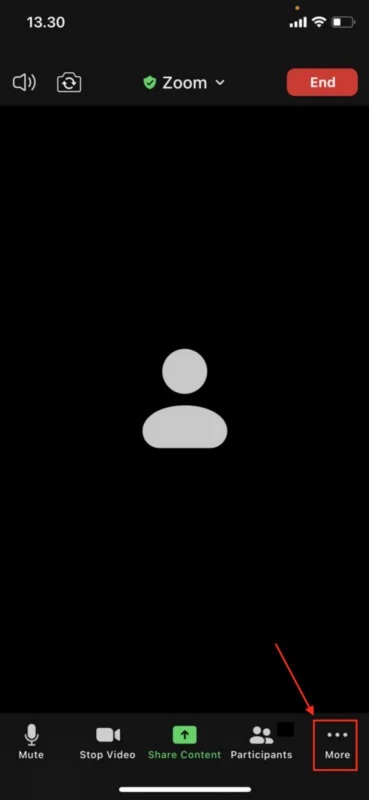
Step 6. Before setting a background, remember to allow your camera to open.
Step 7. Please go to settings and allow your camera to be accessed if you haven't already.
Step 8. After that, you'll notice a bottom sheet. Now select the background and filtering options from the menu.
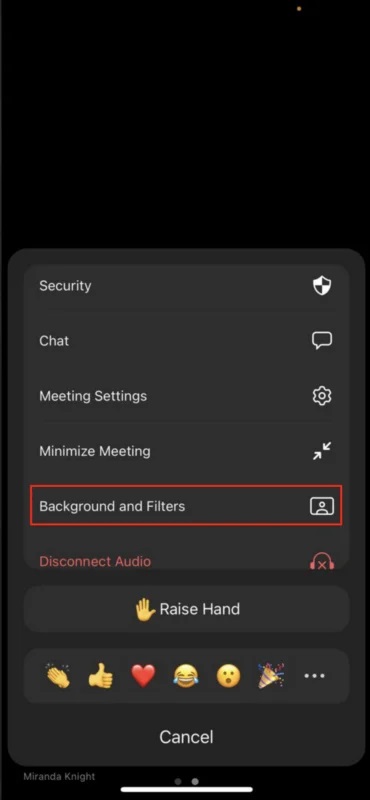
Step 9. You'll now be able to see the background and filter options. Choose your favorite background and filter. You can also use your own background by using the add button and selecting a photo from your computer's photo collection.
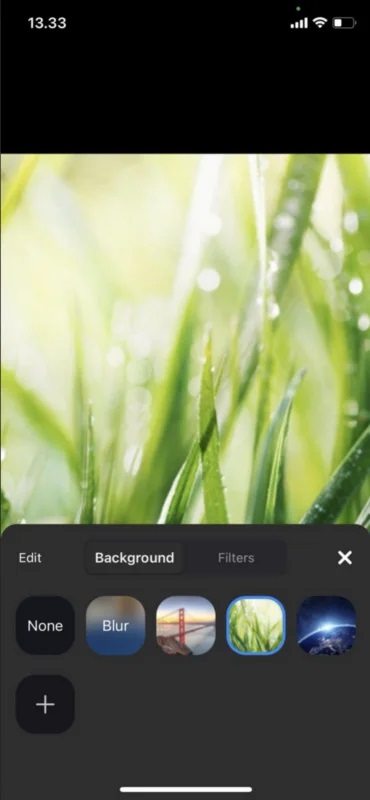
Step 10. Finish. You have successfully set the background on your zoom. Have fun zooming!
Bonus tip:
How to upload a default background image for all Zoom Rooms?
By following the provided instructions, you can change the default background image for all Zoom Rooms in your account:
Log in to the Zoom online portal as an account owner or administrator.
Click Room Management then Zoom Rooms from the navigation menu.
From the drop-down box, choose Account Settings.
From the drop-down menu, select Account Profile.
Locate the Background image for Zoom Rooms setting under Setup.
From the drop-down menu, pick Upload Image.
Click Open after selecting your image.
Below the setting, you'll see a preview of the picture.
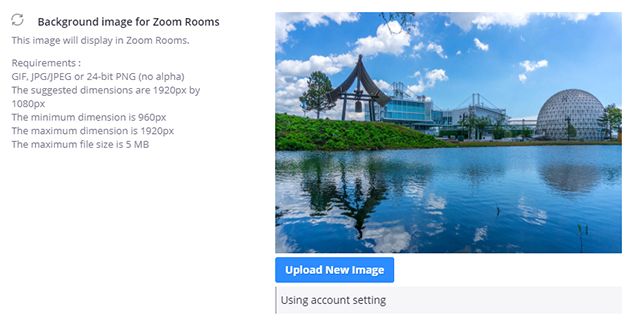
If you wish to change the image in the future, click Upload New Image beneath the current default backdrop. Click Delete to make the image the default background for all Zoom Rooms in your account.
Where to find free backgrounds
Your video meeting will become a visual party with the best free Zoom backgrounds. One of Zoom's most significant features is the ability to add virtual backgrounds. Instead of a cluttered office or bedroom, your coworkers or friends will see you riding on the Millennium Falcon or being placed into the latest meme at the Friends apartment. Alternatively, a winter wonderland Zoom background might be used to commemorate the season.
Here are a few of our favorite Zoom backgrounds available for free.
Free Zoom background: Spring

Spring is on its way, so celebrate by using this excellent Zoom background with cherry blossom trees.
Free Zoom background: Animal Crossing New Horizons
You already spend most of your free time on Animal Crossing: New Horizons exchanging turnips. With four gorgeous backgrounds provided by Nintendo, you may now port into the ACNH universe on Zoom. From the town plaza or the Resident Services facility, dial in!

Free Zoom background: Star Wars

Why not join your Zoom meeting from the farthest reaches of the universe? StarWars.com has made several Zoom backgrounds available for download. So, among many options, you can appear to be hovering in Cloud City, in the Death Star's control room, strolling through Tatooine, or suffering the harsh winter of Hoth.

Free Zoom background: Marvel movies
Assemble your video call backgrounds! Yes, Marvel has joined the world of free Zoom backgrounds, tweeting photos from MCU flicks such as Black Panther, Iron Man, and Doctor Strange.

Free Zoom background: The Simpsons couch
Free Zoom backgrounds have been shared by various corporations and TV shows. This image of The Simpsons couch in the animated show's living room was shared by Fox on Twitter.
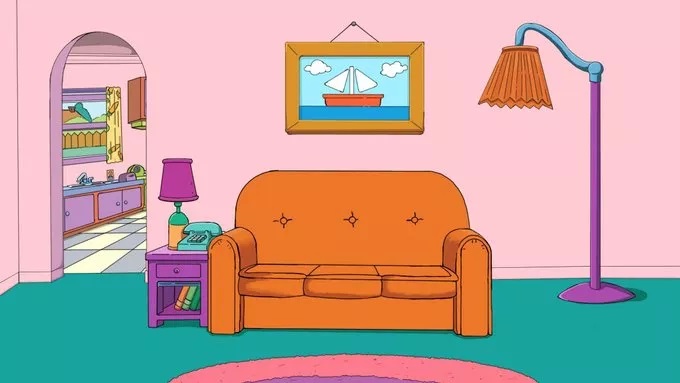
Free Zoom background: GoT Iron Throne
There's no need to fight the Lannisters, Starks, Baratheons, or any other noble house of Westeros for the Iron Throne when you can just use a free Zoom background to plop yourself on it.

Conclusion
That is all there is to it. In 2022, here's how to change the background on Zoom on several devices. Virtual backdrops are not supported by all phones, for your information. I hope you found this post helpful. Thank you for stopping by and reading. I'll see you later.