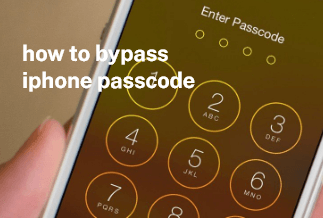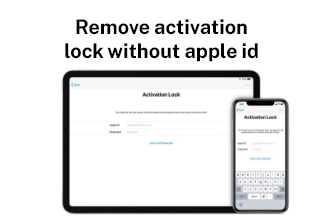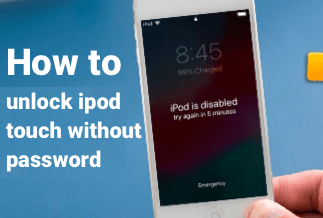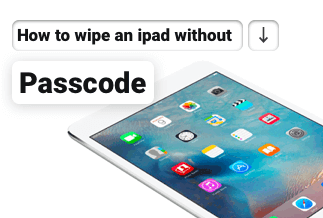Apple users can benefit from the fantastic and multipurpose capabilities of iCloud. You may use iCloud to backup and recover data, find a missing iPhone, or communicate your real-time location with friends after logging into your iCloud. But sometimes, you might need to uninstall iCloud from your iPhone.
Such instances may include when you have more than one iCloud account and needs to disable one and change to another, resolve to give out or sell your iPhone. You need to delete iCloud from the iPhone before giving it away, or you purchased a second-hand iPad/iPhone with the last owner's iCloud still on it and wished to erase it.
What to Do Before Removing iCloud from Your Device
It's crucial to back up your iPad/iPhone's data before beginning to deactivate Cloud. Because removing iCloud will likely erase any crucial information on your device. With iTunes, you can typically back up and recover data. However, using iTunes could result in two problems. A format compatibility issue prevents you from reading backed-up files on your computer, whereas iTunes only permits backing up the entire device in one go. If you don't want to back up the whole device, you can preview and select the files to backup before removing iCloud.
Alternatively, you can back up your iPad/iPhone's data within a few clicks via EaseUS MobiMover, which is the ultimate utility to manage your data on the iOS device.
Price: Its Windows version starts at $23.95/month for 3 PCs, its Mac version starts at $39.95/month for 3 machines.
Compatibility: Windows and Mac
How to use:
Step 1. Connect your iPhone/iPad to your PC with a USB cable and click "Trust" on your device. Then launch EaseUS MobiMover and click "Backup Manager" > "Back up".
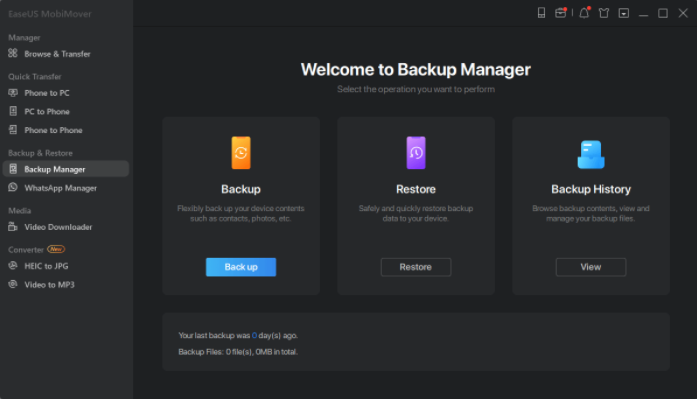
Step 2. Check the types of files you need to backup. Afterward, click the backup button to start backing up your iPhone or iPad.
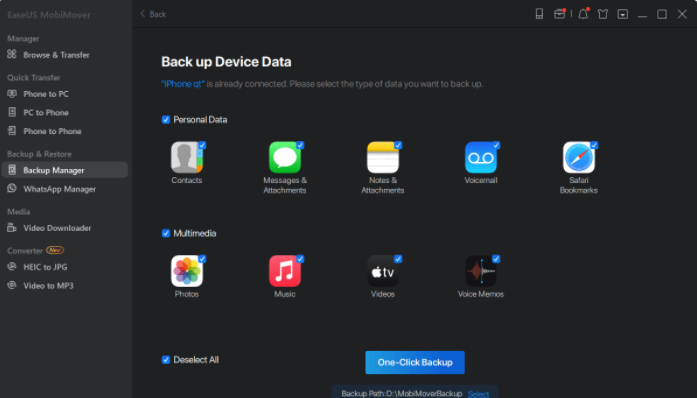
Step 3. Depending on the size of the content, the time the backup will spend varies. Wait patiently for the backup to complete.
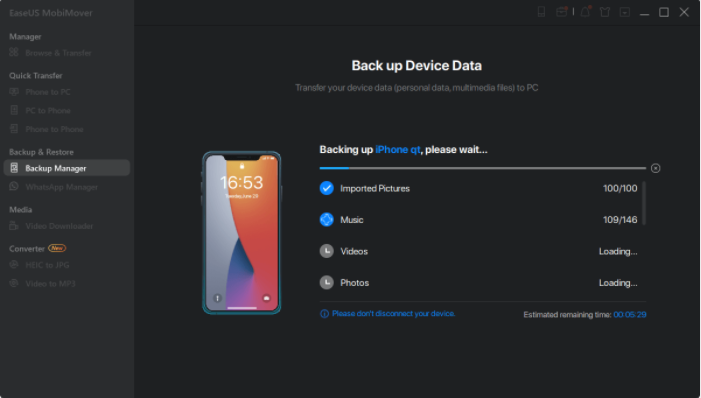
How to Remove iCloud from iPhone/iPad without Password
Method 1: EaseUs MobiUnlock
Once your iPhone or iPad is configured, it is connected to your password-protected iCloud accounts, which can only be accessed and deleted by the account's administrator. What happens if you lose the password or your Apple ID? The professional Apple password remover app EaseUs MobiUnlock helps eliminate iCloud from your apple device without a password.
The EaseUs MobiUnlock is an easy-to-use program designed to safely delete misplaced passwords or lockout from iOS devices. It is useful if you forget your device password or recently bought a used iPad/iPhone. It is also used if your iPhone or iPad is deactivated or if you keep entering the wrong password on your device.
Key Features
● Simply click to unlock.
● Unlock a varying type of lock screen.
● Most recent iPhone compatibility.
● Quick and effective.
● High Reliability: EaseUS MobiUnlock will assist in unlocking and provide the best chances of success regardless of screen lock.
Price: Its starts at $29.95/Month.
Compatibility: Windows and Mac
Follow these steps to use the EaseUs MobiUnlock.
Step 1: Download and install and then start EaseUS MobiUnlock. Connect your iPhone to a computer, and this page will show up. Click "Start."
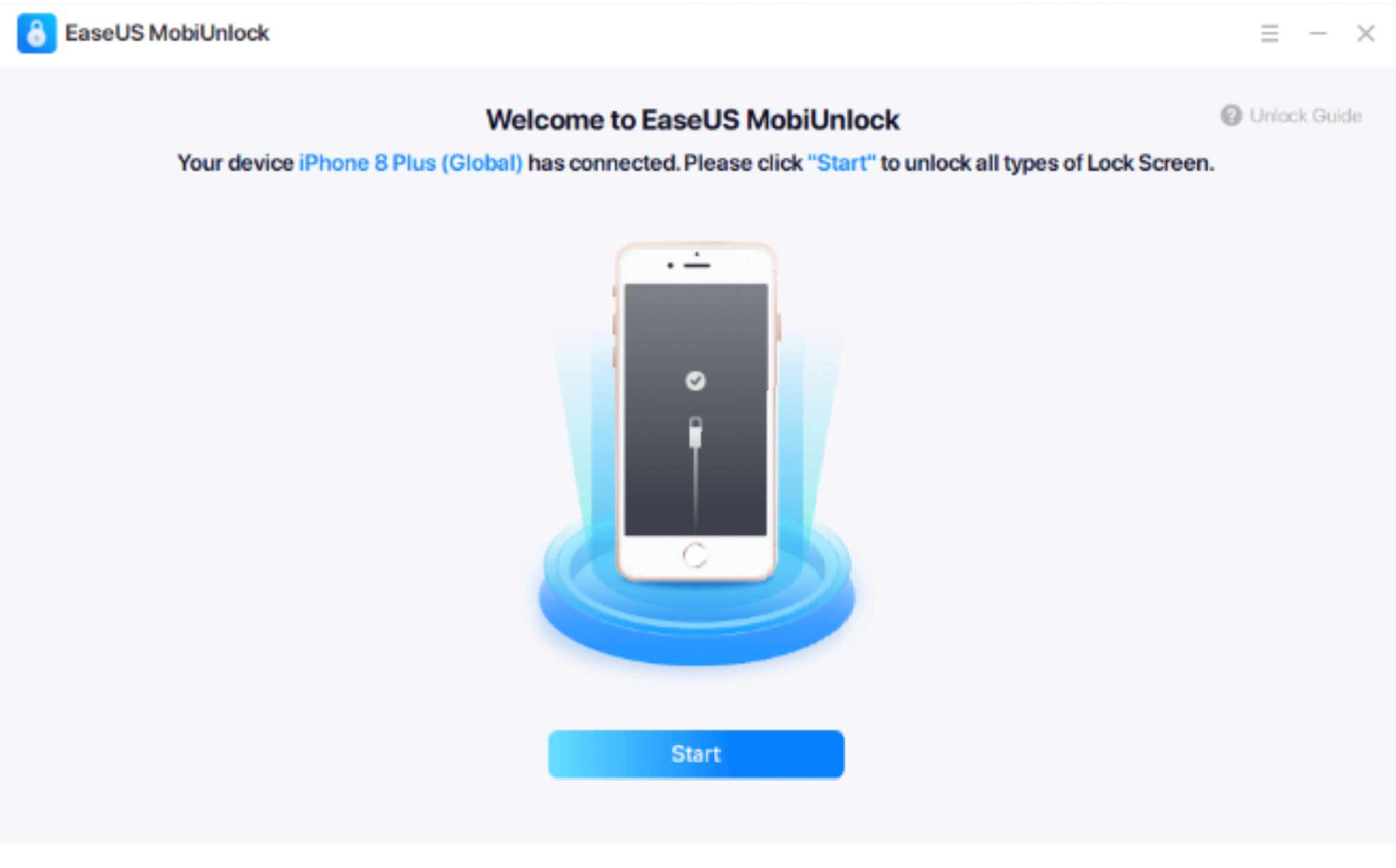
Step 2: Verify the firmware version; if it corresponds to the existing firmware version, everything is in order; if not, choose the firmware yourself and select "Download Firmware."
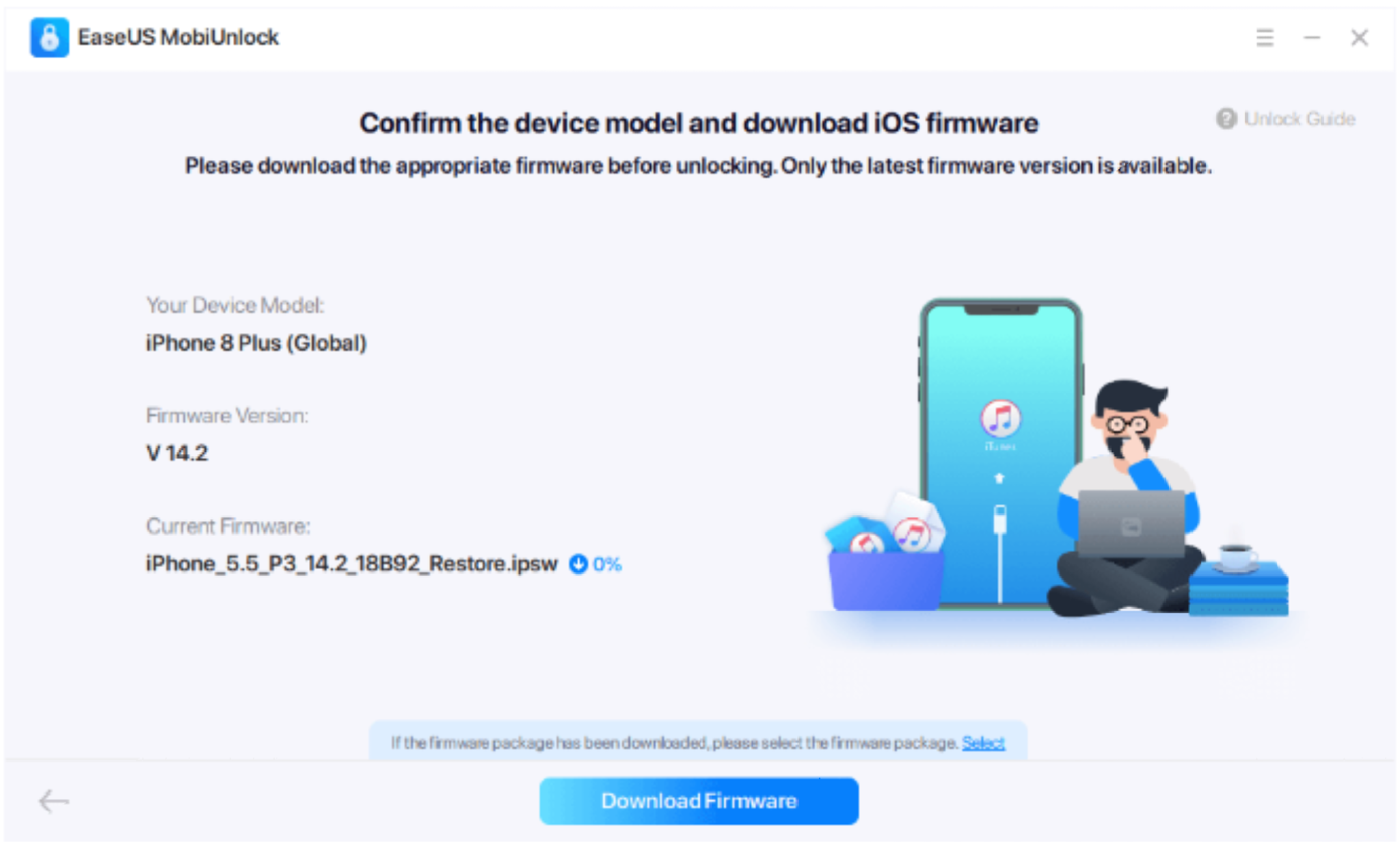
Step 3: Select "Verify Firmware" upon downloading the firmware.
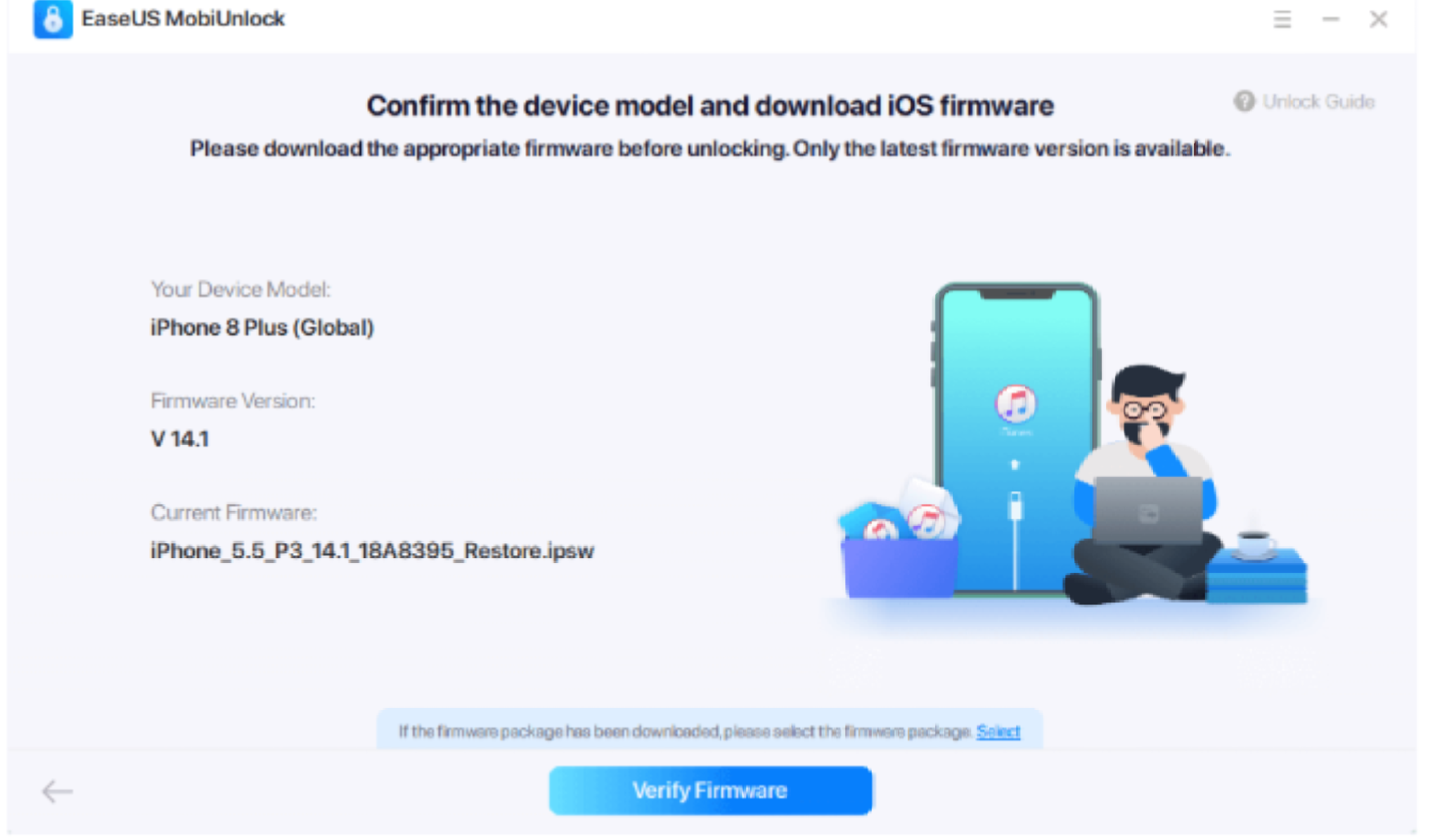
Step 4: This window will show once you click "Unlock" following the verification. After unlocking the password, you must input the correct Apple ID to recover the data. Then provide the information they requested in the confirmation field
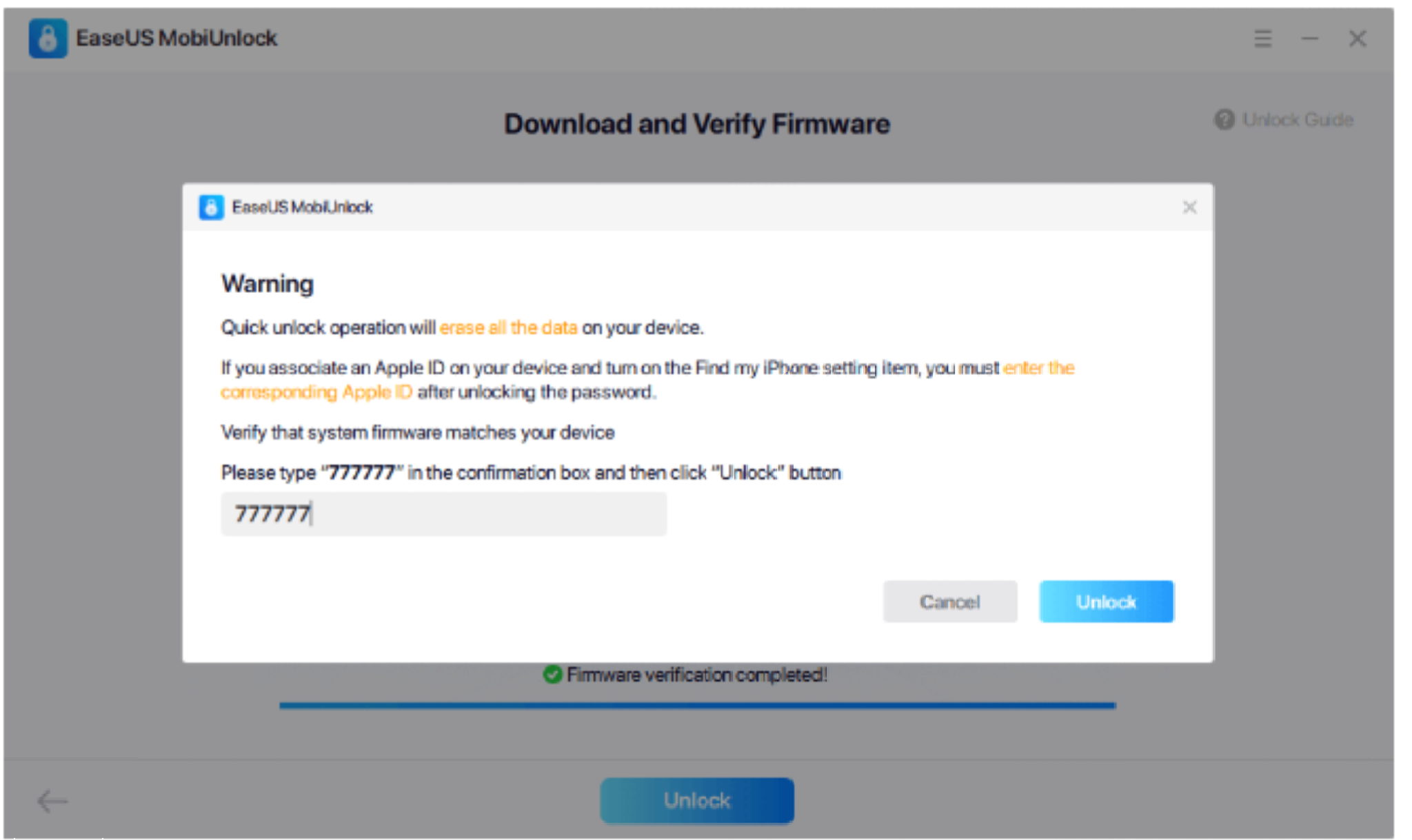
Step 5: Your iPhone will be reset after a bit of processing.

How to Remove iCloud From iPhone/iPad With Password
Enter the right Apple ID and Password to remove iCloud from your iPhone. Follow the comprehensive guidelines for removing iCloud from an iPhone with a password provided below.
Step 1: Select the Settings app icon to access and remove iCloud from the iPhone.
Step 2: Select [Your Name] > at the upper end of the page. Select Sign Out after you have scrolled to the bottom.
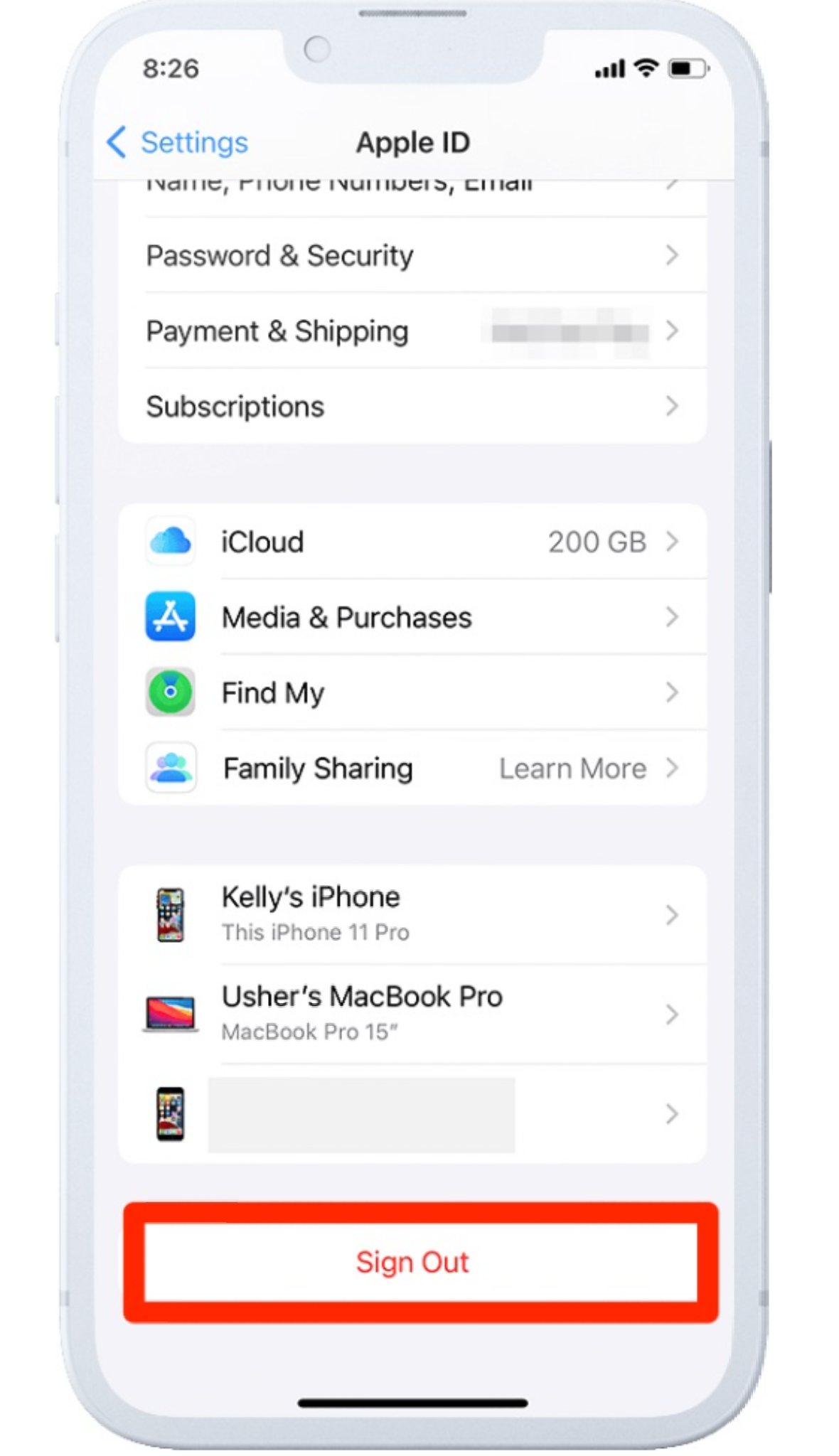
Step 3: Type your Apple Account password and select Turn Off. Utilize the Apple ID Remover to uninstall iCloud from your iPhone without a password if you can't remember your iCloud password.
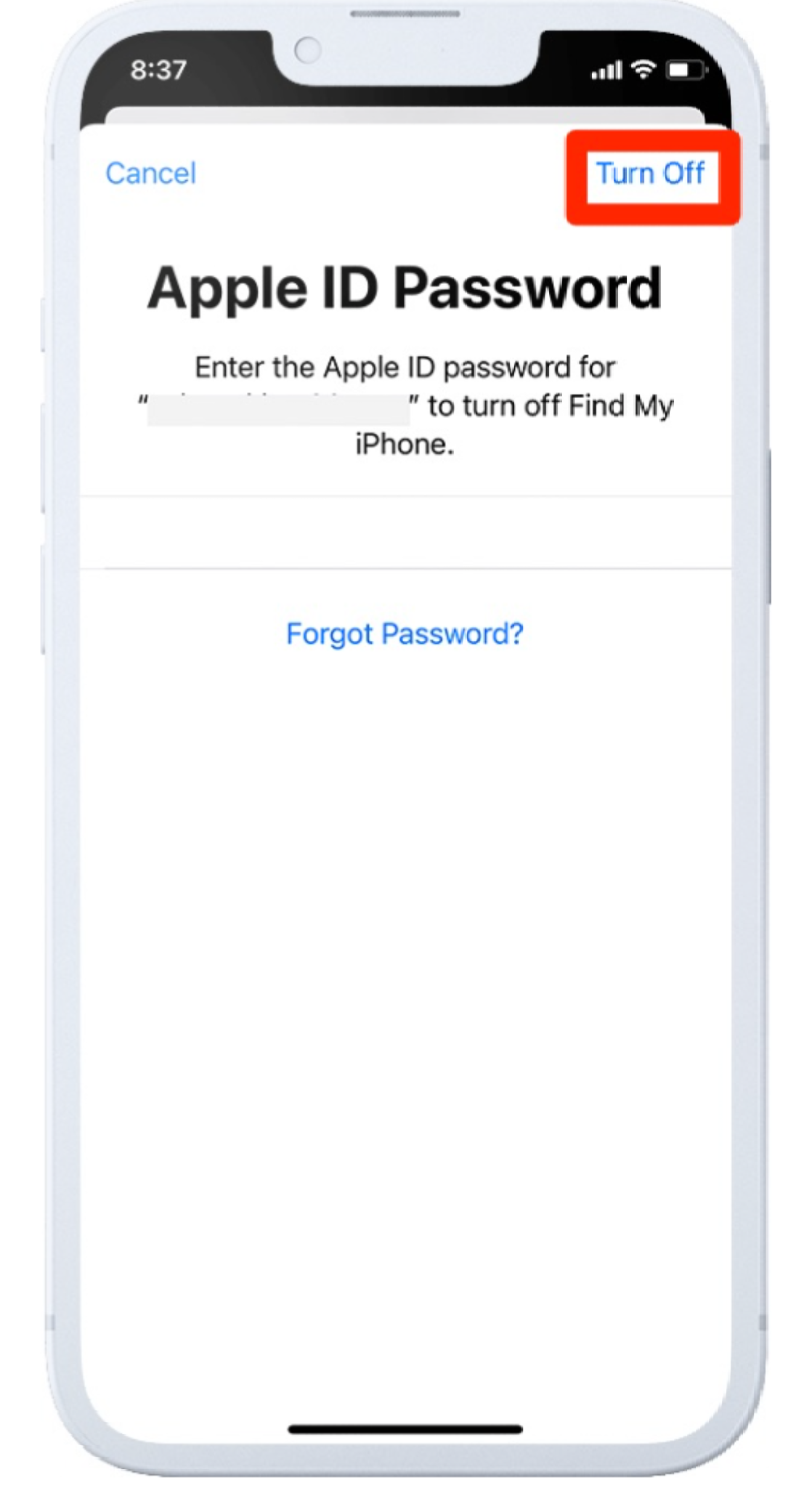
Step 4: Select the data you wish to keep on the iPhone and then select Sign Out to begin deletingiCloud from it.
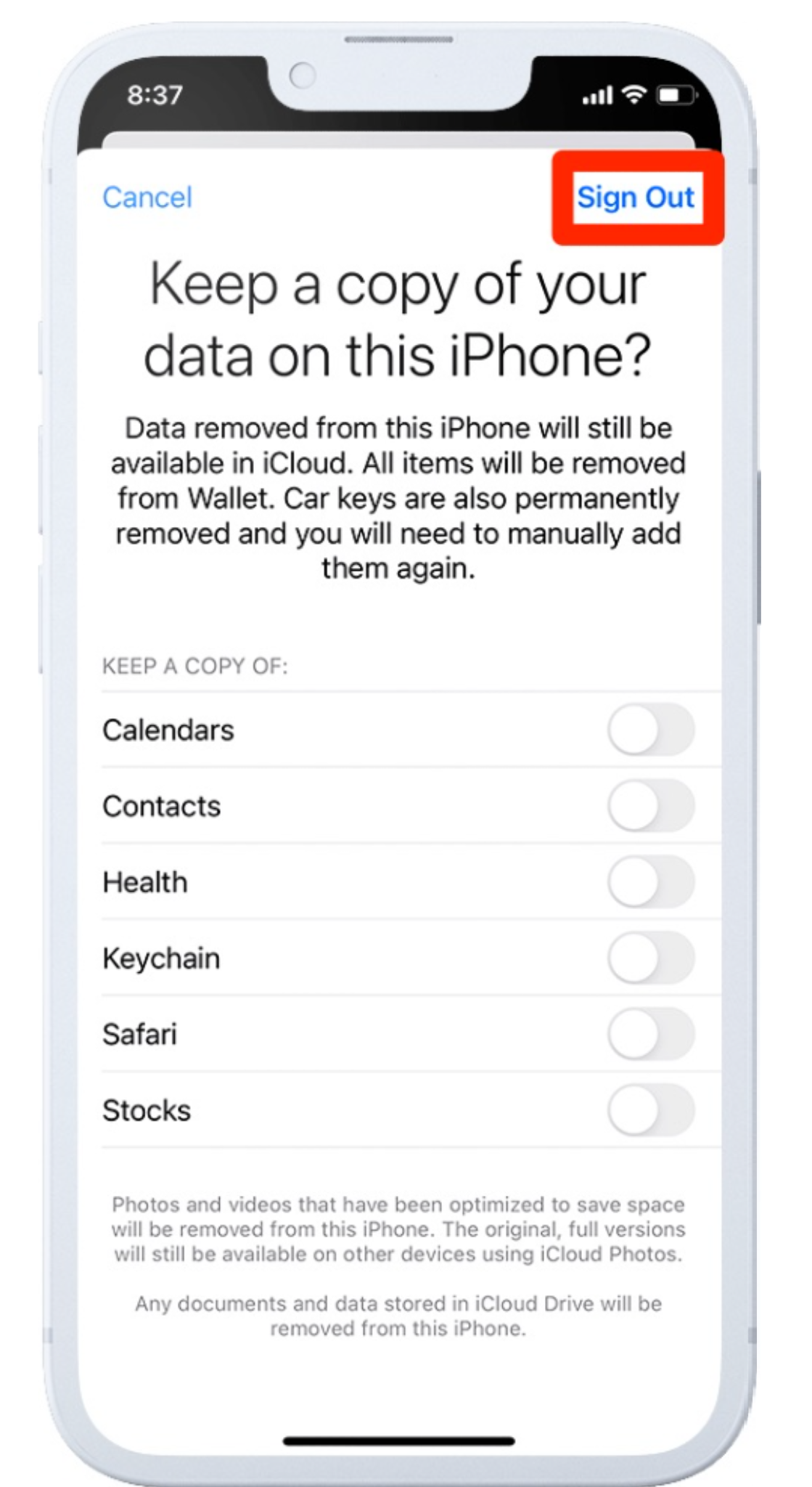
Step 5: To ensure you want to check out of iCloud, select Sign Out once more. In this manner, it will passcode-protected iCloud removal from your iPhone.
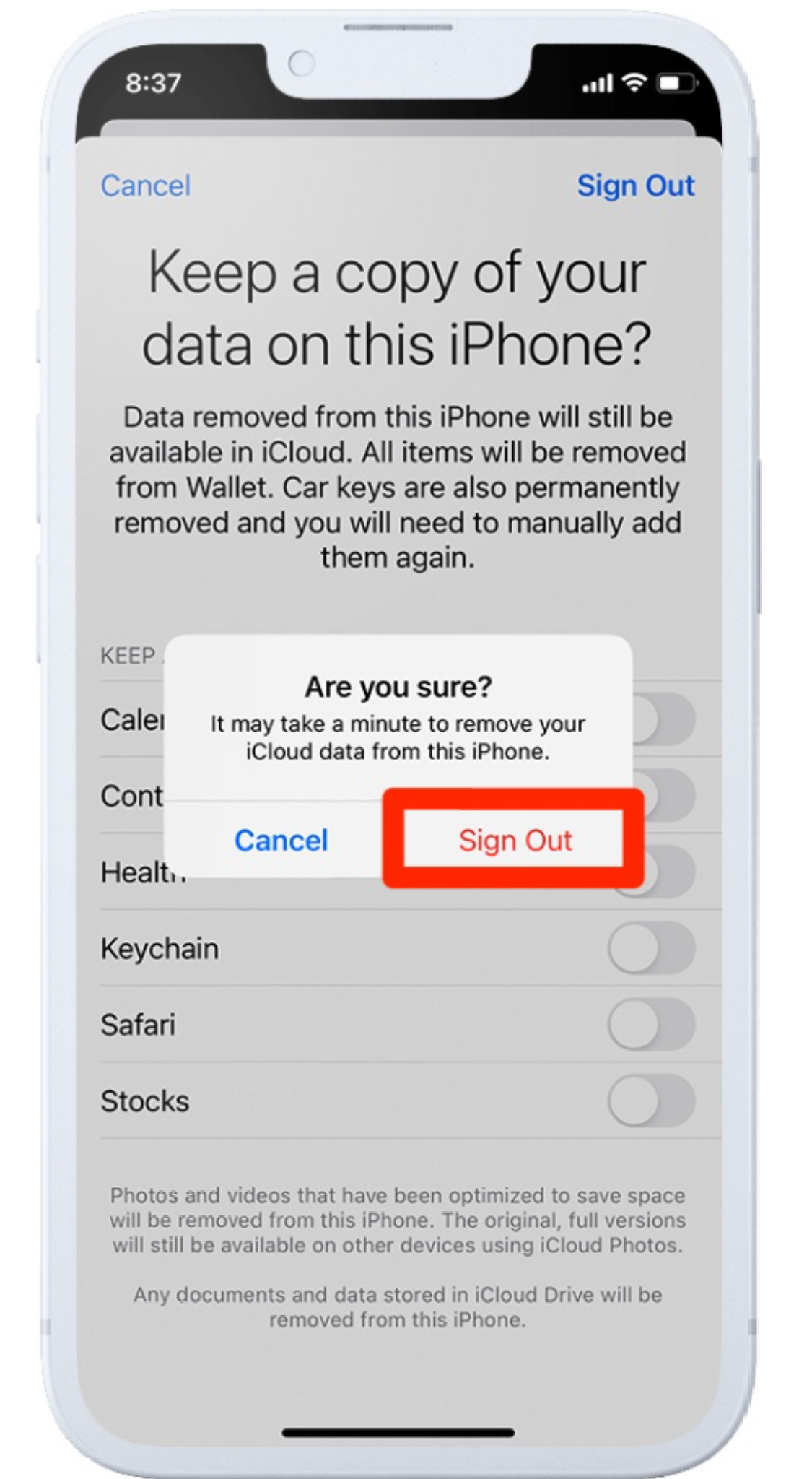
How to Remove iPhone From iCloud on Other iPhone
To disable an iPhone/iPad from iCloud with a different phone, follow these steps:
Step 1: Log in to iCloud using the same Apple ID on the new phone.
Step 2: Select "Settings > iCloud > Your Account > Devices" from the menu.
Step 3: Select the phone you want to delete from the Devices list.
Step 4: Select "Remove from Account" and then hit "Confirm."
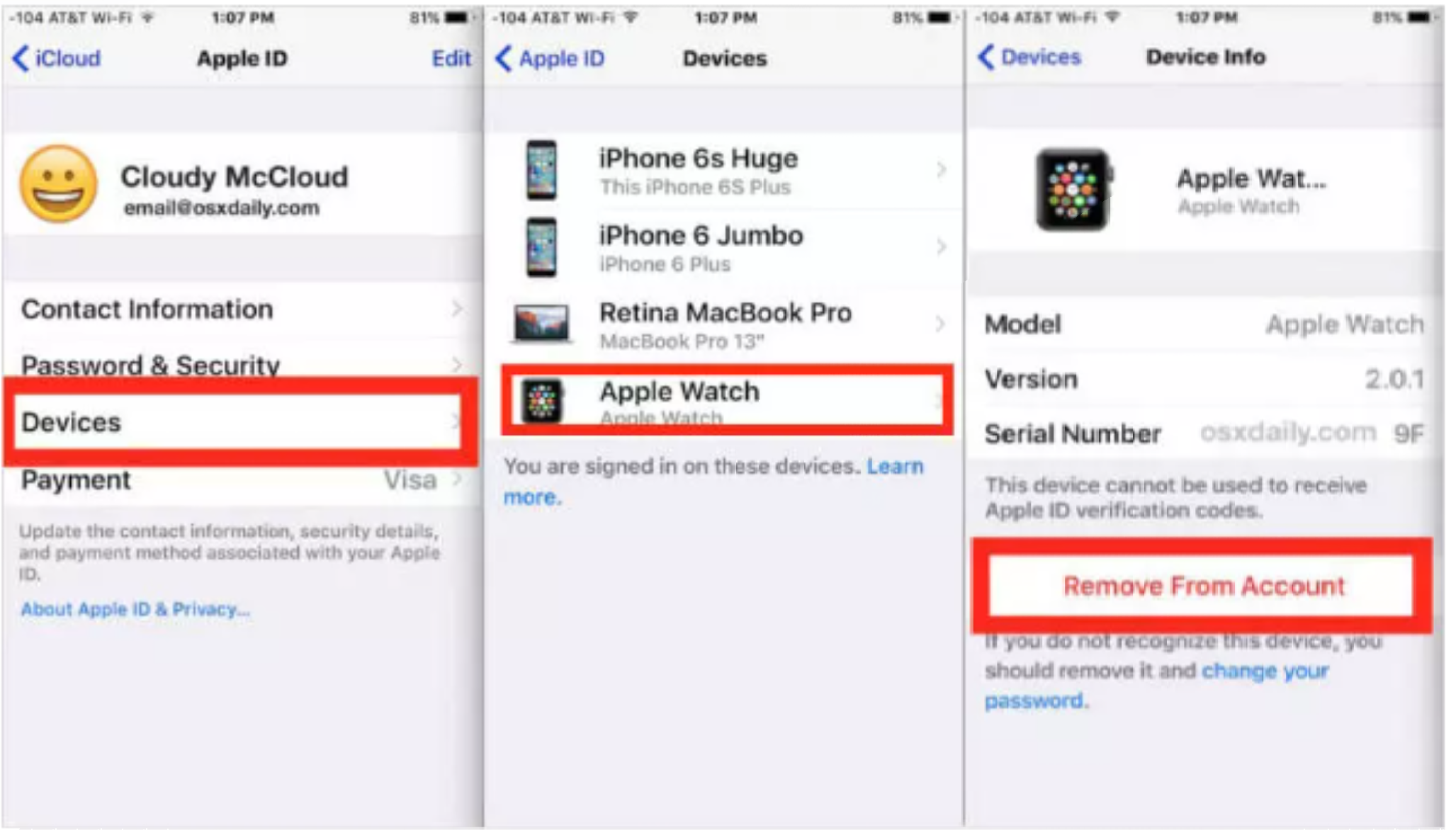
Although, this may not eliminate the gadget from the list of linked devices. Suppose the computer is online and signed in using the same Apple ID. The gadgets list will display this device once more.
Conclusion
In this piece, we have described how to easily delete iCloud on iPhone/iPad with or without using a password. There are a variety of options provided that can assist you in deactivating iCloud from your iPhone/iPad.
We recommend that you utilize EaseUs MobiUnlock, a specialized software, to resolve your disabled iCloud from iPhone/iPad without a password or any other typical iPhone/iOS problems after using the methods described above. This program can help you save time by making it simple to delete iCloud from your iPhone/iPad without a password.
Price: Its starts at $29.95/Month.
Compatibility: Windows and Mac