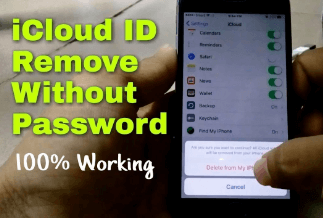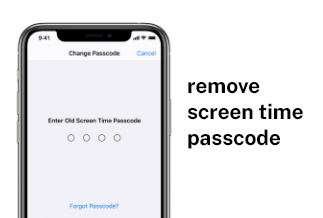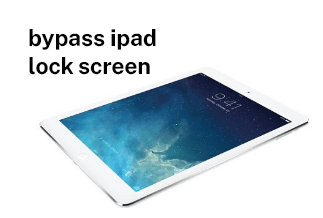If your iPhone gets locked, you can no longer use it unless you have the correct passcode. If you forget that, your iPhone will turn off for a few seconds to an unspecified period. If this tragic event occurs, you might wonder how to get back into your locked iPhone.
Here are some reasons why you cannot get back into your iPhone:
- You forgot your iPhone passcode
- iPhone is disabled
- You entered the wrong password many times
- Got a second-hand iPhone and didn't know the password
- Face/Touch ID isn't recognizing you
This article will demonstrate how to unlock iPhone from computer, with 3 available ways. So, let's get started.
3 Ways to Unlock iPhone from Computer
If your iPhone isn't allowing you to sign in via the device, you can use a computer to unlock it. Here are the methods to do this:
Method 1: Use An iPhone Unlocker Software [Windows & Mac]
This iPhone unlocker software, EaseUS MobiUnlock, is the easiest way to unlock an iPhone from a computer. With it installed on your computer, you may unlock your device's various locks, like the 4/6-Digit Code, Touch ID, or Face ID. It won't take more than 15 minutes to complete. Your iPhone will then be reset to factory settings, after which all its data and settings, including the passcode, will be erased.
Some advantages and disadvantages of EaseUS MobiUnlock are as follows:
![]() Pros
Pros
- It's easy to use.
- It is compatible with Windows OS versions 7, 10, 8, XP, and Vista.
- The utility works perfectly with iPad, iPod, and iPhone Touch devices.
![]() Cons
Cons
- It will erase everything from your iPhone, including your passcodes.
- The data that you don't wish to erase is also deleted.
- A free trial is offered for a limited time. Then the user has to purchase the tool.
Price: Its starts at $29.95/Month.
Compatibility: Windows and Mac
Step-by-step Guide:
Step 1: Once your iOS device becomes inaccessible, you must continue using your iOS device on your PC. Ensure to download and install the EaseUs MobiUnlock file.
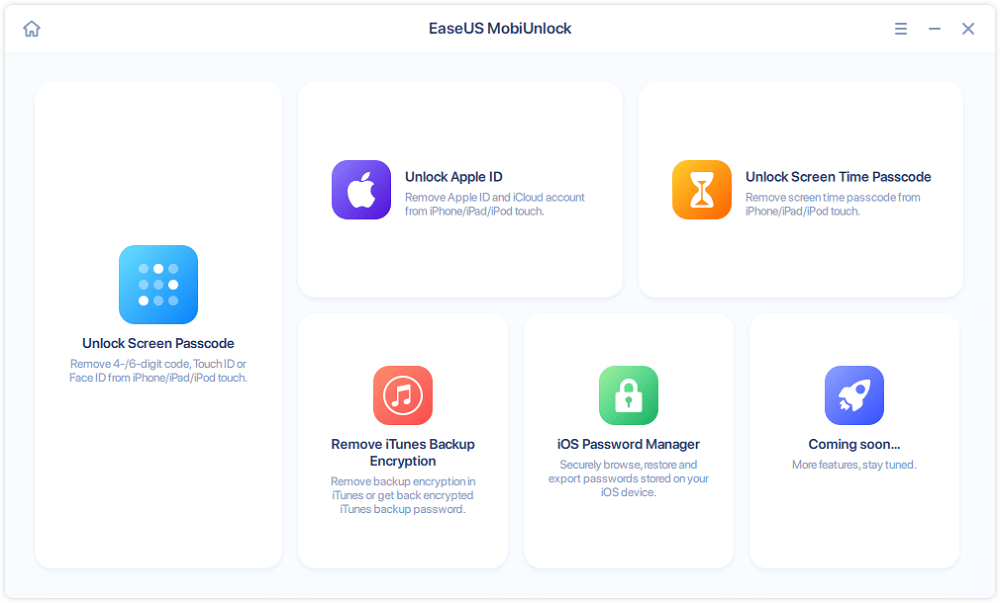
Step 2: Next, connect your iOS device to the computer and launch the EaseUs MobiUnlock. Then, go to the homepage and select "unlock screen passcode."
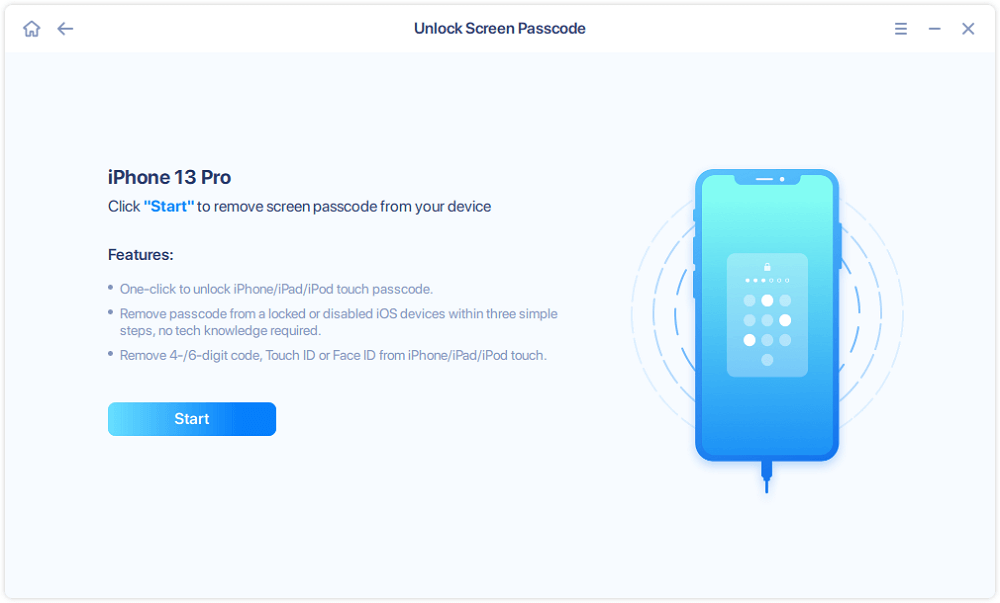
Step 3: Once the software recognizes your device, click start to continue.
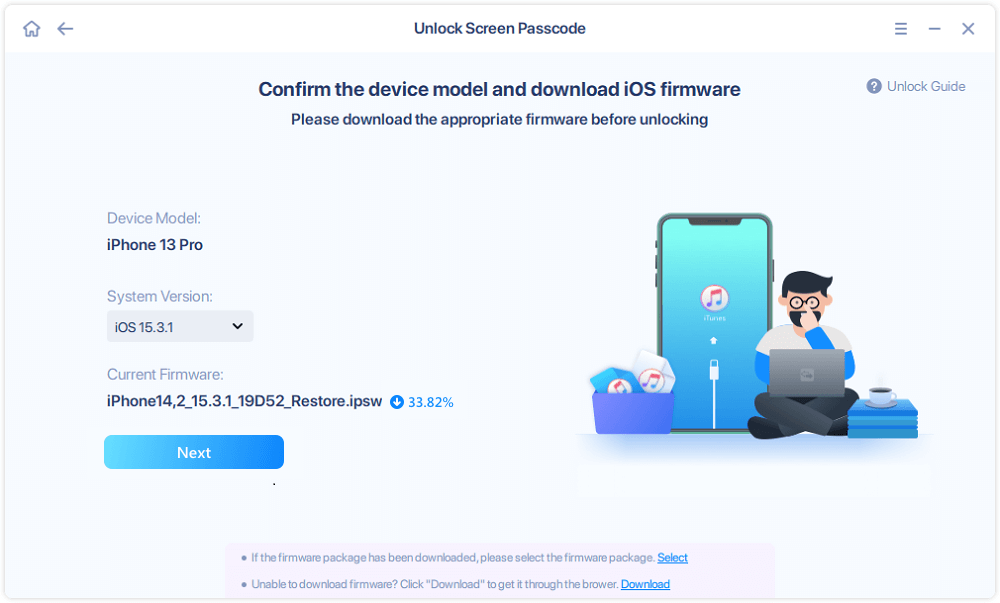
Step 4: Verify your device model, then click next to download the latest firmware for your device. It will show up if it's already downloaded. So, click on it instead.
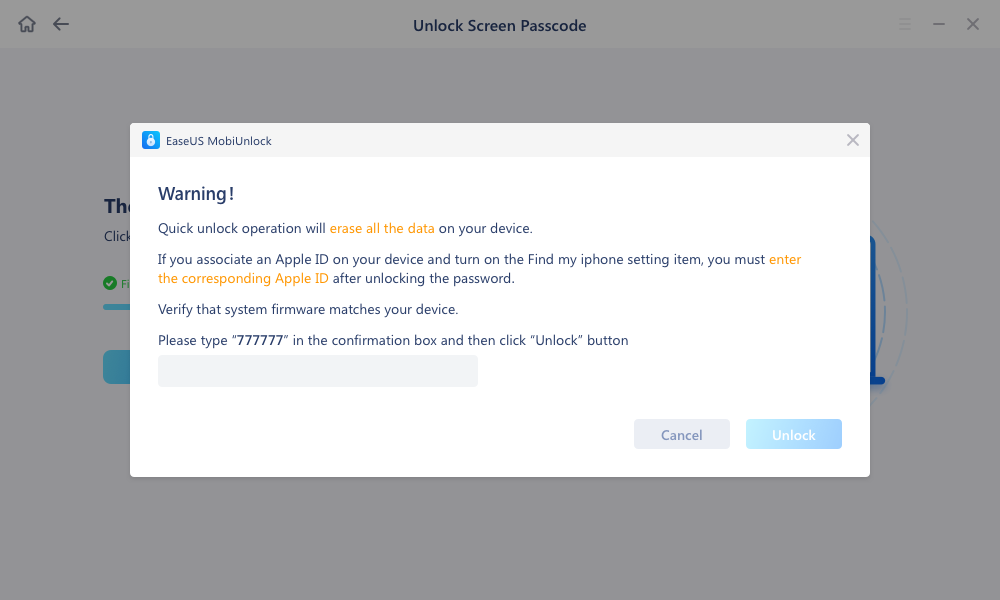
Step 5: After downloading the firmware, select and click on unlock. Enter all the necessary information in the popped-up window. Then click unlock for the tool to start unlocking your device.
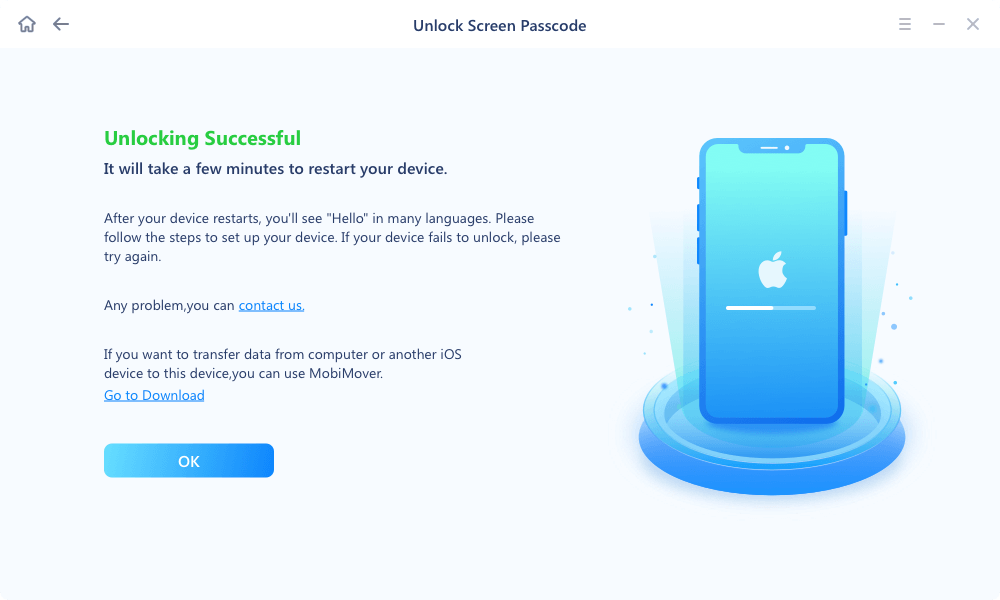
Step 6: Hold on while the software unlocks your device for you.
As the tool resets your device, wait for some time. After that, you can re-install and use your iPhone.
Method 2. Use iTunes to Unlock iPhone [Mac]
If you get the message "iPhone is disabled, Connect to iTunes", then you need to use iTunes to unlock your device. You can solve it by placing your iPhone into recovery mode and unlocking it using iTunes without a passcode. Some of the advantages and disadvantages of this method are given below:
![]() Pros
Pros
- It is free to use
- The method is easy
- It works perfectly fine with different devices of Apple
![]() Cons
Cons
- It works perfectly fine with different devices of Apple
- It requires more space to make updates
- It is well-known that iTunes lags, uses excessive RAM, and operates poorly
Step-by-step Guide:
Step 1. Connect your iPhone
Connect your iPhone to the PC. Click on your iPhone and select Restore in the iTunes (or Finder) box. Click Restore.
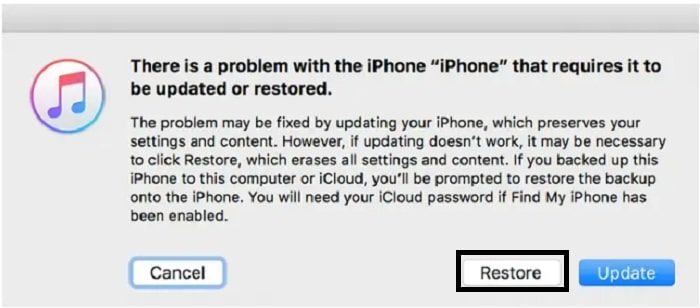
Step 2. Restore Your Phone
Your computer starts the recovery procedure by downloading software for your iPhone. Let the download complete, then switch off your iPhone and try again if it takes more than 15 minutes and your device leaves the recovery mode screen. Await the procedure's completion. Set up and use your iPhone after disconnecting it from the PC.
Your iPhone will be unlocked automatically.
Method 3. Use iCloud to Unlock iPhone [Mac]
You can use this method if the 'Find My iPhone' feature is activated in iCloud. Here are some advantages and disadvantages of the method:
![]() Pros
Pros
- It is very easy to use and reliable
- No need for the original owner to be with you
- Virus-free service
![]() Cons
Cons
- Hackers can get access
Step-by-step Guide:
Step 1. Visit icloud.com/#find on a different computer or device. Use your Apple ID and password to log in when prompted.
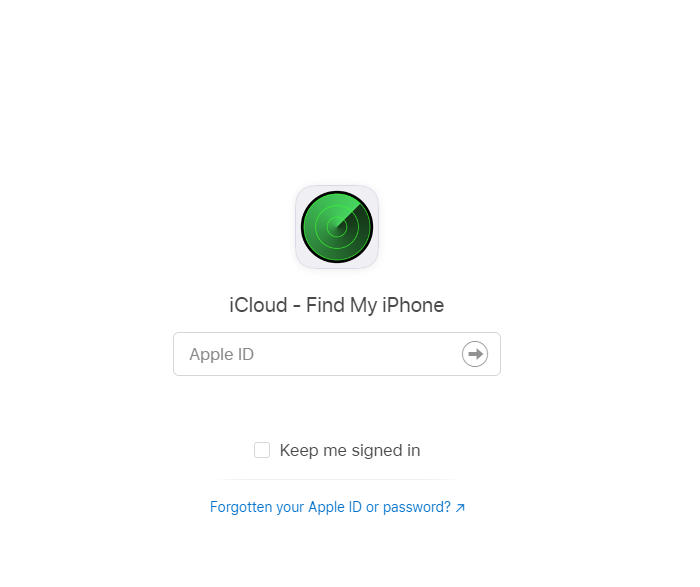
Step 2. Locate the device you want to remove by clicking All Devices in the top browsing box. Use Recovery Mode if you can't find your device in the list.
Step 3. For a remote wipe of the device and its password, select Erase iPhone (iPad or iPod touch). This requires a network connection on the device itself to function, and you can recover it from a recent backup after it has been erased.
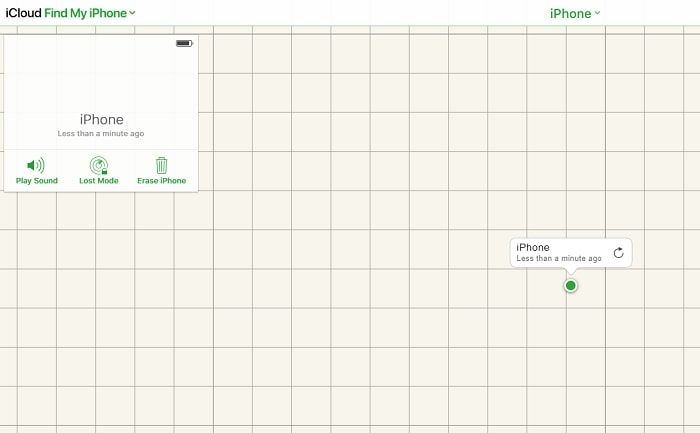
Restarting the iPhone after the previous owner has deleted the device from their account can prevent you from seeing the lock screen when the device first powers on.
Wrapping Up
In this article, we described 3 methods to unlock iPhone from computer in detail. iTunes and iCloud do not require you to use a third-party tool, but it's not 100% guaranteed that these two methods will work.
We recommend you to use EaseUS MobiUnlock, as it is available both for Windows and Mac and also guarantees results. So, if you get accidentally locked out of your iPhone, you know what to do!
Price: Its starts at $29.95/Month.
Compatibility: Windows and Mac