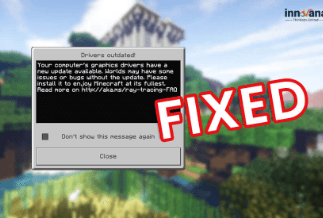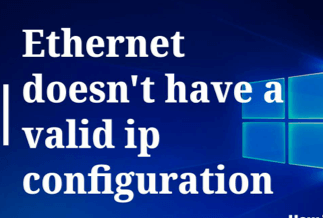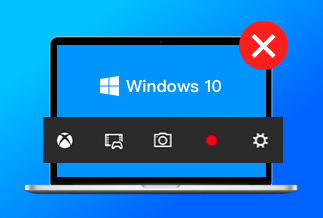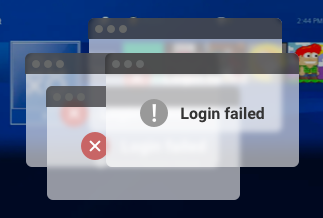Several issues cause Xbox One won't connect to wifi, and the issue comes with handy solutions. But before going for the solution, we must address the problem first. Though Xbox One has a built-in Wi-Fi connection feature, sometimes it won't work. You need to know why your Xbox is not connecting with the wifi.
Let's dig deep!
The reasons are as follows:
Old Network Equipement
If your network equipment like router and modem become old and could not manage the internet speed, your Xbox could not connect with them. In this case, you need to change them immediately after detecting the issue.
Low Internet signal
The internet signal will affect the console connectivity issue if the internet signal is poor. Xbox needs a high and stable internet signal, or else Xbox One won't connect to wifi.
Wifi service provider issue
Sometimes your internet service provider has a server issue, and it needs to fix it from their end. You can call their help desk, brief the problem, and ask for a solution.
Xbox location issue
If you place your Xbox too far from your wireless router or modem, it cannot connect because the distance won't allow the device to connect with wifi.
Xbox device issue
If your Xbox is a bit old hardware or software and cannot manage internet speed, you will face wifi connectivity issues.
These are a few common issues of your Xbox gaming console that you need to fix it as soon as you detect the problem. Here we will provide the fixations so that you can play your favorite game or watch your favorite movie.
8 Ways to Fix It When Xbox One Won't Connect to WiFi
The problem always comes with a solution, and here, we will provide you with the most effective and efficient solutions that help sort out your Xbox console connectivity issue. Check them out here:
1. Improve Your Wireless Signal
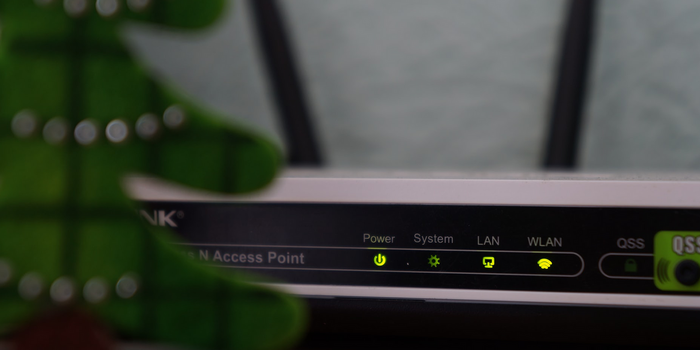
Wireless wifi is weirder than wired wifi. And especially if you relocate or reposition your Wi-Fi or Xbox, the wireless Wi-Fi starts giving much trouble. When you detect your Xbox One won't connect to Wi-Fi, start checking from the wireless signal and fix it on a prior basis.
How to fix the issue?
You need to follow a few simple steps to improve the wireless signal if it's giving you much trouble. Follow the below steps:
Step 1: Keep the router and your Xbox close together so that the console can receive the signal
Step 2: Try different signal frequencies and check which one Xbox can respond to.
Step 3: Try to keep the Xbox and wireless router in a high position so that the console can catch the signal easily
Step 4: While you plug in the Xbox and connect with the router, try to unplug other powerful electronic gadgets like microwaves, intercoms, wireless phones, etc.
2. Reboot Your Xbox and Network Equipment
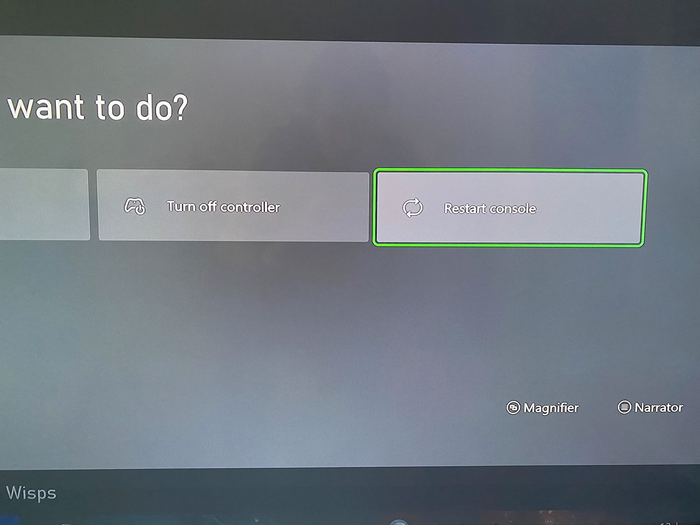
The reboot option always should be in your first or second option to fix the connectivity issue, as rebooting the console and router or modem resolve the matter faster and settle the connection again. Let's see how to do.
How to Reboot?
Step 1: Unplug the router and modem from the power connection and leave for 30 to 40 seconds.
Step 2: Plug them again
Step 3: Close your Xbox and remove it from the power
Step 4: Plug in your console and switch it on and check whether the Wi-Fi connection is settled or not.
3. Review Xbox Live's Status
Sometimes the connectivity issue isn't directly associated with home Wi-Fi but with Xbox Live, and the Xbox Live issue prevents the console from getting connected with Wi-Fi.
How to Eliminate the issue?
Step 1: Open the Xbox Status Page and check the latest info
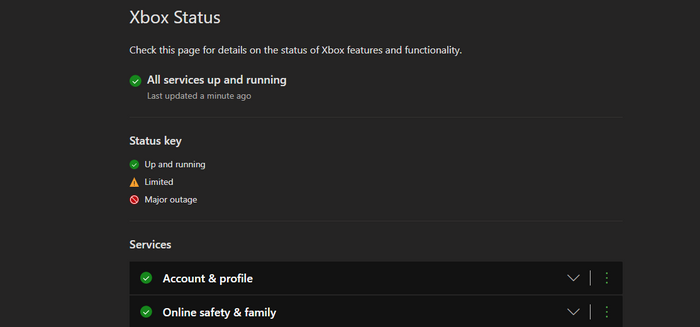
Step 2: If there's a red X Or yellow warning signal, indicate you have to wait until the Xbox team fixes the issue on their own.
4. Verify Xbox Connection Test
Xbox console has a built-in connection test to collect information regarding the network connection status. You need to follow some simple steps to verify the connection test.
How to Check? Follow the below steps
Step 1: Open the Guide by pressing the Controller's Xbox button
Step 2: Click on RB to scroll Profile & System tab.
Step 3: Once open, select Settings -> General -> Network Settings -> Test Network Connection
You'll get the best result if you disconnect the third-party Xbox wireless headsets you are using.
5. Verify your Wi-Fi Details
While using the home Wi-Fi, you must keep the Wi-Fi details handy. The wrong id and password combination cannot give you access. If you're unaware of the Wi-Fi network connection details, follow the steps below.
How to check Wi-Fi details?
Proceed to check the details:
Step 1: Open the Settings
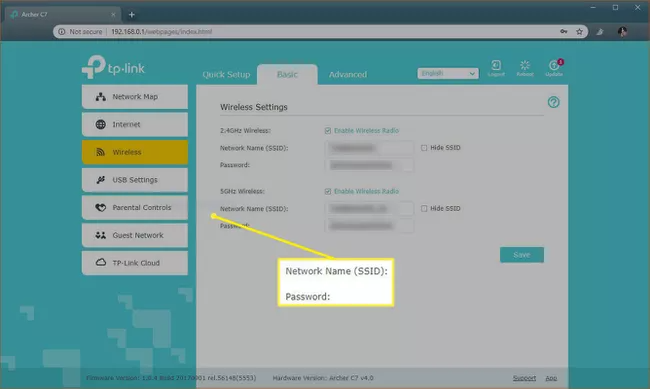
Step 2: Next follow General -> Network settings -> Setup Wireless network
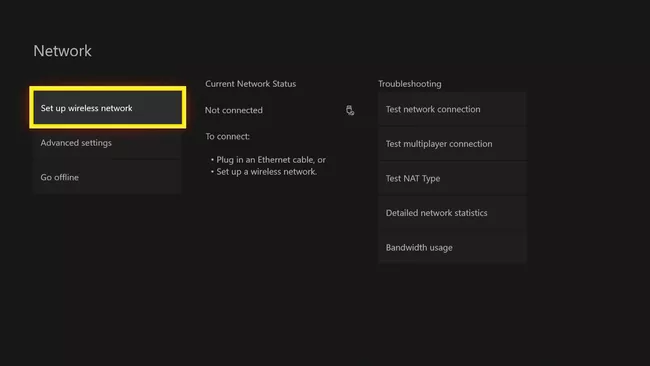
Step 3: When a Wi-Fi network appears, double-check it and type the password correctly
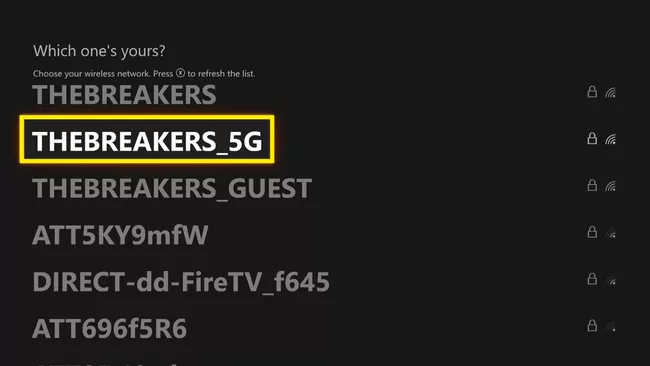
6. Verify Alternate Mac Settings
If the above solution doesn't work, move on to the following method. If your Xbox has customized Media Access Control ( MAC) settings, you need to fix it so that the Xbox connects with Wi-Fi.
How to verify MAC settings?
The steps are here:
Step 1: Open the Guide button and visit System -> Settings -> Network -> Network Settings
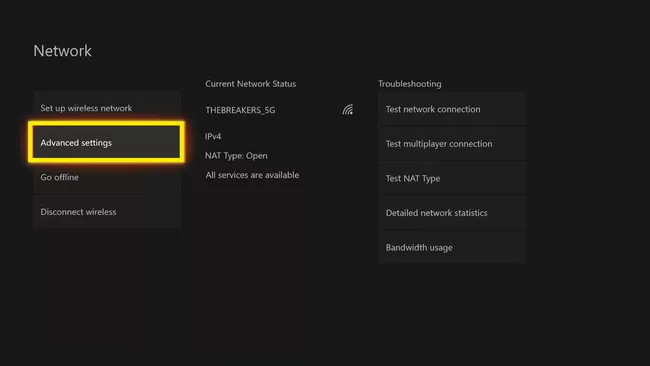
Step 2: Click on Advanced settings
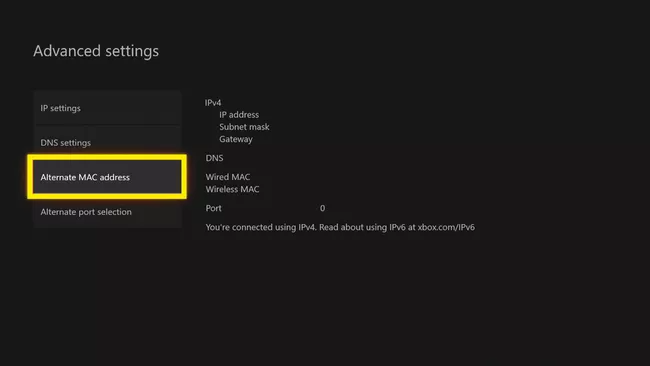
Step 3: Choose an Alternate Mac address
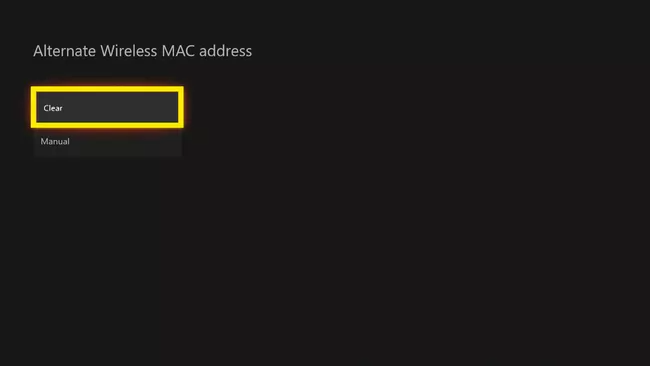
Step 4: Choose the Clear button
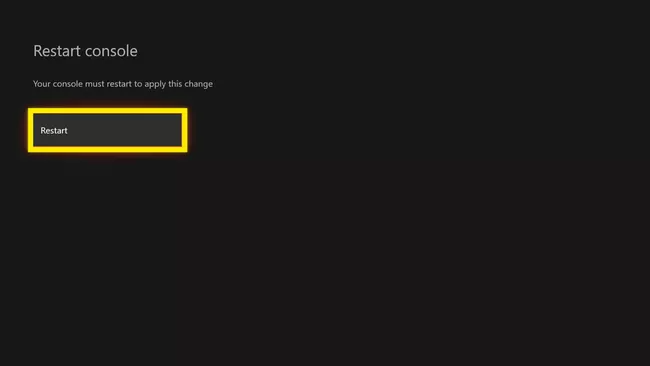
Step 5: Click on Restart
Step 6: Once you start, check whether the console connects with the Wi-Fi or not.
7. Switch to Wired Connection
If nothing worked for the connection build-up between the Xbox and Wi-Fi, try a wired Wi-Fi connection and see whether it's connecting or not if you are using a wireless wifi connection. Remove the wireless Wi-Fi connection and plug in the wired connection. Sometimes router won't respond to wireless Wi-Fi connection because of its unreliability. Replace the connection from wireless to wired can improve the connectivity issue, and the console can become functional again.
8. Talk to Wi-Fi Customer service
If nothing goes and your Xbox One won't connect to Wi-Fi, you need to talk to your Wi-Fi service provider and check whether there are any server issues from their end. If the server issue is there, you need to wait until the server again starts working.
Conclusion
If Xbox One won't connect to Wifi, you cannot play your PUBG or watch your favorite Marvel movie on your Xbox. The above-noted solutions are the primary and advanced methods to settle the connectivity between your console and wifi. Try all the eight solutions one by one, and we hope your console can get back to its functional power once connected with the wifi. If nothing works, change the router and replace it with a new one. Try to upgrade your Xbox One console and manage the balance between the internet and the device.