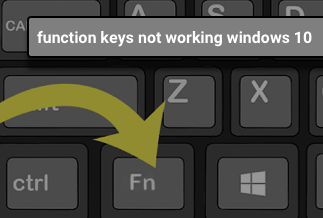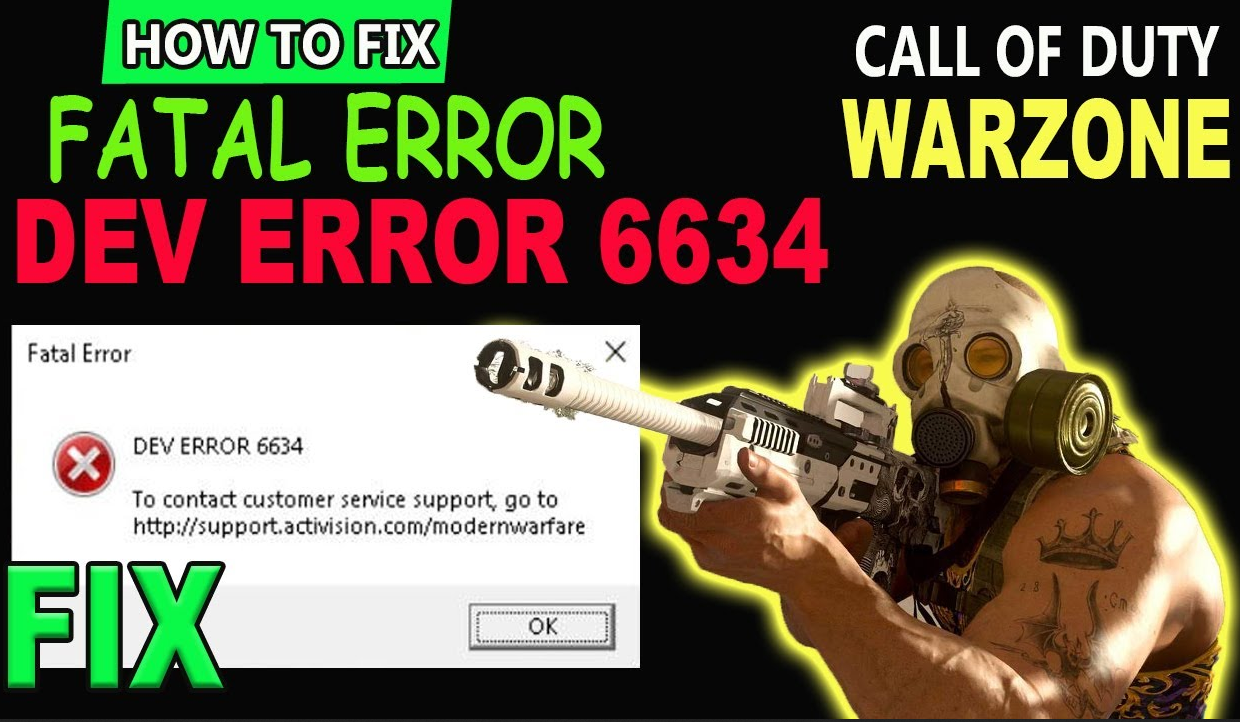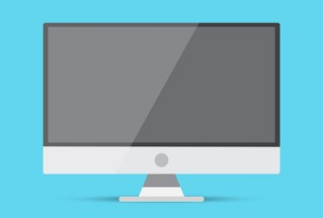While trying to gain access to the PlayStation system, many users notice the error message of "PlayStation network sign in failed PS4". Here, they notice problems when they are trying to log into the PSN. This issue is possible to fix with the right steps and technique.
For an accurate solution, you should know the right cause for the issue. Check the functionality settings of the router first and take proper precautionary steps to avoid network sign-in failure. We cover that here in this post and provide the accurate steps to fix the specific issues.
Why PlayStation Network Sign-in Failed
There are many causes for the error message of "PlayStation network sign in failed" instead of one standard reason. Here are the common ones we have diagnosed.
- ISP-centric error- the connection of the ISP and DNS is faulty
- Incorrect credentials- adding wrong log-in credentials
- Server maintenance problems- the servers are under maintenance work
- The IP address is blocked- the system intentionally blocks the sign-in attempt
- PSN server is temporarily unavailable- the server connection fails during the system update process
- WiFi router is another a lot of stress- too much usage of WiFi router causes a defect
ISP-centric error
The ISP and PlayStation console work together to find PlayStation Server DNS and available data. Issues in this connection can cause the network sign-in error.
Incorrect credentials
Gamers can add the wrong credentials for the game into the PS4 system after forgetting the username/password or trying to log in using the wrong data. The IP can lockout after multiple login attempts.
Server maintenance problems
The manufacturing company, Sony, conducts maintenance checks regularly. So, the network sign-in error can be because the servers are currently under service.
To note, Sony routinely conducts these checks between 10:30-12:30 PM in varying geographical locations in some periods. Many users can sign in to the PSN system at this time but the Account Management and specific stores are locked out. The issue can affect certain users.
The IP address is blocked
The system blocks IP access to safeguard the Server from incorrect usage. You should try to access PSN via your attached account to see the type of connection error pop-up that appears.
PSN server is temporarily unavailable
Users note the code CE-33991-5 in case of this error. The PSN servers often adjust their connection due to technical errors that come up. In this case, users cannot sing-in to the PSN network. This reason is temporary and you would get the connection back after the system updates are complete.
WiFi router is under a lot of stress
Constant use of the WiFi route can cause it to show performance issues like not allowing network connections or sign-in attempts. This happens to specific servers and shows the "PlayStation network sign in failed" message.
6 Methods to fix the "Sign in Failed" Issue
In the context of how to fix the PlayStation network sign-in failed error, here are the best methods available for different conditions.
Method 3: Unblock blacklisted IP address
Method 4: Rebuild the PS4 Database
Method 5: Power cycle your router
Method 6: Check the system updates manually
Method 1: Change MTU Setting
In case a bad network connection causes the PlayStation network sign-in errors, experts suggest changing the MTU settings of the consoles.
Step 1: Access the "Settings" menu in PlayStation 4.
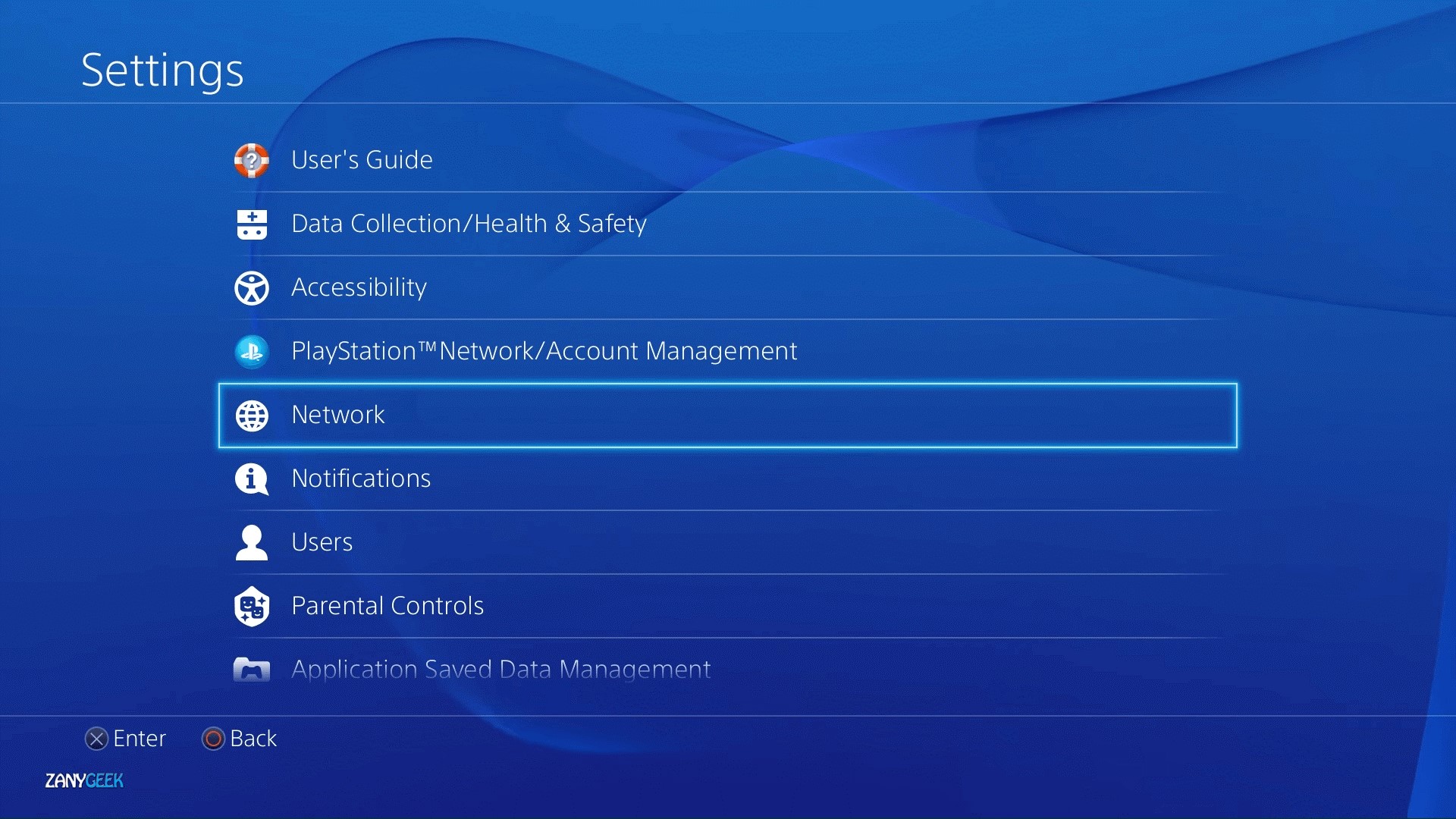
Step 2: Click on "Network".
Step 3: Choose the option "Set up Internet Connection" in the menu. Select the "Use WiFi" option.
Step 4: Open the Custom section and choose the option for configuring the network connection.
Step 5: Choose the WiFi connection you would use and choose "Automate IP Address".
Step 6: Select "Do Not Specify" under DHCP.
Step 7: Under DNS settings, choose Automatic > Manual MTU.
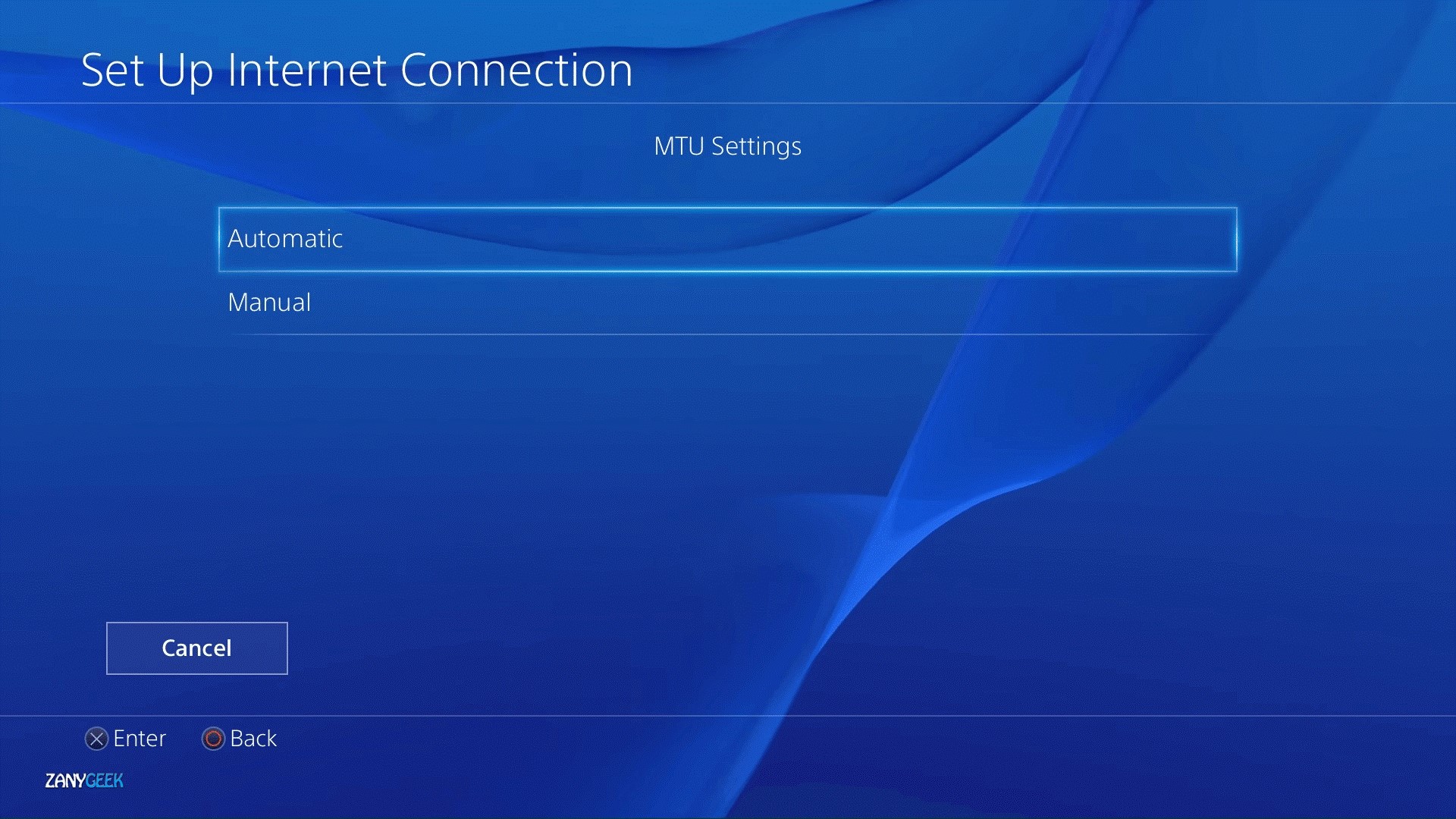
Step 8: Add the MTU number- 1473. Click on Next.
Step 9: Choose the option “Do not use proxy server”.
Method 2: Modify DNS settings
Blocked IP addresses are a common cause for network sign-in attempts in PlayStation; changing the settings of DNS is useful here.
Step 1: Open the "Settings" menu under the DNS Settings.
Step 2: Choose the "Network" option.
Step 3: Then, choose the "Set up an internet connection" > Use WiFi > Custom.
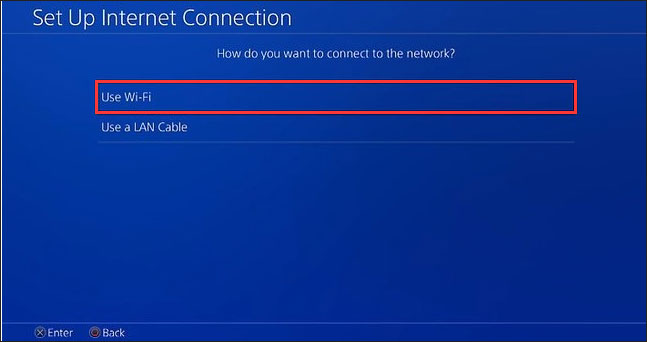
Step 4: Opt for the WiFi network you wish to work with and set the settings for the IP address to Automatic.
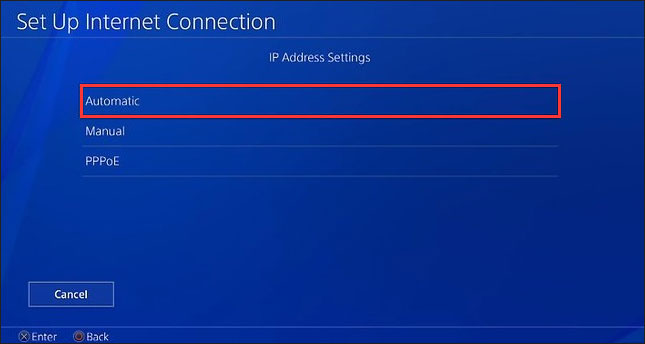
Step 5: Under DHCP Hostname, choose "Do Not Specify".
Step 6: When the DNS settings appear, choose Manual. Add Google DNS (e.g., 8.8.8.8 as Primary DNS and 8.8.4.4 as Secondary DNS. Then, choose "Next".
Step 7: Access the MTU settings again. Choose Manual and then add 1456 as the MTU value.
Step 8: Select "Do Not use" under Proxy Server.
Step 9: Then, select "Test Internet Connection". Access the network sign-in choose again.
Method 3: Unblock blacklisted IP address
In certain cases, PSN does not allow users to sign in because of a blocked IP address. A permanent blacklisting of the IP address causes this issue.
It is possible to fix it when a user's IP address is not connected to IPv4 address but the PSN account.
Step 1: Open one new tab under the Google Chrome browser. Ask Google for the IP address on this tab and continue with the other steps leaving it active.
Step 2: Log in to the router and access the MAC Address section.
Step 3: Alter your MAC address' last digit. Eg., turn F0:98:99:52:5D:C8 to F0:98:99:52:5D:C9.
Step 4: Unplug both Router and Modem for approximately 2 minutes.
Step 5: Plug the modem in and then boot it active. When the reboot is complete, plug your Router in.
Step 6: Reload the Chrome tab early on or ask Google about the IP address on another tab. It should start working.
Method 4: Rebuild the PS4 Database
This method works to rectify many PS4-related issues, including PS4 network sign-in errors due to performance issues in the system.
Step 1: Switch your PS4 system off. Avoid using Rest Mode.
Step 2: Hold down your power button until two small and quick beeps occur. This indicates the activation of the Safe Mode.
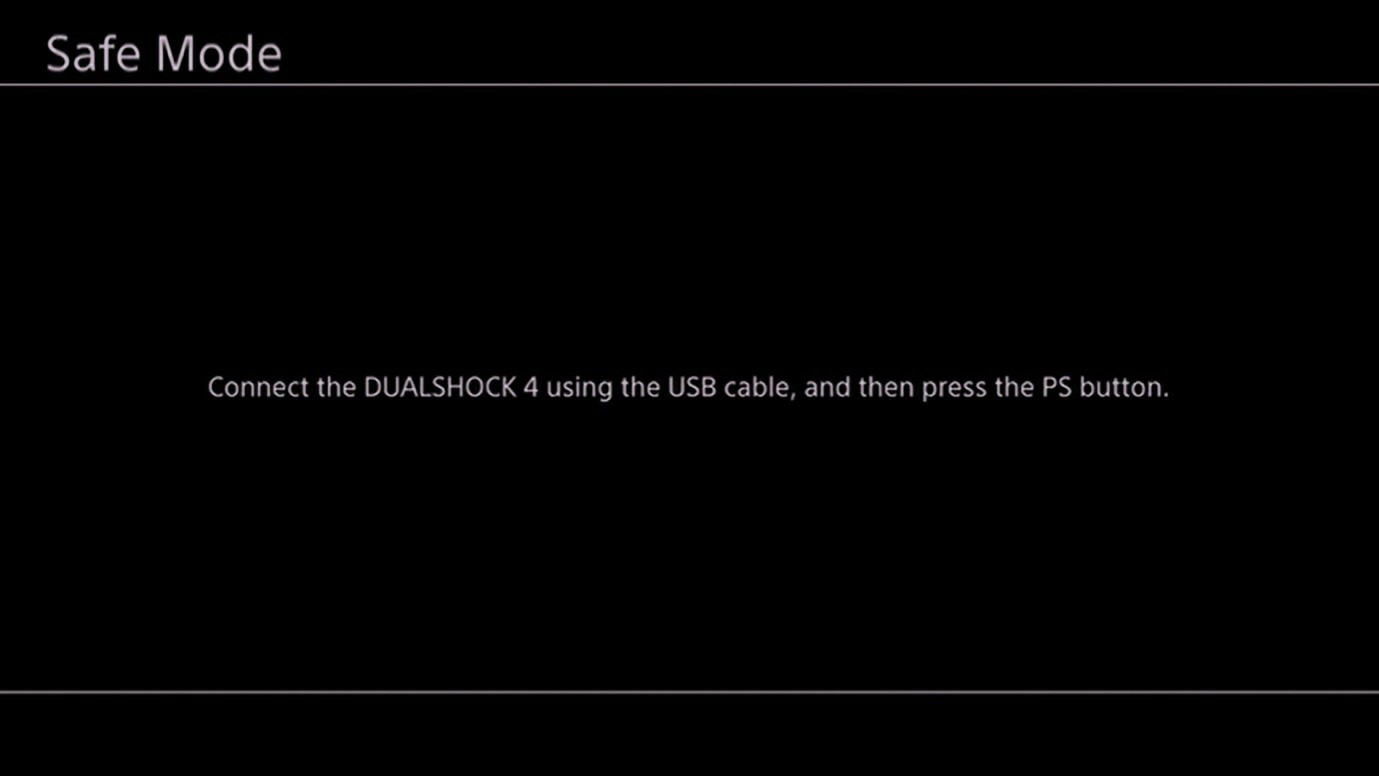
Step 3: Link the DualShock 4 controller on the front side of your PS4 via the USB-A slot.
Step 4: In the menu that appears, scroll down until you access the no.5 option, Rebuild Database.
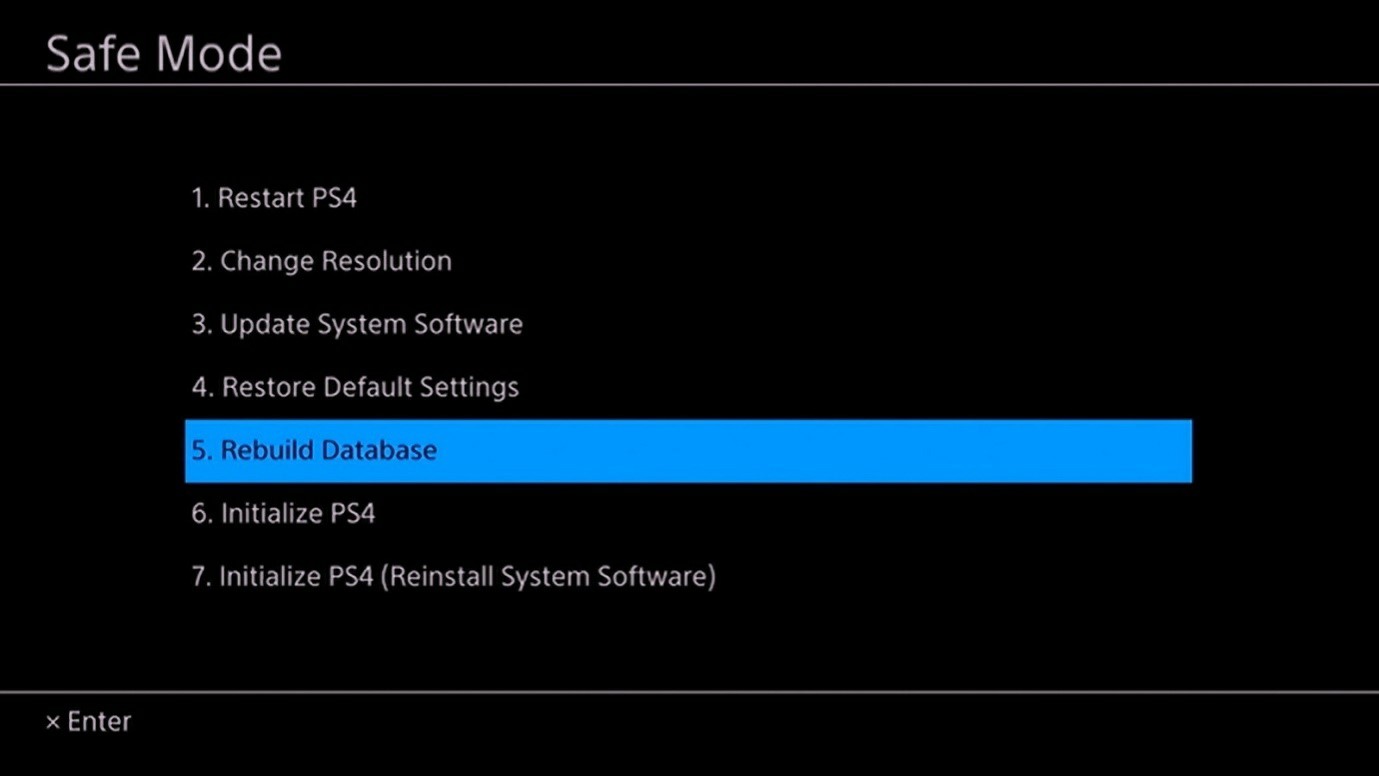
Step 5: Select the (x) button to begin rebuilding.
This would take a few hours or minutes. That depends on how many games are available on the system and the frequency of installations and programs deletions.
Method 5: Power cycle your router
Bad WiFi router conditions or too much WiFi usage can cause an error in the network sign-in attempt to the PSN system. Refresh the router to improve the functionality of the device.
Step 1: Turn off the WiFi router for 30 seconds.
Step 2: Unplug the router from the power source. This would reboot the system.
Step 3: Plug it back after the 30 second reboot period is over.
Method 6: Check the system updates manually
System updates in the PlayStation Network can cause it to stop working. Check that the PS5/PS6 system has an active internet connection to look for system updates.
Step 1: See that the PS5 system is connected to the Internet network.
Step 2: Access the Settings menu and open System.
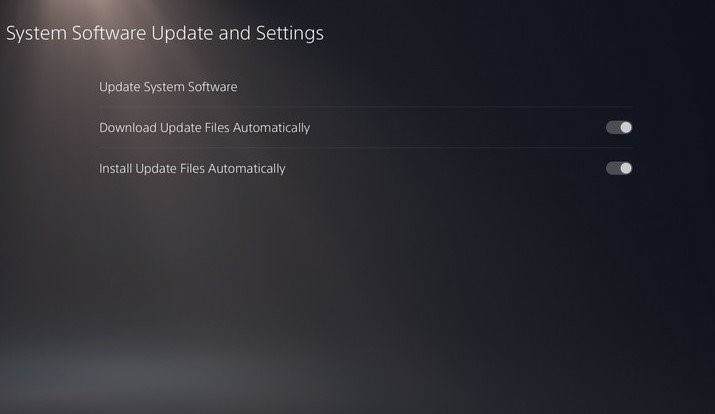
access the settings menu in system Select an Image
Image Name: access-the-settings-menu-in-system
Step 3: Open System Software > System Software Update and Settings > Update System Software.
The system checks for updates and downloads.
How to Prevent PlayStation Network Sign-in Failed?
While these methods should work, you should take measures to avoid the PlayStation network sign-in failed PS4/PS5/PS6 error in the first place.
- Check the condition of your system
- First, evaluate the internet connection and restart/reset the modem
- Avoid adding incorrect credentials three times in a row
- Do not use the IP address from unverified third-party platforms
- Avoid keeping a lot of unused games to avoid performance issues in the system
- Do routine updates and maintenance
Conclusion
Overall, many reasons like faulty/wrong IP addresses or server maintenance/updates can cause issues with the network sign-in attempt in PlayStation options. Some problems like server maintenance from Sony happen routinely and can fix after some time. So, take time to assess the reason before opting for the relevant solution we have suggested. For more information like this, go through our other posts.