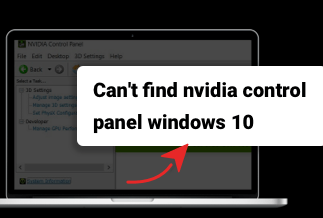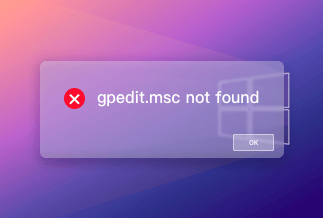How to Fix Windows 10 Stuck at Login Screen with Spinning Circle
What did you do when Windows 10 just stuck at the login screen with a spinning circle, with a password field and keyboard disappeared? Will you watch it hanging there, freezing for a day but do nothing? Don't be silly. When you're with the exact cases like in the following, go ahead and try to fix them by yourself.
From Reddit - "Windows updated yesterday when I shut down off my computer and when I turned it on today, it gets stuck at the blue spinning circle screen before the login screen... What should I do?"
From bleepingcomputer - "When I started my Dell Inspiron laptop, Windows ran some kind of 'start repair', and gave me the option to start in Safe Mode. I did, but when I tried to shut down, it hung with the circling blue dots. I shut it down and tried to restart. Now, it gets as far as the circling blue dots, which stay there for at least 20 minutes before I give up and shut it down."
To fix Windows 10 PC stuck, hang, froze and won't boot on the login screen with a blue spinning circle, please try one by one the following solutions:
Solution 1. Confirm How and Where the Login Stuck Issue Comes
First, check if your keyboard and mouse are still working. Unplug then and reconnected them; nothings' changed? Try to restart the computer once or twice using the Power button in the bottom right corner.
Experience Windows 10 getting stuck on restarting screen? Go to fix it.
Solution 2. Access to Windows by Pressing 'Ctrl+Alt+Del' Keys
If you do not see the box to log in, press Ctrl+Alt+Del and see if it brings up the login box to enter your password.
Solution 3. Run Startup Repair
- Use the Power button and restart it three times to start the Windows recovery environment.
- Click Troubleshoot on the Choose an option window.
- Opt for Advanced options and then select Startup Repair.
Solution 4. Use Command Prompt (Admin) to Fix Stuck Login Screen
- Right-click on the Windows icon and select Command Prompt (Admin).
- Type net stop wuauserv in the run dialogue and press Enter.
- After that, type cd %systemroot% command and press Enter.
- The following command you have to type is ren SoftwareDistribution SD.old and Enter afterwards.
- Finally, type net start wuauserv and Enter as usually.
- Now reboot your PC/laptop and check if the stuck screen has gone.
How to Prevent Such Further Windows 10 Stuck Problems
I hope at least one of the 4 fixing methods works for your case, otherwise, you have no other choices but to clean install Windows 10. Installing Windows 10 from scratch would wipe your computer data out, it's no better than just restoring a previous version of Windows from a system backup image. So, we highly suggest all of you do regular backups with third-party backup and recovery software, such as EaseUS Todo Backup.
Price: It starts $19.95/Monthly.
Compatibility: Windows
This backup software enables customers to back up hard drives, partition, files, systems, and mails in a simple, straightforward, and fast way. Backups will save you from trouble one day when you had such Windows 10 upgrade stuck problem as Windows 10 gets stuck at the login screen with the spinning circle, most importantly, without losing data.
Step 1. Launch EaseUS Todo Backup software and then choose "File", "Disk/partition" or "OS" for different backup purpose.
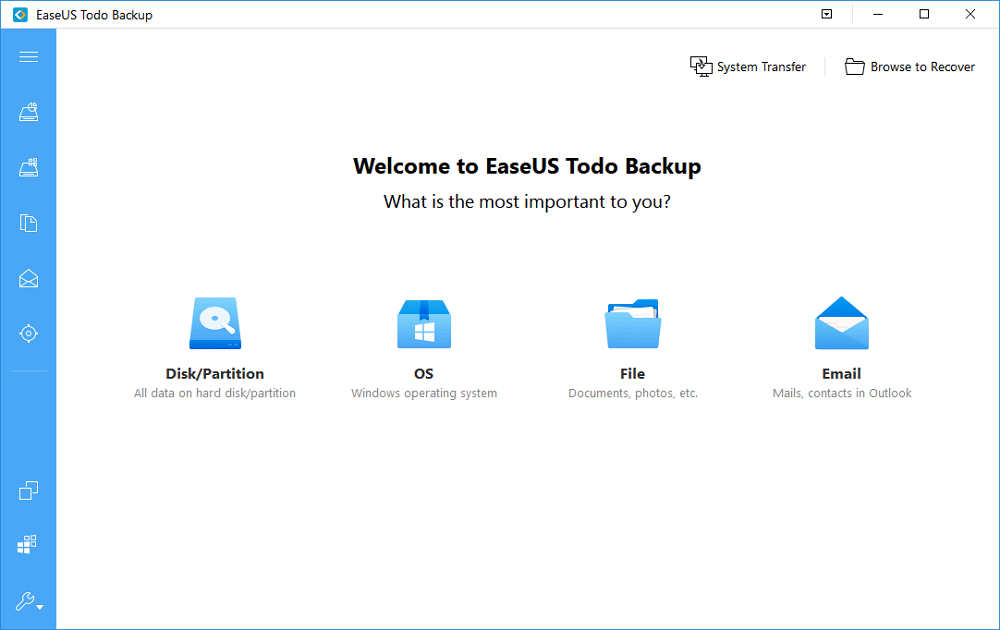
Step 2. Choose the system, disk partition, files or apps that you want to back up. Then click "Browse" to select a destination where you want to store the backup file.
- Product News
- EaseUS Todo Backup now supports users to back up files to the cloud. All you need to do is sign up with an EaseUS account, then you could enjoy a large cloud storage space. More advantages of backing up to the cloud include accessing backup files anytime and anywhere, saving file copies offsite, so you don't need to worry about virus attacks or computer failures, and easier and faster backup and recovery operations.
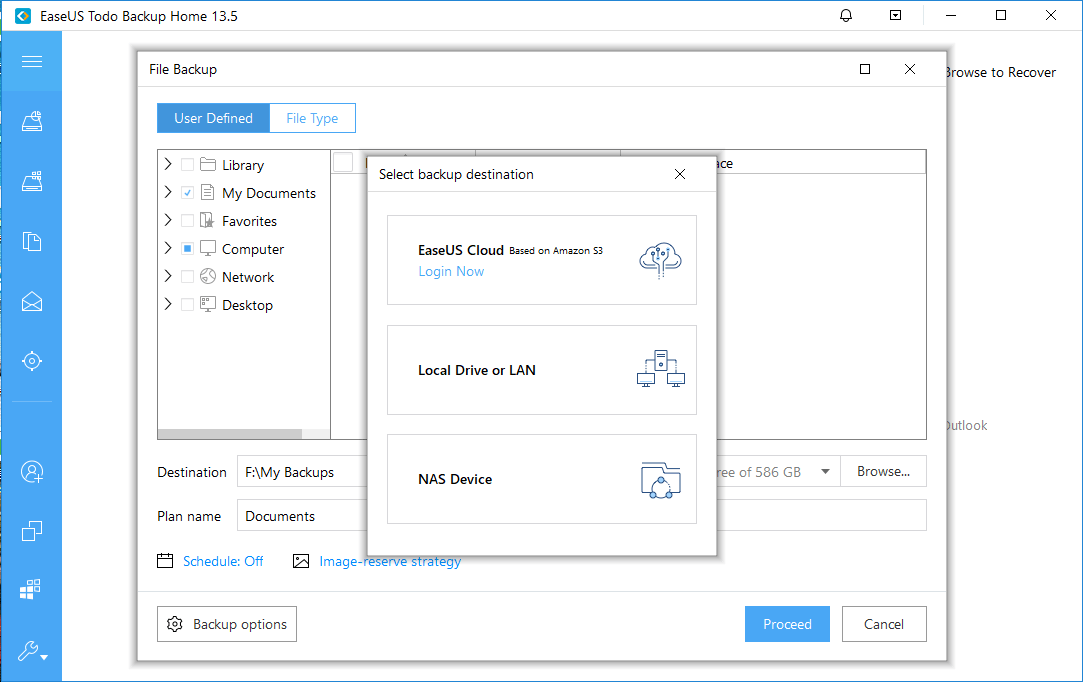
Step 3. Click "Save" to start the data backup process.