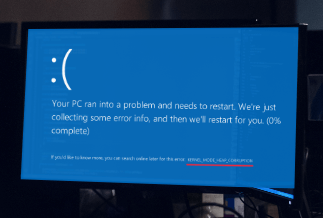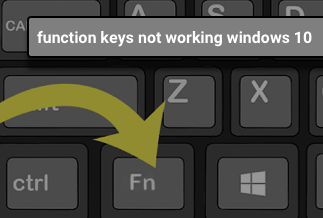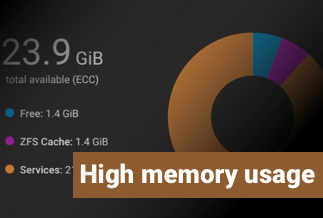[3 Quick Fixes] Windows Cannot Find Gpedit.MSC Error
The GP (Group policy) Editor is a Windows administrative application that lets people customize several other important settings on their PCs and connections. Administrators can specify password policy, launch programs, and which apps or settings users are allowed to access.
Suppose you can't find a copy of the Gpedit.MSC document on your laptop, you can get the Windows Cannot Find Gpedit.MSC (Group Policy Editor) File problem on your Windows PC. This error indicates that the PC is unable to access the given file.
This problem usually happens when you try to launch or activate the action center, but your Windows PC appears to be missing the Gpedit.MSC file. This has become one of the most common problems that Windows PC users encounter on a regular basis.
So, if you are also one of those receiving this error code issue on your Windows PC and are frustrated with it but can not seem to find any correct advice or quick fixes, you should read till the end for having in-depth detail about this error code issue.
What Causes Windows Cannot Find Gpedit.MSC Error?
These are the main reasons why Gpedit.MSC error occurs:
- Your windows version does not come pre-installed with Group Policy Editor
- Some viruses in the accessed folder
- Internal errors
- Administrator not providing permission
- Windows edition is not compatible with the group policy editor
3 Quick Fixes to Windows Cannot Find Gpedit.MSC Error
Fix 1: Re-Install Windows
Unfortunately, the Windows 10 Home version does not have GP Editor; thus, it is no surprise that multiple people found Gpedit to be absent.
Switching your PC from Windows 10 Home to Pro or Enterprise versions of windows is by far the most simple and common solution to address Gpedit.MSC missing.
- Purchase a Windows 10 Pro/Enterprise, ensuring the edition supports Gpedit.MSC. Finish the setup on your laptop, paying close attention to the instructions
- During the activation procedure, you will be requested to input your Pro/Enterprise license key.
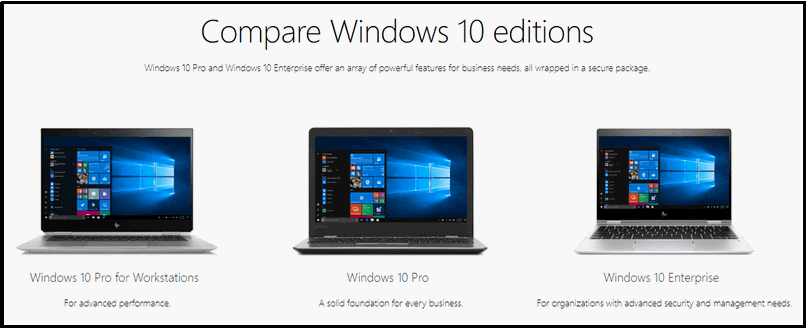
It is the quickest and easiest way to solve this problem. However, re-installing the windows will cause you to lose all your setting and the data on your desktop and C-drive. So, copy your data on any other folder or backup your data on the cloud to prevent any loss.
Fix 2: Manually Copy Paste Files And Folders
Some users claimed that cutting and pasting files and folders to a specific folder could fix the problem of not finding Gpedit.MSC.
- On Windows 10, go to File Explorer.
- Go to this folder: C:\Windows\SysWOW64.
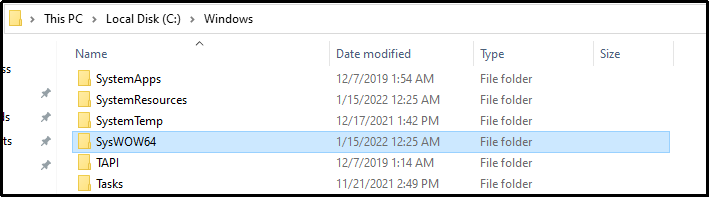
- GroupPolicy, GroupPolicyUsers, and Gpedit.MSC is all found here.
- Ctrl + C will copy these files or folders (or other ways).
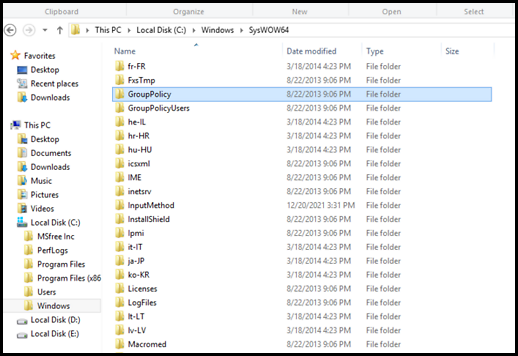
- Navigate to C: Windows\System32 and then click Ctrl + V to paste the filesystem,
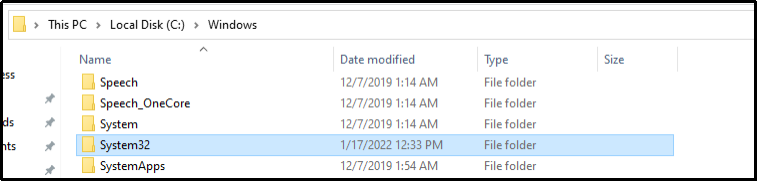
Your issue will most probably resolve now. Moreover, if you have disabled the Show hidden files option, you might not be able to see the files present in these folders. So, just copy them as it is, even if they seem empty.
Note: Make sure not to delete or damage any other folder as it might cause several other issues to occur. Just carefully copy and paste the target folder into the destination folder.
Fix 3: Manually Install And Launch Gpedit.MSC
If you could not locate Gpedit.MSC on Windows 10 Home, you can launch and activate the group policy editor (Gpedit) by following these steps:
To open the Run dialogue, press Windows + R -> enter Gpedit.MSC into the text field -> click the OK button or press the enter.
A group policy editor can be installed in a matter of minutes. To get started, simply follow these steps::
For All Variants Of Windows
- Download the Gpedit.MSC setup file.
- Unzip it using Winrar or any other archiver.
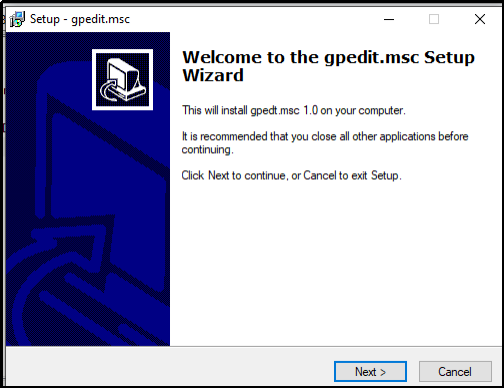
- Click on Next and start the process; wait till it completes.
That's it; you are done. Hopefully, the error will be gone by now.
Note: This process is not compatible with all the versions of windows. Therefore, if your PC does not run or complete the setup, you should use other solution methods.
Bonus Tip
We have provided a step-by-step guide. Try to implement the solutions in sequence. If fix one does not work, only then proceed to fix 2. This way, you will minimize the chances of any damage to the system files or folders because any damage can result in serious data loss.
Conclusion
Gpedit.MSC error might not seem to be a big one, but it can mess up your whole window. Therefore, if you are getting this error message, it is recommended to solve it as soon as possible.
We have provided a step-by-step, in-depth guide to give you a better understanding of every solution. If this guide has helped you get rid of your problem, then let us know in the comments.