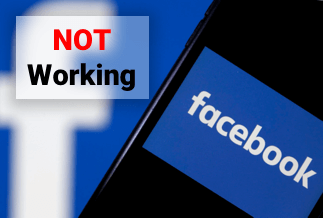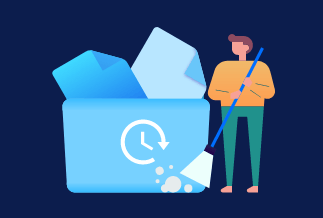When you have Windows 10 not booting after update problem, you could fix it step-by-step with 8 solutions:
| Workable Solutions | Step-by-step Troubleshooting |
|---|---|
| Back Up Files First | Data loss can happen during the process of fixing Windows 10 boot failure. So, back up your important files...Full steps |
| Fix 1. Perform Startup Repair | Running automatic startup repair can help to fix Windows 10 won't start issues. Access recovery environment...Full steps |
| Fix 2. Perform a System Restore | System Restore will restore your system to a point when things were working fine...Full steps |
| Fix 3. Repair and Rebuild MBR | The corrupted MBR should account for computer won't start after update in Windows 10, so, fix MBR...Full steps |
| Fix 4. Run SFC or DISM Tool | Corrupted Windows system file might cause Windows won't boot after update. Use SFC and DISM tool to fix...Full steps |
| More Useful Methods | Boot into Safe Mode; uninstall Windows 10 Updates, reset your PC, and perform a clean installation...Full steps |
How Do I Fix My PC When Windows 10 Won't Boot After Update
"After a recent Windows 10 update, my computer won't boot. It turns on normally. On the Windows screen, the BSOD occurs. Then it restarts and prepares automatic repair, but the screen goes blank and freezes. I don't know how to recover it. Can you help? Thanks.”
In general, Windows checks for updates regularly and automatically downloads and installs the latest versions to ensure that your computer is secure and up to date. Your computer needs to restart to complete the Windows update.
But sometimes, you may experience the situation that Windows 10 not booting after update, but you don't know how to fix it. What's worse, some users encounter a black screen of death after Windows 10 update. It can be a serious issue.
In this post, we will focus on how to fix Windows 10 won't boot after update problem without losing data.
Important: Back Up Files First Before Fixing Windows Won't Boot
When we deal with the problem of Windows 10 not starting, data security is often involved. Therefore, we strongly recommend you back up your important files before fixing the problem.
EaseUS Todo Backup with a bootable USB drive can help back up files, partitions, or disks in a WinPE environment when the computer doesn't start.
Except for file backup, EaseUS Todo Backup is also a wonderful partition/disk cloning tool that enables you to migrate Windows 10 from HDD to SSD, clone USB drive, clone bootable hard drive, and so on.
Price: It starts $19.95/Monthly.
Compatibility: Windows
Free download this file backup software and recover your data without running the Windows operating system.
Step 1. Launch EaseUS Todo Backup software and then choose "File", "Disk/partition" or "OS" for different backup purpose.
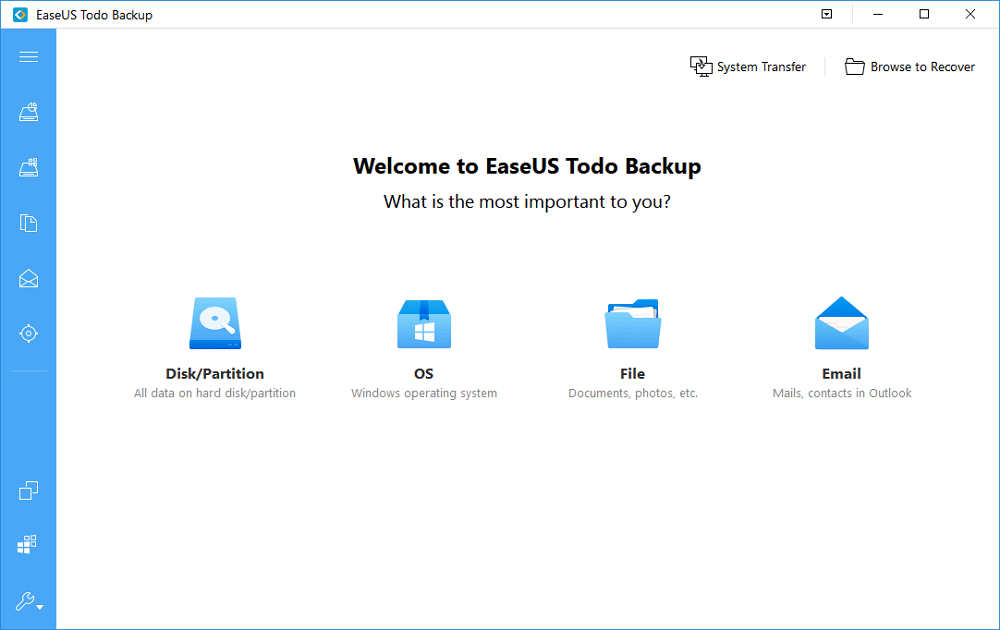
Step 2. Choose the system, disk partition, files or apps that you want to back up. Then click "Browse" to select a destination where you want to store the backup file.
- Product News
- EaseUS Todo Backup now supports users to back up files to the cloud. All you need to do is sign up with an EaseUS account, then you could enjoy a large cloud storage space. More advantages of backing up to the cloud include accessing backup files anytime and anywhere, saving file copies offsite, so you don't need to worry about virus attacks or computer failures, and easier and faster backup and recovery operations.
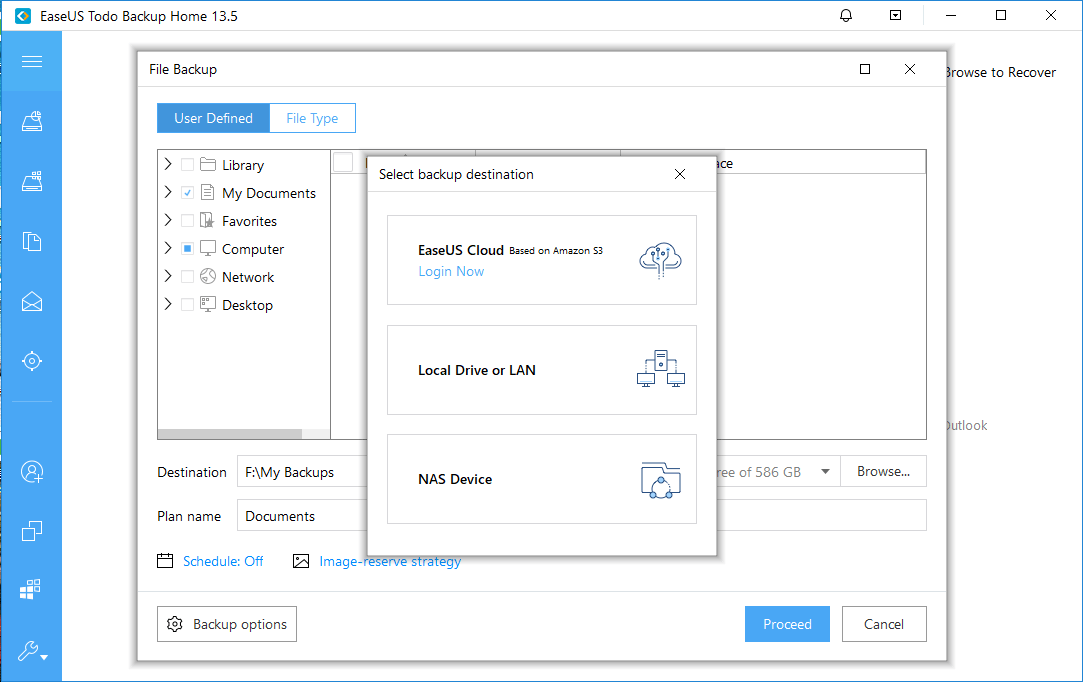
Step 3. Click "Save" to start the data backup process.
Full Effective Fixes for Windows 10 Not Booting After Upgrade Issue
We've covered plenty of useful solutions below to resolve Windows 10 won't boot after update problem.
Fix 1. Perform Startup Repair
Running automatic startup repair in the recovery environment can help to fix Windows 10 won't start issue.
Step 1. Insert the Windows installation disk or USB bootable drive to start your computer.
Step 2. Once you access the Install Windows screen, click "Repair your computer" to start the Windows Recovery Environment (WinRE).
Step 3. Go to "Choose an option screen". Select "Troubleshoot" > "Advanced Options" > "Startup Repair".
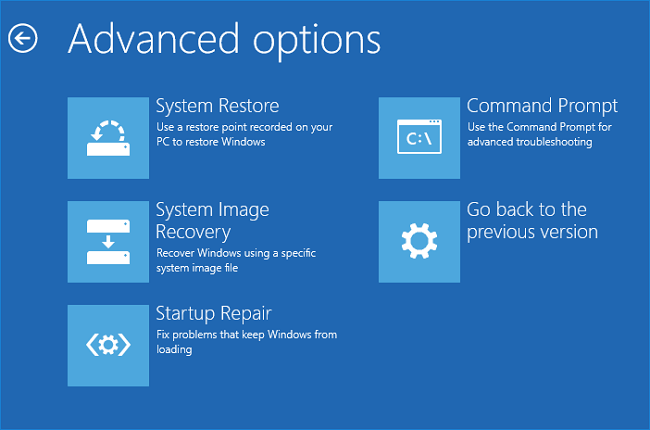
Step 4. Next, select the target operating system to fix. Windows will initiate the repair and then restart.
If there is no installation disk or bootable USB drive, to access the recovery environment, you need to repeatedly reboot and shut down your computer using the power button until it launches the Automatic PC Repair screen.
Then, click "Advanced options" > "Startup Repair". Next, you can choose a target operating system to repair, and Windows will begin to diagnose and try to fix startup problems.
Fix 2. Perform a System Restore
Another option you can try to fix Windows not booting when you are in Advanced Options is running System Restore, which will restore your system to a point when things were working fine.
Select a previous working state (date) to restore your computer. The restoring process will take some time to restore all system and user files. Wait patiently, and do not turn off your computer during system image recovery. When the restoring process has been finished, Windows will restart.
Fix 3. Repair and Rebuild MBR
When the MBR (Master Boot Record) is corrupted due to some unknown reasons, you may also encounter a PC can't boot issue. To troubleshoot, you can run the rebuild or repair MBR commands in the recovery environment.
Step 1. Also, boot your PC from the installation disk or bootable USB. Go to "Repair your computer" > "Troubleshoot" > "Advanced options" > "Command Prompt".
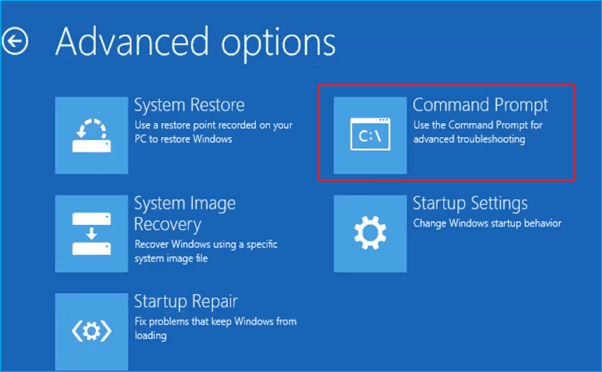
Step 2. Type in the following commands in order and press Enter after each command line.
bootrec /fixmbr
bootrec /fixboot
bootrec /rebuildbcd
Step 3. Type Exit and reboot your Windows 10 to check if the problem has been solved or not.
Fix 4. Run SFC or DISM Tool to Fix System File
The Windows updated and service packs may file to install because of damaged Windows system file, then you will have the computer not booting problem after an update. In this case, run SFC (System File Checker) or DISM to repair the corrupted system file.
How to run an SFC scan
Step 1. Also again, in the Advanced Options interface, choose "Command Prompt".
Step 2. Type sfc/scannow and press Enter. The SFC scan will then check all system files and then replace the corrupted files with correct versions.
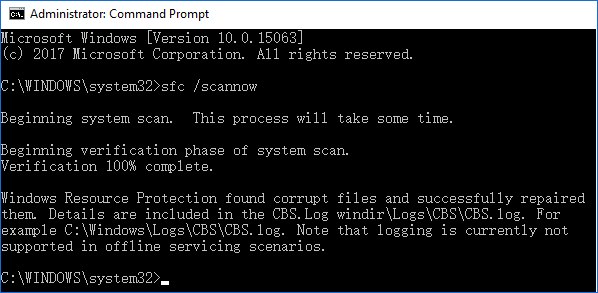
Step 3. Restart your computer.
How to run the DISM tool
Type Dism /Online /Cleanup-Image /RestoreHealth in the Command Prompt.
The DISM tool also helps to fix Windows corruption errors. Wait for the repair to finish. Reboot your computer and check if the Windows 10 will not boot issue persists.
Fix 5. Boot into Safe Mode
Booting to Safe Mode is one of the best ways to troubleshoot PC problems, including Windows 10 not booting after the update. See how to enter Safe Mode:
Step 1. Repeat the steps to access the "Advanced Options" screen with or without the installation CD.
Step 2. Select "Advanced Options" > "Troubleshoot" > "Advanced Options" > "Startup Settings" > "Restart".
Step 3. Press 4 or F4 to enable Safe Mode or press 5 or F5 to enable Safe Mode with Networking.
Check whether the Windows 10 will not boot issue occurs while your computer is in Safe mode. If not, this indicates that the problem has nothing to do with your default settings and basic drivers.
Fix 6. Uninstall Windows 10 Updates
If you are experiencing Windows 10 not booting after update, the update likely broke your computer. Follow the steps below to uninstall the updates and get your computer to boot again.
Step 1. Repeat the steps to access the "Advanced Options" screen with or without the installation CD.
Step 2. Select "Advanced Options" > "Troubleshoot" > "Advanced Options" > "Uninstall Updates".
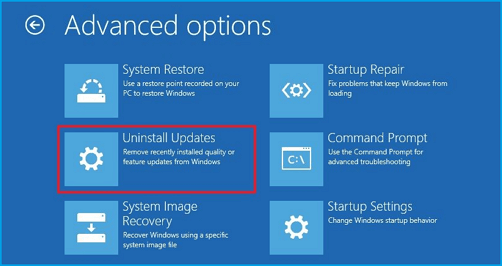
Step 3. The Uninstall Updates screen provides two options: "Uninstall the latest quality update" or "Uninstall the latest feature update". Choose the latter one.
Step 4. Follow the on-screen instructions to uninstall the updates. Then, restart your computer. Your computer should start normally.
Fix 7. Reset your PC
Resetting the computer is another useful method to fix Windows 10 not booting issue. Resetting PC allows you to choose which files you want to keep, remove, and then reinstall Windows.
In the Advanced Options screen in the recovery environment, click "Troubleshoot" > "Reset this PC" - Keep my files and Remove everything.
Fix 8. Perform a Clean Install of Windows 10
If none of the above methods solves Windows 10 won't boot after update issue, then a clean installation of Windows 10 on the computer may be helpful. However, a clean installation will definitely remove all the data saved on your hard drive. Thus, before performing a clean installation of Windows 10, back up your files with EaseUS Todo Backup.
FAQs: Learn More About Windows 10 Not Booting After Update
Here are a few top questions related to Windows won't boot problem. If you also have any of these problems, you can find the methods here.
How do I fix Windows 10 not restarting after update?
How do you fix Windows 10 cannot boot up issue? You may try uninstalling the update:
Step 1. Repeatedly reboot and shut down your computer using the power button until it launches the Automatic Repair screen.
Step 2. Click "Advanced Options" > "Troubleshoot" > "Advanced Options" > Uninstall Updates.
How do I fix a Windows 10 installation that won't boot?
How do I fix a Windows 10 PC that doesn't start up? Here are some tips you can try:
- Disconnect any external devices
- Check errors or bad sector for system hard drive and repair
- Boot in Safe Mode
- Reset your PC
- Perform a System Restore
- Perform a Startup Repair
- Rebuild MBR
- ...
How do I fix Windows 10 stuck on working updates?
To fix a stuck Windows 10 update, you can:
- Restart your PC
- Boot into Safe Mode
- Perform a System Restore
- Try a Startup Repair
- Perform a clean Windows installation
Why is my screen black after the Windows 10 update?
Some factors could result in a black screen after a Windows 10 update:
- Software incompatibilities
- Incompatible versions of DLLs
- Boot BCD error
- Hardware issue with the wire enabling the screen display
- Display adapter driver issue
- The new Windows 10 update is not being fully installed