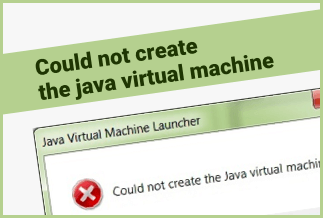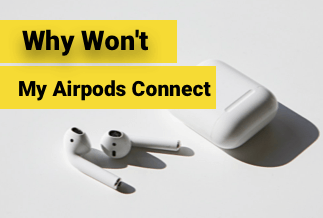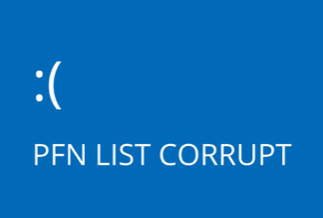"The RPC server is unavailable" message sometimes pops up when a user logs in to Windows 10. This error often occurs when Windows computers face trouble in communicating with other machines through the network.
Below, we have five quick solutions to get the "The RPC server is unavailable" problem fixed. Let's check it out.
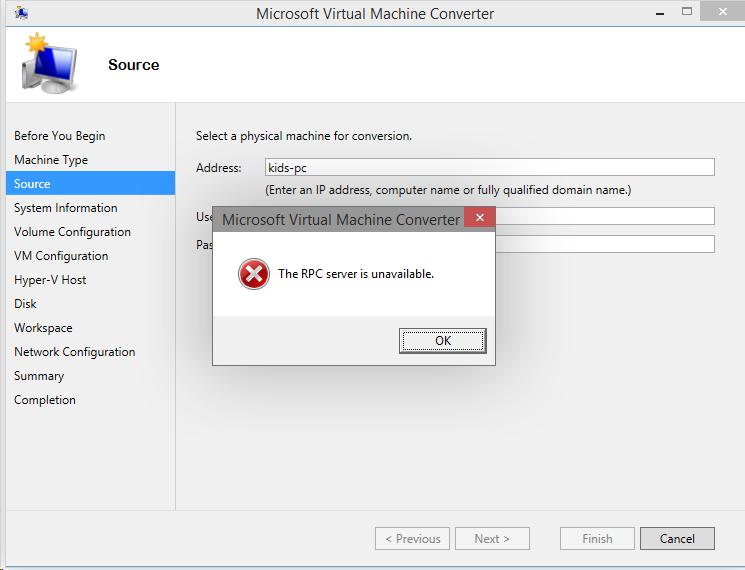
Top 5 Solutions to Fix "The RPC Server Is Unavailable" Error
Solution 1. Perform a clean boot
Solution 2. Check the RPC Service Status
Solution 3. Change Network Settings
Solution 4. Change Registry Settings
Solution 5. Restore Your System
Solution 1. Perform a clean boot
Sometimes temporary problems can make the servers unavailable in the networks and result in the "The RPC server is unavailable" error, especially when you have installed a new application on the computer. At this moment, the simplest solution is to perform a clean boot.
Step 1. Open System Configuration from the Start menu's search bar.
Step 2. Go to the Service tab and make sure the Hide all Microsoft services option is checked.
Step 3. Click on the Disable All button to disable the third-party applications.
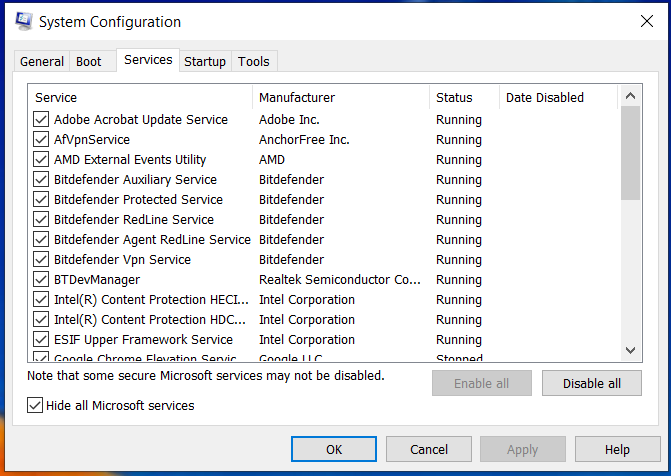
Step 4. Go to the Startup tab and click on the Open Task Manager link.
Step 5. Check all the apps which aren't required during startup and click on the Disable button.
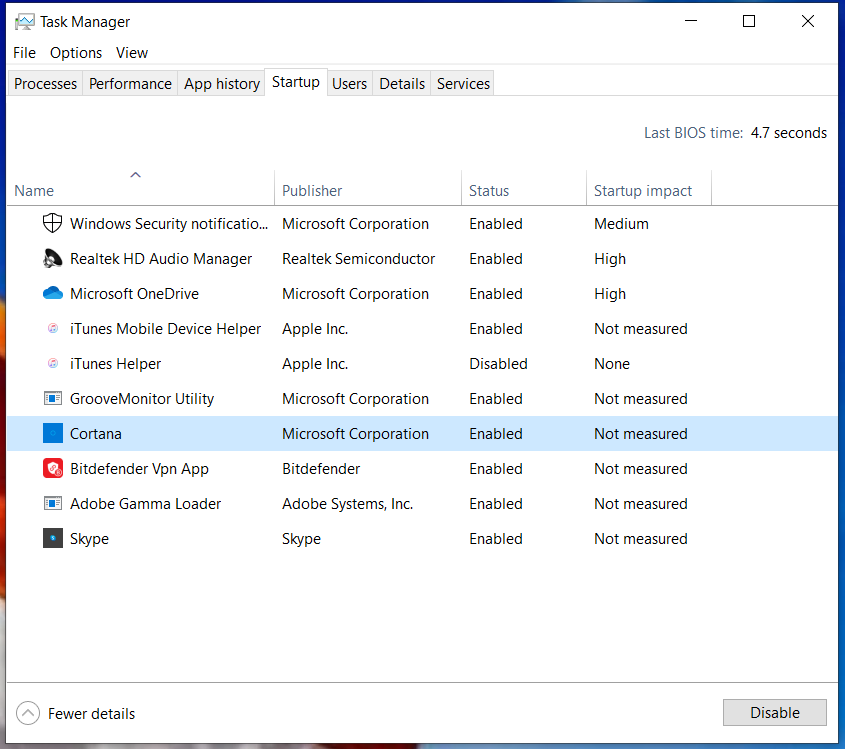
Step 6. Finally, restart your computer to check if the RPC server is still showing on startup.
Solution 2. Check the RPC Service Status
If the RPC service status is accidentally turned off, it will stop internal communication and cause the "The RPC server is unavailable" error, follow the steps to check whether the RPC service status is running or not.
Step 1. Open the Service app on the computer.
Step 2. Check the service status is running or not for the following services:
- DCOM Service Process Launcher
- Remote Procedure Call (RPC)
- RPC Endpoint Mapper or Remote Procedure Call (RPC) Locator
Step 3. Right-click on any of these services which aren't running and choose Start from the context menu.
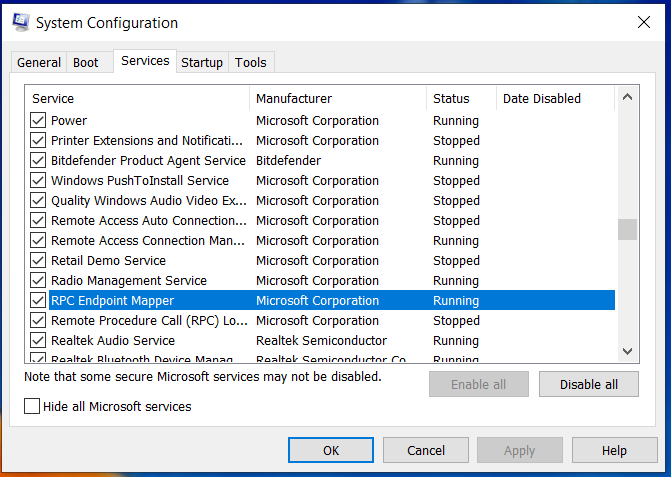
Step 4. Double-click on all these services one by one to open their Properties, change the Startup type to Automatic and save the changes.
Step 5. Restart the PC to check if the "The RPC server is unavailable" error is resolved or not.
Solution 3. Change Network Settings
The RPC server is unavailable error can occur when IPv6/IPv4 or printer sharing is disabled. Therefore, it is essential to check your network settings and configure them correctly.
Step 1. Press Windows key and R to open the Run command box and type ncpa.cpl.
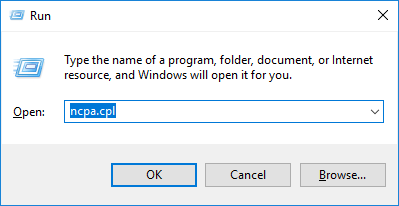
Step 2. Right-click on the network that's being used and select the Properties.
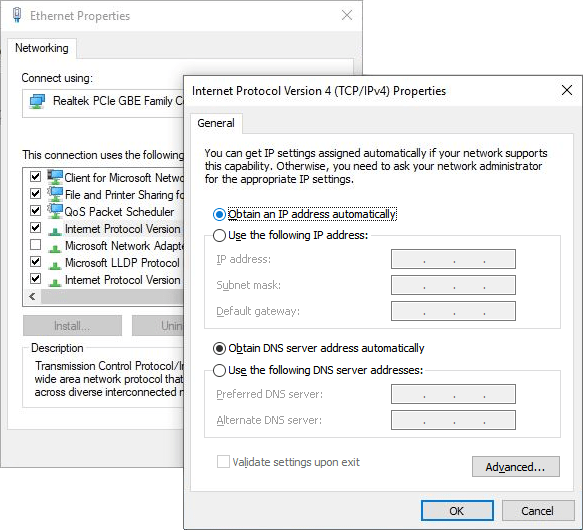
Step 3. Enable the File and Printer Sharing for Microsoft Networks and Internet Protocol Version 6 (TCP/IPv6) by ticking the box next to these items.
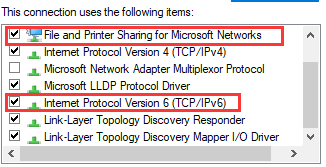
Another way to reset file and printer sharing is uninstalling and reinstalling your network adapter driver. Driver Easy, a fast driver update tool can help you do the job with simple clicks.
Price: Its 1 PC version costs $29.95/year, 3 PCs version costs $59.90/year.
Compatibility: Windows
To uninstall your drivers with Driver Easy:
Go to Tools > Driver Uninstall. Then select your network adapter and click Uninstall.
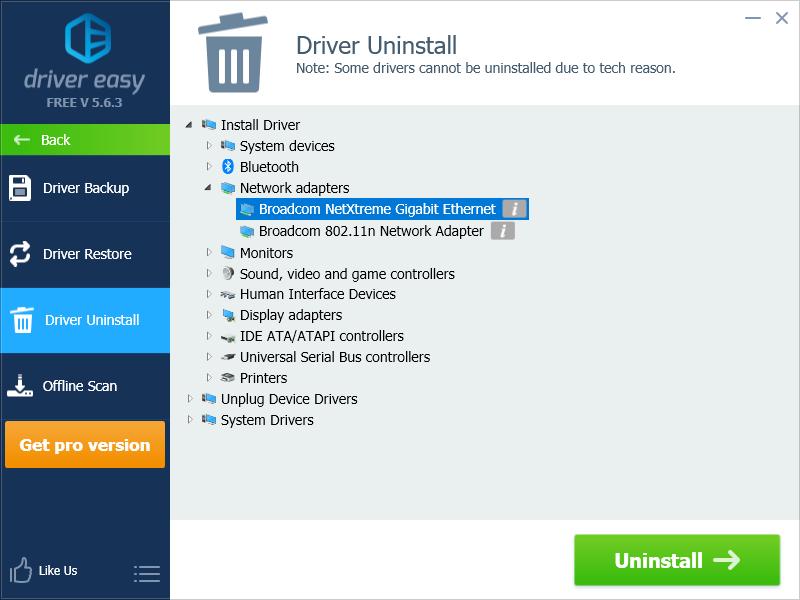
When it is finished, use Driver Easy to reinstall the network adapter driver.
If you’re unable to access the Internet, you can use the Offline Scan feature to download the right network driver using another PC, then copy it across.
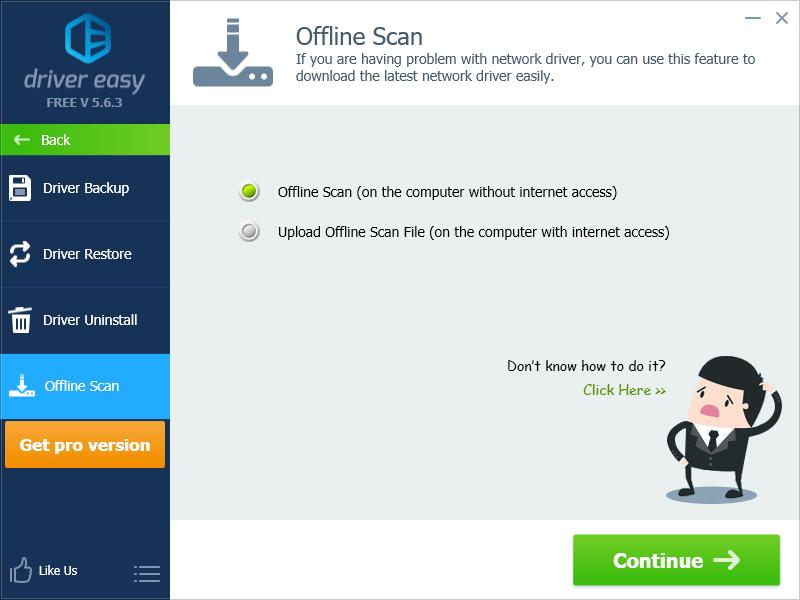
Solution 4. Change Registry Settings
Sometimes broken network files or other system errors can also cause the RPC server problem. In this scenario, tweaking with the Registry settings can fix the error.
Step 1. Open the Registry Editor window using the Run command and go to this path:
HKEY_LOCAL_MACHINE\SYSTEM\CurrentControlSet\Services\RpcSs
Step 2. Go to the Start DWORD and double click to make changes in it. In this window, change the Base to Hexadecimal and Value data to 2.
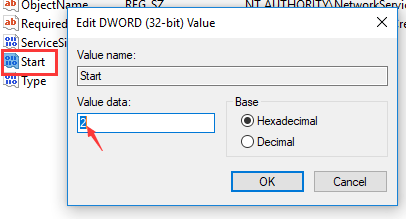
Step 3. After saving the changes, follow this path:
HKEY_LOCAL_MACHINE\SYSTEM\CurrentControlSet\Services\DcomLaunch
Step 4. Look for the Start registry entry, and here also change the Value data to 2 and Base to Hexadecimal.
Step 5. Next, head to this location and make the same changes in RpcEptMapper:
HKEY_LOCAL_MACHINE\SYSTEM\CurrentControlSet\Services\RpcEptMapper
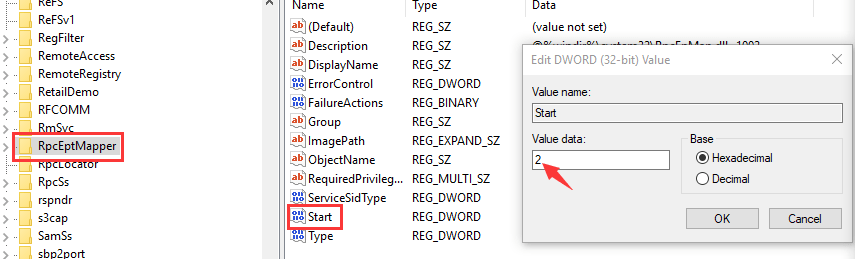
Step 6. Finally, close the Registry Editor and restart the PC.
*It is not recommended to tweak Registry settings. But if nothing else fixes the "the RPC server is unavailable on startup" error, restore the Registry this way.
Solution 5. Restore Your System
Sometimes when you change system settings, it can prevent the RPC server from communicating with the networks. If System Protection is enabled on your computer, Windows will create restore points to automatically restore the old settings. Follow these steps to restore settings and fix the RPC server is the unavailable error:
Step 1. Type Control Panel in the Start menu and select the Best Match.
Stow 2. In the Control Panel search bar, type ‘recovery’ and click on the Recovery option.
Step 3. In the Recovery window, click on the Open System Restore.
Step 4. Click on the Next and finish the process.
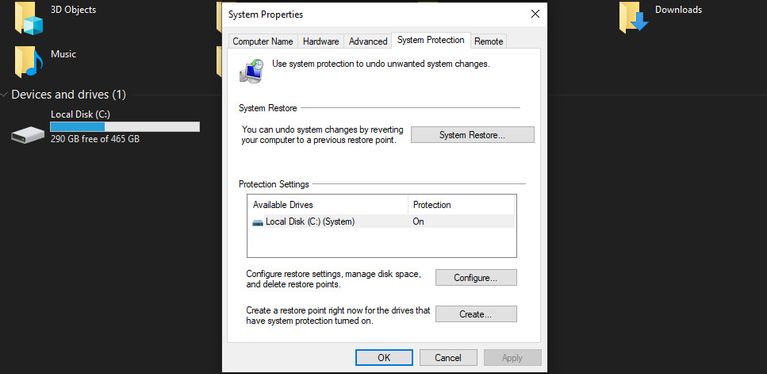
Further Reading: What causes "The RPC Server Is Unavailable" Error?
"The RPC server unavailable" error is triggered when a client or server can't communicate with the network. There are many causes for this error.
- RPC services stopped running on the server.
- The RPC server name may or may not resolve to the wrong IP address.
- A firewall or other security applications may be preventing traffic from reaching the server.
- The client is unable to reach the server due to a basic network problem.
"The RPC server is unavailable" error is common and fixable. No matter what has caused the error, you can easily fix it with the right solution.