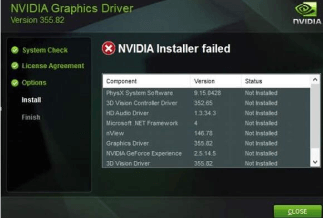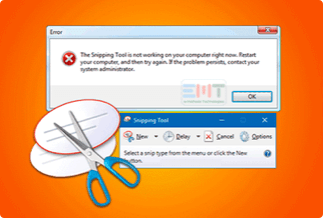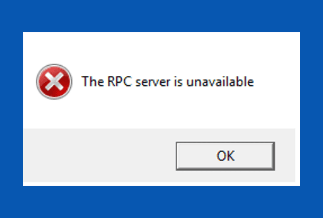About "The requested resource is in use" in Windows
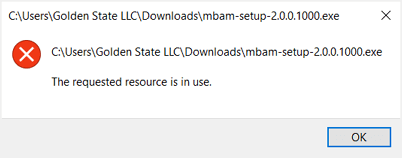
There are three kinds of error prompts that contains the error message "The requested resource is in use", including:
- Error Copying File or Folder: The requested resource is in use.
- [Drive] is not accessible. The requested resource is in use.
- [Path] The requested resource is in use.
This error always occurs when you are trying to copy/move files or opening a program installed on your computer. Why do you encounter this issue? Generally, this error happens due to two main reasons:
- As the message indicates, the file or folder you are attempting to move is occupied by another program
- Your computer is infected by a Trojan horse named SmartService
Now start quickly to learn all the five effective ways to fix "The requested resource is in use" and other additional solutions for data recovery and protection:
| Workable Solutions | Step-by-step Troubleshooting |
|---|---|
| Part 1. All five troubleshooting |
Method 1. Disable Preview Pane...Full steps |
| Part 2. How to restore data | Download EaseUS Data Recovery Wizard and perform the 3-step data recovery...Full steps |
| Part 3. Prevent Virus Infection | Install professional antivirus software on your computer and keep it updated...Full steps |
Part 1. 5 Fixes for "The requested resource is in use"
Based on the underlying causes, the possible fixes for the error "the requested resource is in use" are:
Method 1. Disable Preview Pane
If you get the prompt saying "Error Copying File or Folder: The requested resource is in use", it's highly likely you have enabled "Preview pane" in File Explorer (Windows 10). If this option is turned on, you may get the error when you are trying to copying a file or folder because the preview pane is using the file. Thus, check whether you have enabled the "Preview pane". If you do, uncheck the option.
Step 1. Go to "File Explorer".
Step 2. From the menu, switch to the "View" tab.
Step 3. In the "Panes" section, uncheck "Preview pane".

Method 2. Check the File/Folder
Besides, check whether you are opening the current file/folder with another program on your computer. As you know, you will fail to copy a file or folder if it is used by another application. Therefore, if the file/folder is occupied by a program, close it immediately. Afterward, you can copy or move it successfully.
If the error "the requested resource is in use" persists, or you constantly receive the error message when you try to open a program, your computer may have been infected by the Trojan horse malware - SmartService. In such a case, try the more advanced solutions below.
Method 3. Restart PC in Safe Mode
One of the features of the malware SmartService is that it blocks the antivirus software, thus makes your computer vulnerable to other viruses and malware infections. Safe Mode is a diagnostic mode and it only starts your computer with essential system programs and services. Thus, booting your computer into Safe Mode enables you to run your virus removal software without being interfered by SmartService.
To boot your computer into Safe Mode in Windows 10 from Settings:
Step 1. Click "Start" and choose "Settings" (the gear icon).
Step 2. Go to "Update & Security" > "Recovery".
Step 3. Under "Advanced startup", click "Restart now".
Step 4. Then your PC will restart to the "Choose an option" screen. Select "Troubleshoot" > "Advanced options" > "Startup Settings" > "Restart".
Step 5. Then your PC will start with a list of options for you. Choose "Enable Safe Mode" to boot your computer into Safe Mode.
Step 6. Remove the malware using the antivirus software available on your computer.
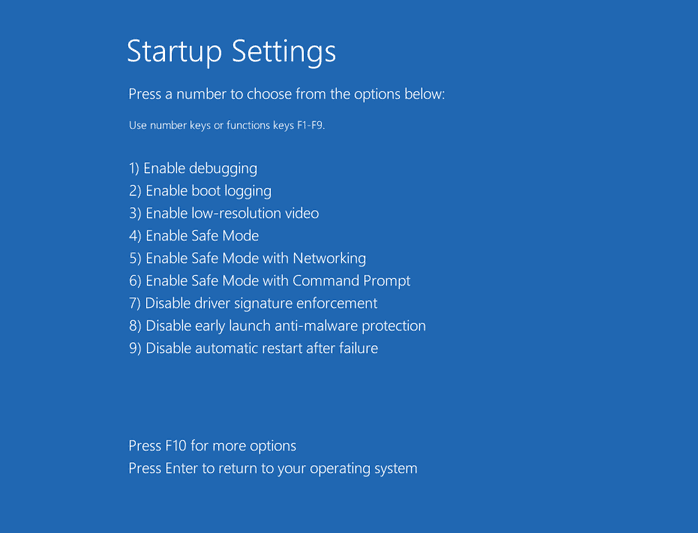
Method 4. Run Windows Defender to Remove Malware or Trojan
If you think booting into Safe Mode is a little bit complex, you can try the built-in Windows defender to fully remove the virus or malware that cause "the requested resource is in use" issue on your PC.
Step 1. Go to "Settings" > "Update & Security" > "Windows Security".
Step 2. Click "Virus & threat protection".
Step 3. In the "Threat history" section, click "Scan now" to scan for virus on your computer.
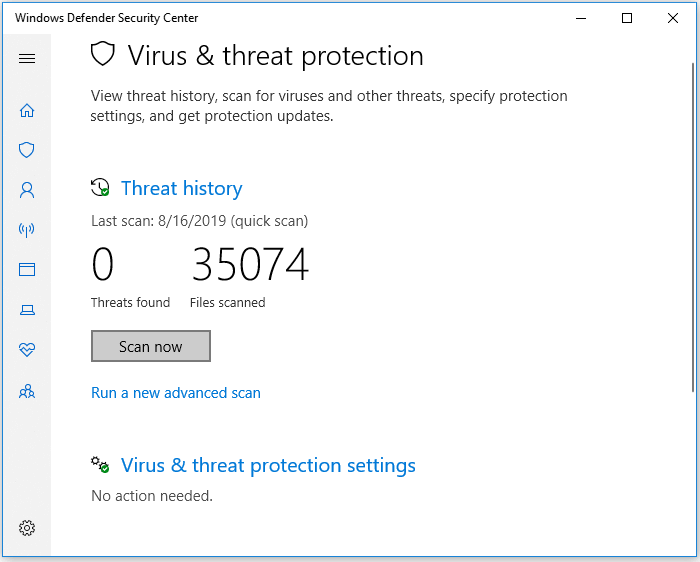
Method 5. Remove Malicious Software/Program
In addition to the two ways above, there are other ways available to remove the malware on your computer that cause you to receive the error message "the requested resource is in use".
Disable Malicious software/program from startup:
Step 1. Click the "Start" button and type system.
Step 2. In the result, click "System Configuration".
Step 3. Switch to the "Startup" tab and click "Open Task Manager".
Step 4. Select the option whose publisher is "Unknown" and click "Disable". (It's highly likely these options are malware.)
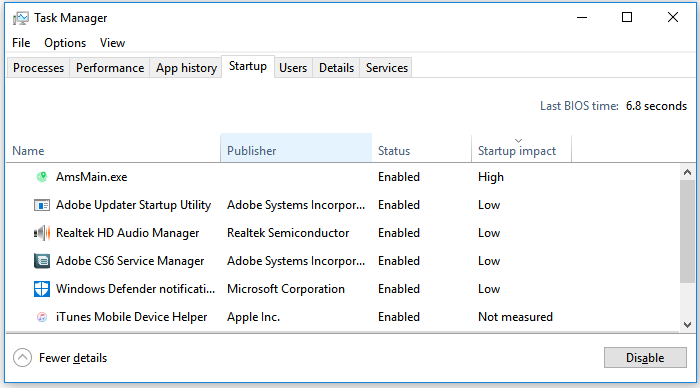
Remove Registry Entries of malicious software/program:
Modifying the registry may remove some of your saved files or programs with improper operation, thus, be careful when you make these operations.
Step 1. Press "Windows + R" to bring up the "Run" box.
Step 2. Enter "regedit" and click "Yes" in the prompt.
Step 3. Go to "Edit" > "Find" and type smartservice.
Step 4. Locate and remove the Trojan.
Step 5. Repeat the process to remove all malware or program that cause "the requested resource is in use" error.

If you don't know that malware or Trojan name, try the tips below:
Step 1. Press Windows + R, and type: Regedit and hit Enter.
Step 2. Navigate to: HKEY LOCAL MACHINE\SOFTWARE\Microsoft\Windows\CurrentVersion.
Step 3. Under the CurrentVersion folder, find any folder that has "Run" in the title.
Step 4. Open the folder to check what it is. If you find any malware, delete it directly. If you are not sure about it, back it up before the deletion.
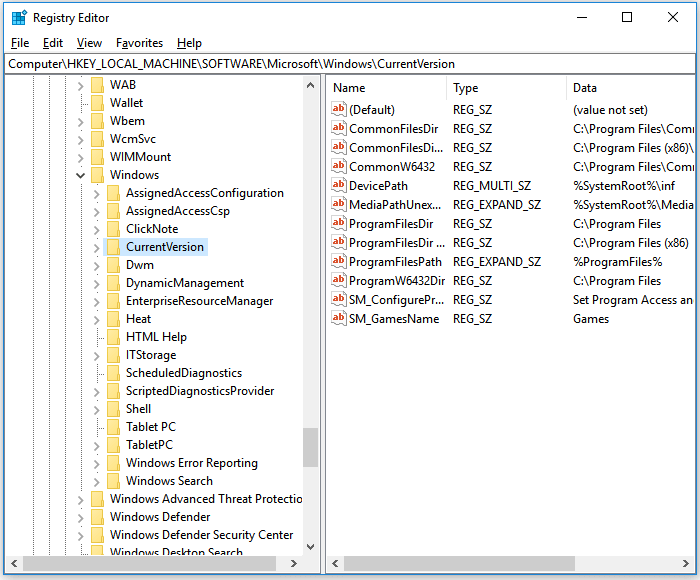
Part 2. Restore Data After Fixing the Error "The requested resource is in use"
According to the explanation, it seems that "the requested resource is in use" error is mainly caused by an occupied program or a Trajan or unknown virus.
For the first situation, you can just close the running program and get the problem resolved. However, if it's the second cause, clean up the virus first. Then. turn to reliable hard drive recovery software - EaseUS Data Recovery Wizard to retrieve your data immediately.
Price: It starts $69.95/Monthly.
Compatibility: Windows and Mac
EaseUS data recovery software is able to perform deleted data recovery, formatted data recovery, lost file recovery, and more on computer or external storage devices. Follow to recover your lost data:
Step 1. Select a location and start scanning
Launch EaseUS Data Recovery Wizard, hover on the location where you lost data, then click "Scan".
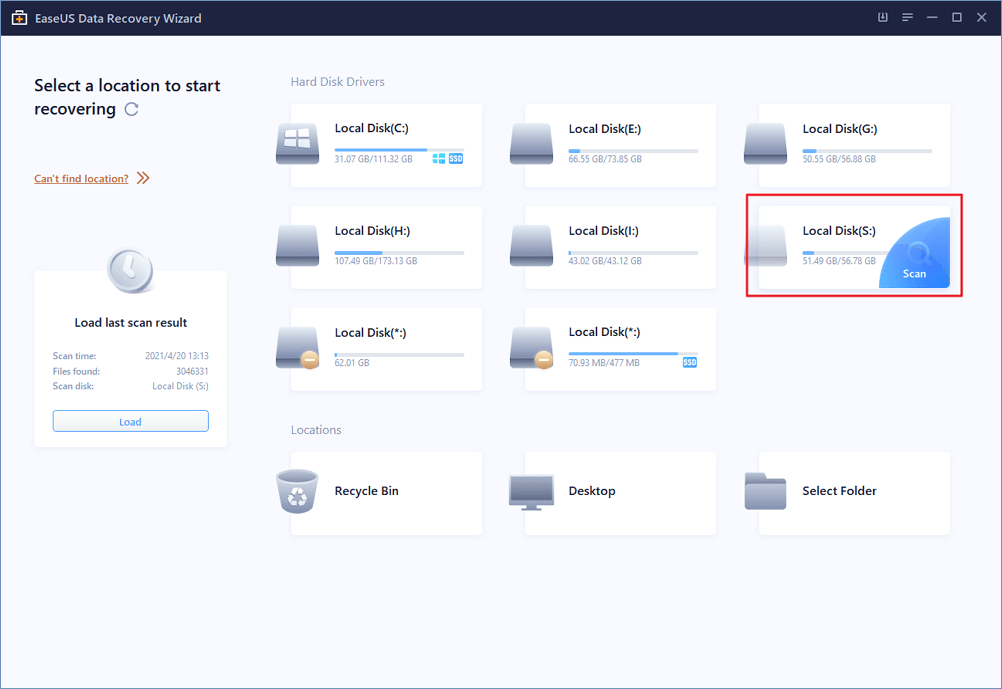
Step 2. Preview and select the files
Wait until the scanning completes. You can use Filter or search bar to find lost files.
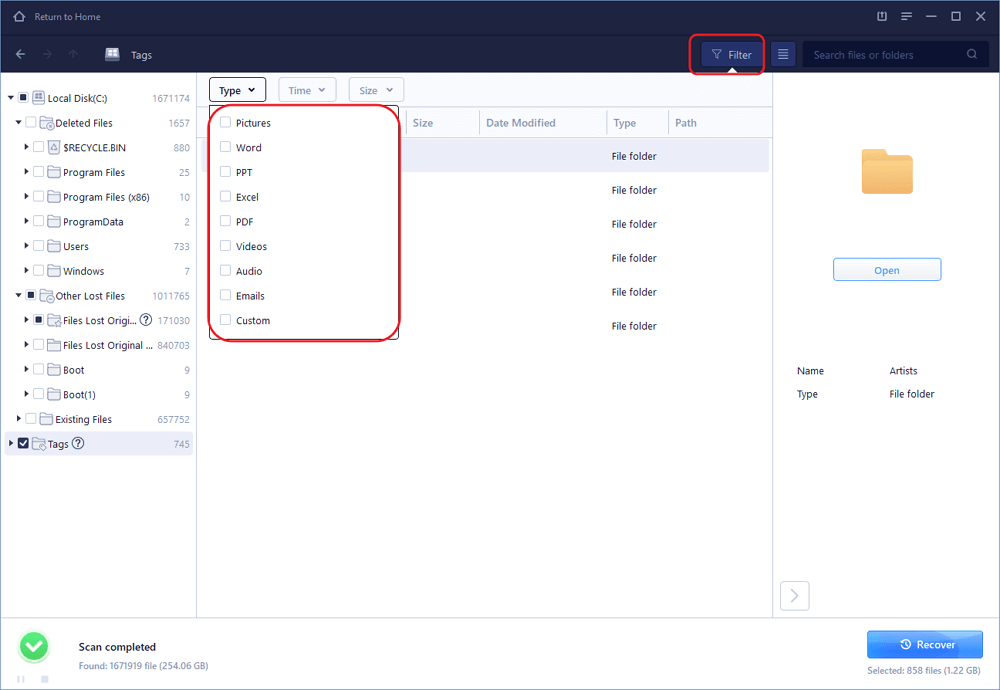
Step 3. Recover lost data
Then choose a location to save the recovered data, and click "OK". You should store the data in another place instead of the original one.
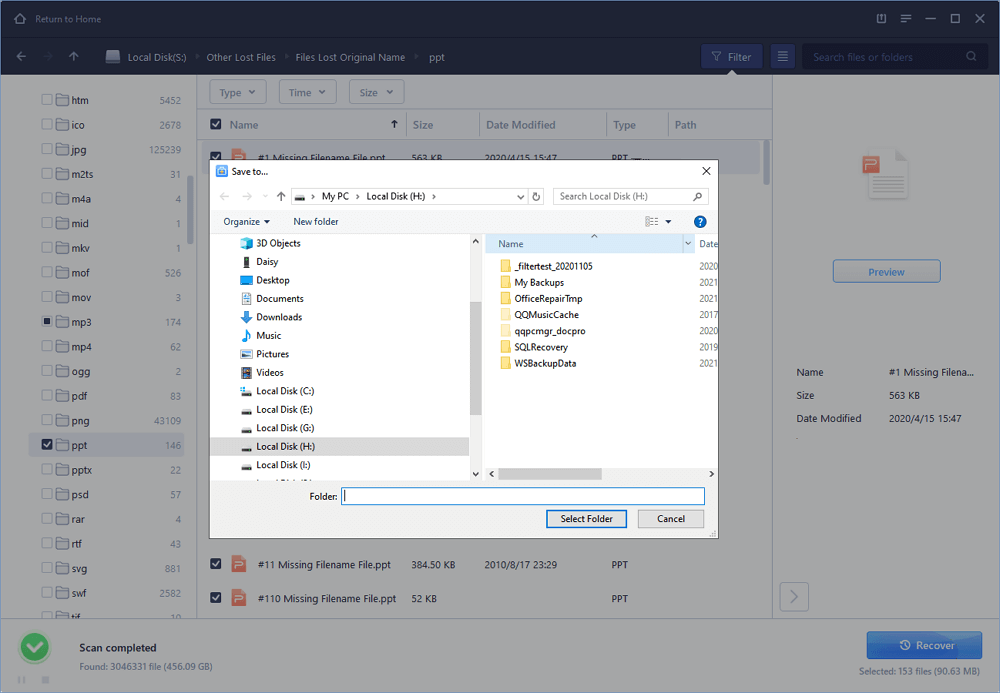
How to Prevent Virus Infection on Your Computer
Virus attacks put a threat on your precious files and the stability of your computer. It's needless to repeat the effects of viruses. But it's worth stressing the importance of preventing virus infection on your computer or mobile devices. Generally, you can minimize the chance of virus attacks by doing the things below:
- Install professional antivirus software on your computer and keep it updated
- Be cautious with the origins of the programs you want to install
- Avoid suspicious websites and think before you make a click
- Make sure the network connection is safe
The Bottom Line
If the error "the requested resource is in use" on your computer is caused by the preview pane, you are the lucky one who can fix the issue easily via File Explorer. However, if the error results from a virus infection, it will take you more time to cope with it. Hope one of the solutions provided can help you remove "the requested resource is in use" successfully on your computer.