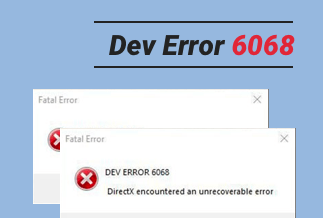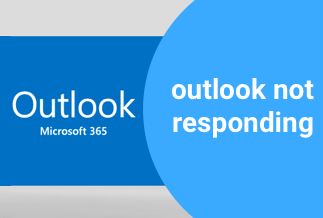Has your PS4 started making a lot of noise over time, and you are clueless about what to do? Whether you play on your PS4 alone or with your friends, the loud noise coming from it may give you a hard time focusing on the game if it's not fixed soon.
Despite so much advancement, there's more than a good chance that you may encounter common hardware or other technical problems. If you're struggling with a PS4 that keeps making loud noise and can't help it out, this article is a must-read.
In this article, we've covered the 5 best ways to get rid of a loud PS4 fan and make it quiet like before.
Possible Reasons Why PS4 Fans So Loud
1. Dust
If you've been noticing a loud sound coming from your PS4 that keeps increasing in intensity with every use, the chances are that the fan may have built dust around it.
2. Cooling fans
Have you looked at the cooling fans on your PS4 closely? The role of the cooling fans is to keep the temperature low and prevent overheating in the console. If the cooling fans don't function properly, you're most likely to experience irritating noises that might require you to shut down your PS4 repeatedly.
3. Old or broken console
Like any other machine, your PS4 is also likely to have issues inside that often result in loud noise coming out of the console. From loose screws to dust accumulated in the console, several other reasons can make your old or broken PS4 function inappropriately.
4. PS4 Hard Drive
In every PS4 console, a small hard drive is responsible for spinning the platters that make the fan move. If not fixed soon, this problem can result in excessive loud noise coming out from the device.
5 Ways to Fix Why PS4 Fan So Loud
If you think your PS4 console has accumulated dust, the best thing to do is send your PS4 for warranty service repair if it's been used for less than a year.
Follow this step-by-step guide to clean your PS4 fan in less than a few minutes.
Solution 1: Clean the fan

If you think your PS4 console has accumulated dust, the best thing to do is send your PS4 for warranty service repair if it's been used for less than a year.
If not, you can also clean the fans yourself by spending a few minutes on your console maintenance to make it look new and work great. Follow this step-by-step guide to clean your PS4 fan in less than a few minutes.
Step 1. Use a screwdriver to unscrew the four screws on the back of the PS4 console.
Step 2. Once you can see the fan, gently remove the outer covering and use a brush to clean the fan.
Step 3. Alternatively, you can also use a vacuum cleaner to blow the dust from the vent at a slow spread and low temperature.
Solution 2: Open your PS4 console to clean out

It might sound a little technical, but it's essential to open your PS4 console to check the internal conditions and clean out the dust. Not only will this help you spot the right culprit for the problem, but it will also check the current condition of the console and plan for its maintenance.
Step 1. To clean your PS4 inside out, the first step is to unscrew the bolts and slowly lift the exhaust grill of the console.
Step 2. Next, use a compressed air sprayer and spray on the areas where dust is collected.
Step 3. Once done, use cotton swaps or any clean piece of cloth to wipe off all the dust and debris that sits at the bottom.
Step 4. After the cleaning, place the exhaust grill back and tighten the screws to check if your PS4 runs quiet.
Solution 3: Place your PS4 in a ventilated area

As mentioned earlier, overheating can often induce loud noise coming from your PS4. To treat that, a rule of thumb is to place your PS4 fan in a ventilated area that helps the fans cool down even on extended use.
Not only will this improve the airflow and cooling system of your console, but it also makes the platters spin faster, which increases the overall age of the console.
When you place the console in an open area, the side cooling vents on the rear and backside receive an improved airflow and are less prone to overheating.
Here are a few tips to remember to improve ventilation for your PS4.
Step 1. Place your Console in an open area instead of a closed container.
Step 2. Don't cover your PS4 with towels, coats, or other stuff that could cause a problem for the fans to circulate the air.
Step 3. To avoid any kind of damaged, also avoid carrying your PS4 with other heavy items that could damage the sensitive fans of the console.
Solution 4: Use a can of compressed air

Cleaning the PS4 fans with a can of compressed air is a traditional way to get rid of the small particles of the contaminated air stuck in the vents. With squeaky clean internals, you're sure to have your console functions properly every time and will be of use until its last leg. On average, a blow of compressed air for cleaning is required approximately once or twice a year, depending on your usage.
For this method, all you have to do is follow the steps mentioned below.
Step 1. Shut down your PS4 console and unplug it from the power source.
Step 2. Now, open the can and slowly blow the compressed air to the middle of the PS4, where all the USB ports are located.
Step 3. Don't blow air into USB ports, and you're all good to keep your console dust free and clean.
Solution 5: Fix the corrupted files
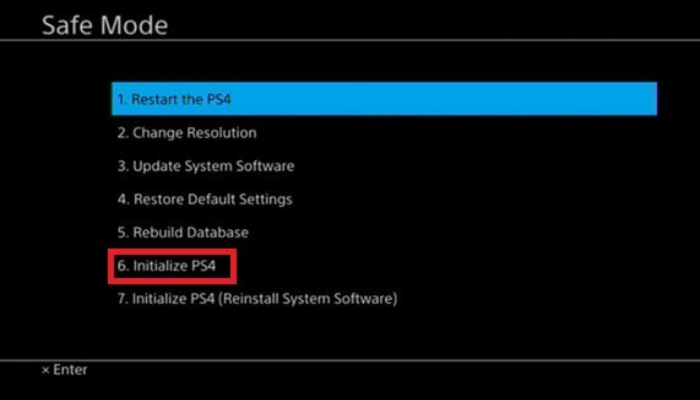
Another hidden culprit that can make the platters of the hard drive spin faster is the corrupted system files. As a result, you experience a loud sound coming out of the PS4. Therefore, it's best to make sure that all the files installed files in your PS4 console are free from any viruses and secured with the latest upgrades.
To fix corrupted files on your PS4, follow the steps mentioned below.
Step 1. Turn on your PS4 and go to settings.
Step 2. From there, click on "System Store Management" and then "Saved Data."
Step 3. Next, open the "Media Player Folder" and scroll down until you see the option of "Delete The Saved Corrupted Files."
Step 4. Click on that and the file will be deleted in a few seconds.
Step 5. Once done, click on exit and check if your PS4 now runs smoothly without making a loud noise.
Conclusion
With time and use, it's common for PS4 to be noisier than before, but the solutions mentioned above can help you out.
From cleaning the fan to fixing the corrupted files, see what works best for your PS4 to get rid of this issue. With the right solution, you can also increase the lifespan of your console and use it for a long time with unclogged fans, secured files, and a clean PS4.
Once you've found the culprit and solved the problem, don't forget to do the regular maintenance of the console from the inside out.