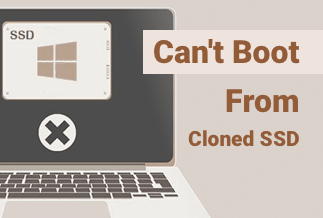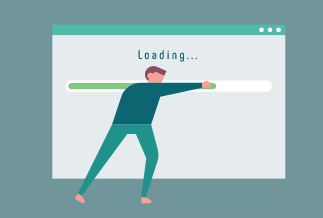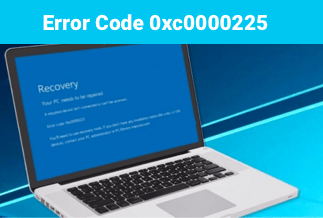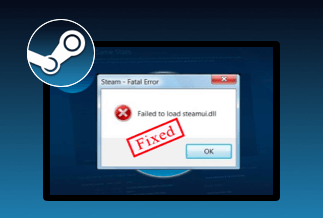Console gaming has come a long way. Whether you are a pro gamer or a novice, you would want to connect the PS4 Controller to a PC. But what if your PS4 Controller won't connect to PC? Well, for a gamer, there couldn't be a worse situation.
We all know how great the new PS4's DualShock Controller is. Therefore, for all gamers, here is our brief guide. It explains the possible causes of why a PS4 Controller won't connect to PC. Further, it also highlights the quick fixes. So, let us dive in.
What Causes PS4 Controller Won't Connect To PC?

Did you press the PS button on your DualShock Controller and didn't connect with your PC? Well, that's something we will be discussing in this article. In reality, there could be a number of culprits. Here are some of the main causes.
- Outdated PC Drivers
This is the most common reason. If your PC has outdated drivers, your PS4 controller may not work with it.
- The Low Battery of The Controller
Now, this cause is self-explanatory. Low quality or low-charged batteries can also be the culprit here.
- Old Or Damaged USB Cable
For wired setup gamers, replace your old USB cable. It can cause such connectivity issues on and off.
- Poor Bluetooth Connection
Oftentimes, Bluetooth interference can also interrupt your PS4's connection with your PC.
6 Quick Fixes to PS4 Controller Won't Connect to PC

As we highlighted some primary causes. In reality, your situation could be different. In that case, the culprit might be the controller itself. Anyhow, let us discuss 6 quick fixes that will help you connect your DualShock controller with your PC.
2: Update Your Computer Drivers
3: Disconnect Other Bluetooth Devices
4: Reconnect the PS4 Controller
1: Put in Some New Batteries
For the most part, the PS4 controllers might be creating this fess. But, often, even some hard-core gamers do not pay attention to this little aspect. Therefore, at first, you check your Controller's batteries.
If they are weak, simply replace them with new ones. In case you use rechargeable batteries, consider charging the batteries. The Controller should connect with ease once the batteries are replaced or charged.
2: Update Your Computer Drivers
Your PC's Windows operating system and drivers also have to be updated for a smooth gaming experience. However, it is not the controller that interrupts the gaming experience every time. So, first, find out which drivers of your computer system are not up to date.
Once you have found them, update them and then reconnect the controller. This time it will surely if the drivers of the computer are all updated.
3: Disconnect Other Bluetooth Devices
At times, several other smart devices are connected with your PC, and you do not even know. When so many Bluetooth devices are connected with a PC, any new device can troubleshoot while connecting.
Therefore, this can also be the one reason why your PS4 controller won't connect to PC. So, how to solve this issue. Well, it is not at all tough. Simply go into your system settings and click on devices and printers.
Under this tab, you will get to know about the wireless devices connected with your computer. If there are any, simply disconnect them. Now, turn on your PS4 controller and reconnect it with your PC.
4: Reconnect the PS4 Controller
If your PS4 controller is not connecting with the PC, you can try this hack. You have to disconnect the controller rather than other connected devices this time. The procedure is pretty much the same as discussed earlier.
Go into your system settings and click on devices and printers. Now, check out the Bluetooth devices connected to your PC. From here, you have to disconnect the PS4 from your computer.
Once disconnected, you can connect it again. This time, if there are no Bluetooth interference issues, the controller should connect. This mostly happens when too many Bluetooth devices are connected.
5: Replace the USB Cable
For a secure connection, you can use a micro-USB cable for connecting your controller with your PC. But, again, the poor quality of the cable or its condition can be the reason for frequent disconnection.
So, simply replace the old USB cable with a new one. Ensure that the cable is tightly connected. Any loose connection can also interrupt your gameplay.
6: Reset The Controller
If any of these fixes do not work with your PS4 controller, it is best to reset the controller itself. Now, you have to find the reset button on your DualShock Controller. It is located next to the L2 key.
It is so tiny that you would need a sim ejection pin to press it. So, use a sim ejection tool and keep the button pressed for around 5 to 6 seconds. Now connect it again with your PC.
Conclusion
So, that was it. Next time your controller doesn't connect with the PC, you will know the possible causes and fixes. You won't be searching why my PS4 controller won't connect to PC? As we shared multiple fixes. So, even if one doesn't work with your controller, you can try the other one.