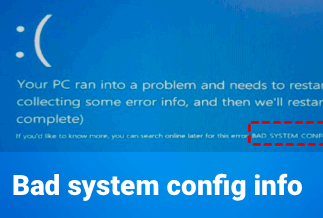Are you facing the error of “The program can’t start because MSVCP140.ddl is missing from your computer” when you open a program on your Windows PC? Then you are at the right place! Here we will provide you with the complete solution to this error.
But before that, reinstall the program to fix the issue. If it doesn’t work, follow the post until the end and apply the exact fixes we will provide you.
What is the meaning of MSVCP140.dll?
Before going further, you need to know the meaning of MSVCP140.ddl. It is a dynamic link library file developed by Microsoft. It is also known as Microsoft C Runtime Library, commonly associated with Microsoft® Visual Studio.
Now you may ask what this MSVCP140.ddl error means? The answer is pretty simple. This error can occur because of several reasons like Windows registry issues, malicious software, faulty applications, and much more.
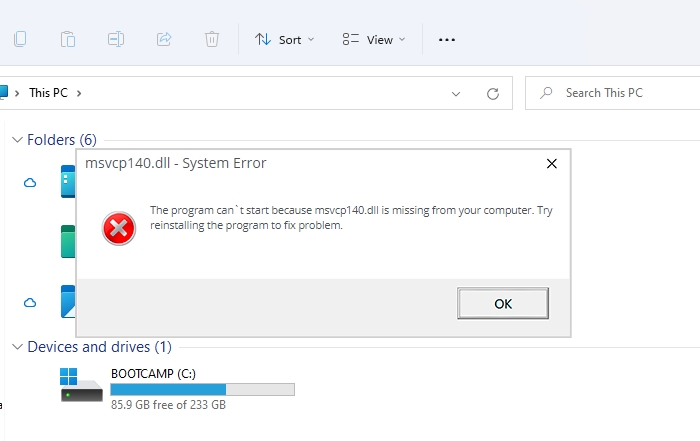
The error message related to the MSVCP140.ddl file can point to the file has been incorrectly installed, removed and corrupted. Some other common msvcp140.dll errors include:
- msvcp140.dll is missing
- msvcp140.dll error loading
- msvcp140.dll crash
- msvcp140.dll was not found
- msvcp140.dll could not be located
- msvcp140.dll Access Violation
- The procedure entry point msvcp140.dll error
- Cannot find msvcp140.dll
- Cannot register msvcp140.dll
5 quick fixes to MSVCP140.ddl are missing error
Fix 1. Run a virus scan for your system
Fix 2. Do a clean installation of the program
Fix 3. Restore your MSVCP140.dll automatically
Fix 4. Copy the file from a trusted computer
Fix 5. Reinstall the Microsoft Visual C ++ Redistributable package
Fix 1. Run a virus scan for your system
The “MSVCP140.ddl is missing” error can be because of a virus on your system. The virus might be preventing the MSVCP140.ddl file from being detected. Maybe this virus itself generates this error. So, in such cases, you have to run a complete virus scan of your Windows system. No doubt it will take some time to scan the system entirely, but it’s worth it.
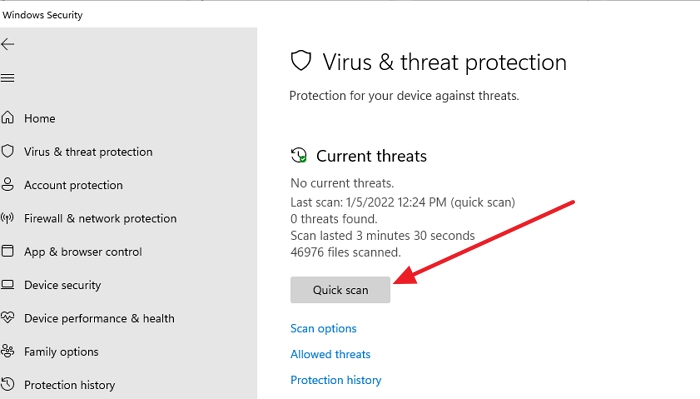
Remember, if your inbuilt Windows defender cannot detect this virus, it's highly recommended to use popular antivirus like Avira, Norton, and Panda. After scanning the system, follow the antivirus program's instructions to fix it if you find any malware or virus. Then restart your computer and launch that program again to check further if it works or not.
Fix 2. Do a clean installation of the program
To resolve the “The program can’t start because of MSVCP140.ddl is missing from your computer” error, you need to perform a clean installation of the program. So, follow the exact steps given below to perform this fix.
Step 1: On your keyboard hold the Windows key and press R to open the Run dialog box.
Step 2: Now type appwiz.cpl and press Enter to get the entire list of programs installed on your system currently. Now you can just right-click on the Visual Studio program and click Uninstall.
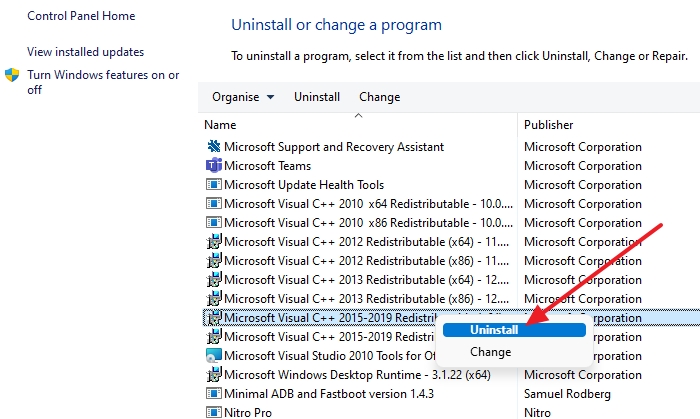
Step 4: Now click Yes to confirm you want to uninstall that program. Now it’s time to restart your computer.
Step 5: Reinstall the program and relaunch the program. If it’s opening, then you fixed the problem. Otherwise, you can try our other fixes, which are given below.
Fix 3. Restore your MSVCP140.dll automatically
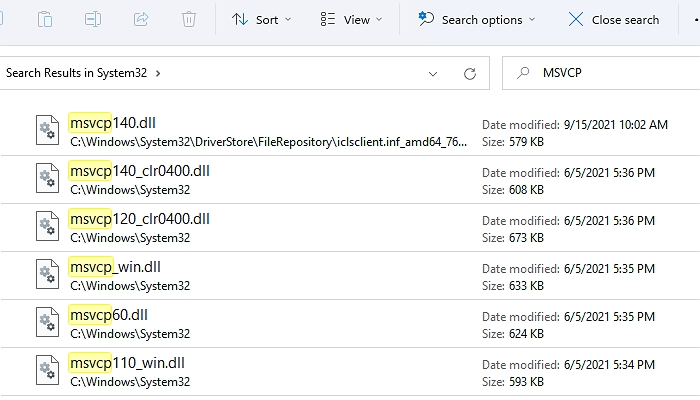
Another way to fix the problem is by replacing the MSVCP140.ddl file with a fresh copy. To do this process, you have to follow the steps given below.
Step 1: Click the search icon on the taskbar of your system
Step 2: Now on the search box type Command Prompt. Once it appears, right-click and run it with adminstrator permission.
Step 3: Type sfc/scannow on the prompt and press the Enter Key.
Step 4: You have to wait until the SFC scan until it completes and restores the DLL.
Restart the PC and check if the issue has been resolved.
Fix 4.Copy the file from a trusted computer
It is one of the easiest methods to fix the error. In this method, you have to copy the same MSVCP140.ddl file from another system and paste it to your own. To perform this process, follow the exact steps given below.
Step 1: First of all, you have to find another computer that runs the same operating system as yours and the identical versions (Win10/8/7) and architectures (32-bit/64-bit).
Step 2: Now, on the other system, open the File Explorer by pressing the Windows Key and E on your keyboard, then go to C:\ Windows\System32\DriverStoreDriverStoreDriverStore and copy the msvcp140.dll there. If you cannot find it, make sure to search for it.
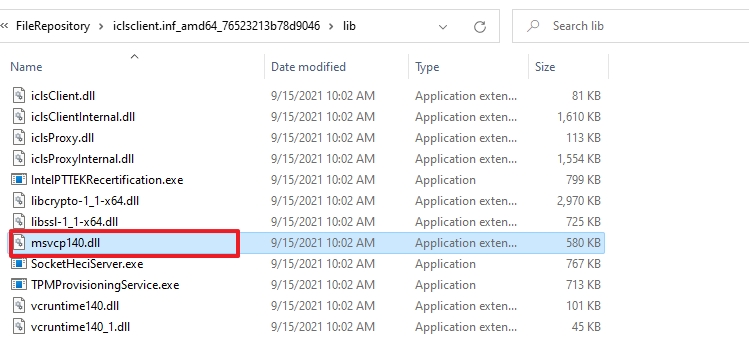
Step 3: Now paste the copied file to the same location C: Windows System 32 on your system (Here you may need an external Flash drive)
Step 4: Finally, open the Command Prompt with admin permission, and run the following the command
REGSVR32
It will register the DLL, and the applications should work fine. To check, restart your system and launch the program showing an error before.
Fix 5. Reinstall the Microsoft Visual C ++ Redistributable package
The MSVCP140.ddl file is a part of the Visual C++ Redistributable for Visual Studio package. It is an essential package that is automatically usually installed with Windows.
So, in this case, you will have to reinstall the Microsoft Visual C++ Redistributable package (Make sure to download it from Microsoft’s official website). To perform this process, follow the exact steps given below.
Step 1: Go to Microsoft’s official page and find Microsoft Visual C++ 2015 Redistributable Update 3 download page. Make sure to choose the correct language and click the download button.
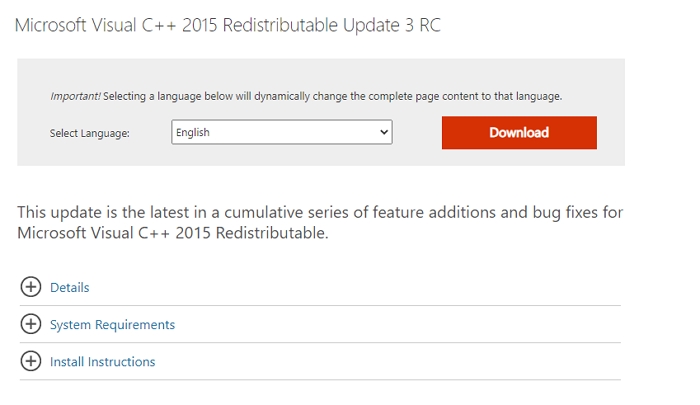
Step 2: Select the suitable file for your version of Windows like the 64-bit version, 32-bit version.
Step 3: Once the downloading is complete, double-click on the setup files to install it.
Step 4: Restart Windows and try to launch the program which was giving you the error.
Conclusion
If you follow the entire post then you must have a better understanding of our 5 ways to fix the “MSVP140.ddl is missing” error. Try every method and know which works better and is easy for you. This is a serious error so never neglect to take action immediately.