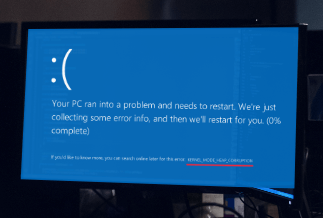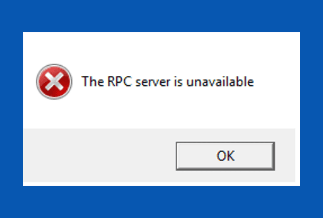Applying a screen lock to your iPhones is strongly advised as they are frequently targeted for theft. However, it may become problematic if you make many iPhone failed passcode attempts or if a friend or member of your family modifies the combination without your knowledge.
To discourage unauthorized access and prevent anyone from discovering the password via trial and error, you only have a couple of attempts before your iPhone is permanently locked. Knowing this, some phone users are worried about making a mistake that might lead to losing important data.
However, there are a few ways to unlock your iPhone and try re-accessing it even if you deactivate it because of too many unsuccessful password attempts. For example, it is possible to fix iPhone failed passcode attempts with the two strategies described in this post for handling unsuccessful iPhone passcode attempts.
How Many Attempts to Unlock iPhone
It is a misconception that entering the incorrect password on your iPhone will result in the device being disabled instantly. However, this is not always the case. For example, your iPhone will operate normally for the first five times you try to unlock it. In other words, you get five opportunities to enter the correct passcode before your iPhone is deactivated or you are locked out.
Following that, we will discuss what occurs if you make more than five iPhone failed passcode attempts in a row.
- The phone will be rendered inoperable for one minute after the sixth unsuccessful attempt to enter the passcode.
- If a user enters their passcode incorrectly seven times a row, the phone will lock for five minutes.
- After eight unsuccessful tries to enter the password, the phone will lock for the next 15 minutes.
- After ten unsuccessful attempts in a row to enter the password, the phone will become locked for one hour.
Suppose you enter the passcode incorrectly on the tenth try. In that case, you will never have another chance to do so. So, for example, if you tried to unlock your iPhone more than ten times without success, a message on the screen stating "iPhone has been disabled" will appear, instructing you to connect it to iTunes.
However, you may unlock your iPhone and restore access to it using a specific method. For example, if you have tried to unlock your iPhone many times, or even ten times, and been unsuccessful, then you should pay closer attention to the alternatives provided below.
2 Ways to Fix iPhone Failed Passcode Attempts
As a result of the information presented above, you know that entering an incorrect password on your iPhone ten times a row will lock your phone and no longer extend the function. Currently, there isn't any option to attempt another password. However, to solve the problem of your iPhone displaying the message "iPhone is deactivated," you will first need to reset your iPhone.
You may use the following two methods to delete and reset your iPhone's password.
Method 1: Use iPhone Unlocker to Fix iPhone Failed Passcode Attempts - EaseUs MobiUnlock

Unlocking the iPhone using an unlock tool is the first stage in regaining access to a locked iPhone. EaseUS MobiUnlock offers the possibility of easing the difficulties you are experiencing in unlocking your phone. For example, if you remember your Apple ID and sign-in password, you can use this app to delete an iPhone password and regain access to your iPhone even if you've forgotten it.
With the help of EaseUS MobiUnlock, it is possible to reclaim access to a locked iPhone. However, you will need to reconfigure your iPhone since going through this procedure will lose all of its data. So you should sync your iPhone with iTunes if you have already created a backup using that program. If you want to back up the items in your iPhone regularly and recover the data from previous backups, you should also read the instructions explaining how to do it on Windows.
![]() Pros
Pros
- Easily erases Apple ID, screen passcode, MDM, and screen time passcodes
- Extensive support for iOS versions and iPhone models, including the most recent iOS 15 and iPhone 13
- Safely removes passcodes and locks
- Cost-effective with a high success rate
![]() Cons
Cons
- It is not a freeware
Price: Its starts at $29.95/Month.
Compatibility: Windows and Mac
Step-by-step Guide:
Step 1: Once your iOS device becomes inaccessible, you must continue using your iOS device on your PC. Ensure to download and install the EaseUs MobiUnlock file.
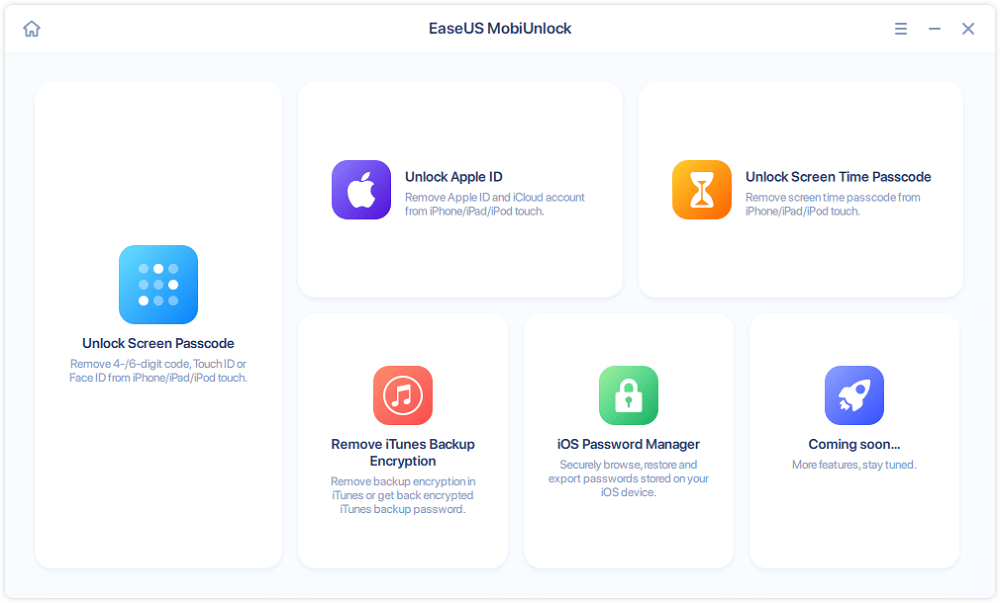
Step 2: Next, connect your iOS device to the computer and launch the EaseUs MobiUnlock. Then, go to the homepage and select "unlock screen passcode."
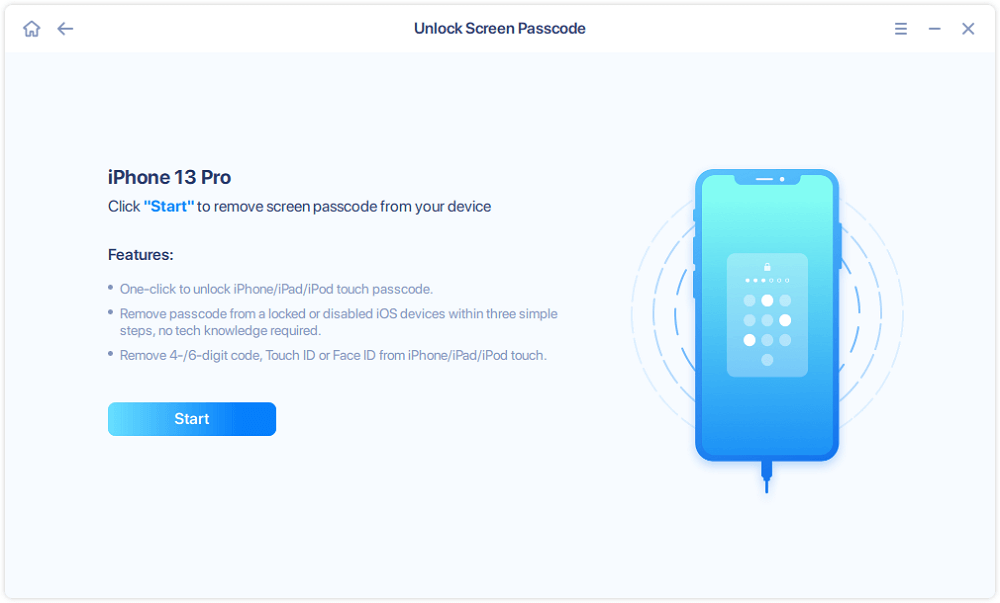
Step 3: Once the software recognizes your device, click start to continue.
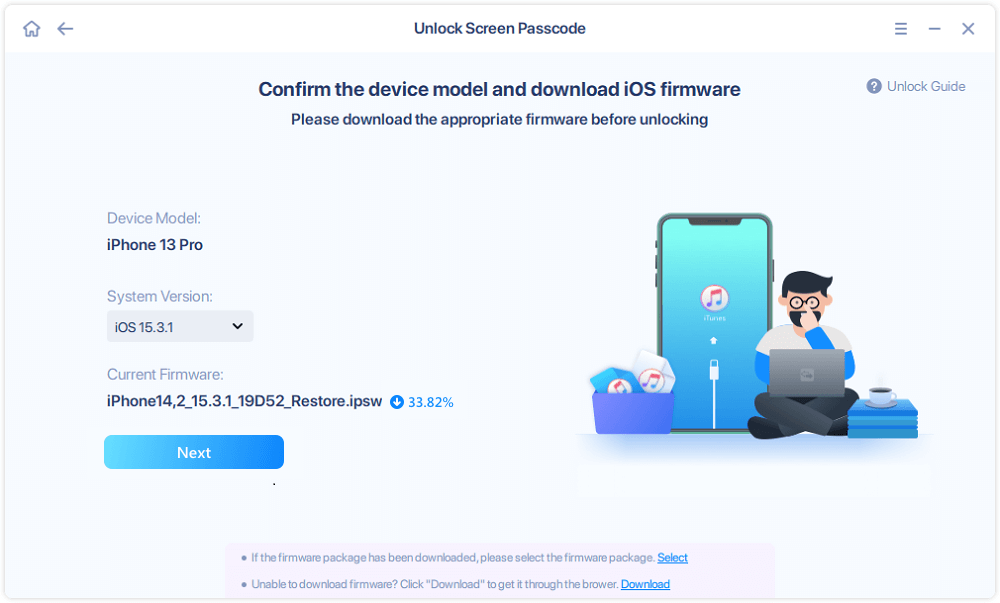
Step 4: Verify your device model, then click next to download the latest firmware for your device. It will show up if it's already downloaded. So, click on it instead.
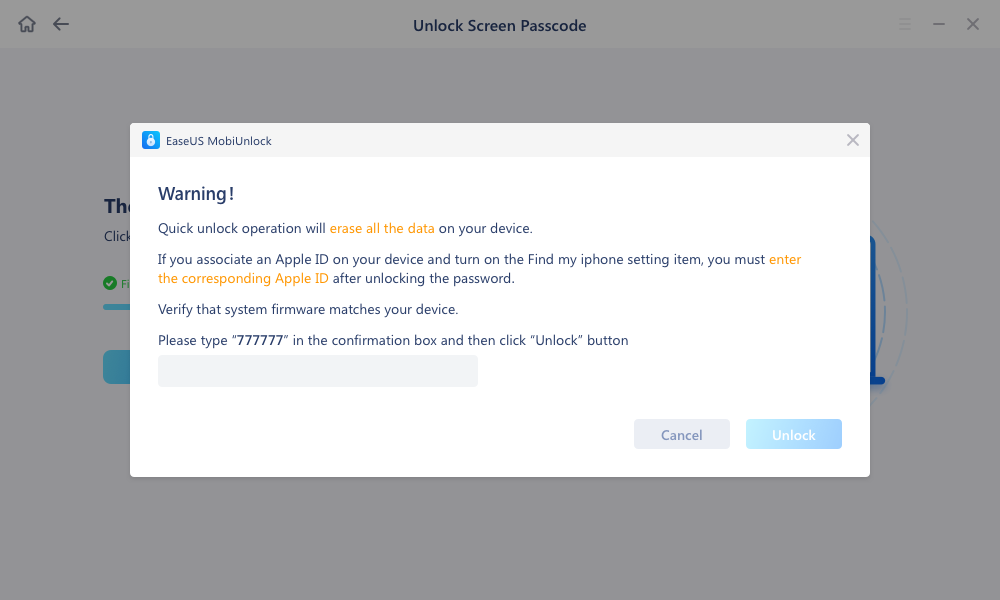
Step 5: After downloading the firmware, select and click on unlock. Enter all the necessary information in the popped-up window. Then click unlock for the tool to start unlocking your device.
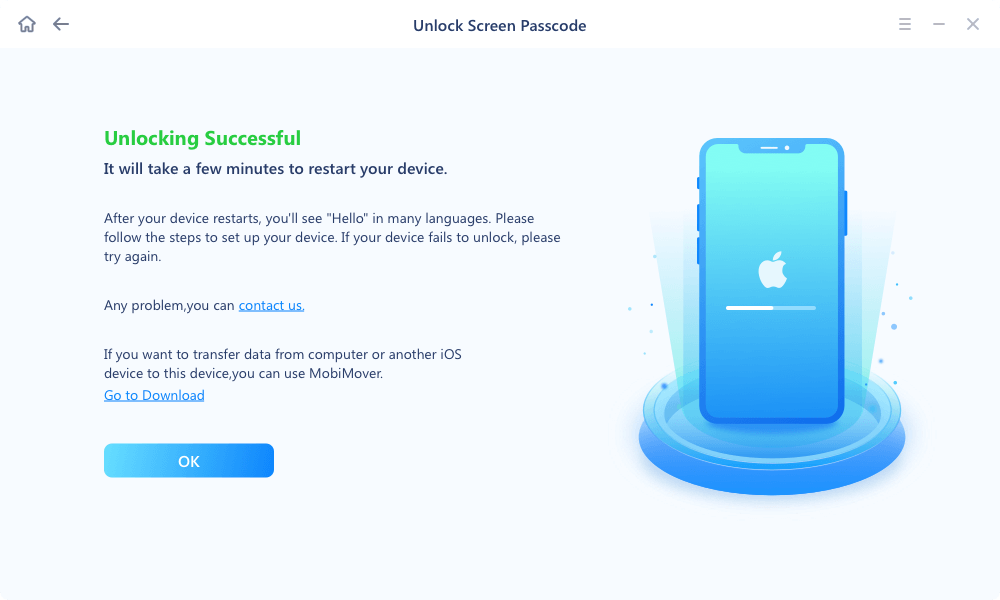
Step 6: Hold on while the software unlocks your device for you.
Method 2: Use iTunes to Fix iPhone Failed Passcode Attempts
Since the error message indicates, "iPhone is disabled; connect to iTunes," you can use iTunes to fix the problem. Go through the below directions carefully to fix iPhone failed passcode attempts.
iTunes allows you to recover the data on your iPhone if you previously ensured to back up your iPhone using iTunes.
![]() Pros
Pros
- It is a multimedia player and utility for many tasks, including downloading & deleting files and updating & backing up your devices
- Download it for free from the official website
![]() Cons
Cons
- This application continues to grow in size with each new release
- Apple's iTunes software is known for being sluggish, using a lot of RAM, and displaying various latencies
Step-by-step Guide:
Step 1. Launch iTunes on your computer, whether a Windows PC or Mac.
Step 2. Use a USB cord to link your iPhone to the computer. A window will display requesting you to restore your iPhone.

Step 3. To factory reset your iPhone, tap the "Restore" button. After the procedure is complete, you will discover that the password has been deleted, and you can set up your iPhone once again.
Final Words
After several unsuccessful attempts, the "iPhone is Disabled" notice instructs "Connect to iTunes." At this point, your iPhone will completely shut down, and you will not be able to enter the passcode anymore. Instead, this blog provides information on unlocking an iPhone if the device gets disabled or locked.
Even though having a disabled or locked iPhone might be annoying and inconvenient, the methods outlined above for bypassing the iPhone failed passcode attempts and restoring access to your iDevice are relatively simple.
EaseUS MobiUnlock is the most incredible option when you don't want to deal with iTunes, iCloud, or do a hard reset on your iPhone. It is easy to use, supports removing all passcodes, and is compatible with any iPhone, iPad, or iPod touch.
Price: Its starts at $29.95/Month.
Compatibility: Windows and Mac