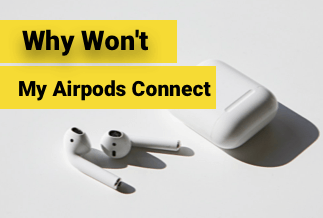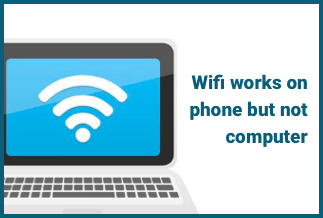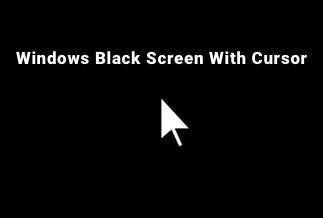Working on your Windows system is usually easy unless you have to face technical errors. Multiple errors may temporarily occur on the system they call for immediate solutions. The DPC_WATCHDOG_VIOLATION blue screen error is such an issue that is least known to the daily users.
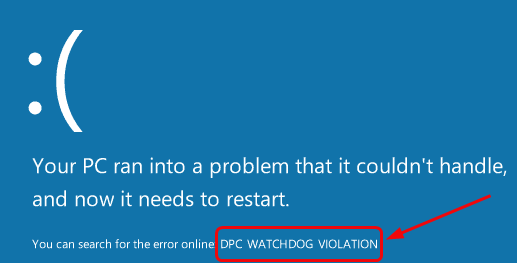
So, today we bring a detailed write-up on the DPC_WATCHDOG_VIOLATION error. There are multiple reasons for this error, and it is crucial to know all possible fixes that can ensure seamless working on your Windows system.
Reasons for DPC_WATCHDOG_VIOLATION error
Before dealing with the DPC_WATCHDOG_VIOLATION error, one of the prominent blue screen errors, it is crucial to know about the different reasons causing this error. DPC stands for Deferred Procedure Call, and Watchdog is the bug checker that tracks and monitors the system performance, including Windows programs. This error may come multiple times daily that calls for a quick resolution. Let's first have a look at the main reasons causing it.
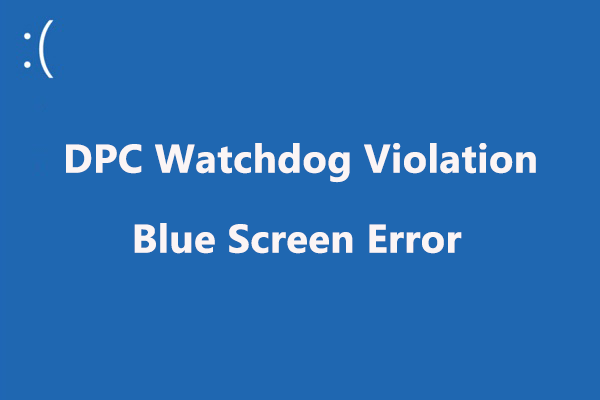
- Corrupted system files
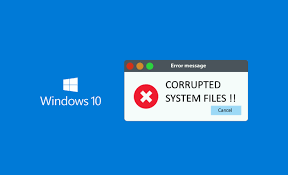
The DPC_WATCHDOG_VIOLATION may be due to the corrupted system files. This calls for a quick system reboot, and the error may exist in the loop even after rebooting the system. It is important to run the system in safe mode before starting to fix this error due to corrupted system files.
- Outdated SSD firmware version

It is very important to ensure the firmware version of the SSD is up to date as DPC_WATCHDOG_VIOLATION blue screen error can be due to outdated firmware or attached drivers.
- Software conflict

Sometimes the new software installed on the system has conflict issues with the software already installed. For example, two antivirus programs when launched simultaneously on the system may cause DPC_WATCHDOG_VIOLATION blue screen error.
- Outdated hardware

The DPC_WATCHDOG_VIOLATION may be due to the outdated hardware that may be connected to the system. This is due to the compatibility issues of the hardware with the system.
- Issues with device drivers

In the majority of DPC_WATCHDOG_VIOLATION, it is observed that the device drivers are outdated or damaged. This calls for manual or automatic upgrades of the device drivers.
After going through the main reasons, it is time to jump to the quick fixes for all these issues.
6 quick fixes to DPC_WATCHDOG_VIOLATION error
It is evident that any DPC_WATCHDOG_VIOLATION blue screen error can be due to multiple reasons. Once you get to know about the cause, you can cleverly start the fixes to save your downtime and start working on your system efficiently.
Fix 1. Reboot the computer
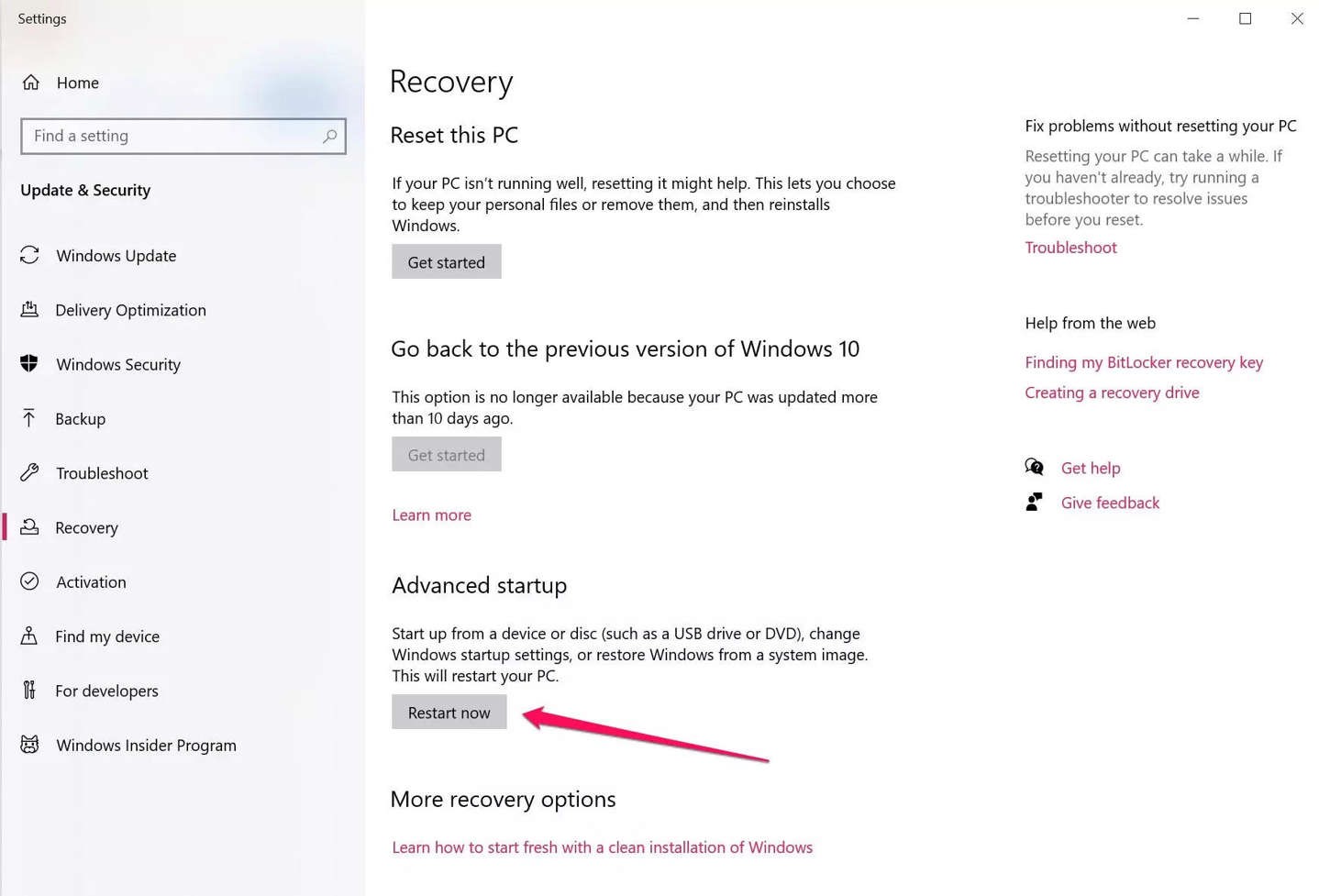
First things first, start by rebooting your system. It can be done in the following quick steps.
Go to the Windows option.
Locate the restart option.
Click on the restart and ensure to save any unsaved work on the system.
Your system will lose power for the time and will restart in a couple of minutes.
Fix 2. Undo any recent changes made to the computer
The DPC_WATCHDOG_VIOLATION can be due to the recent changes in the form of hardware or software on the system. Hence, the next fix is to undo any recent change on the system to get rid of this error. It can be done in the following two ways:
Disconnect external devices attached to the computer

Unplug all the external devices attached to the system.
Start by connecting them one by one to know the real culprit causing this blue screen error.
Uninstalling recently installed applications
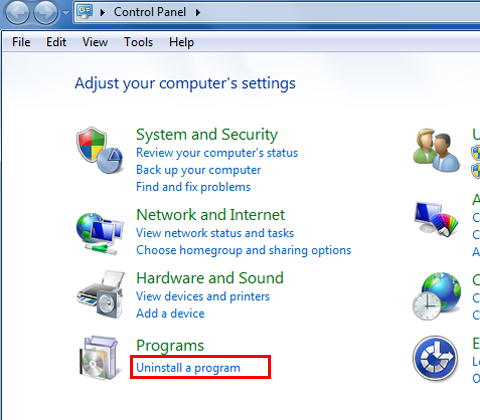
Start by going to system settings.
Open the “Uninstall a program” in the programs option.
Deleting the duplicate antivirus programs can effectively solve the blue screen error while the original one can keep the system protected.
Fix 3. Update all available drivers
If outdated drivers are the reason for your blue screen discomfort, Driver Easy is the ideal software for you. It is a dedicated software that is available in free and pro versions to quickly update all drivers on Windows 7, Windows 10, and Windows 11 systems. The best part is that it is easy to use and can handle a variety of drivers including audio devices, graphic cards, network/ Ethernet cards, Wi-Fi cards, chipsets, printers, USB devices, Bluetooth devices, PCI cards, modems, CD/DVD drivers, scanner, etc.
Price: Its 1 PC version costs $29.95/year, 3 PCs version costs $59.90/year.
Compatibility: Windows
Step 1. Download and install Driver Easy, then run it and click Scan Now.
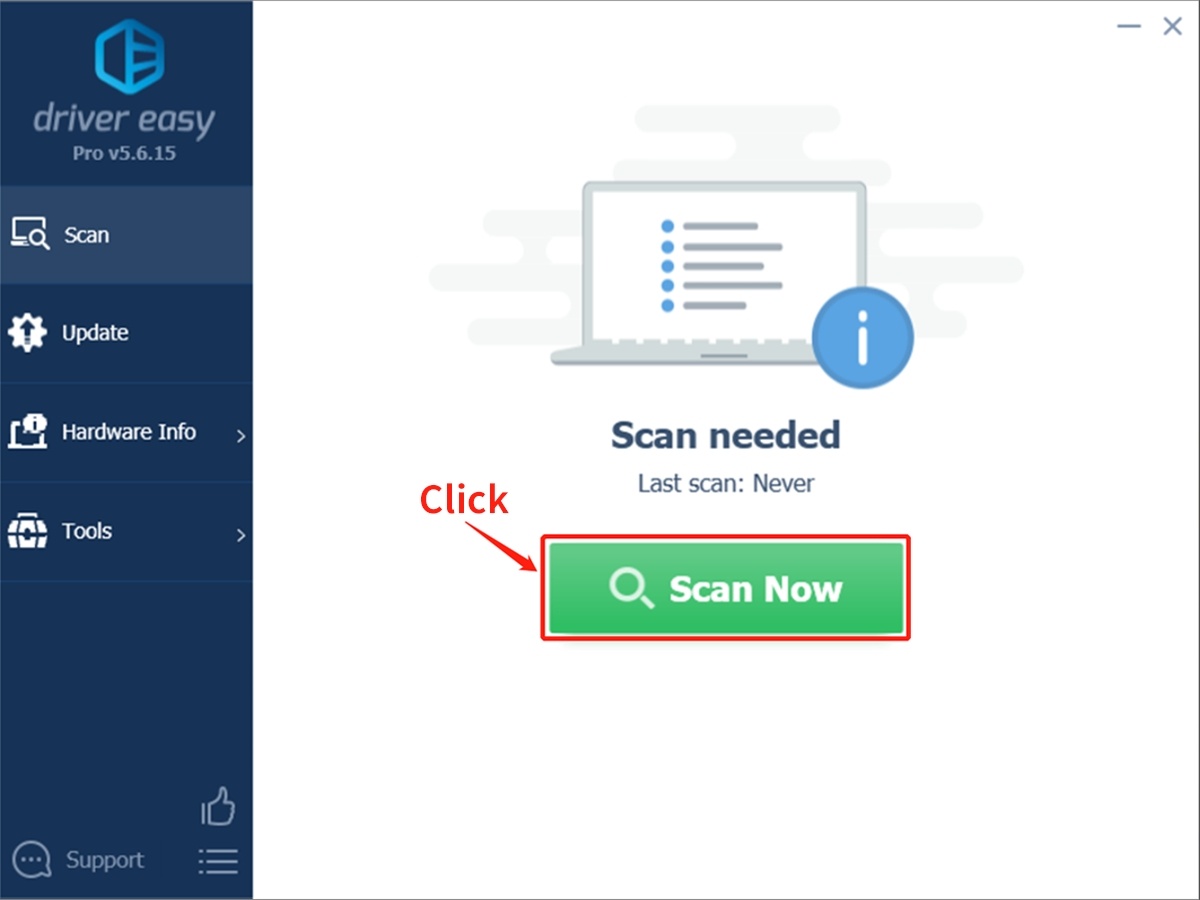
Step 2. Wait patiently until Driver Easy finish scanning your computer and listing any hardware with missing, outdated or mismatched drivers.
Step 3. Click Update All to download and install all the new drivers automatically.
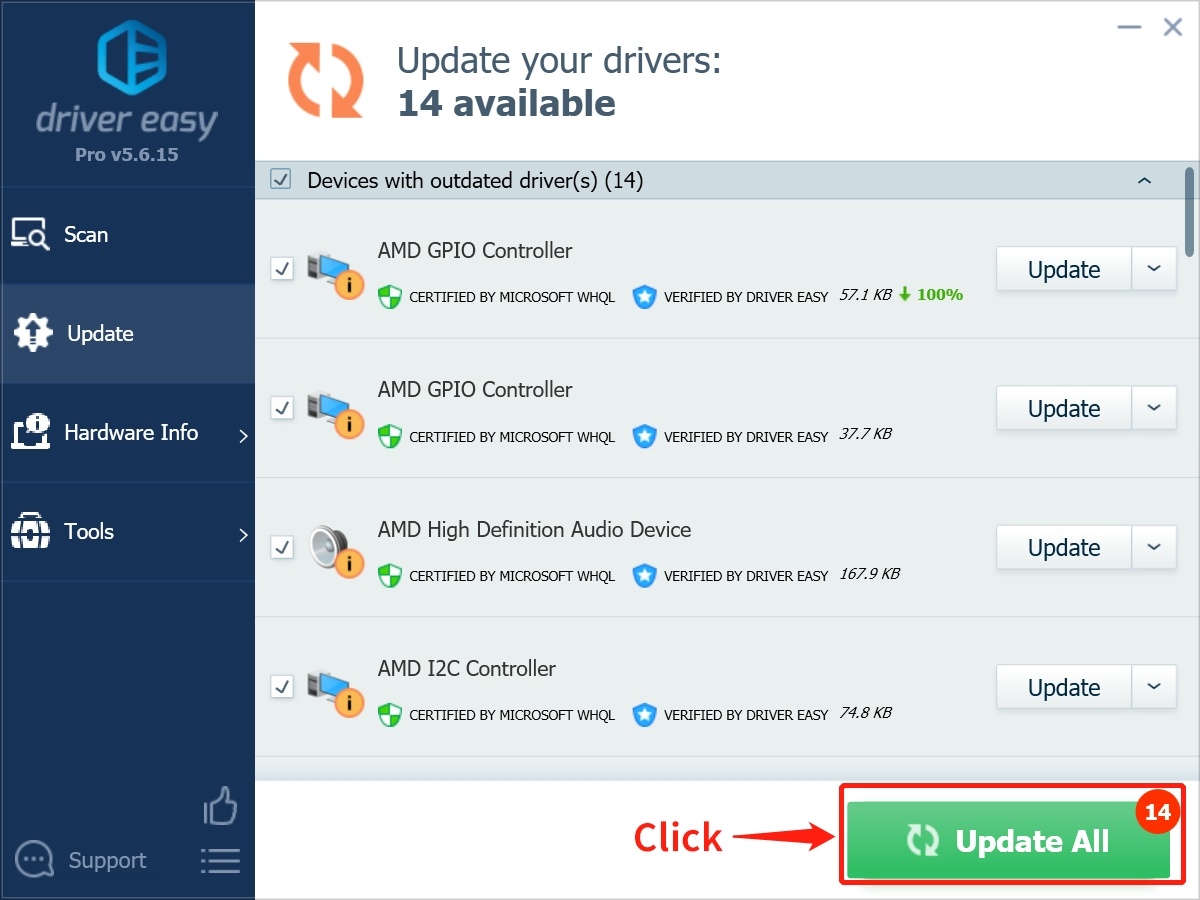
There is an option to go for the manual upgrades in the Driver Easy if you don’t want to go for the automatic upgrade options.
Fix 4. Run a Check Disk scan (CHKDSK)
CHKDSK can fix the logical file system errors and verify the system integrity of a volume. It can be used in the event of DPC_WATCHDOG_VIOLATION in the following ways:
Start command prompt as administrator by putting “cmd” in the Windows search box.
Go to "run as administrator."
Type "chkdsk c: /f" and press enter.
Type "Y" and press enter.
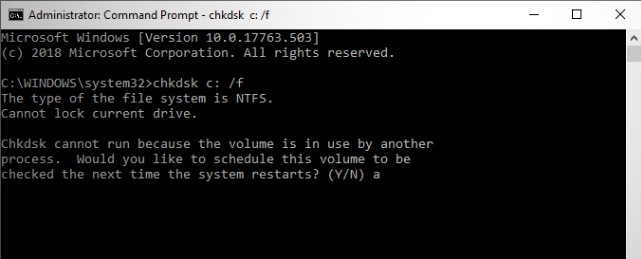
Fix 5. Troubleshoot the Blue Screen error
The DPC_WATCHDOG_VIOLATION is the error code of this blue screen error. Simple troubleshooting of the blue screen error can be done using the in-built Windows system tool in the following steps:
Go to settings in the start menu.
Go to "Update & security" and find the troubleshoot option.
Select the type of troubleshooting and run it.
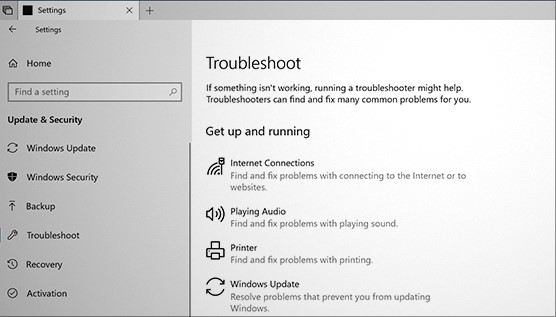
Fix 6. Perform a system restore
Last but not least is the system restore. All you need to do is:
Go to the control panel of the system.
Locate the "system" option.
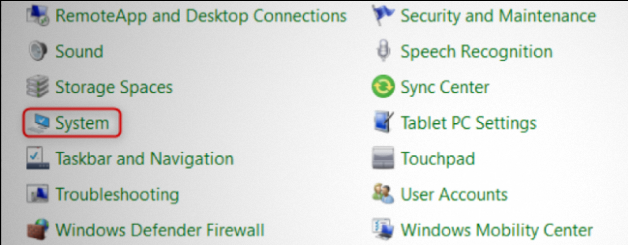
Locate the "System Protection" found in the "Related Settings" section.
Go to the "System Restore" that opens a set-up wizard.
Confirm the restore. It will take 15-20 minutes and your system will restart after it.
Conclusion
The DPC_WATCHDOG_VIOLATION blue screen error is no more that of an unknown error for you. It may be due to any of the hardware or software-related issues mentioned above. Further, it is possible to get rid of this error using simple and smart fixes. If asked for the best pick, you can quickly go for the Driver Easy which is a sure-shot solution to update all available drivers on your system in the one go. It works best when you’re not sure about the cause but want to eliminate the frustrating blue screen error quickly.