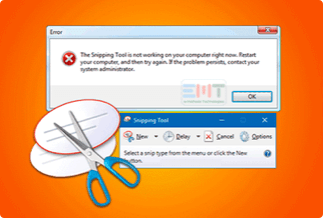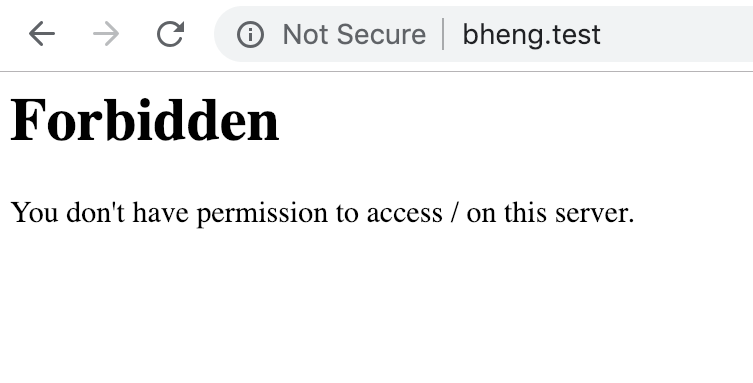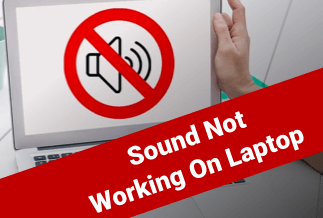Call of Duty Warzone players often reported facing Dev Error 6068 while launching the game. It usually sends the player back to the desktop, and the game stops responding or completely shuts down.
But there's no need to panic. This guide will walk you through 6 easy solutions to fix the issue.
Top 6 Solutions to Fix Dev Error 6068 in Warzone
The Dev Error 6068 in Warzone mainly occurs when a host computer runs an outdated gaming driver or has corrupted Windows. Besides this, it also occurs due to random game bugs, corrupted or damaged game files, third-party programs intervention, etc.
Understanding the reason behind the Dev Error 6068 on your computer will help you choose the right solution.
Solution 1. Run Warzone on DirectX 11
Solution 2. Update graphics driver
Solution 3. Update Windows operating system
Solution 4. Expand virtual memory
Solution 6. Turn off Nvidia G-Sync
Solution 1. Run Warzone on DirectX 11
Many players have suggested that running Warzone on DirectX 11 has fixed the Dev Error 6068 for them.
Step 1. Launch Battle.net > Select Call of Duty: MW > Options > Game Settings.
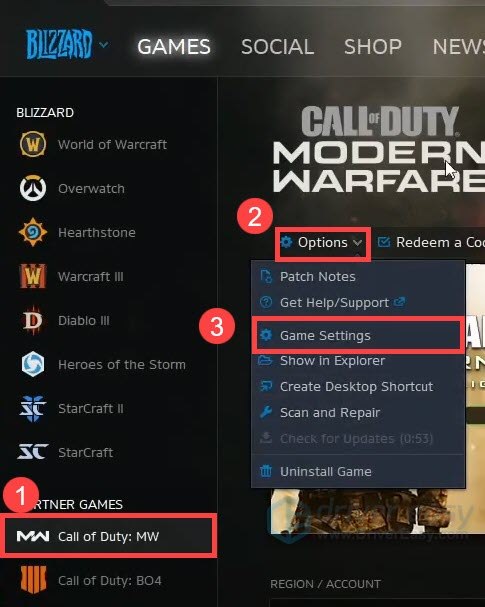
Step 2. Under the Game Settings window, check the box next to the Additional command-line arguments. Type -d3d11 in the input field and click on the Done. Now, Warzone will run on DirectX 11.

Solution 2. Update graphics driver
The Dev Error 6068 might be related to a DirectX issue. That means outdated or corrupted graphics drivers might be the main problem here. In that case, check whether a PC is using the latest GPU driver. If not, update graphics driver before applying any other fixes.
The quickest and easiest way to do the job is using Driver Easy. This paid tool can automatically download the latest graphics driver on your computer.
Price: Its 1 PC version costs $29.95/year, 3 PCs version costs $59.90/year.
Compatibility: Windows
Step 1. Download and install Driver Easy, then run it and click Scan Now.
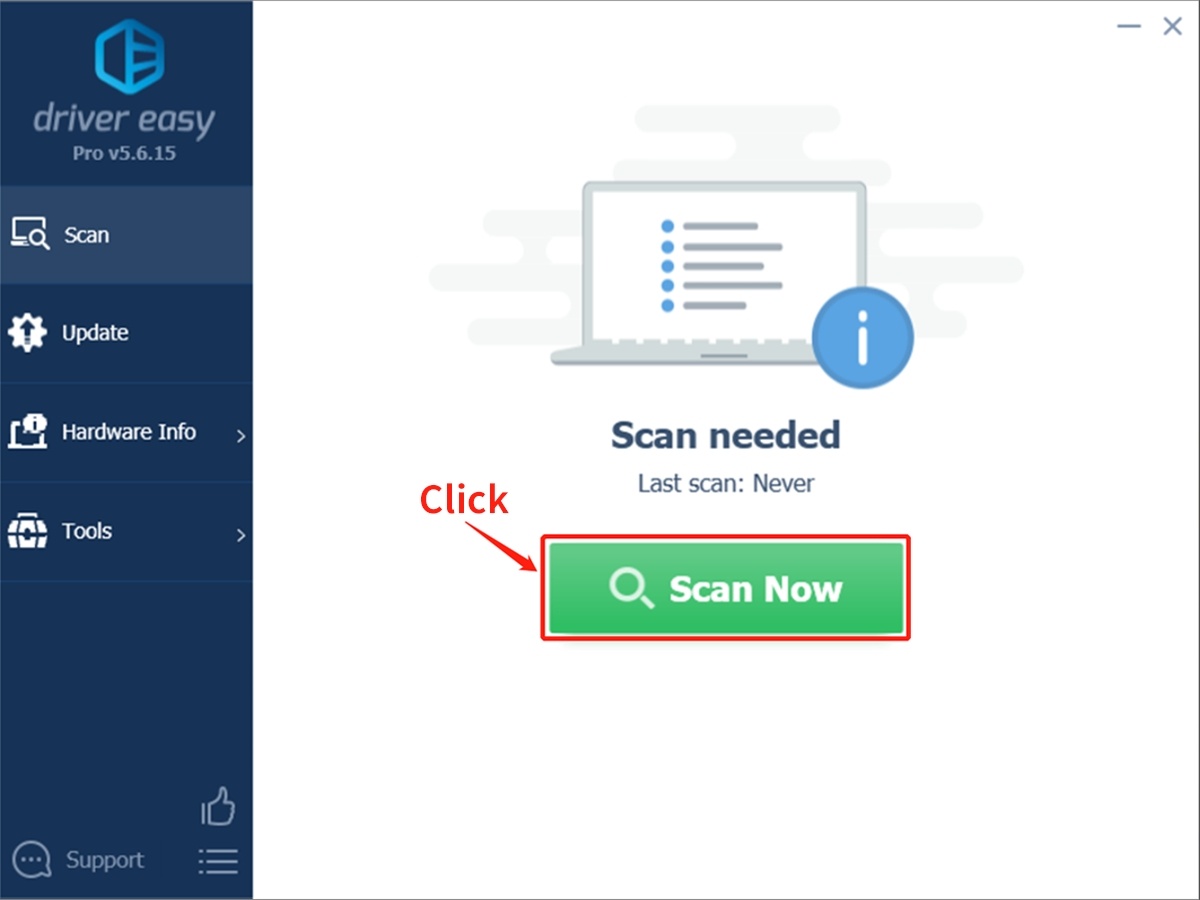
Step 2. Wait patiently until Driver Easy finish scanning your computer and listing any hardware with missing, outdated or mismatched drivers.
Step 3. Click Update All to download and install all the new drivers automatically.
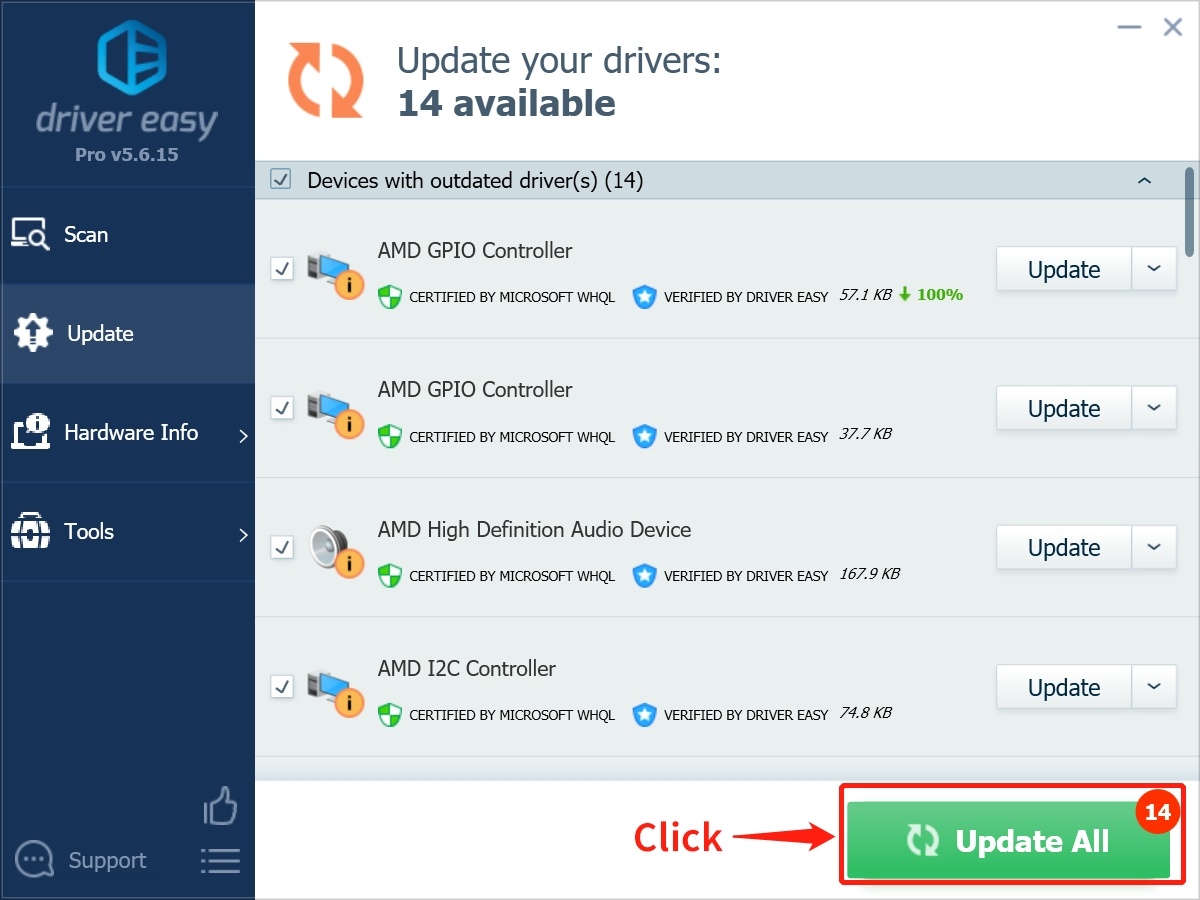
Solution 3. Update Windows operating system
Besides the outdated GPU drivers, outdated Windows OS can also trigger the Dev Error 6068 in Warzone. Therefore, make sure to update a computer system with the latest Windows OS to improve compatibility and security.
Step 1. Press Windows key and I to open the Windows Settings and then click on the Update & Security.
Step 2. Click on the Check for updates. If there are any updates available, download and install them.
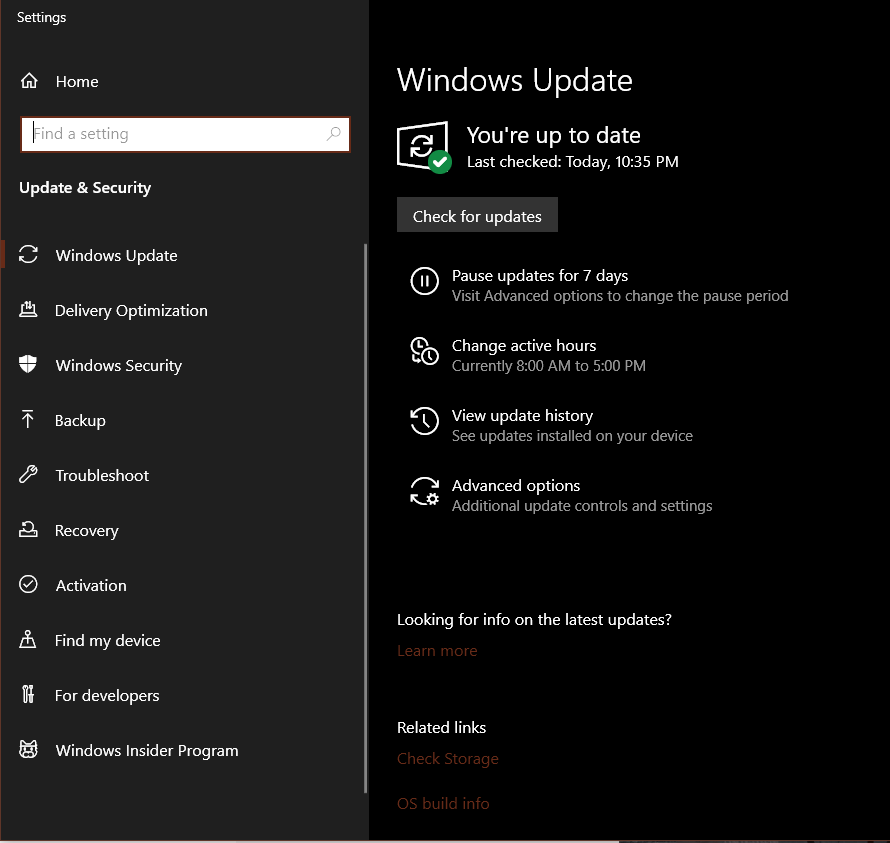
Solution 4. Expand virtual memory
Virtual memory works as additional RAM when a computer system is running out of memory. Thus, it is good to increase a computer's virtual memory to smoothly a big and resource-consuming application like Warzone.
Step 1. Press the Windows logo key and type advice system settings.
Step 2. Click on the View advanced system settings.
Step 3. Click on the Settings under the Performance section.
Step 4. Go to the Advanced tab and click Change under the Virtual memory.
Step 5. Uncheck the 'Automatically manage paging file size for all drivers' option and then select Customize size.
Step 6. Type Initial size and Maximum size as per the physical memory of a computer. Finally, restart the PC to fix Dev Error 6068 error.
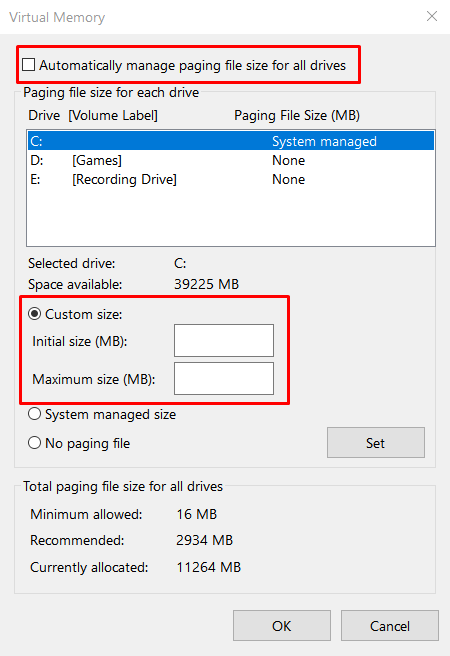
Solution 5. Repair game files
Sometimes broken or damaged Warzone games files can also trigger the Dev Error 6068 message. In that case, players can replace the corrupt game files through Battle.net.
Step 1. Launch the Blizzard Battle.net app on the computer.
Step 2. Go to the Game tab and select the Call of Duty: Warzone.
Step 3. Open the Options and select Scan and Repair.
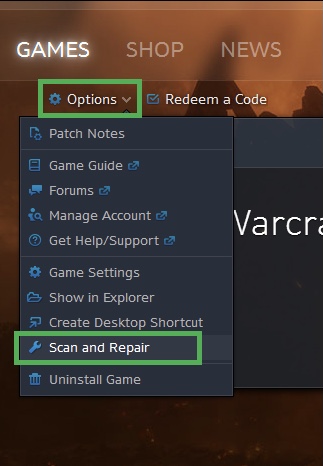
Step 4. Wait for a few minutes. Once the process is complete, try to run the game to see if the problem is fixed.
Solution 6. Turn off Nvidia G-Sync
Nvidia G-Sync is a proprietary adaptive sync technology that can eliminate screen tearing. But sometimes, it can intervene with Warzone files and forcefully shut down the game. Therefore, many players have found the Dev Error 6068 gone after turning off Nvidia G-Sync on their computers.
Step 1. Right-click on the desktop and select the NVIDIA Control Panel from the popup menu.
Step 2. Click on the + sign next to Display and select the Set up G-SYNC.
Step 3. Uncheck the box next to Enable G-SYNC and save the settings.
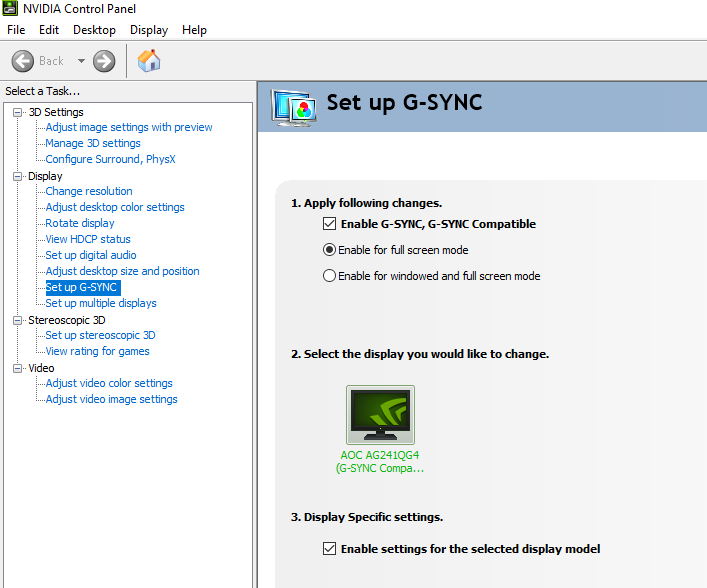
Step 4. Just restart the computer to check if the Dev Error 6068 still comes while playing Warzone.
Sum Up
That concludes our Dev Error 6068 in the Warzone guide. All these solutions can effectively fix the Fatal Error 6068 for most users.
On parting thoughts, we would like to recommend our readers to get a Driver Easy program even if they aren't encountering Dev Error 6068. That's because the tool will always keep system drivers updated, so you never have to worry about driver-related issues.
Further, contact Battle.net support if none of the solutions worked for you. Also, if you have any other suggestions to fix Dev Error 6068, do them jot down in the comments.