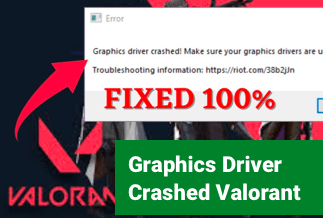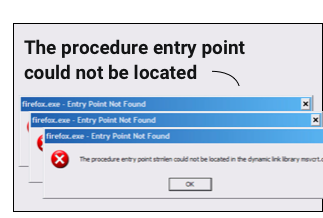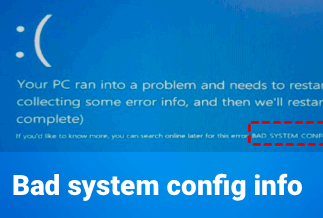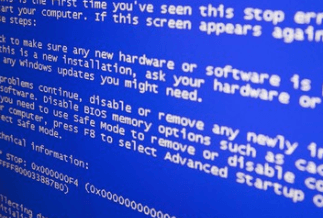Macrium Reflect is a disc imaging and backup software for Windows created by Paramount Software UK Ltd in 2006. The utility creates disc images and backup archives using Microsoft Volume Shadow Copy Service. Macrium Reflect can also clone a disc, backup entire disc partitions or individual files, and move a folder to a different storage drive.
However, some customers have recently reported encountering Macrium Reflect clone failed error or clone failed error 9 while using Macrium Reflect and copying hard disc.
Why Clone Failed Error 9 Appears
It's possible that the Macrium Reflect clone failed error issue 9 will occur. Several circumstances could cause the failure of a Macrium Reflect.
This section will go over some of the most common reasons you can't clone or backup your drive.
Macrium Reflect error 9 can be caused by any of the following issues:
2. Corrupted Disk Files System
3. Conflict Antivirus Applications
A problem with connectivity is one of the most common causes of the Macrium Reflects Clone failed error on your Windows machine.
During the drive cloning or backup operation, faulty or broken connectivity difficulties might also result in the clone failed error. You must first check and repair your connection before solving your problem.
Corrupted disc file systems are a common cause of Macrium Reflects Clone failing on Windows machines. Your drive may become incompatible if the disc files get corrupted.
You'll need to repair or format your disc or drive to fix the Macrium Reflects Clone failed problem on your Windows PC.
A third-party antivirus product is another probable reason for the Macrium Reflects Clone failed issue on your Windows PC.
When antivirus software clashes with the Macrium Reflects program, the Macrium Reflects drive clone fails issue can occur. The error can be resolved by disabling or uninstalling the antivirus program.
If your hard drive has faulty sectors, you could get a Macrium Reflect Clone failed error on your Windows machine.
When cloning the drive, disregard the faulty sectors on the disc causing the problem to solve the Macrium Reflects drive clone failed error on your Windows PC.
Solutions to Fix Clone Failed Error 9 Appears
Solution 1. Run CHKDSK to Check the Disk for Bad Sectors
Solution 3. Try Disabling Antivirus
Solution 4. Create Image Instead of Cloning
1. Run CHKDSK to Check the Disk for Bad Sectors
Macrium Reflects faults 0 and 9 are caused by faulty sectors on the drive. These bad sectors are inaccessible to any software and are always present in storage devices due to irreversible damage. To resolve these problems, use the 'CHKDSK' program. Take the following steps to do so:
1. Type the command prompt in the Windows search bar, right-click on the best search result, and choose "Run as administrator."
2. Type chkdsk /r > enter in this box. This will aid in the repair of faulty sectors on the drive you're cloning.
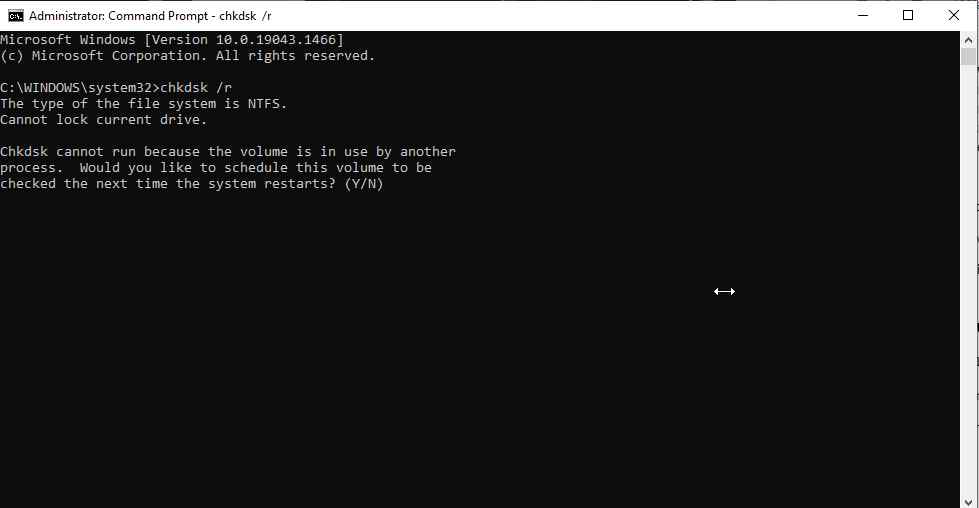
3. The volume is on if you get the message. Do you want to schedule something for the next restart? Press the Y key. The next time you boot up, CHKDSK will run. Wait for the procedure to complete after restarting.
4. After the tool has removed the faulty sectors, try cloning the storage drive with Macrium Reflect.
2. Clean your Drive
Macrium will not be able to clone if the file system on the destination drive is corrupt. We'll utilize the 'diskpart' software to clean corrupt file systems. This will aid in the cleaning of your destination drive's structure. To use it, simply follow the steps below:
1. Open elevated Command Prompt
2. One by one, type the commands below.
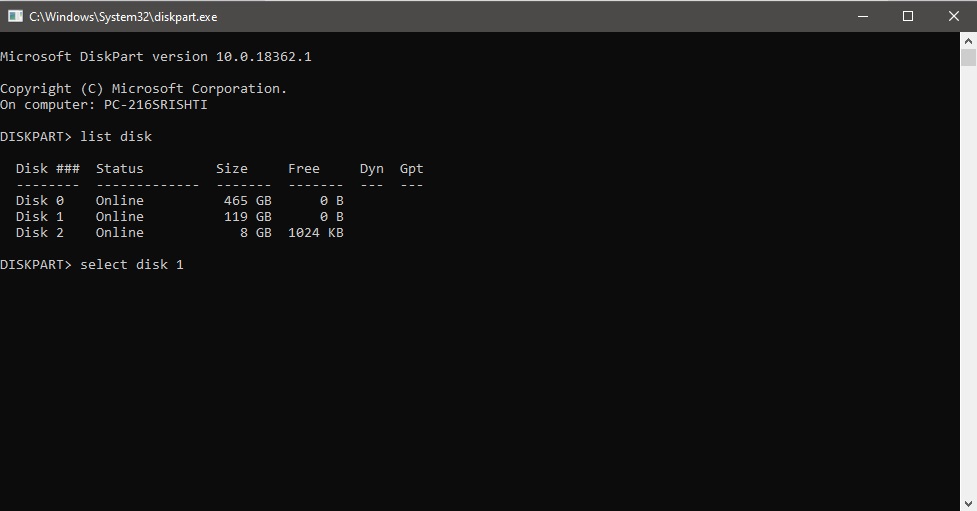
3. After restoring the file structure has been completed, restart the computer. Attempt to clone the drive now.
3. Try Disabling Antivirus
Using a third-party antivirus product on your PC may cause conflicts with other system programs, resulting in various errors. For the same reason, if your antivirus software clashes with the Macrium Reflect tool, an error may occur.
Here are the steps to uninstall the antivirus application:
1. To open Windows Settings, enter the Start menu and select the Settings icon from the pinned programs.
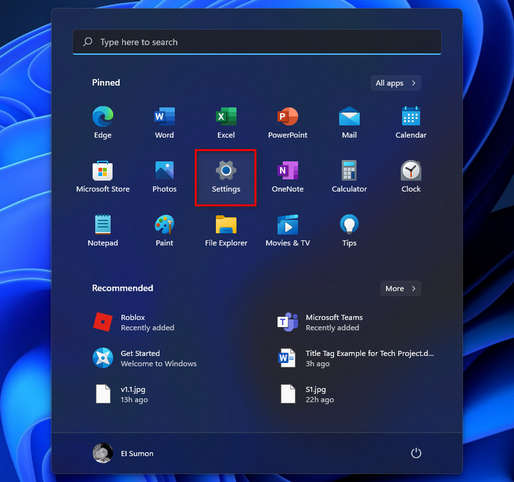
2. Alternatively, you can launch the Windows Settings app by hitting the Windows Key + I on your keyboard.
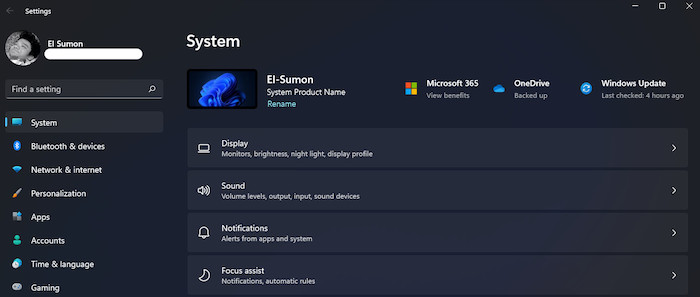
3. On the left side of the settings menu panel, click the Apps option.
4. Select the Apps & Features panel on the right side of the screen.
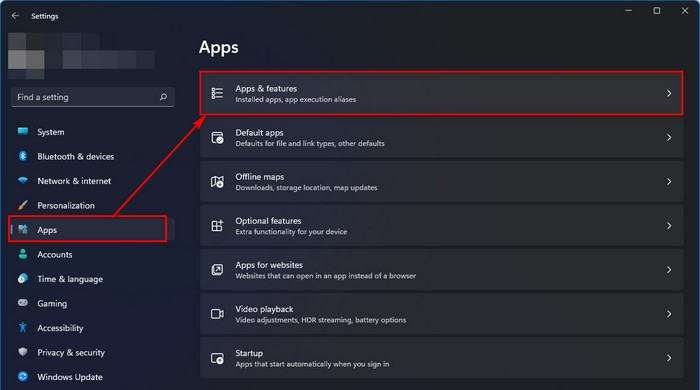
5. Locate the antivirus program you've installed by scrolling down.
6. Select the Uninstall option from the three-dot menu.
7. To confirm the app's removal, click the Uninstall option.
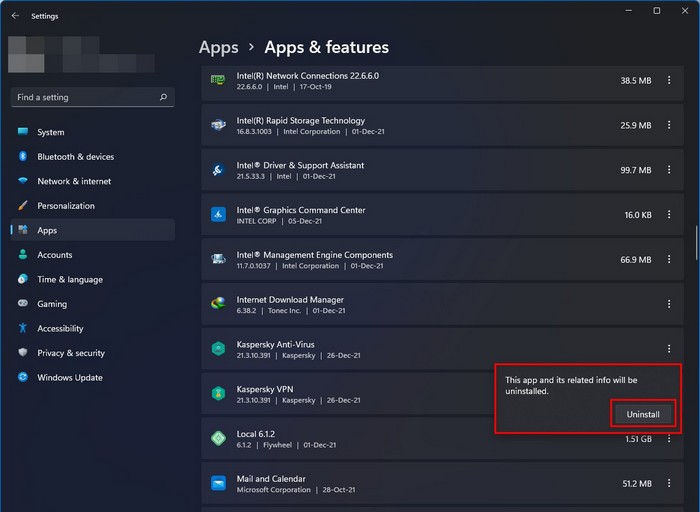
8. Let the process run its course.
9. Try cloning or backing up your drive again to check if the problem has been fixed. If that's not the case, continue to the next choice.
4. Create Image Instead of Cloning
1. Launch Macrium and wait for it to list all of the connected drives.
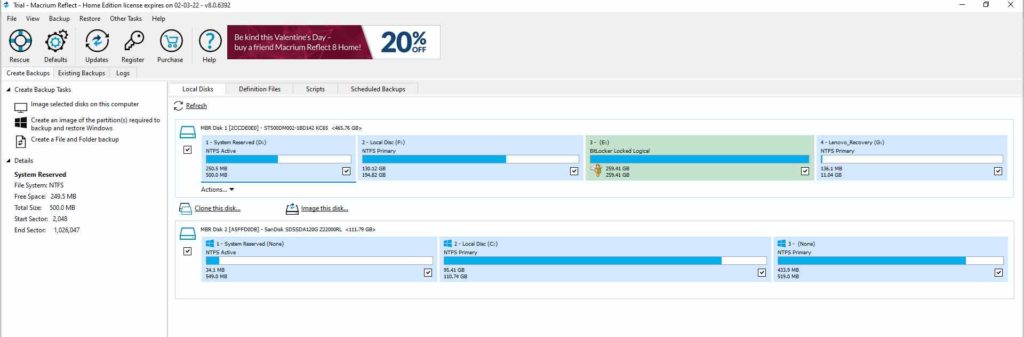
2. Select the drive for which you wish to make a picture > click Make a backup and restore the image of the partition(s) you'll need. You can alternatively choose image this disc if you prefer.
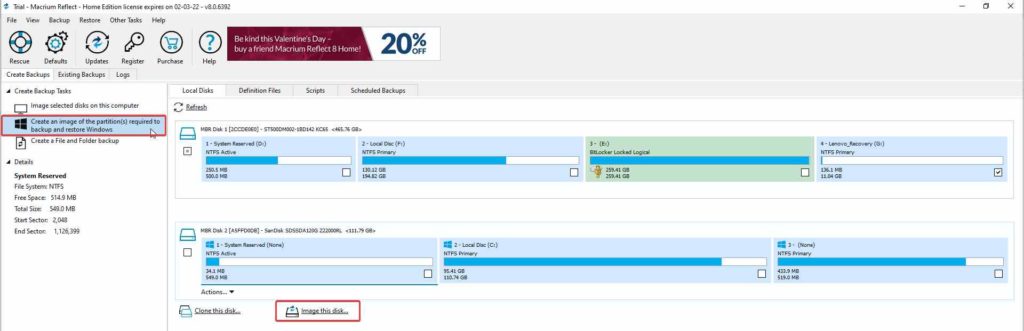
3. Choose the target disc > click OK.
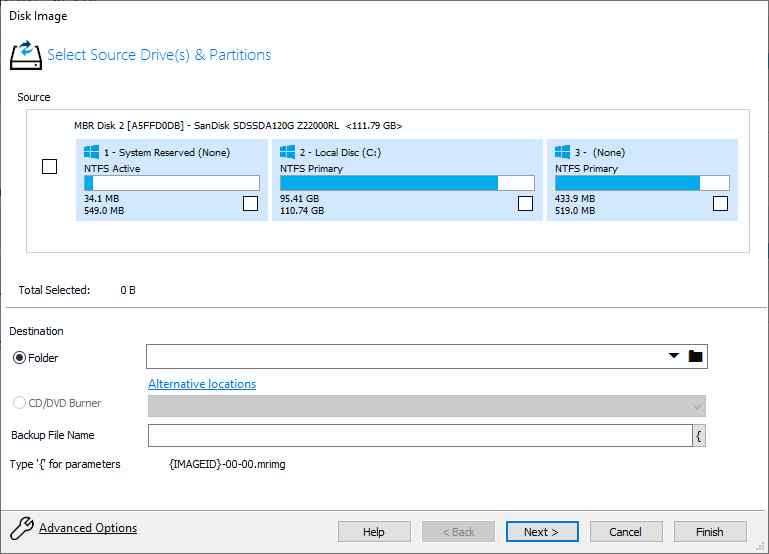
4. Next, select a backup template from the drop-down menu. Click None if you have no idea what it is.
5. To begin the image generation process, press Finish. Wait for the procedure to complete, and that's all there is.
Use Reliable Disk Cloner to Clone
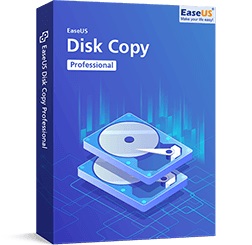 =
=
EaseUS Disk Copy Pro is a secure and professional disc cloning software that allows you to build a complete backup of your hard drive. It can upgrade your hard drive to a larger one without reinstalling Windows. We strongly advise you to use EaseUS Disk Copy Pro. It can quickly upgrade your hard drive from an old one to a new one and clone MBR to GPT and GPT to MBR. It also allows you to clone your HDD to an SSD for improved performance.
Price: It starts $19.90/Monthly.
Compatibility: Windows
Conclusion
If you are experiencing clone failed error 9, you can clone a disc or make an image using these procedures and an option like EaseUS Disk Copy Pro. You can also apply the instructions above if you get clone failed error 9 while using Macrium. It's our hope that the information we supplied was useful and that you would utilize it to clone a disc image.