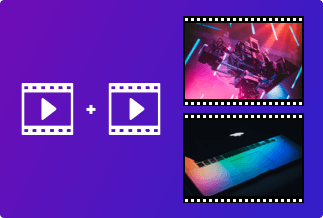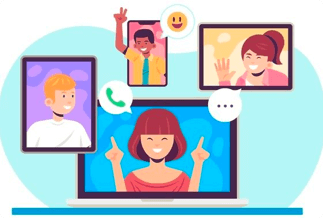Until recently, recording a screen had been challenging, either involving using complicated tools or paying for expensive software experts. However, these are not viable options and cannot come in handy if you wish to make a quick tutorial, do a product demonstration, or expect to capture high-quality footage for any function. Here, we present some top screen recorder with internal audio that can help if you want to record the complete screen or even capture a specific part.
Top 8 Screen Recorder With Internal Audio
1. EaseUS RecExperts (Free Trial Available)
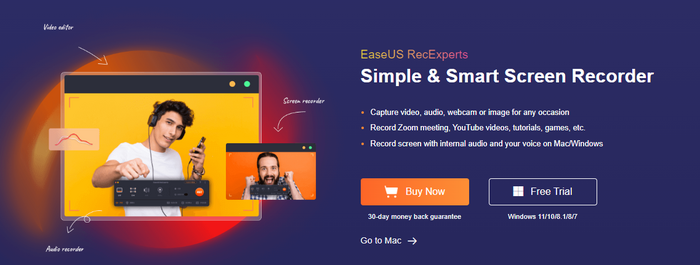
In today's era, the best way to share information in all aspects of life is with the help of video uploads/tutorials. You can do this smoothly only with the use of a high-quality screen recorder with audio. The EaseUS RecExperts is one of the most favored PC screen recorders with audio that you will find on the market today.
Features:
With EaseUS RecExperts, you can:
- Enjoy unlimited recordings that capture both video and audio and record screen with voice, and webcam, take screenshots, and record GIFs.
- You can also record full screen or part of it, or even multiple screens simultaneously.
- Schedule recordings, create screencasts, or edit your recordings by trimming their length or adjusting volume according to your requirements.
Price: It starts $19.95/Monthly.
Compatibility: Windows and Mac
Step-by-step guide:
Step 1: Launch the EaseUS RecExperts software on your computer.
Step 2: You can either click the "Full Screen" option (for recording the whole screen) or select "Region" (for customizing the recording area). Upon that, choose the recording area with your mouse. If you want to record video with audio, you need to click the "Sound" icon on the bottom-left corner.
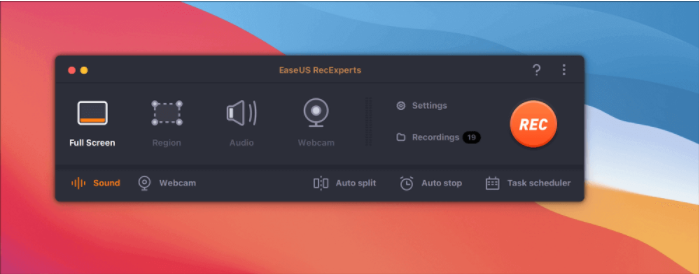
Step 3: Click the "Settings" button to apply more options and select the corresponding specification based on your needs. When finished, click "OK".
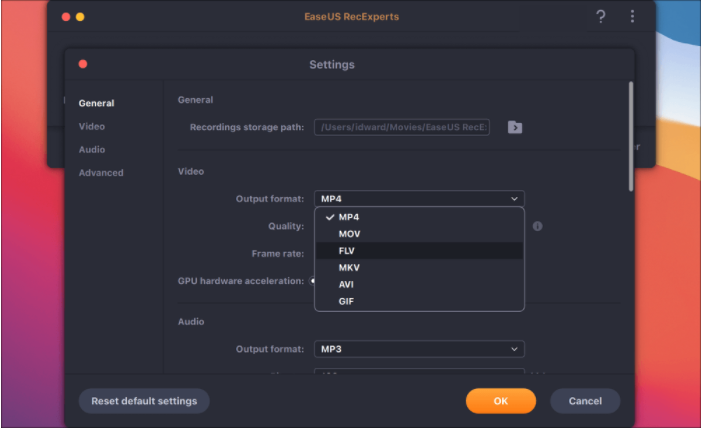
Step 4: Hit the "Sound" button on the bottom-left corner and open the system or microphone sound if you prefer to record audio and screen simultaneously. With that, select "OK" to ensure the audio options.
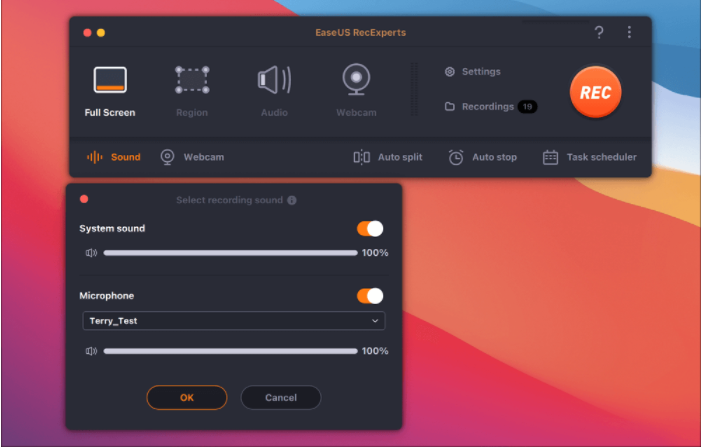
Step 5: Click the "REC" button to start recording. And click the red button on the timing bar to stop recording when it finishes.
You can find the recording videos in the "Recordings" which is located in the main interface. Select the video and edit it as you want.
2. Free Sound Recorder
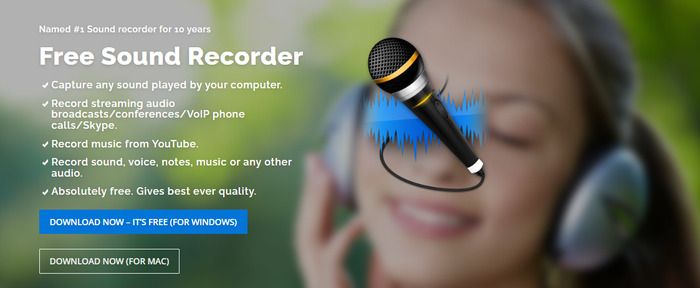
Free Sound Recorder can capture any sound played on your computer, including streaming audio broadcasts, phone calls, conferences, and Skype. It also enables you to record music from YouTube at high quality.
Support OS – Windows and Mac
Pros:
- It is free
- Records any audio, including sound, voice, notes, music, etc.
- Gives high-quality output
- It comes with a lot of settings
Cons:
- Not very user-friendly, especially if you are not familiar with MP3 terminology
3. Audacity
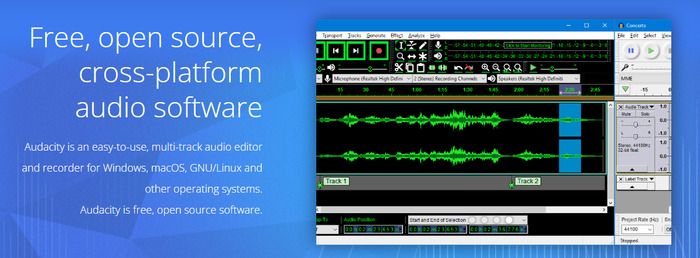
It is an audio editor that lets you record and edit multi-track audios that work on various operating systems. It is also free, open-source software, making it extremely popular among users.
Support OS- Windows, macOS, GNU/Linux, and others
Pros:
- Allows easy editing with cut, copy, and paste features
- You can fully manipulate the tracks and selections with the help of just the keyboard
- High sound quality with support for16-bit, 24-bit, and 32-bit
Cons:
- The interface is difficult to understand without the help of documents
4. OBS
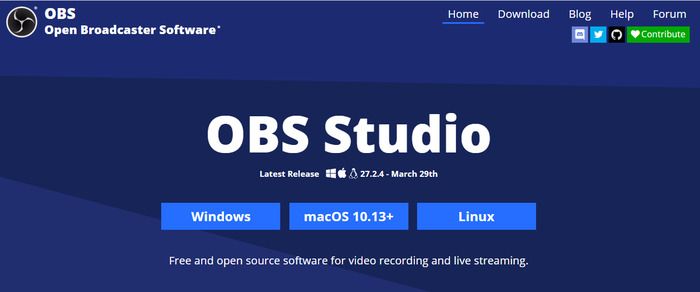
OBS is a popular screen recorder with internal audio and live streaming software for Windows, macOS, and Linux. It is regularly optimized and gives the best audio and video recording experience.
Support OS - Windows, macOS 10.13+, Linux
Pros:
- It is pretty easy to use, especially if you are a beginner
- Supports HD capturing and streaming
- The exported videos are watermark-free
Cons:
- Set up usually takes time
5. TunesKit Audio Capture
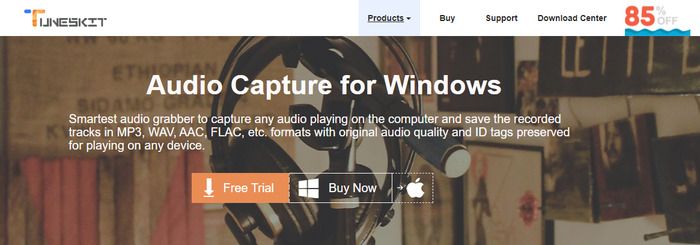
TunesKit audio capture is an all-purpose streaming audio capture that can help you record all types of sounds on a PC. You can also use this software to record sounds reproduced by media players and other programs, such as iTunes, QuickTime, RealPlayer, Windows Media Player, VLC, and more.
Support OS - Windows & Mac
Pros:
- You can record just about any sound that your computer's sound card outputs
- Can extract any audio track from videos
- It comes with an easy-to-use design and supports multiple formats
Cons:
- It does not do a seamless job with metadata capture
6. Bandicam
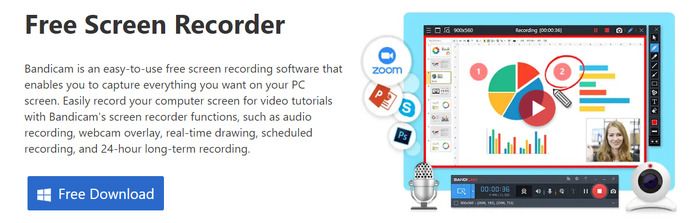
Bandicam is also free software that you can use as a screen recorder with internal audio for Windows computers. For example, you can capture video, audio, webcam, or device with a few clicks without lag.
Support OS - Windows 11/10/8/7/Vista (64-bit)
Pros:
- Records for more than 24 hours without a pause
- Allows recording the complete screen or a portion of it
- Allows you to upload a captured video to YouTube
Cons:
- If you use the free version, you may find a watermark left on your recording
- You will not find any built-in video editing functions
7. CamStudio
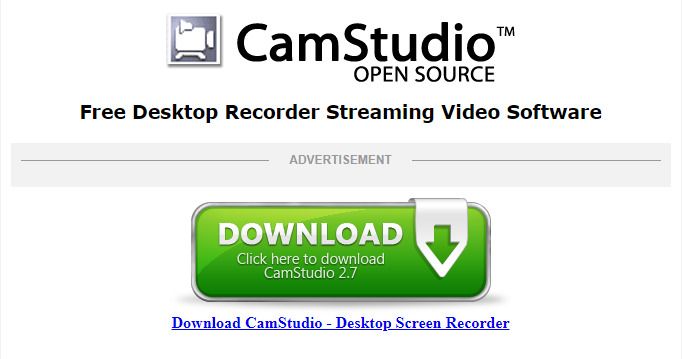
CamStudio is a screen recorder with internal audio that is free for downloading and usage. It also offers shortcut options that let you start or stop recording by simply pressing a key on your keyboard.
Support OS - Windows
Pros:
- Helps in creating high-quality videos
- Allows you to schedule recording to stop and start automatically
- Allows you to use keyboard shortcuts to start, pause, or stop recording quickly
Cons:
- Outdated interface
- It is complex and not very user-friendly
8. ShareX
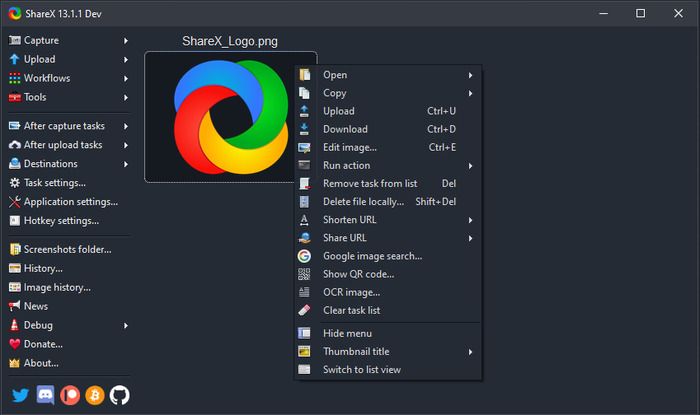
It is a well-known screen recorder with internal audio that can be shared with others as an URL. It also allows you to add image effects and watermarks to your recordings.
Support OS - Windows 10
Pros:
- Supports screen, webcam, and game recording
- You can upload your recordings to multiple destinations
- Use the drag-and-drop feature to upload recordings
Cons:
- Beginners may find it a bit confusing
Conclusion
We have discussed in this article the top 8 screen recorder with internal audio that can make your life simpler. For example, if you are looking for user-friendly screen recorders, you can go for OBS or Bandicam. You can try CamStudio or Free Sound Recorder if you seek one with several features, settings, and options.
However, if you want to select a recorder that meets most of your requirements, has high overall ratings, is user-friendly, hassle-free, and packed with features, you should opt for the EaseUS RecExperts.
Price: It starts $19.95/Monthly.
Compatibility: Windows and Mac