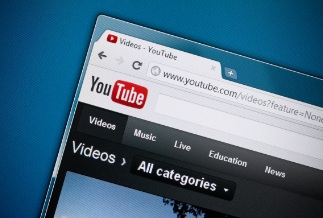The best Loom alternatives make screen recording straightforward for those who don't want to (or can't) use Loom.
You may need to capture what is on your computer screen and share it with others in various scenarios at work, school, and even in everyday life.
A decent screen capturing tool might be quite beneficial in this situation.
Even though Loom is among the most widely used platforms for screen recording and asynchronous communication, not everyone can or wants to utilize it. It's possible that you dislike the user interface or that it doesn't have all the capabilities you want in a screen recording tool.
Several fantastic Loom alternatives will allow you to record your screen, edit the video you capture, and share it with your audience.
The top Loom alternatives are listed below for your screen recording software requirements.
Top 7 Loom Alternatives
1.EaseUS RecExperts
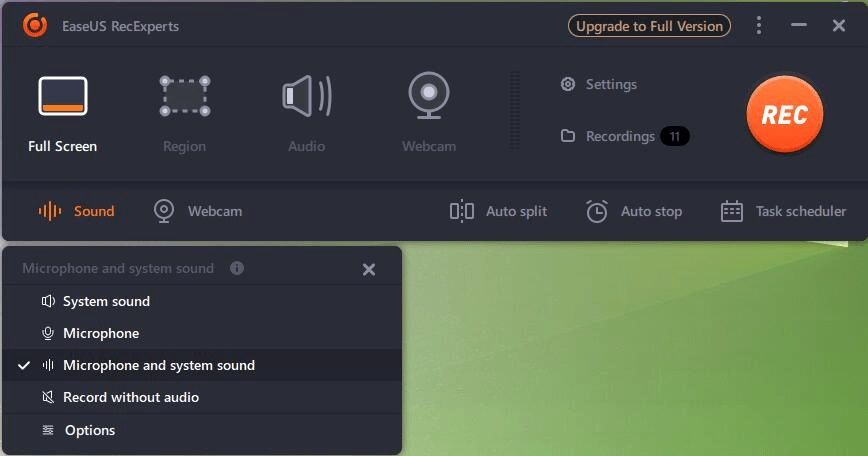
What distinguishes EaseUS RecExperts as one of the top Loom substitutes? The program contains all the features needed in a screen recorder, allowing you to examine recordings using an integrated player or edit them for later use. You can snap a screenshot using an integrated snipping tool no matter what program, browser, or version of Windows you use.
EaseUS RecExperts is a windows screen recording program that enables users to record the entire screen or just a portion of it, as well as the narrator's voice or system noises. It improves the overall quality of each capture. Within a PC, the technology may be utilized to produce videos that appear professional. EaseUS RecExperts supports camera video recording, allowing users to record videos straight from their webcam or as an overlay, improving user engagement. It has a dedicated game recording mode that can record well-known 2D/3D games in 4K UHD resolution. The built-in task planner can be used by users to have their recorded duties finished promptly. The program offers several sophisticated editing tools, including annotation, cutting, and watermark insertion. Users may export recordings in various file formats, including MP4, AVI, and WMV.
Key features:
- VoIP calls may be recorded using it.
- Allows screenshots to be taken while recording.
- There are several output formats, such as MP4, MP3, GIF, etc.
Price: It starts $19.95/Monthly.
Compatibility: Windows and Mac
How to use:
Step 1: Launch the EaseUS RecExperts software on your computer.
Step 2: You can either click the "Full Screen" option (for recording the whole screen) or select "Region" (for customizing the recording area). Upon that, choose the recording area with your mouse. If you want to record video with audio, you need to click the "Sound" icon on the bottom-left corner.
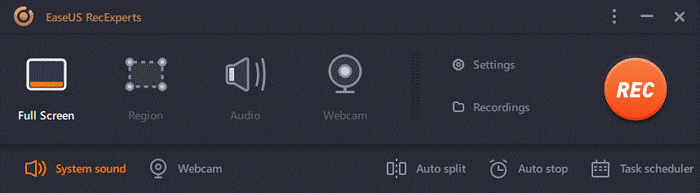
Step 3: Click the "Settings" button to apply more options and select the corresponding specification based on your needs. When finished, click "OK".
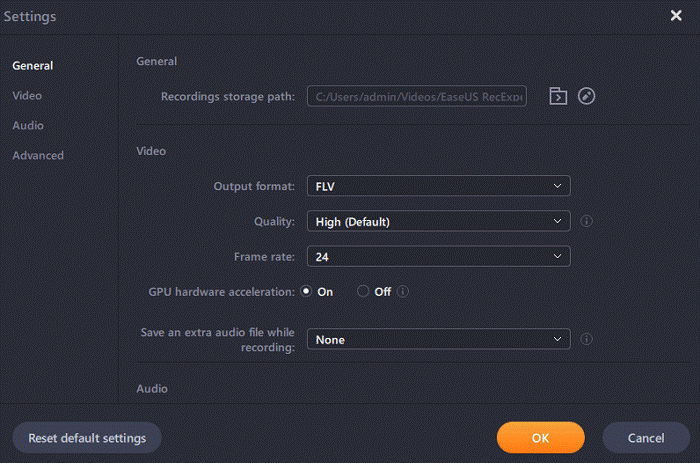
Step 4: Hit the "Sound" button on the bottom-left corner and open the system or microphone sound if you prefer to record audio and screen simultaneously. With that, select "OK" to ensure the audio options.
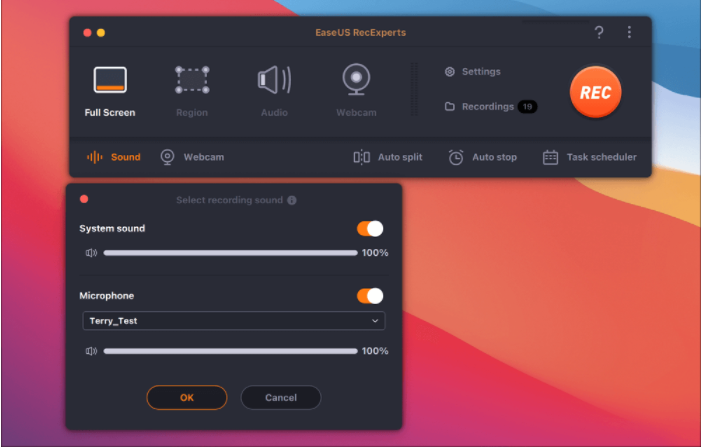
Step 5: Click the "REC" button to start recording. And click the red button on the timing bar to stop recording when it finishes.
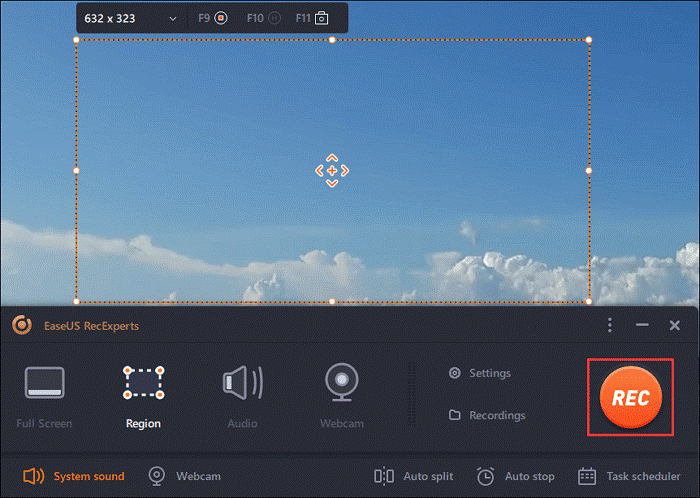
You can find the recording videos in the "Recordings" which is located in the main interface. Select the video and edit it as you want.
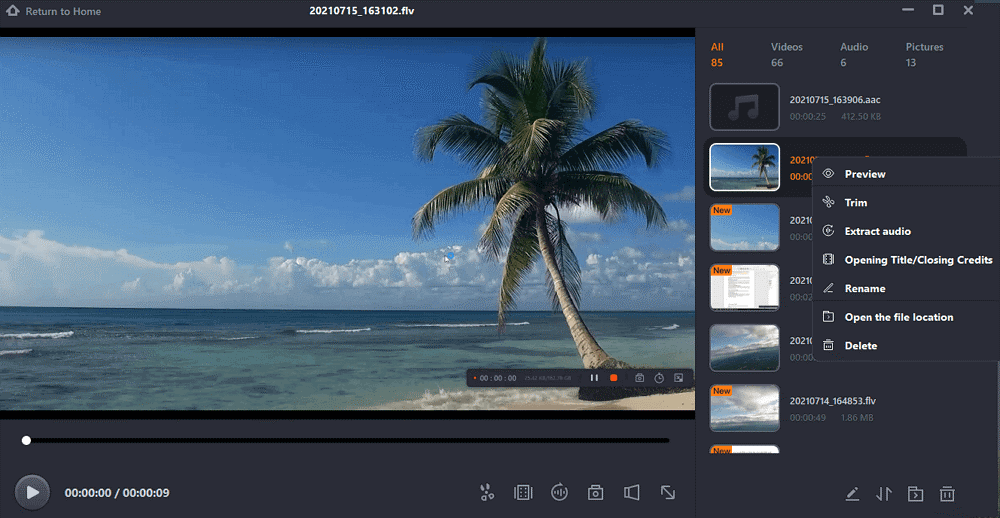
2. ScreenRec
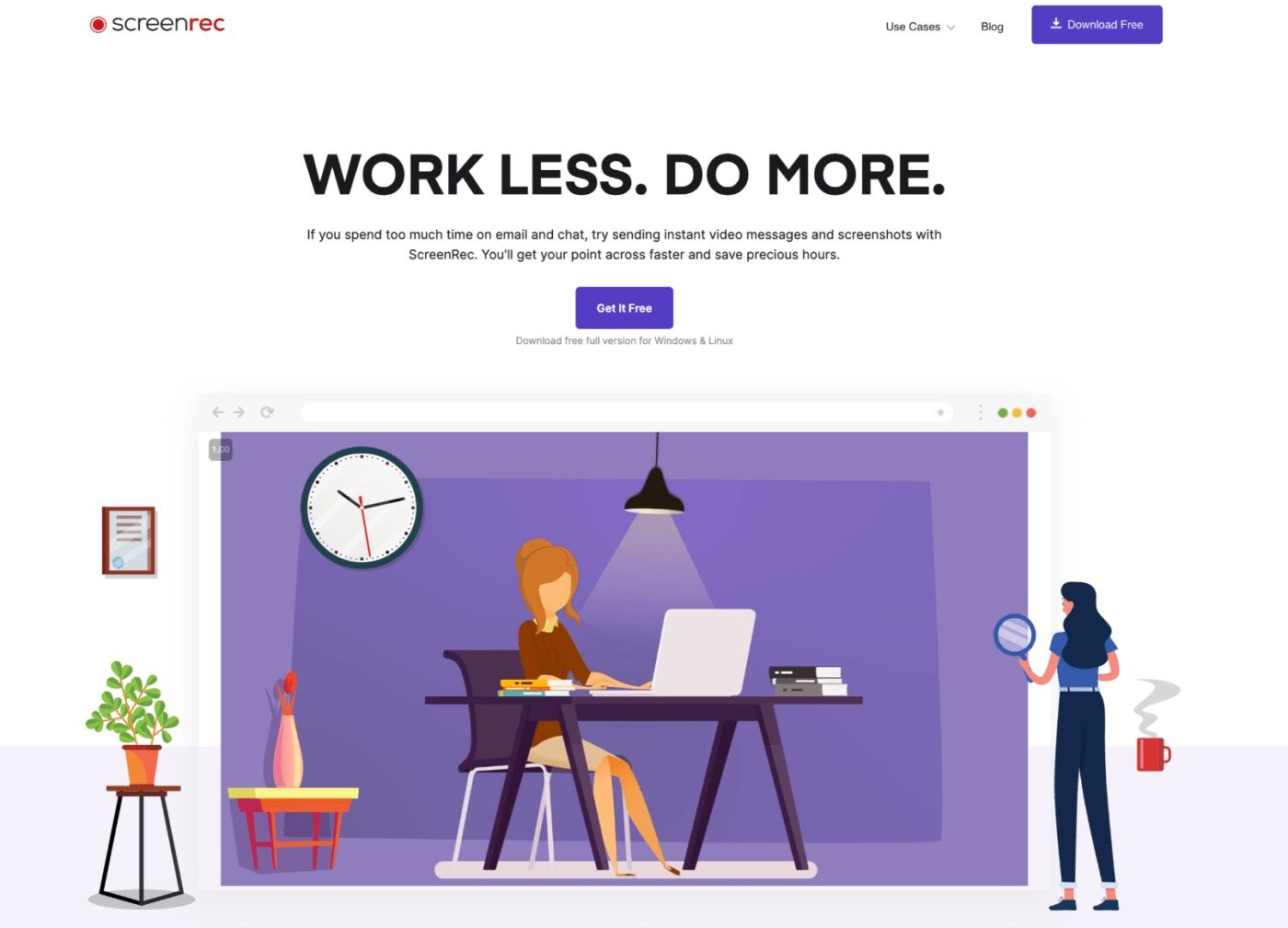
Another new screen recording program that has gained popularity among Windows users is Screenrec. Screenrec provides snapshots and screen recording, a bonus for Windows users. The developers guarantee ad-free recording, and similar to Vmaker, there are no time restrictions on video recording or watermarks on screen recordings made using Screenrec. Users can save the films locally as MP4 files or upload them to Screenrec's cloud storage service.
Pros:
- Simple but stylish and contemporary user interface
- Using the simple crop option, you can capture any screen area.
Cons:
- No pause button to halt a recording momentarily
- No video editing capabilities
Price: Free
3. Soapbox
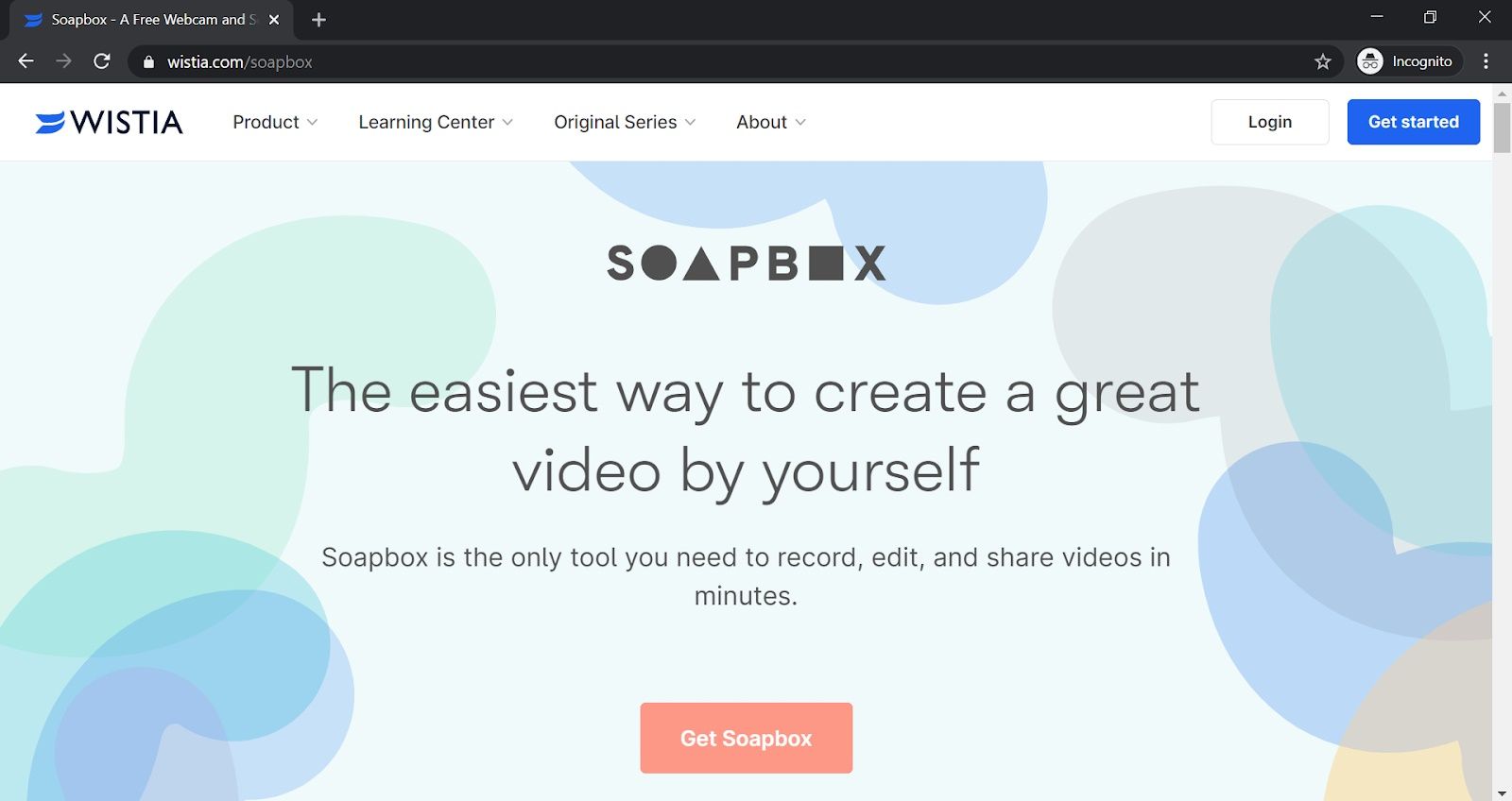
With an easy-to-use Chrome plugin, Soapbox lets you record your screen and camera. You can edit, cut, and distribute your movies with only a few clicks—press record and edit to share your webcam, screen, or split-screen view.
Soapbox also enables you to create a collection of interesting, educational content quickly. Create a gallery that attracts targeted visitors to your website or easily export your movies to share with your audience.
Pros
- An excellent, natural experience is provided by the tool's ability to transition between facetime, screen sharing, and split-screen, which improves your ability to engage with viewers.
- Users can change the video player's design, including the call-to-action buttons and thumbnails.
Cons
- The tool has a few post-recording editing options.
- Webcam recordings may need to be retaken since users can't see themselves when they're being recorded.
Price: Free plan
Paid plans start from $99/month
4. CloudApp
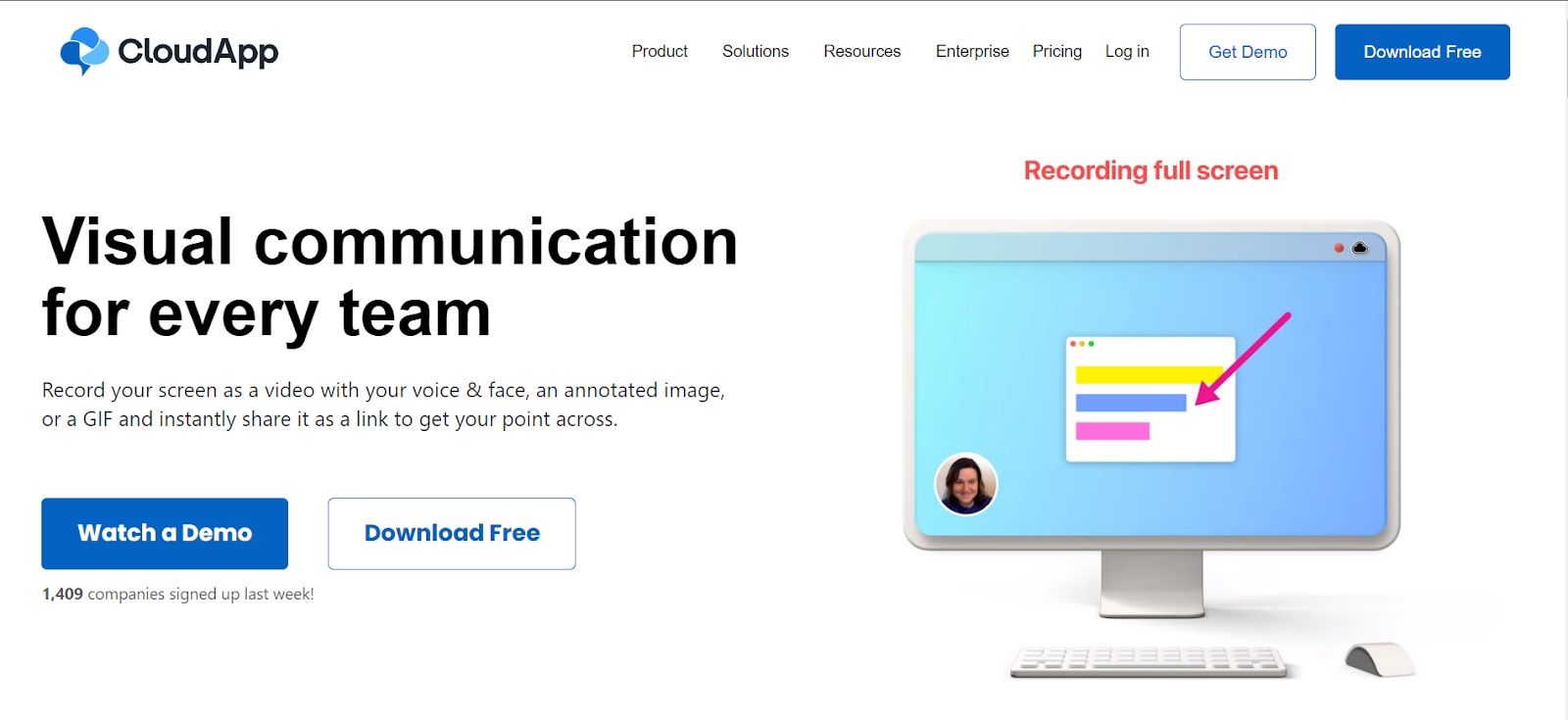
A cloud-based video recording tool called CloudApp enables you to record, edit, and analyze videos. Highlights, voice-over, comments, and a lot more are all options.
Shareable screen recordings let you communicate with teammates and customers more successfully. By capturing your screen or annotating screenshots, CloudApp makes it simple to make your case.
Pros
- Anyone may view your video communications thanks to link-sharing.
- Trimming and cutting videos is simple by using the editing option.
Cons
- Your films may only be 90 seconds long if you subscribe to their "Free" plan.
- Your video recordings cannot be edited or cropped.
- The user interface is challenging to use and requires some getting accustomed to.
Price: Free version
Paid plans start from $9.95 per user/month
5. Vimeo
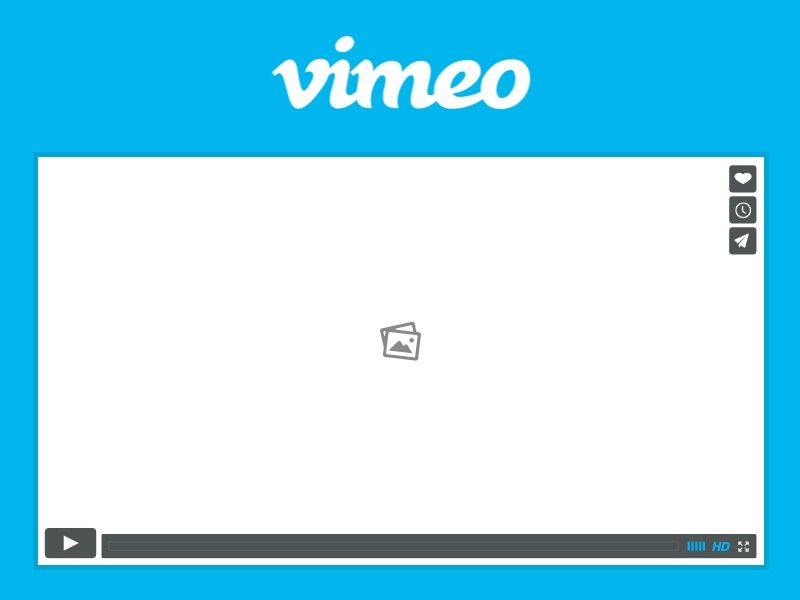
Vimeo is a potent video-sharing and hosting platform designed for business usage. If you own a company or a production studio, Vimeo offers several advantages you should consider. On the servers of Vimeo, HD videos may be produced, edited, and hosted. The site's player can be used to watch these films. This all-purpose video hosting platform was specially created with our needs in mind.
Pros:
- No Ads
- Enhanced professionalism
- very user-friendly
- more flexible privacy options
Cons:
- not free
- Much fewer users than on YouTube
Price: Free Version
The paid version starts from $20/Per-Month
6. Snagit
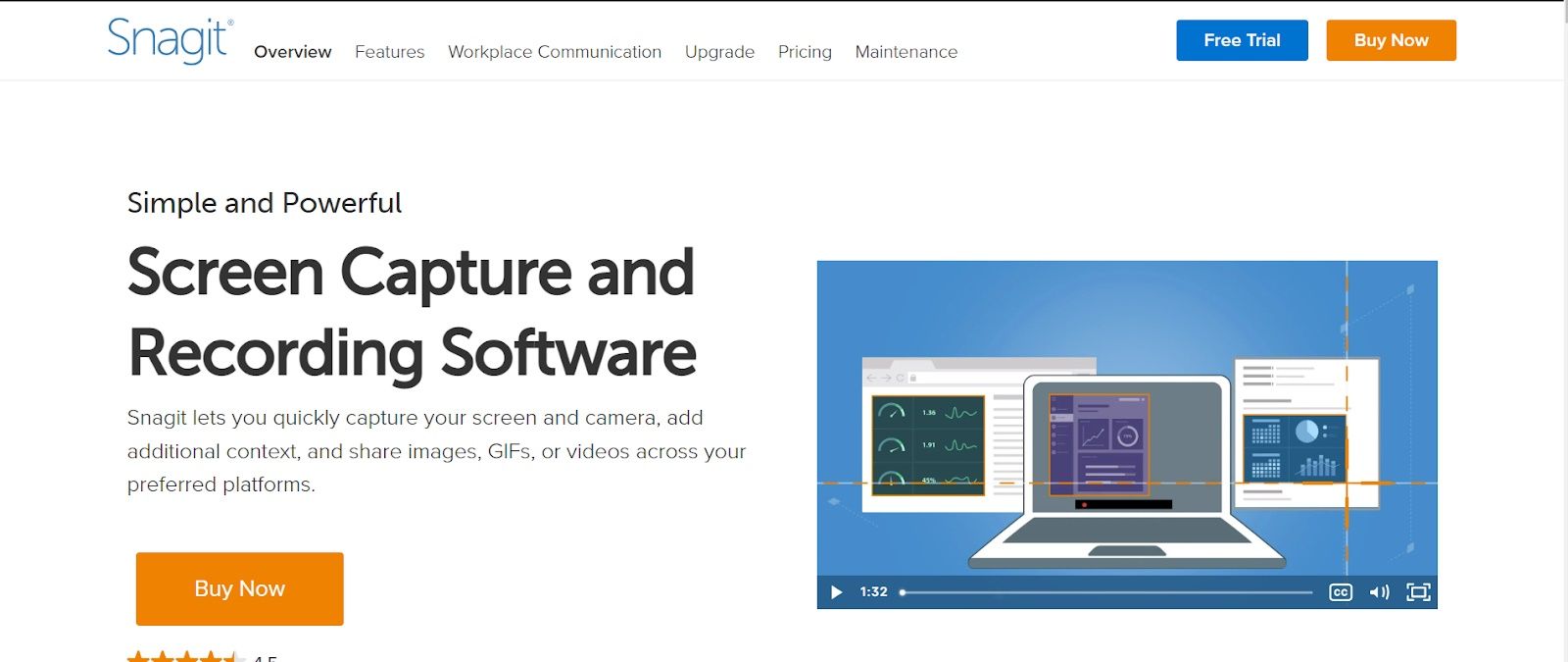
Techsmith's Snagit is a video recording program that records your screen while capturing pointer movements and only including necessary speech.
The screen capture program makes communication easier. It's ideal for developing brief tutorials and lengthy online lessons that illustrate your skills and for other uses like building demos.
Pros
- can extract text from a library-added picture.
- The ability to annotate videos with text makes the material more understandable.
Cons
- Because the screen recorder has so many functions, beginners may find it intimidating.
- Snagit offers no free planSnagit offers no free plan, and the premium plans might be pricey and inappropriate for small enterprises.
- Users must use Screencast.com instead of being able to share their video as a link directly.
Price: Starts at $64.40 the first year and renewal at $12.60 per year.
7. Droplr
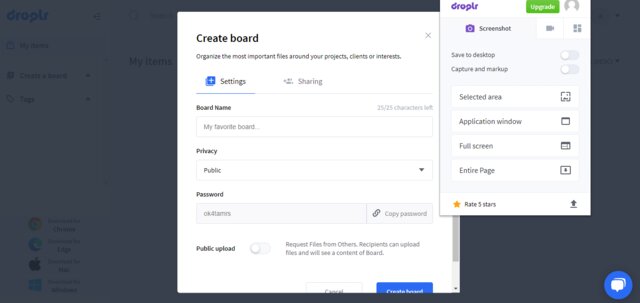
The ideal use for the screencasting technology Droplr is remote collaboration. You may add notes to the text area while taking a snapshot or recording your screen to elaborate further.
A privacy function also lets you obfuscate essential data to protect your content. One of the most delicate features is the ability to brand your movies with customizable short links that use your company domain, a corporate logo, and your branding pictures for professionalism.
This is a fantastic choice for remote teams to complete their work more quickly because of the comprehensive annotation capability.
Pros:
- Screen capturing and editing is simple.
- screen recording in 4K
- upscale business add-ons
Cons:
- No OCR
- just a few file formats
- No free choice
Price: Starts from $6 per month
Conclusion
Loom's rivals are the screen recorders described above. Some of them can also work as video editors, which is helpful. You may have chosen an appropriate recorder after evaluating the essential functions.
Among the following recorders, EaseUS RecExperts is the best alternative to Loom since it has some similar recording functions. If you agree with this concept, put it into action right away!
Price: It starts $19.95/Monthly.
Compatibility: Windows and Mac