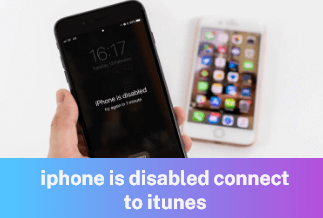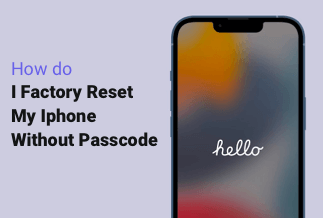Commonly, every smartphone has a power button, which is mainly used to restart or turn off the smartphone. However, these electronic devices always have various problems after a period of use. "Power button not working" is a prevalent problem. In this case, do you know how to restart or turn off the smartphone without using the power button? Don't worry. Keep reading this article, and it provides several different methods that allow us to restart our Android and iPhone without using the power button.
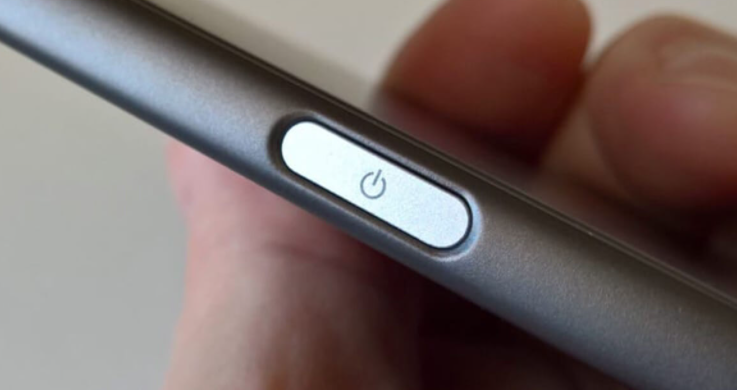
Part 1. How to Restart Android Without Power Button - 5 Effective Ways
Part 2. How to Restart iPhone without Power Button - 2 Effective Ways
Part 3. How to Prevent Power Button From Damaged
How to Restart Android Without Power Button - 5 Effective Ways
More and more people use Android smartphones. As for Android phones, we find and list five effective methods to help you solve the problem. Now let's have a look at these ways
Method 1: Use a Charger to Restart Your Phone
Method 2: Use Scheduled Power ON/Off Function
Method 3: Use Recovery Mode to Restart Your Phone
Method 4: Use ADB(Android Debug Bridge) to Restart Your Phone
Method 5: Use a Third-Party App to Restart Your Phone
Method 1: Use a Charger to Restart Your Phone
The first method is to use a charger. When connected to the charger, your Android phone will automatically turn on. This is also the easiest way.

Method 2: Use Scheduled Power ON/Off Function
Almost all smartphones have the scheduled power-on and power-off function. You can also use it to restart your smartphone at a specific preset time. Locate to the setting, and find the "Scheduled power on/off" option. Turn on the button on the right side. Then select power on time and a power-off time. Your phone will turn on at the set time.
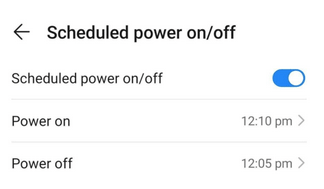
Method 3: Use Recovery Mode to Restart Your Phone
Android Recovery Mode is a tool that can be used to fix your Android device problem. So give it a try. Due to different versions, the operation methods may vary according to the device. According to most Android types, this is going to work for most smartphones.
Plug in the charging cable, and then long-press the Volume up or down button. Wait for a few seconds, and your phone will enter recovery mode.
But as for Android like Huawei, Samsung Galaxy, or OnePlus, it is impossible to enter recovery mode without a power button. You need to try other methods for these devices.
Method 4: Use ADB(Android Debug Bridge) to Restart Your Phone
Using ADB to restart your phone is also available if you have USB Debugging options enabled on your phone. The process is a little complex. So make sure that you can follow every step carefully.
Step 1: Go to Android Settings > About phone > Tap Build number multiple times until you see a message "you are a developer" now.
Step 2: Head to Android Settings > Developer options > USB debugging
Step3: Connect your Android phone with a PC or laptop via a USB cable, and then you will see a notification that USB debugging is connected.
Step4: Download and install Android Debug Bridge (ADB) to your computer.
Step 5: Locate this directory C:\adb and open the command prompt here by typing "cmd" in the location directory of your computer. (for Windows)
Step 6: Type adb devices and press Enter. It will show you the connected phone's serial number (IMEI).
Step 7: Type adb reboot and press Enter. It will soon restart your phone.
Method 5: Use a Third-Party App to Restart Your Phone
If you want to find a more easy way to restart your phone without a power button, installing a third-party app is the best way. There are many apps that you can choose from. Power Button to Volume Button is highly recommended. Let's look at the steps:
Step 1: Install the Power Button to Volume Button from the Google Play store. (https://play.google.com/store/apps/details?id=com.teliapp.powervolume)
Step 2: Check the "Boot" and the "Screen Off" options.
Step 3: While installation, you need to allow some of the permission so that this app can work effectively on your phone.
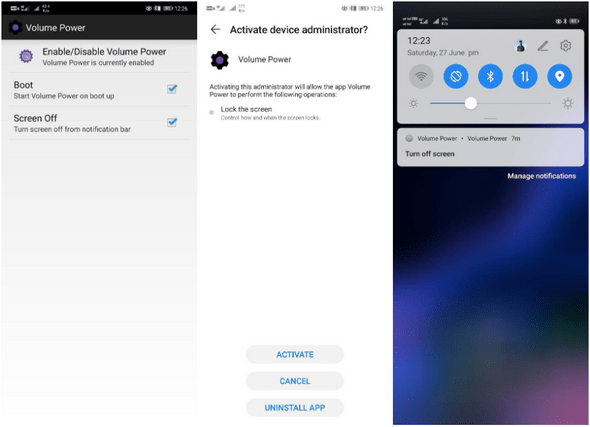
You can open and lock your phone with the volume button when you set it successfully. The app changes the function of the power button to the volume button.
How to Restart iPhone without Power Button - 2 Effective Ways
Restarting iPhone without a power button is different from Android. iPhone owns an AssistiveTouch button to help you restart your phone. Now look at the specific steps:
Method 1: Use AssistiveTouch Button to Restart Your iPhone
Step 1: Make sure the AssistiveTouch is turned on. Follow the step to turn on it: Setting > General > Accessibility > AssistiveTouch > Turn on.
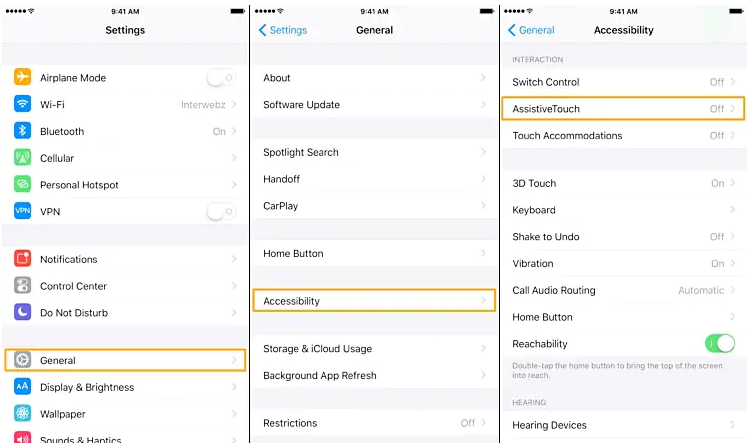
Step 2: A white dot will appear on the screen when you finish the above steps. Click the dot > Device > More > Restart. Then your iPhone will restart.
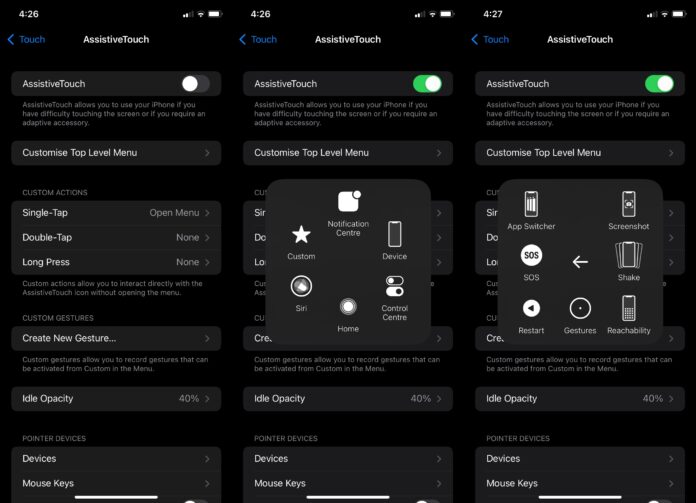
Method 2: Reset Network Setting to Restart Your iPhone
Resetting network settings is also a way to restart your iPhone, but this method has some risks because all the saved WiFi passwords and Bluetooth devices will be deleted. If you can accept this fact, why not give this method a try?
Step 1: Setting > General > Reset > Reset Network Setting.

Step 2: Enter your password > Reset Network Settings.

After resetting the network setting, your iPhone will clear all WiFi passwords and Bluetooth devices, and your phone will restart.
How to Prevent Power Button From Damaged
The power button will unavoidably be damaged if used too many times. If you want to protect it from being damaged, reducing using time is the best method. Nowadays, most smartphones are equipped with "fingerprint unlock" and "face unlock" functions. We can use these two to reduce the using times of the power button.