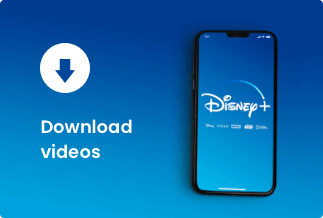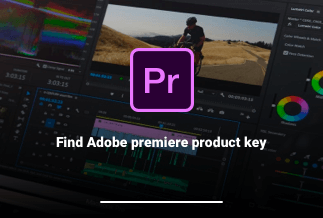Using a Page Layout tab option, you can add a photo or logo to the background of your Excel workbook's pages.
These backdrop graphics can be helpful if your organization frequently develops and distributes Excel files and wants people to know who made them. It enables those reading the spreadsheet to see some text or a company logo and determine who created the data.
Putting a company logo watermark can even serve as a marketing tool, depending on how that file was distributed.
However, putting a background image in an Excel worksheet can make it difficult to read some of the content in the spreadsheet cells, and you may find that having a picture or text behind the data makes things more difficult to understand.
Knowing how to erase the watermark in Excel is useful in situations like these. Our instructions will teach you how.
How to Remove Watermark in Excel
Method 1: Remove Watermark in Excel by Deleting Background
If the watermark appears again on each page, it was most likely a background image. The watermark is added by going to the 'Page Layout' tab and selecting 'Background' from the drop-down menu. These kinds of watermarks are straightforward to erase.
The steps to erase a watermark that has been added as a sheet backdrop in Excel are as follows:
Step 1: To begin, we must use the MS Spreadsheet software to access a specific excel file.
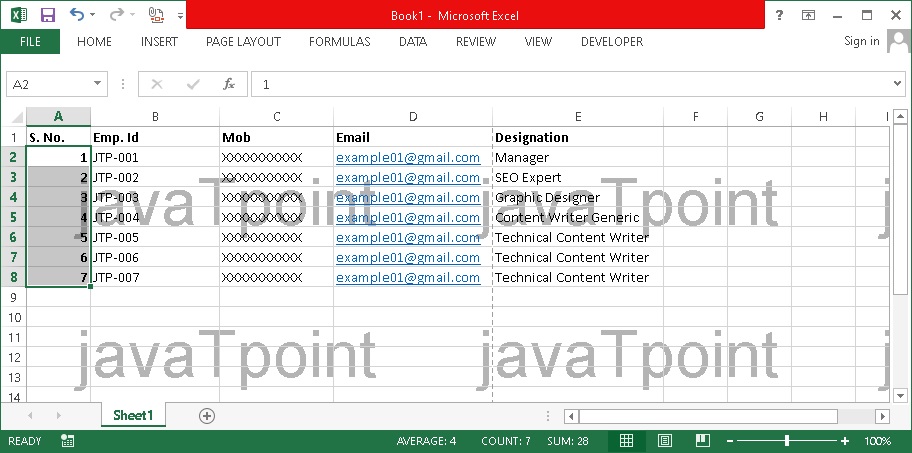
Step 2: After that, select the 'Page Layout' tab from the top navigation menu.
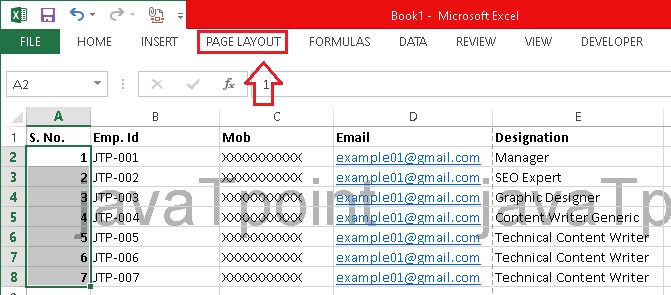
Step 3: After that, we must select the 'Delete Background' option, as shown in the image below:

Step 4: The watermark will be removed from all worksheet pages after selecting the 'Delete Background' option.
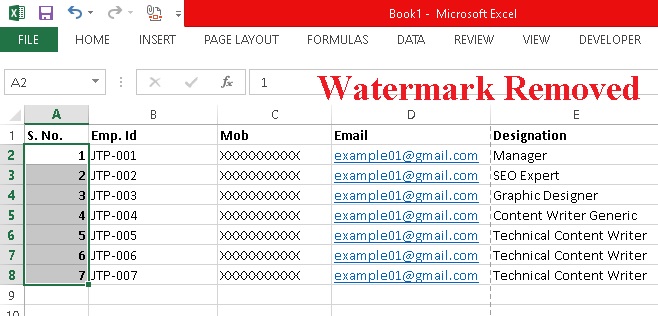
It's worth noting that the 'Delete Backdrop' button in the 'Page Layout' tab will only appear if the watermark has been set as a background. If the 'Delete Background' button isn't there, the watermark was added through some other means. Furthermore, when we click the 'Delete Background' button, the button option changes from 'Delete Background' to 'Background.'
Method 2: Remove Watermark in Excel by Go To Special Function
If the watermark is a WordArt object, it can be removed by following these steps:
We can utilise the 'Go-To Special' tool to locate the WordArt (object) and erase the watermark by pressing the 'Delete' button.
Step 1: To see the watermark, select the 'Page Layout' view from the 'View' menu, then 'Page Layout.'
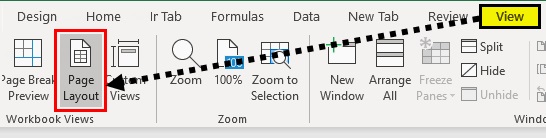
Step 2: Go to "Home," then "Find & Select," and then "Go to Special."
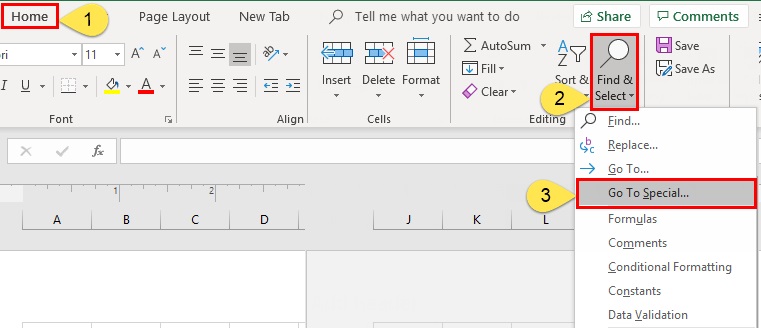
Step 3: A dialogue window titled "Go To Special" appears.
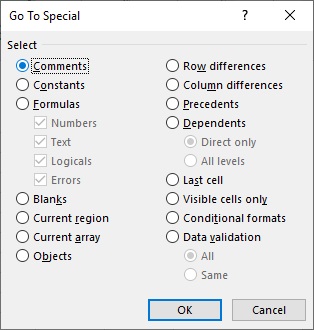
Step 4: Select 'Objects' and click 'OK.'
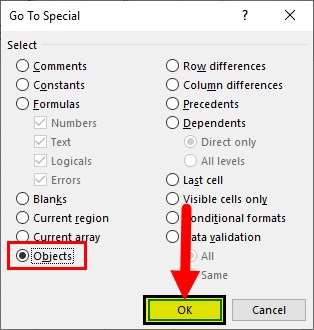
Step 5: The WordArt watermark has been chosen, as can be seen.
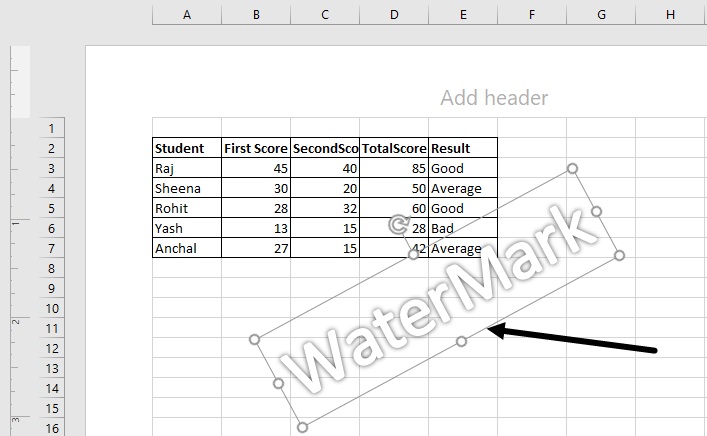
Step 6: Now press the 'Delete' button to remove the specified watermark and check that the watermark is gone by clicking anywhere else in the spreadsheet.
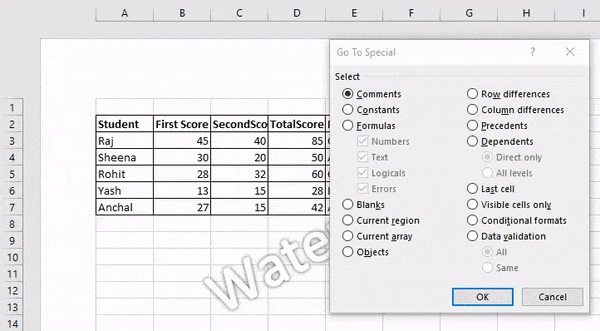
Note: Other things, such as photos and forms, will be deleted using this procedure. As a result, it must be taken with caution. Use semi-transparent colours and a light grey fill when generating Word Art Watermarks.
Method 3: Remove Watermark in Excel by Header & Footer function
If you want to use the watermark as a header or footer, follow these steps:
Step 1: To begin, go to View > Page Layout and select the Page Layout view.
Step 2: To show headers and footers, go to Insert > Header & Footer. See this example:
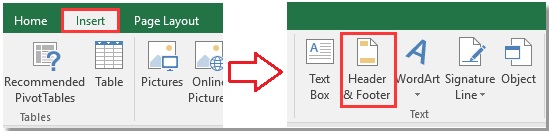
Step 3: Then look for the text "&[Picture]" in the header or footer, delete it, and delete the watermark for the entire page. See this example:
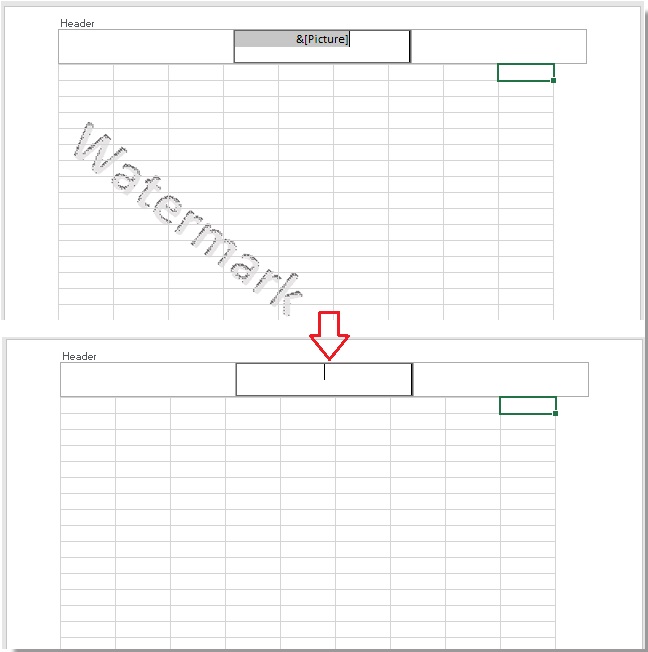
Method 4: Remove Watermark in Excel by using the Third-Party Tools
Because third-party programs are often used to add watermarks, they cannot be erased using the abovementioned methods. We'll have to use third-party software to erase the Excel watermarks. Even though there are various tools, they all employ the same algorithm. As a result, we can use any widely used third-party programs to complete this work.
We're using one of the most popular extensions/tools, 'Kutools for Excel.' It enables us to accomplish a variety of complicated Excel functions with ease. We may also use the addon to add or remove watermarks in Excel. This extension comes with a 60-day demo period, which allows us to test its functionality 60 days after installation. Following that, we must buy this extension for future use.
The methods below will assist you in installing this extension and using it to remove the watermark in Excel:
Step 1: Install the extension after downloading it.
Step 2: We need to open an excel file from which we wish to remove a watermark after the extension has been successfully installed. After that, we must select the 'Kutools' tab. We must first pick the 'Delete' option from the Kutools options, then select the 'Delete Watermark' option from the 'Editing' group.
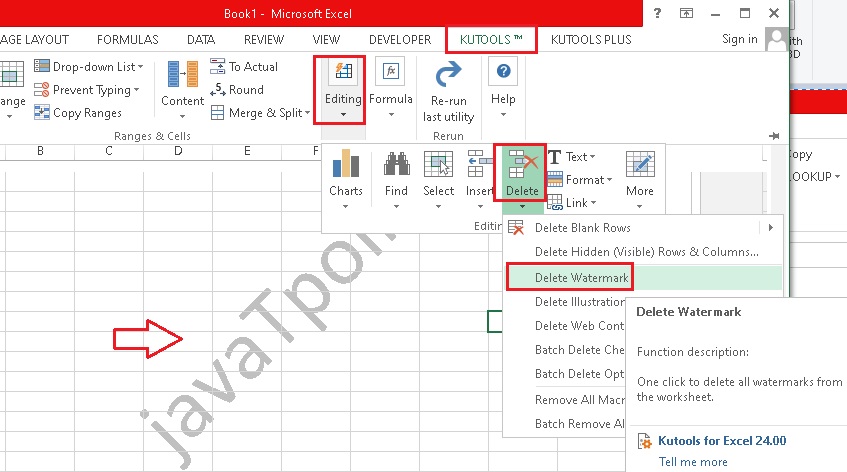
Step 3: The watermark is instantaneously deleted from the Excel worksheet when we select the 'Delete Watermark' option from the list. We can then save a copy of the file to avoid repeating the process. Additionally, this method works for both text and image watermarks.
Bonus Tip: How to Remove Image background
Wondershare PixCut is a web-based utility for removing image backgrounds. Thanks to the newest AI technology, it can automatically remove the background from any photograph, regardless of its format.
Features
- AI-Powered Background Remover
- Bulk Background Removal
- Watermark Removal
- Enlarge Image
In addition to removing image backgrounds, the application also allows you to remove watermarks, enhance an image, clarify hazy backgrounds, and add a custom background to your pictures in a few simple steps.
Step 1: Upload the image
First and foremost, you must for backdrop removal. Upload the image using the 'Upload Image' option. The image can also be dragged or copied and pasted. To start the procedure, you may also input the URL of an image.
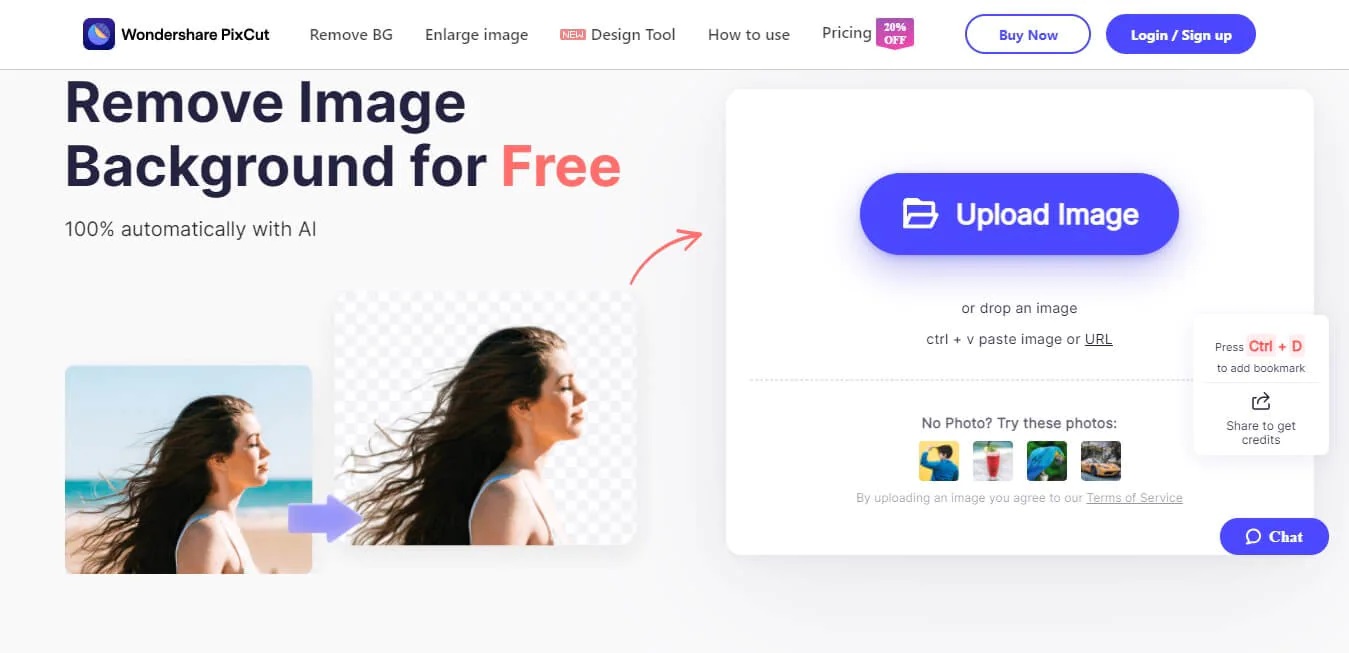
Step 2: Trace and remove the background
PixCut will automatically trace the undesirable area and delete the backdrop once you've uploaded the image.
Step 3: Download the image
You can now download the finished image in standard quality for free. Switch to the premium edition if you want a picture with HD quality. One credit is required for the HD result image.
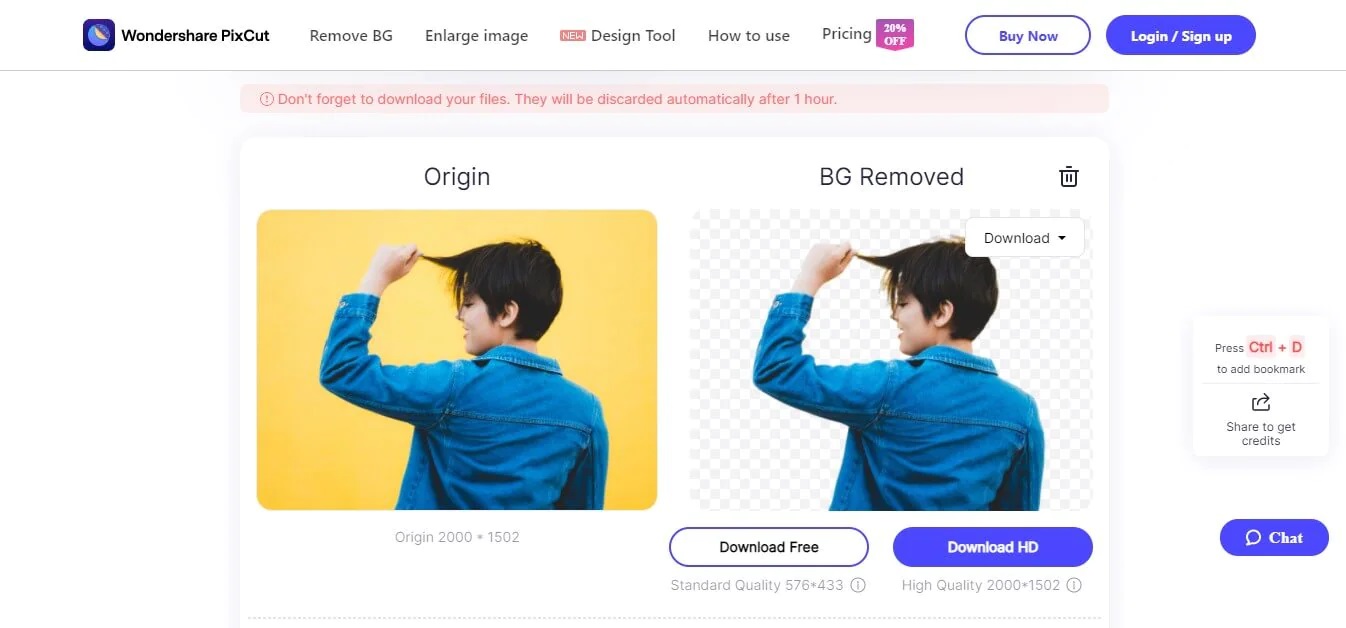
Wrapping Up
Occasionally, a few papers require a change in status while the documentation process is being completed, which necessitates the removal of watermarks from excel files. This ability is critical but straightforward, especially when dealing with documents in the business environment. We have given you expert tools and ways for removing watermarks from Excel files. If you wish to remove the background from a photograph on a Windows PC, we recommend Wondershare PixCut. There is nothing wrong with using Wondershare PixCut because the process is less complicated, and the tool is free.